how to see what my facebook looks like to public
How to See What My Facebook Looks Like to the Public
In today’s digital age, social media platforms like Facebook have become an integral part of our lives. We share our thoughts, photos, and personal details with friends and family on these platforms. However, it’s important to remember that not everything we share should be accessible to the public. Privacy settings on Facebook allow users to control who can see their posts and personal information. But how can you be sure of what your Facebook looks like to the public? In this article, we will explore various methods to help you see what your Facebook profile looks like to the public, ensuring that your privacy is intact.
1. Privacy Settings: The first step to understanding what your Facebook looks like to the public is to review your privacy settings. To access these settings, log in to your Facebook account and click on the downward arrow at the top right corner of the page. From the dropdown menu, select “Settings & Privacy” and then click on “Settings.” Here, you will find various options to control who can see your posts, photos, and personal information.
2. Public View: Within the privacy settings, there is a feature called “Public View.” This feature allows you to see what your profile looks like to someone who isn’t your friend on Facebook. To access this feature, go to your profile page and click on the three dots next to “Edit Profile.” From the dropdown menu, select “View As.” You will be able to see your profile as the public sees it.
3. Restricted List: Facebook also provides an option to restrict certain individuals from seeing your posts. By adding someone to your restricted list, they won’t be able to see your posts unless they are public. To add someone to your restricted list, go to their profile page, click on the three dots next to “Message,” and select “Add to Restricted List.”
4. Tag Review: Another important aspect of controlling your Facebook privacy is managing tags. When someone tags you in a post or photo, it can be visible to their friends or the public, depending on their privacy settings. To review and approve tags before they appear on your timeline, go to your privacy settings and click on “Timeline and Tagging.” Enable the option “Review posts you’re tagged in before the post appears on your timeline.”
5. Activity Log: Your Facebook activity log is a valuable tool to track your actions on the platform. It allows you to see what you’ve shared, liked, and commented on, and who can see those actions. To access your activity log, go to your profile page and click on the three dots below your cover photo. From the dropdown menu, select “Activity Log.”
6. Viewing Your Profile as Specific Individuals: Apart from seeing what your profile looks like to the public, Facebook also lets you view your profile as a specific person or a friend. This can be helpful if you want to ensure that certain individuals can only see what you want them to see. To view your profile as someone else, go to your profile page, click on the three dots next to “Edit Profile,” and select “View as Specific Person.” Enter the name of the person you want to view your profile as.
7. Apps and Websites: Facebook allows users to log in to various apps and websites using their Facebook accounts. However, this can sometimes lead to unintentional sharing of personal information. To manage the apps and websites connected to your Facebook account, go to your privacy settings, click on “Apps and Websites,” and review the list. Remove any apps or websites that you no longer use or trust.
8. Reviewing Your “About” Section: Your “About” section on Facebook contains personal information such as your work, education, and contact details. To review what information is visible to the public, go to your profile page and click on “About.” From here, you can edit the privacy settings for each individual section of your profile.
9. Google Search: Even if you have strict privacy settings on Facebook, certain information from your profile may still appear on search engines like Google. To check what information is indexed by search engines, go to your privacy settings and click on “Privacy” in the left-hand menu. Under the section “How People Find and Contact You,” click on “Do you want search engines outside of Facebook to link to your profile?” Uncheck the box if you want to prevent search engines from linking to your profile.
10. Regular Privacy Check-ups: Finally, it’s essential to regularly review and update your Facebook privacy settings. As the platform evolves, new features and settings may be introduced, which could affect your privacy. By staying up to date and conducting regular privacy check-ups, you can ensure that your Facebook profile remains secure and accessible only to the people you trust.
In conclusion, understanding what your Facebook looks like to the public is crucial for maintaining your privacy. By following the steps outlined in this article, you can take control of your Facebook privacy settings, review your profile as the public sees it, and ensure that your personal information is only visible to the people you choose to share it with. Remember, protecting your privacy online is an ongoing process, so make sure to regularly review and update your settings to stay in control of your online presence.
how to take off safety mode on youtube
How to Take Off Safety Mode on YouTube : A Comprehensive Guide
In today’s digital age, YouTube has become one of the most popular platforms for sharing and consuming videos. With millions of videos uploaded every day, it provides a vast array of content for users to explore and enjoy. However, as a responsible platform, YouTube also implements safety measures to protect its users, especially minors, from explicit or inappropriate content. One such safety measure is the “Safety Mode” feature, which filters out potentially offensive videos. While this feature is useful for some users, others may find it unnecessarily restrictive or inconvenient. If you’re looking to take off safety mode on YouTube, this comprehensive guide will walk you through the steps to do so.
1. Understanding YouTube Safety Mode:
Before we delve into the steps to disable Safety Mode, let’s first understand what it entails. YouTube’s Safety Mode is an optional setting that allows users to filter out potentially mature or inappropriate content. When enabled, it hides videos that may contain explicit language, violence, or sexual content. This feature is particularly useful for parents who want to ensure a safer viewing experience for their children or for individuals who prefer to avoid such content altogether.
2. Benefits of Disabling Safety Mode:
While Safety Mode serves an important purpose, there are instances where disabling it might be necessary or desired. Some of the benefits of disabling Safety Mode include:
– Access to a broader range of YouTube content: Safety Mode often filters out videos that may be perfectly suitable for some users but are flagged due to specific criteria. By disabling Safety Mode, you can access a wider variety of videos on YouTube.
– Personal preferences: Safety Mode is based on general guidelines, but it may not always align with your personal preferences. Disabling it allows you to customize your YouTube experience according to your interests.
– Enhanced search results: With Safety Mode on, certain videos might be omitted from your search results, limiting your ability to find specific content. By turning off Safety Mode, you can improve the relevance and comprehensiveness of your search results.
3. Steps to Disable Safety Mode on YouTube:
Now that we’ve covered the benefits of disabling Safety Mode, let’s dive into the steps to turn it off:
Step 1: Open YouTube:
Launch the YouTube app on your mobile device or navigate to the YouTube website on your computer.
Step 2: Sign in to your Account:
If you’re not already signed in to your YouTube account, click on the “Sign In” button and enter your login credentials.
Step 3: Access Account Settings:
Once you’re signed in, click on your profile picture or avatar in the top-right corner of the YouTube homepage. This will open a drop-down menu. From the menu, select “Settings.”
Step 4: Navigate to Restricted Mode Settings:
Within the Settings menu, you’ll find a list of options on the left-hand side. Scroll down and click on “Restricted Mode.”
Step 5: Disable Restricted Mode:
On the Restricted Mode page, you’ll see a toggle switch. Click on the switch to turn it off. If the switch is grayed out, you may need to sign in as an administrator to make changes.
Step 6: Confirm Your Changes:
After disabling Restricted Mode, scroll down to the bottom of the page and click on the “Save” button to confirm your changes. You may need to re-enter your account password for security purposes.
4. Additional Considerations:
While the above steps should disable Safety Mode, there are a few additional considerations to keep in mind:
– Different Platforms: The steps provided above are applicable for the desktop version of YouTube. If you’re using the mobile app or a smart TV, the process may vary slightly. However, the general principle of accessing your account settings and disabling Restricted Mode will remain the same.
– YouTube Kids: If you’re using the YouTube Kids app, the process to disable Safety Mode is slightly different. In the app’s settings, you can disable the “Search” option, which limits search results to age-appropriate content.
– Browser Extensions: Some users may have installed browser extensions or plugins that automatically enable Safety Mode or block certain types of content. If you’re still experiencing restricted access to certain videos or channels, check your browser settings and disable any relevant extensions.
– Clearing Cache and Cookies: In some cases, disabling Safety Mode may not take effect immediately due to cached data or cookies. To ensure your changes are applied, clear your browser’s cache and cookies, then restart the browser.
5. Conclusion:
YouTube’s Safety Mode serves as an important tool for filtering out explicit or mature content, but it may not align with everyone’s preferences or needs. By following the steps outlined in this guide, you can disable Safety Mode on YouTube and enjoy a more personalized viewing experience. Remember to exercise caution when accessing potentially sensitive content and consider the age appropriateness of the videos you’re watching. With these measures in place, you can make the most out of YouTube’s vast library of content while ensuring a safer and more tailored experience for yourself or your family.
can my parents see my snapchats
Title: Can Parents See Snapchats? Understanding Snapchat Privacy Settings and Parental Control Measures
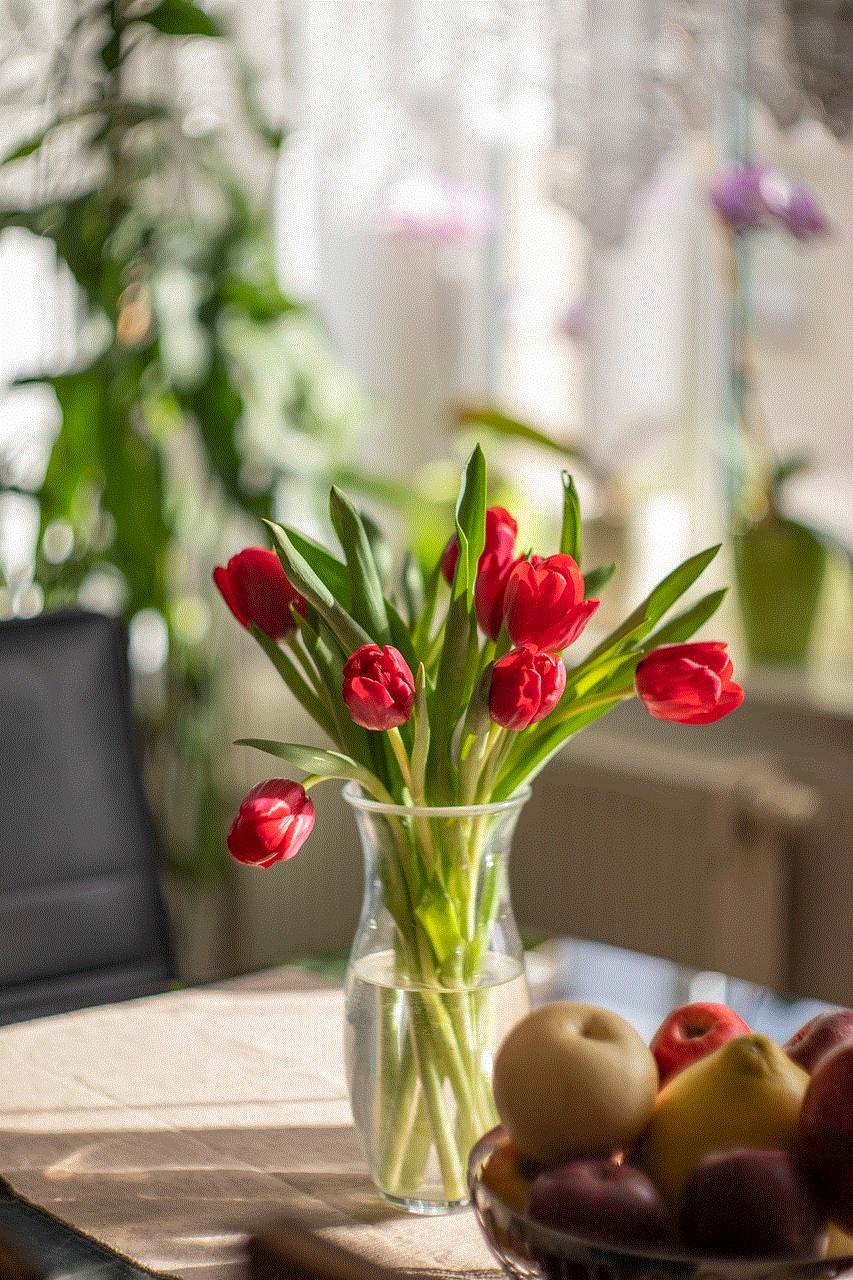
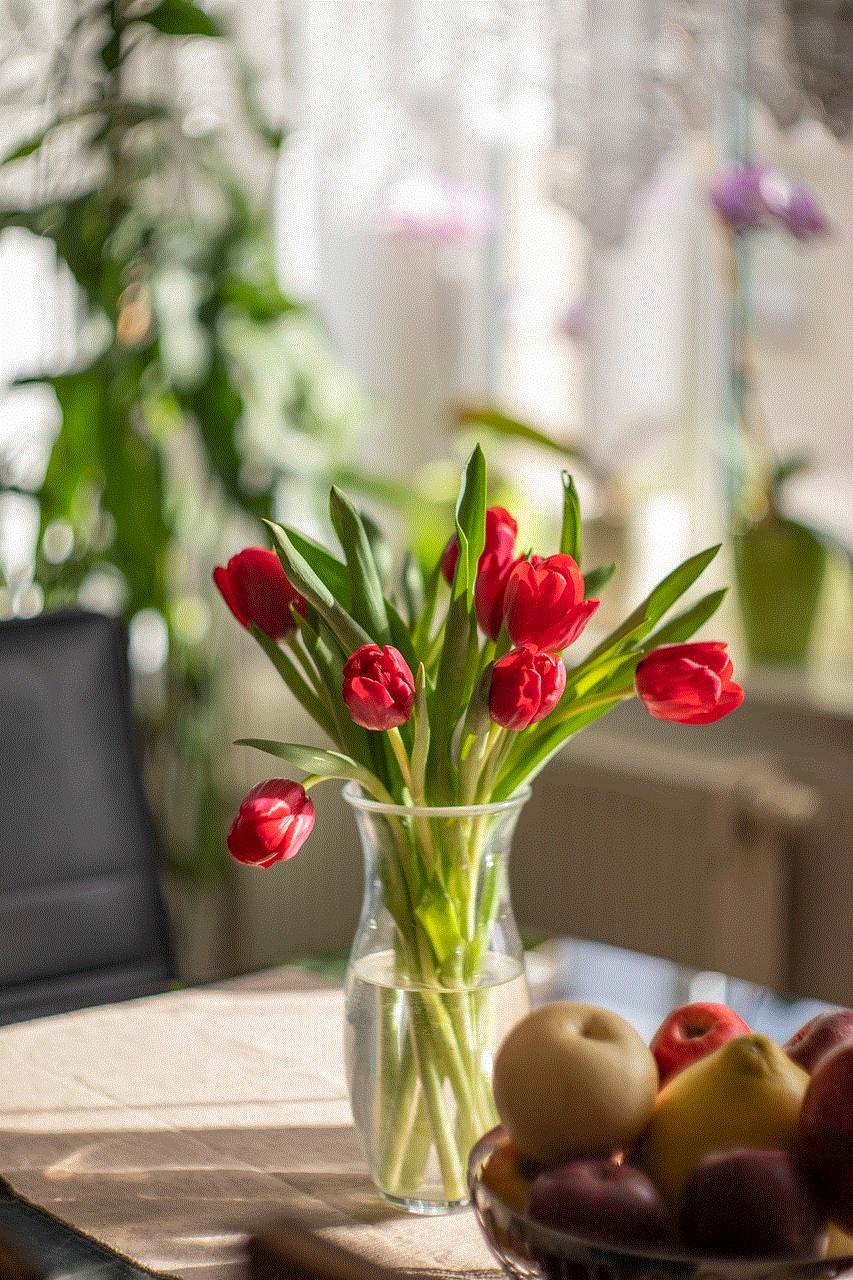
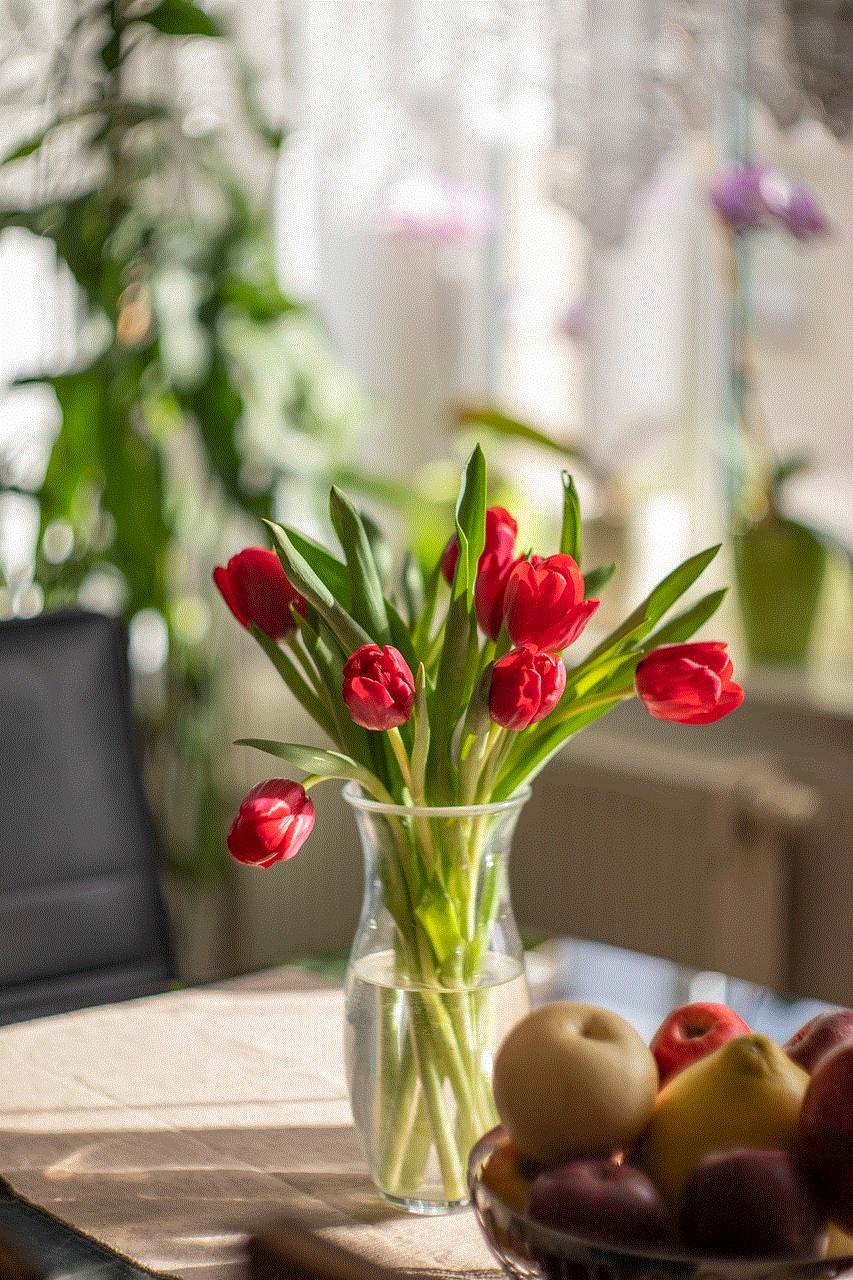
Introduction:
Snapchat has become one of the most popular social media platforms among teenagers and young adults due to its unique disappearing message feature. However, this ephemeral nature of Snapchat has raised concerns among parents who wonder if they can monitor or access their children’s Snapchat activities. In this article, we will explore the privacy settings on Snapchat, discuss parental control measures, and shed light on whether or not parents can see their children’s Snapchats.
1. Snapchat Privacy Settings:
Snapchat provides several privacy settings that allow users to control who can view their snaps and who can contact them. These settings include:
– Ghost Mode: This feature allows users to hide their location from others.
– Only Friends Can Contact Me: Users can limit incoming messages to only those on their friend list.
– Quick Add: Users can choose whether or not they want their Snapchat account to be suggested to other users.
– Story Privacy: Users can customize who can view their Snapchat stories, including friends, friends of friends, or everyone.
2. Discoverability and Searchability:
Snapchat offers a “Find Friends” feature that allows users to easily connect with their contacts from phone contacts or other social media platforms. However, it is important to note that Snapchat does not make user profiles publicly searchable. This means that unless someone has your Snapchat username or knows your phone number, they cannot easily find your account.
3. Snapchat’s Privacy Policy:
Snapchat’s privacy policy states that they do not share user content with third parties without consent unless legally required to do so. However, it is important to note that Snapchat can access and store user content for a limited period. While this may raise concerns about privacy, there is no indication that Snapchat actively monitors or shares user content without consent.
4. Are Snapchats Truly Disappearing?
Snapchat’s main feature is the ability to send messages that disappear after being viewed. However, it is crucial to understand that there are ways to capture and save these messages. Users can take screenshots or use third-party apps to save snaps without the sender’s knowledge. Moreover, Snapchat itself has introduced features like “Memories” that allow users to save and revisit their own snaps.
5. Parental Control Measures:
Snapchat offers limited parental control options. However, parents can take certain steps to ensure their children’s safety on the platform:
– Open Communication: Establish open and honest conversations with your children about responsible social media use, potential risks, and the importance of privacy.
– Friend Your Child: Add your child as a friend on Snapchat, which allows you to view their public stories and monitor their activity to a certain extent.
– Monitor Privacy Settings: Encourage your child to keep their account private and review their privacy settings regularly to ensure they are comfortable with the level of exposure.
– Educate About Online Safety: Teach your child about online safety, including the risks of sharing personal information or engaging in inappropriate conversations with strangers.
6. Third-Party Monitoring Apps:
While Snapchat itself does not offer robust parental control features, there are third-party monitoring apps available that allow parents to track their child’s Snapchat activities. These apps can provide detailed logs of messages, snaps, and even location tracking. However, it is important to use these apps responsibly and respect your child’s privacy.
7. Trust and Respect:
Ultimately, trust and respect are crucial when it comes to monitoring your child’s Snapchat activities. Constantly checking their messages without their knowledge can lead to a breach of trust. It is important to strike a balance between protecting your child’s safety and respecting their privacy.
8. The Importance of Digital Literacy:
Instead of solely relying on monitoring tools, it is essential to educate children about responsible social media usage and the potential consequences of sharing inappropriate or sensitive content. Empowering them with digital literacy skills will help them make informed decisions while using Snapchat or any other social media platform.
9. Encouraging Responsible Online Behavior:
Parents should encourage their children to report any inappropriate or suspicious activities on Snapchat. Remind them to only add people they know in real life as friends, avoid sharing personal information, and be cautious while interacting with strangers online.
10. Conclusion:



While Snapchat provides certain privacy settings and features to protect user privacy, it is important for parents to actively engage in their children’s online activities. By establishing open communication, setting boundaries, and educating children about responsible social media usage, parents can ensure a safe and secure Snapchat experience for their children.
