how to check your wifi history
How to Check Your Wi-Fi History: A Comprehensive Guide
Introduction:
In today’s digital age, Wi-Fi has become an integral part of our lives. Whether it is for work, entertainment, or staying connected with loved ones, we rely heavily on Wi-Fi networks. However, have you ever wondered if it’s possible to check your Wi-Fi history? Can you see a list of devices that have connected to your network or the websites that have been accessed? In this article, we will explore various methods to check your Wi-Fi history and provide you with a comprehensive guide to understanding your network activity.
1. Why Check Your Wi-Fi History?
Before diving into the methods of checking your Wi-Fi history, let’s understand why you might want to do this in the first place. There are several reasons why you might find it useful:
a. Security: By monitoring your Wi-Fi history, you can identify any unauthorized devices or suspicious activities on your network. This can help you protect your personal information and prevent potential cyber attacks.
b. Parental Control: If you have children using your Wi-Fi network, checking the history can help you ensure they are accessing appropriate content and not engaging in any harmful online activities.
c. Bandwidth Optimization: By analyzing your Wi-Fi history, you can identify devices or applications that consume excessive bandwidth. This knowledge can help you optimize your network performance and ensure a smooth browsing experience.
2. Checking Wi-Fi History on Your Router:
The most straightforward way to check your Wi-Fi history is by accessing your router’s settings. Follow these steps to access your router and view the connected devices:
a. Connect to your Wi-Fi network.
b. Open a web browser and enter your router’s IP address. Common IP addresses include 192.168.0.1 or 192.168.1.1. You can find the specific IP address in your router’s manual or by searching for your router model online.
c. Enter your router’s username and password. If you haven’t changed these credentials, the default ones can typically be found on the back of your router.
d. Once logged in, navigate to the “Connected Devices” or “Device List” section. Here, you will find a list of all devices that have connected to your Wi-Fi network.
e. Depending on your router model, you may also be able to see additional information such as the device’s IP address, MAC address, and the duration of its connection.
3. Using Third-Party Tools:
If accessing your router’s settings seems too technical or you want more detailed insights into your Wi-Fi history, there are several third-party tools available. These tools offer user-friendly interfaces and additional features, making it easier to monitor and analyze your network activity. Here are some popular options:
a. Fing: Fing is a free mobile app available for both Android and iOS devices. It allows you to scan your Wi-Fi network and provides comprehensive details about connected devices, including IP and MAC addresses. Fing also offers network security features, such as identifying potential vulnerabilities and detecting intruders.
b. NetCut: NetCut is a Windows application that helps you monitor and manage your Wi-Fi network. It allows you to view a list of connected devices, block unwanted users, and limit bandwidth usage. NetCut also provides real-time network monitoring and alerts you to any suspicious activities.
c. GlassWire: GlassWire is a network monitoring tool available for Windows, Mac, and Android devices. It not only displays a list of connected devices but also provides detailed insights into data usage, including the applications consuming the most bandwidth. GlassWire also offers firewall functionality to block specific applications or connections.
4. Checking Browsing History:
While monitoring the devices connected to your Wi-Fi network is crucial, you might also want to keep an eye on the websites that have been accessed. This can be particularly useful for parental control purposes or to ensure employees are using work networks responsibly. Here are some methods to check browsing history:
a. Router Logs: Some routers maintain logs of websites accessed by devices on the network. Accessing these logs varies depending on the router model, but you can typically find them in the router’s settings under the “Logs” or “History” section.
b. Browser History: If you have access to the device’s browser, you can check its browsing history directly. Open the browser and navigate to the history section, typically accessible through the menu or by pressing Ctrl+H (Windows) or Command+Y (Mac).
c. Monitoring Software: Another option is to install monitoring software on the devices you want to track. These software programs can provide a comprehensive view of the browsing history, including timestamps and visited websites. However, it’s important to note that monitoring software should be used ethically and legally, with the user’s consent.
5. Analyzing Network Traffic:
To gain a deeper understanding of your Wi-Fi history, you can analyze network traffic using specialized tools. These tools allow you to monitor network packets and capture data related to the devices, applications, and protocols used on your network. Here are two popular options:
a. Wireshark: Wireshark is a free and open-source packet analyzer available for Windows, Mac, and Linux. It captures network packets in real-time and provides detailed information about the traffic flowing through your network. Wireshark allows you to filter and analyze packets based on various parameters, enabling you to identify potential security threats or performance issues.
b. PRTG Network Monitor: PRTG Network Monitor is a comprehensive network monitoring tool that offers packet sniffing capabilities. It allows you to monitor network traffic, analyze bandwidth usage, and identify devices consuming excessive resources. PRTG provides graphical representations and customizable reports, making it easier to understand your Wi-Fi history.
Conclusion:
Checking your Wi-Fi history can provide valuable insights into your network activity, helping you ensure security, optimize bandwidth, and maintain control over your network. From accessing your router’s settings to using third-party tools and analyzing network traffic, there are various methods available to monitor your Wi-Fi history. However, it’s essential to use these methods responsibly and respect the privacy of others. By being aware of your Wi-Fi history, you can take proactive steps to secure your network and enjoy a seamless online experience.
how to check birthdays on snap
How to Check Birthdays on Snapchat
Snapchat is a popular social media platform that allows users to send photos and videos that disappear after a short period of time. It’s a fun and interactive way to stay connected with friends and family, but did you know that you can also use Snapchat to check birthdays? In this article, we will explore different methods and features on Snapchat that can help you keep track of your friends’ birthdays. Whether it’s sending a birthday snap or using the birthday reminder feature, we’ve got you covered.
1. Using the Snapchat Birthday Reminder Feature
Snapchat has a built-in feature that allows you to receive reminders for your friends’ birthdays. To enable this feature, follow these steps:
– Open the Snapchat app and tap on your profile icon in the top left corner.
– Tap on the settings icon in the top right corner.
– Scroll down and select “Birthday” under the “Who Can…” section.
– Toggle on the “Birthday Party” feature.
Once you’ve enabled the birthday reminder feature, Snapchat will notify you when it’s one of your friend’s birthdays. This can be a helpful way to ensure you never miss an important date.
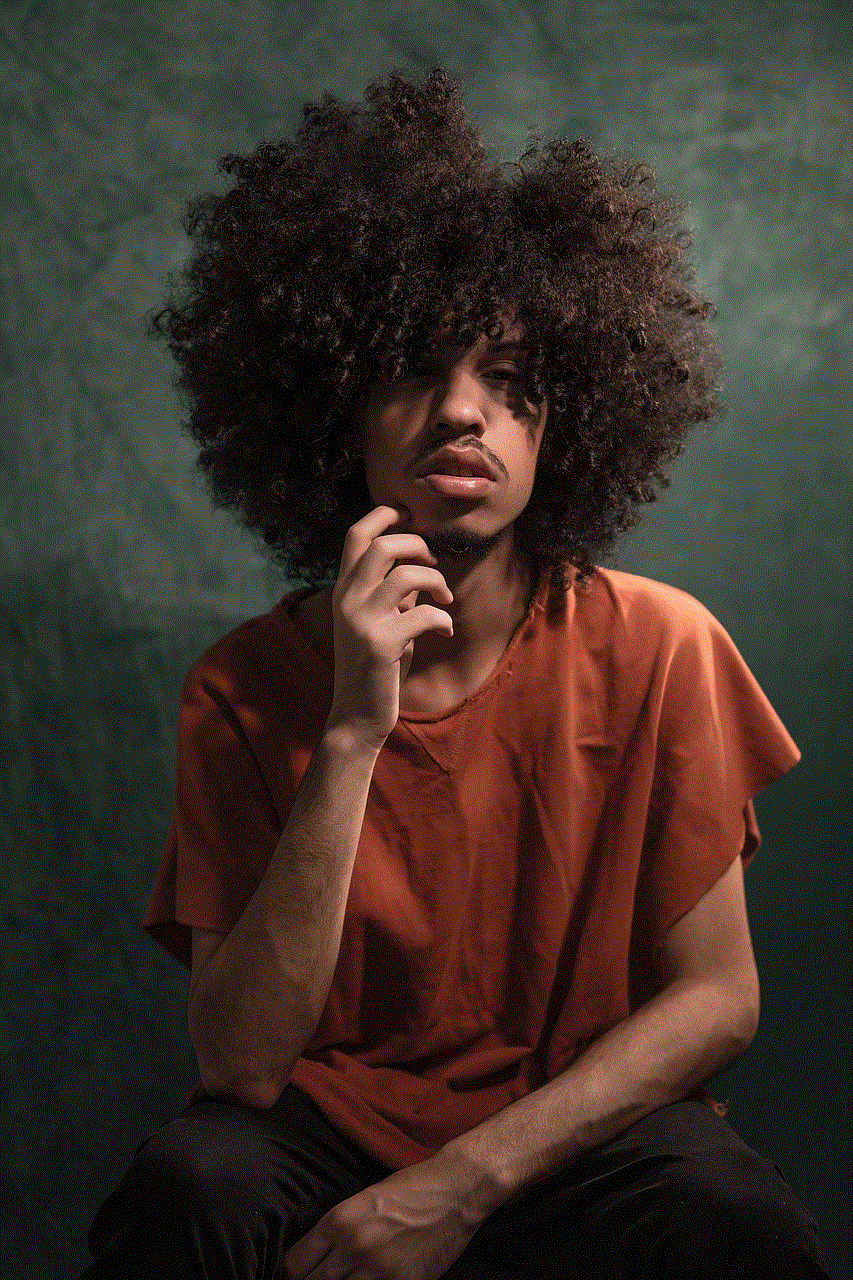
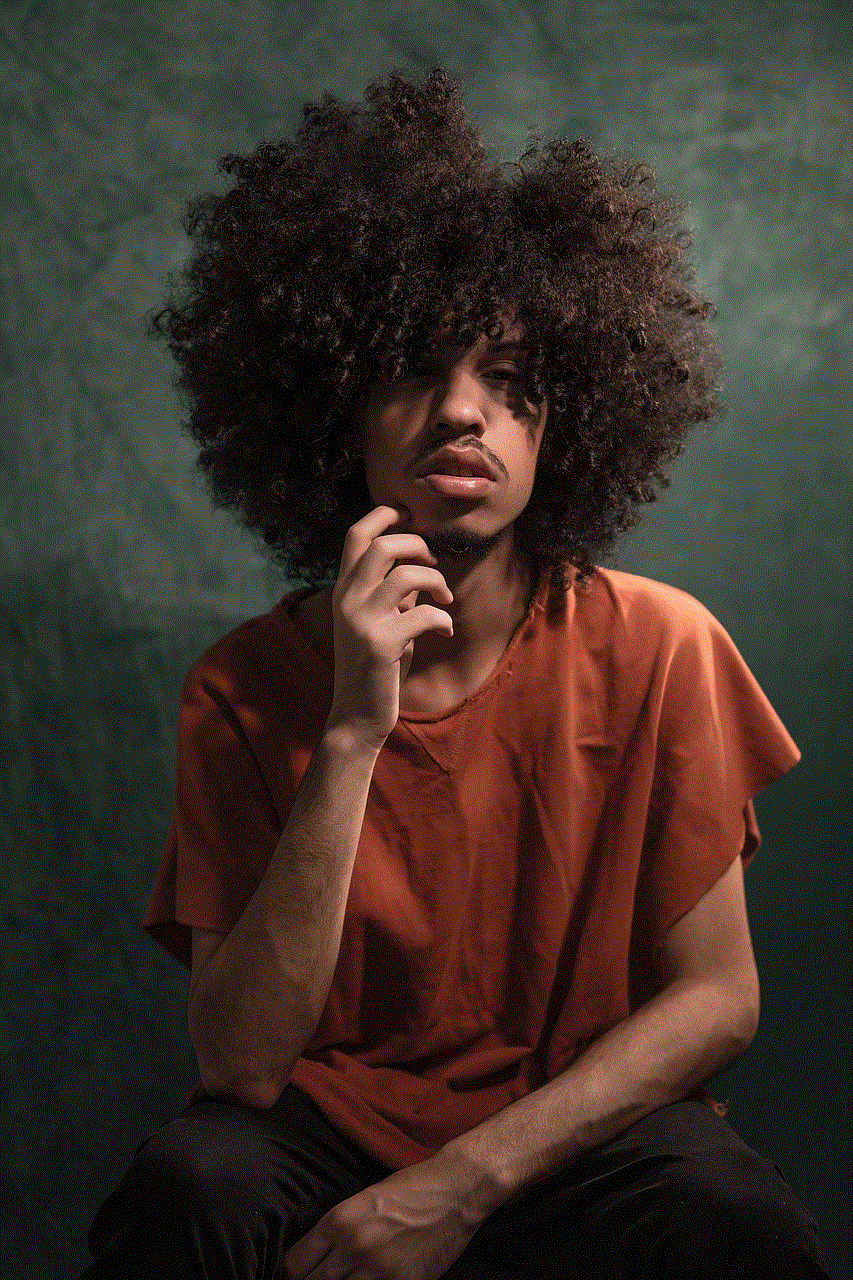
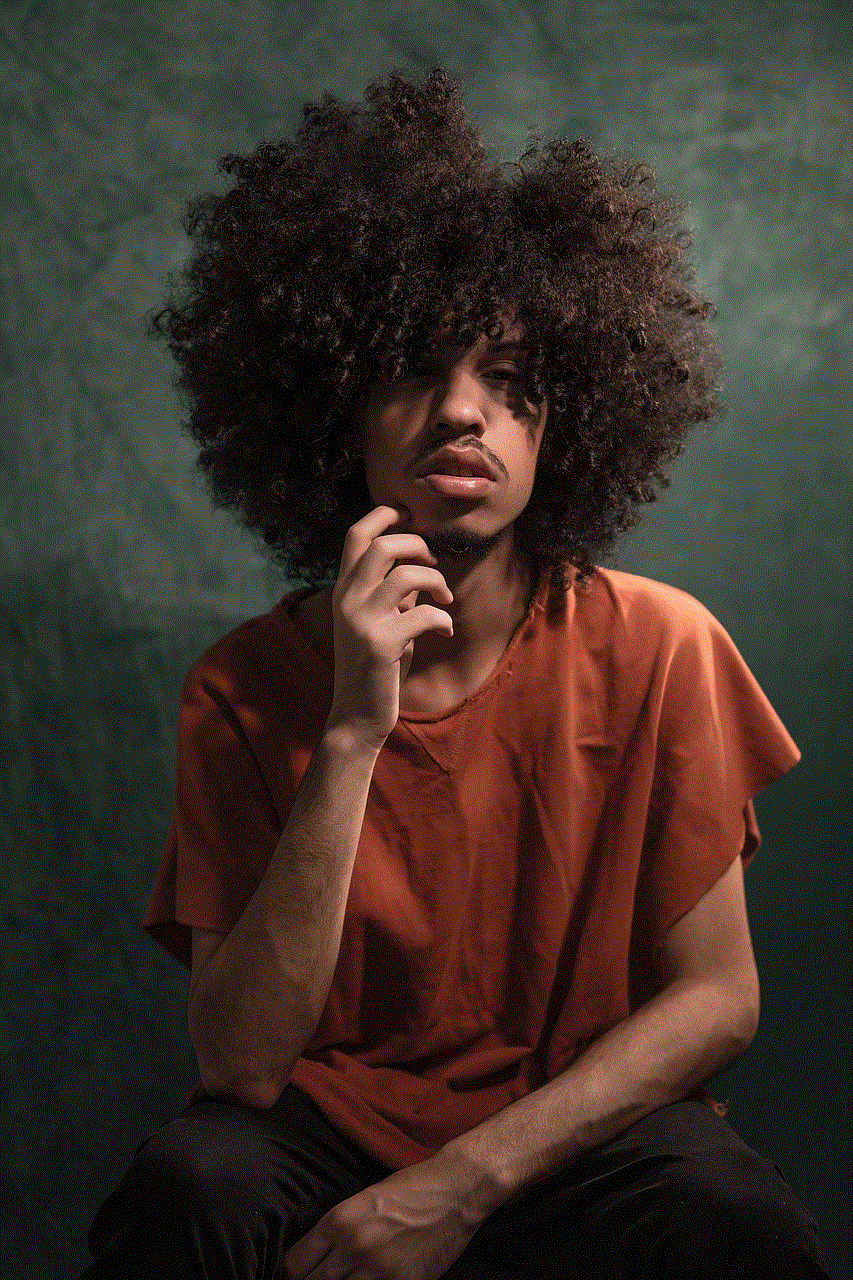
2. Checking Birthdays on Your Friends’ Snapchat Profiles
Another way to check birthdays on Snapchat is by visiting your friends’ profiles. Here’s how you can do it:
– Open the Snapchat app and swipe right to access the Friends screen.
– Tap on a friend’s Bitmoji or username to open their profile.
– Under their name, you’ll see their Zodiac sign if they have provided their birthdate. If the Zodiac sign is displayed, it means that their birthday is approaching or has recently passed.
While this method doesn’t provide you with the exact date, it gives you a general idea of when your friends’ birthdays are.
3. Sending Birthday Snaps
Once you know when your friends’ birthdays are, you can celebrate by sending them a special birthday snap. Here are some ideas to make it memorable:
– Use Snapchat’s birthday-themed filters and stickers to add a festive touch to your snap.
– Create a personalized birthday message using the text tool or by drawing on your snap.
– Add Bitmojis or emojis that represent the birthday person’s interests or hobbies.
– Use Snapchat’s animated lenses to create fun and interactive snaps.
By sending a birthday snap, you can show your friends that you remembered their special day and make them feel appreciated.
4. Using Snapchat Memories for Birthday Reminders
Snapchat Memories is a feature that allows you to save and store your snaps for future viewing. You can also use it as a tool to remember birthdays. Here’s how:
– Open the Snapchat app and tap on the camera icon at the bottom center.
– Take a snap or upload an existing one from your camera roll.
– Before sending, tap on the save icon at the bottom left to save the snap to your Memories.
– Once saved, you can access your Memories by swiping up on the camera screen.
– Scroll through your saved snaps to find the one you want to use as a birthday reminder.
By saving snaps related to your friends’ birthdays, you can easily revisit them and be reminded of their upcoming special day.
5. Utilizing Snapchat’s Birthday Party Game
Snapchat also offers a fun and interactive game called “Birthday Party” that you can play with your friends. Here’s how to access it:
– Open the Snapchat app and tap on the smiley face icon at the bottom right to access the lenses.
– Swipe left on the lenses until you find the “Birthday Party” game lens.
– Tap on the lens to start the game.
– Follow the instructions on the screen to play the game and compete with your friends.
While the “Birthday Party” game doesn’t directly provide you with your friends’ birthdays, it can serve as a fun way to celebrate birthdays together and create memorable experiences.
6. Using Third-Party Apps or Websites



If you’re looking for more detailed information about your friends’ birthdays, there are third-party apps and websites that can help you. These apps and websites often rely on user-generated data, so the accuracy may vary. Here are a few popular options:
– “Snapchat Birthday Finder” app: This app allows you to search for your friends’ birthdays by entering their Snapchat username.
– “Snap Map” feature: Snapchat’s Snap Map allows you to see your friends’ locations on a map. If your friends have enabled their birthday information in their settings, you may be able to see their birthday on the map.
– “Snapchat Birthday” website: This website provides a platform for users to enter their Snapchat username and find out their friends’ birthdays.
Please note that using third-party apps or websites may come with privacy and security risks. It’s essential to be cautious when sharing personal information or using these services.
7. Asking Your Friends Directly
Sometimes, the simplest way to find out someone’s birthday is by asking them directly. While this may not be the most discreet method, it’s the most reliable one. Reach out to your friends through Snapchat chat or in person and ask them when their birthday is. This way, you can ensure that you have accurate information and avoid any potential misunderstandings.
8. Creating a Birthday Calendar
If you frequently use Snapchat and want to keep track of multiple friends’ birthdays, creating a separate birthday calendar can be a useful solution. Here’s how you can do it:
– Open your preferred calendar app or use a physical calendar.
– Add your friends’ birthdays to the calendar as recurring events.
– Set reminders to notify you a few days in advance of each birthday.
– Sync your calendar with your device to receive notifications on your phone or computer .
By having a dedicated birthday calendar, you can stay organized and ensure that you never miss an important date.
9. Celebrating Birthdays with Snapchat Stories
Snapchat Stories allow you to share photos and videos with all your friends for 24 hours. You can use this feature to celebrate your friends’ birthdays by creating a dedicated birthday story. Here’s how:
– Open the Snapchat app and tap on the camera icon at the bottom center.
– Take photos or record videos that capture the birthday celebration.
– Once you’re satisfied with your content, tap on the “Send to” button at the bottom right.
– Select “My Story” to add the snap to your Snapchat Story.
– Add captions, stickers, or filters to enhance the birthday story.
– Your friends will be able to view the story for 24 hours, allowing them to celebrate the birthday with you.
By creating a birthday story, you can involve all your friends in the celebration and make the birthday person feel even more special.
10. Using Snapchat’s Birthday Bitmoji Party
Snapchat’s Bitmoji Party is a multiplayer game that you can play with your friends. It offers a variety of mini-games and challenges that can be a fun way to celebrate birthdays together. Here’s how to access it:
– Open the Snapchat app and tap on the smiley face icon at the bottom right to access the lenses.
– Swipe left on the lenses until you find the “Bitmoji Party” lens.
– Tap on the lens to start the game.
– Invite your friends to join the game by sending them a link.
– Play the different mini-games and challenges together and compete for high scores.



By playing Bitmoji Party with your friends, you can have a virtual birthday celebration filled with laughter and friendly competition.
In conclusion, Snapchat provides various methods and features to help you check birthdays and celebrate them with your friends. From the built-in birthday reminder feature to sending birthday snaps and creating dedicated birthday stories, there are many ways to make someone’s special day even more memorable. Whether you choose to rely on Snapchat’s native features or explore third-party apps and websites, always prioritize privacy and security. So, go ahead, check those birthdays, and start celebrating!
