how much data does gps tracking use
GPS Tracking has become an essential tool in various industries, including transportation, logistics, and personal navigation. With the widespread use of smartphones and GPS-enabled devices, the demand for accurate and reliable GPS tracking has increased exponentially. However, one common concern among users is the amount of data consumed by GPS tracking.
In this article, we will explore the topic of data usage in GPS tracking and provide an in-depth analysis of how much data GPS tracking actually consumes. We will discuss different factors that affect data usage, the types of GPS tracking systems, and provide tips on optimizing data consumption. So, let’s dive in and find out how much data GPS tracking really uses.
Understanding GPS Tracking Systems
Before we delve into the topic of data usage, it’s important to understand the different types of GPS tracking systems available in the market. GPS tracking systems can be broadly categorized into two types: real-time tracking systems and passive tracking systems.
Real-time tracking systems, as the name suggests, provide real-time location updates. These systems continuously transmit data to a central server, which can be accessed by authorized users through a web-based interface or a mobile application. On the other hand, passive tracking systems store location data locally and require physical access to the device to retrieve the data.
Factors Affecting Data Usage
Several factors contribute to the amount of data consumed by GPS tracking systems. Let’s take a closer look at these factors:
1. Update Frequency: The frequency at which location updates are sent to the server can significantly impact data consumption. For example, systems that provide real-time tracking updates every few seconds will consume more data compared to systems that update location information every few minutes or hours.
2. Location Accuracy: Higher location accuracy requires more data to be transmitted. GPS tracking systems that use advanced technologies like Assisted GPS (A-GPS) or Differential GPS (DGPS) generally consume more data due to the additional information required to calculate precise location coordinates.
3. Map Rendering: If the GPS tracking system displays maps on the user interface, it will consume additional data for downloading map tiles and rendering them. The map data can be stored locally to reduce data consumption, but periodic updates may still be necessary.
4. Data Compression: Some GPS tracking systems use data compression techniques to reduce the amount of data transferred over the network. This helps in optimizing data consumption without compromising the accuracy of location updates.
5. Additional Features: GPS tracking systems may offer additional features like geofencing, route optimization, or driver behavior monitoring. These features can increase data consumption, as they require additional information to be transmitted to the server.
Now that we have a better understanding of the factors affecting data usage, let’s discuss the actual amount of data consumed by GPS tracking systems.
Data Usage in Real-Time Tracking Systems
Real-time GPS tracking systems provide continuous location updates, making them ideal for applications that require live tracking. The amount of data consumed by these systems depends on several factors, including the update frequency, location accuracy, and map rendering.
On average, real-time GPS tracking systems can consume anywhere between 5 to 20 kilobytes (KB) of data per location update. This may vary based on the system’s configuration and the amount of additional data transmitted, such as sensor readings or event notifications.
Assuming an update frequency of 10 seconds, a real-time GPS tracking system can consume approximately 3 to 12 megabytes (MB) of data per hour. This translates to around 70 to 280 MB per day or 2 to 8 gigabytes (GB) per month. However, it’s important to note that these are rough estimates, and actual data consumption may vary based on the factors mentioned earlier.
Data Usage in Passive Tracking Systems
Passive GPS tracking systems, also known as data loggers, store location data locally and do not require real-time data transmission. These systems are commonly used for recording the movement of vehicles, assets, or individuals over a specific period.
The amount of data consumed by passive GPS tracking systems depends on the number of location records stored and the interval between each record. On average, a single location record consumes around 100 to 200 bytes of data.
Assuming an update interval of 1 minute, a passive GPS tracking system can consume approximately 1.4 to 2.8 kilobytes (KB) of data per hour. This translates to around 34 to 68 kilobytes (KB) per day or 1 to 2 megabytes (MB) per month.
Optimizing Data Consumption
If you are concerned about data usage in GPS tracking systems, there are several strategies you can employ to optimize data consumption. Here are a few tips:
1. Adjust Update Frequency: Lowering the update frequency can significantly reduce data consumption. Evaluate your tracking requirements and set an update frequency that meets your needs without excessive data usage.
2. Utilize Data Compression: Choose a GPS tracking system that utilizes data compression techniques to minimize data consumption. This can help reduce the amount of data transferred over the network without compromising the accuracy of location updates.
3. Limit Map Rendering: If your GPS tracking system offers map rendering, consider limiting the use of maps or downloading map tiles only when necessary. This can help reduce data consumption, especially if you are tracking a large number of devices.
4. Store Data Locally: In passive GPS tracking systems, consider storing location data locally instead of transmitting it in real-time. This can help reduce data consumption, as you can retrieve the data when needed without constant data transmission.
5. Use Wi-Fi or Offline Mode: If available, connect the GPS tracking device to a Wi-Fi network instead of using cellular data. Additionally, some GPS tracking applications offer offline mode, where you can pre-download maps and use them without an internet connection.
Conclusion
In conclusion, the amount of data consumed by GPS tracking systems depends on various factors, including the type of tracking system, update frequency, location accuracy, map rendering, data compression, and additional features. Real-time tracking systems generally consume more data compared to passive tracking systems.
On average, real-time GPS tracking systems can consume anywhere between 5 to 20 kilobytes (KB) of data per location update, while passive tracking systems consume around 100 to 200 bytes of data per location record. However, these are rough estimates, and actual data consumption may vary based on the factors mentioned earlier.
To optimize data consumption in GPS tracking systems, adjust the update frequency, utilize data compression techniques, limit map rendering, store data locally in passive tracking systems, and use Wi-Fi or offline mode whenever possible. By implementing these strategies, you can ensure efficient data usage without compromising the accuracy of location tracking.
see websites visited on router
Title: Understanding Router Logs: A Comprehensive Guide on Viewing Websites Visited on a Router
Introduction:
In today’s digital age, routers play a crucial role in connecting our devices to the internet. They act as the gateway that facilitates the flow of data between devices and the vast online world. However, routers also possess another invaluable feature – the ability to log and monitor the websites visited by devices connected to them. In this article, we will delve into the world of router logs, explaining how they work, why they are important, and how you can access and analyze the websites visited on your router.



1. The Importance of Router Logs:
Router logs serve as a vital tool for monitoring and managing internet traffic within a network. By capturing data about websites visited, these logs can provide valuable insights into user behavior, security threats, and network performance. Organizations and individuals can utilize this information to enforce content filtering policies, identify potential security breaches, and optimize network performance.
2. Understanding Router Logging:
Router logs are essentially records of network activity, including the websites visited by devices connected to the router. They contain information such as the date, time, source IP address, destination IP address, and the specific websites accessed. These logs are typically stored within the router’s firmware or can be exported to an external device for further analysis.
3. Accessing Router Logs:
To access router logs, you need to log in to the router’s administrative interface. The process may vary depending on the router model, but generally, you can access the router by typing its IP address into a web browser. Once logged in, you can navigate to the “Logging” or “Logs” section to view and export the logs.
4. Configuring Router Logging Settings:
Most routers allow users to configure the logging settings to meet their specific needs. Options may include enabling or disabling logging, setting the log duration, and specifying the level of detail to be captured. It is important to strike a balance between capturing enough information for analysis while not overwhelming the router’s resources or storage capacity.
5. Analyzing Router Logs:
Analyzing router logs can provide valuable insights into network usage patterns, potential security breaches, and the effectiveness of content filtering policies. By examining the source and destination IP addresses, timestamps, and website URLs, users can identify suspicious or unauthorized activity. Additionally, logging data can help optimize network performance by identifying bandwidth-intensive websites or applications.
6. Potential Challenges and Limitations:
Although router logs can be a powerful tool, they do have certain limitations and challenges. For instance, logs may not capture encrypted website traffic, making it difficult to monitor specific page content or user interactions. Additionally, the storage capacity of routers may restrict the duration or amount of data that can be logged. Therefore, it is essential to understand these limitations and supplement router logs with additional monitoring tools if necessary.
7. Enhancing Security with Router Logs:
One of the primary reasons individuals and organizations monitor router logs is to enhance security. By analyzing the websites visited, administrators can identify potential threats, such as malware, phishing attempts, or unauthorized access attempts. Timely detection of these security risks allows for proactive measures to be taken, such as blocking access to malicious websites or strengthening the network’s overall security posture.
8. Privacy Considerations:
While router logs can provide valuable insights, it is crucial to balance monitoring capabilities with privacy concerns. Organizations must establish clear policies regarding the collection and usage of these logs, ensuring compliance with privacy regulations. Additionally, individuals should be informed about the extent of logging activities to maintain transparency and trust.
9. Legal and Ethical Implications:
The use of router logs to monitor websites visited raises legal and ethical questions. In some jurisdictions, laws may regulate the collection, storage, and usage of such data. Organizations must adhere to these regulations to avoid legal consequences. Moreover, ethical considerations should be taken into account, ensuring that monitoring activities are conducted responsibly and with a legitimate purpose.
10. Alternatives to Router Logs:
In situations where router logs may not provide sufficient information or face limitations, alternative solutions can be employed. Network monitoring software or dedicated log management tools can offer more advanced features, allowing for deeper analysis, real-time alerts, and comprehensive reporting.
Conclusion:



In conclusion, router logs serve as a valuable resource for monitoring and managing internet traffic within a network. By viewing the websites visited on a router, individuals and organizations can gain insights into user behavior, enhance security measures, and optimize network performance. However, it is essential to understand the limitations, address privacy concerns, and comply with legal and ethical considerations when utilizing router logs.
change wifi name belkin
How to Change Your Belkin WiFi Name: A Comprehensive Guide
Introduction:
In this digital age, having a strong and secure WiFi connection is essential for every household or business. Belkin, a renowned manufacturer of networking devices, offers a range of WiFi routers that allow users to connect to the internet seamlessly. One of the key features of these routers is the ability to change the WiFi name (also known as the SSID) to personalize your network and make it easily identifiable. In this article, we will guide you through the step-by-step process of changing your Belkin WiFi name, ensuring you have a secure and unique network identity.
Paragraph 1: Understanding the Importance of Changing Your WiFi Name
Your WiFi name serves as the identifier for your network. By default, Belkin routers come with a generic SSID, which could make it difficult for you to identify your network in crowded areas or when multiple WiFi networks are available. Changing your WiFi name not only makes it easier for you to recognize your network but also adds an extra layer of security as it prevents unauthorized users from accessing your network.
Paragraph 2: Gathering the Required Information
Before diving into the process of changing your Belkin WiFi name, it’s crucial to gather the necessary information. You will need a computer or mobile device connected to the Belkin router, the router’s IP address, and the login credentials (username and password) for accessing the router’s settings. Typically, the IP address and login credentials can be found on the router itself or in the user manual provided by Belkin.
Paragraph 3: Accessing the Belkin Router’s Settings
To change your WiFi name, you need to access the router’s settings. Open a web browser on your computer or mobile device and enter the router’s IP address in the address bar. This will take you to the router’s login page, where you can enter the username and password to access the settings. Once logged in, you will be able to modify various router configurations, including the WiFi name.
Paragraph 4: Locating the WiFi Settings
After logging into the router’s settings, you need to navigate to the section where the WiFi settings are located. The exact location may vary depending on the Belkin router model, but it is usually found under the “Wireless” or “WiFi” tab. Once you have located the WiFi settings, you will see an option to change the SSID or WiFi name.
Paragraph 5: Changing the WiFi Name
Click on the option to change the WiFi name, and a text box will appear where you can enter your desired name. It is recommended to choose a unique and memorable name that doesn’t reveal personal information or attract unnecessary attention. Keep in mind that the WiFi name can be up to 32 characters long and may include letters, numbers, and special characters. Once you have entered the new name, click on the “Apply” or “Save” button to save the changes.
Paragraph 6: Considerations for Optimal Security
While changing your Belkin WiFi name is primarily about personalizing your network, it’s also an opportunity to enhance its security. When choosing a new WiFi name, avoid using any personal information, such as your name or address, as it can be exploited by potential hackers. Additionally, consider enabling WPA2 encryption, which provides a higher level of security for your network by encrypting the data transmitted between devices.
Paragraph 7: Restarting Your Belkin Router
After changing the WiFi name, it is advisable to restart your Belkin router to ensure the changes take effect. Simply power off the router, wait for a few seconds, and then power it back on. This will refresh the router’s settings and allow all connected devices to recognize the new WiFi name.
Paragraph 8: Updating Connected Devices
Once your router has restarted, you need to update the WiFi settings on all your connected devices. Locate the WiFi settings on each device, find your network’s new name, and select it. If prompted, enter the WiFi password to establish a secure connection. Updating the WiFi settings on all devices will ensure seamless connectivity and prevent any interruptions in your internet access.
Paragraph 9: Troubleshooting Common Issues
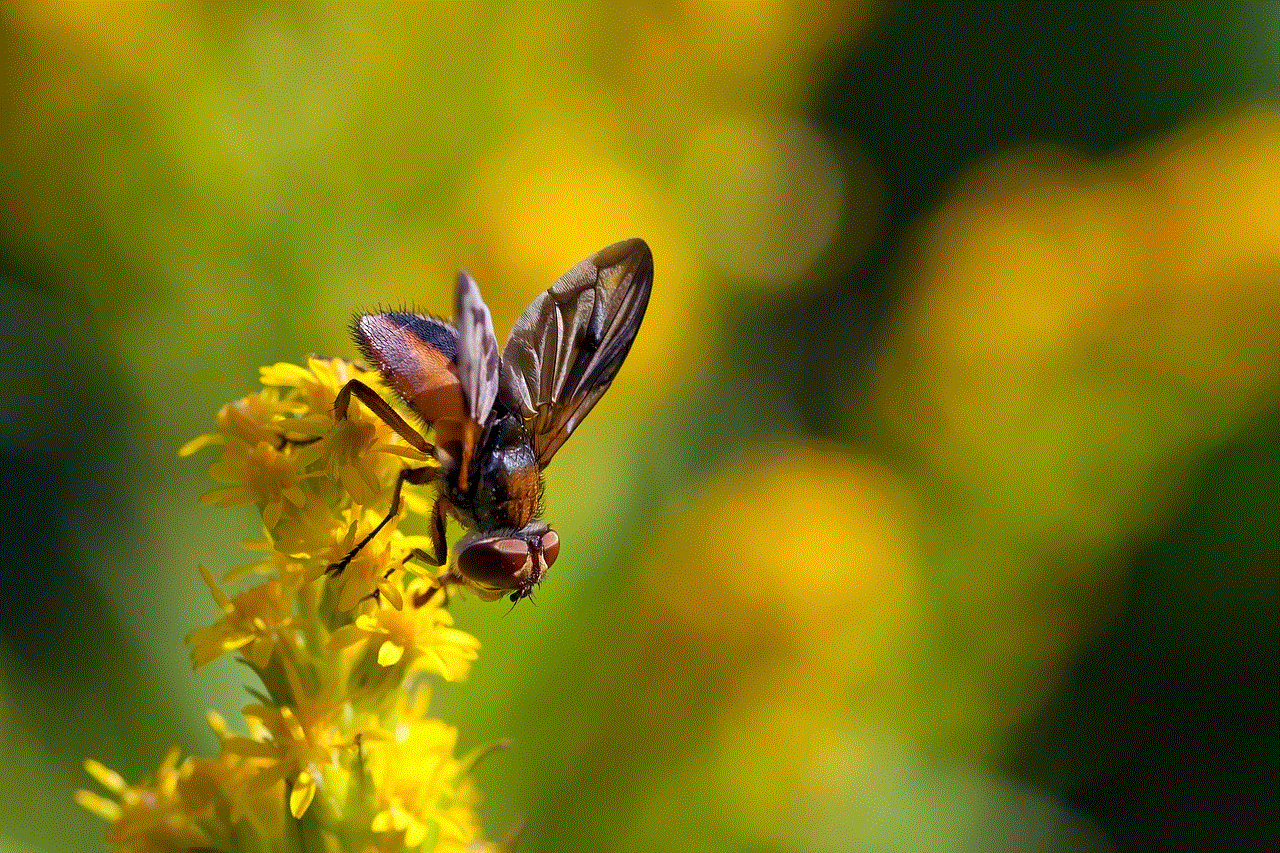
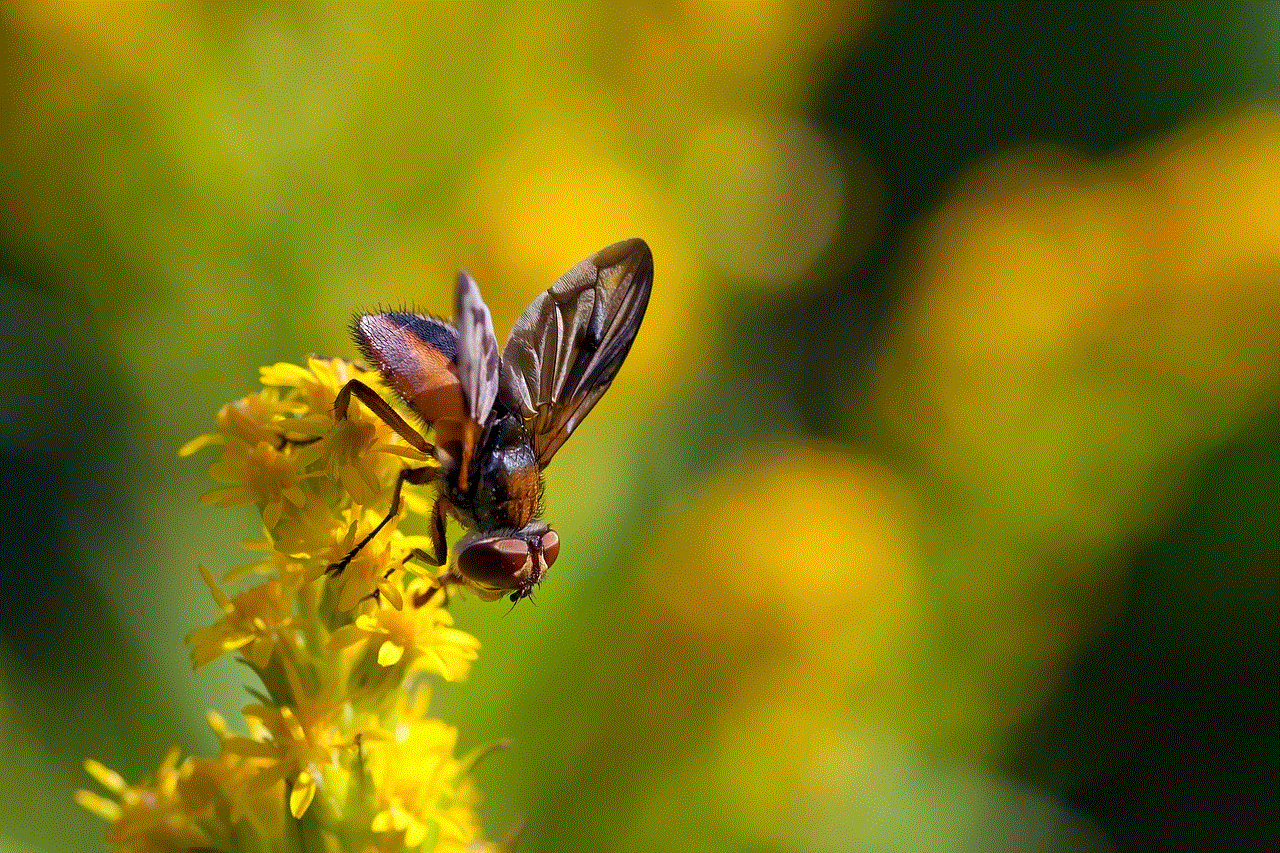
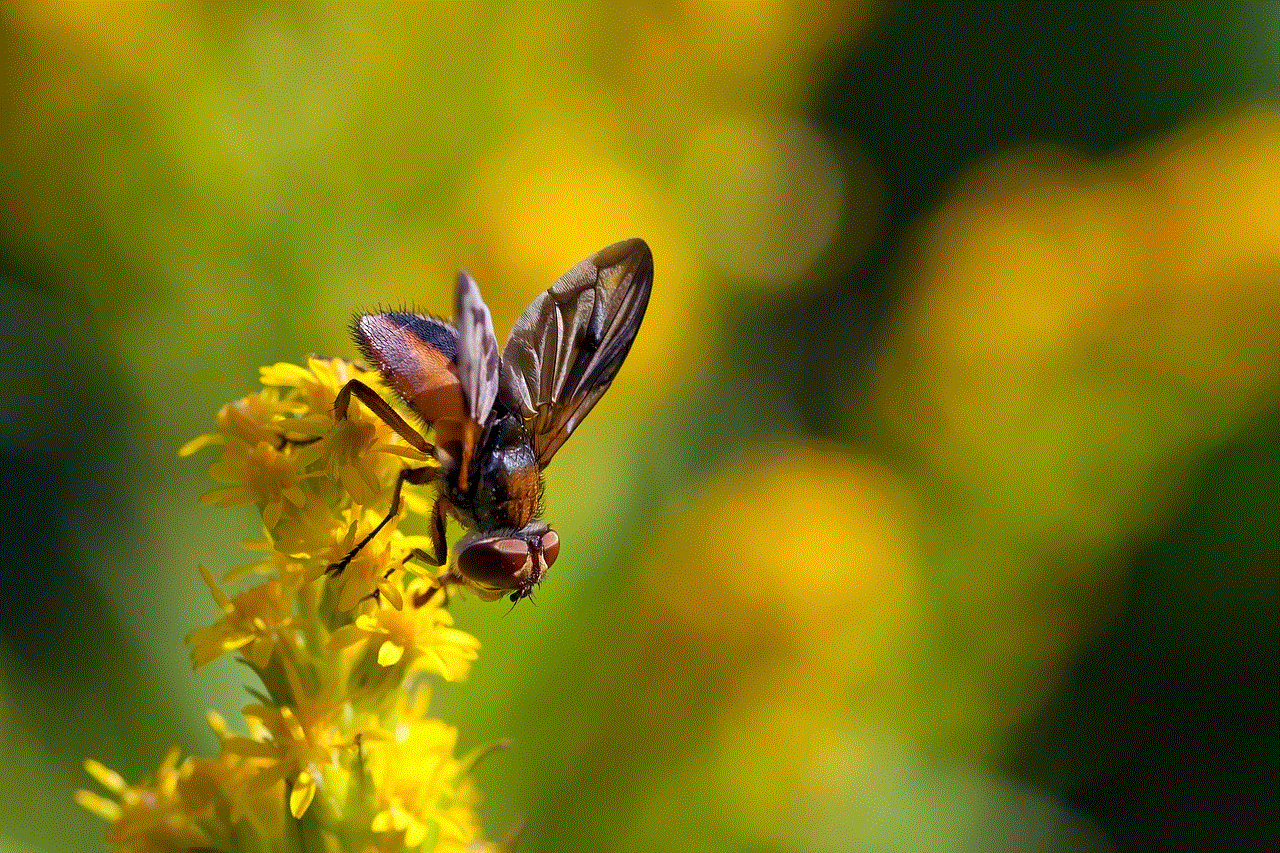
While changing your Belkin WiFi name is a straightforward process, some users may encounter issues along the way. If you’re unable to access the router’s settings or if the changes don’t take effect, try resetting the router to its factory default settings. This can be done by pressing and holding the reset button on the router for about 10 seconds. However, keep in mind that resetting the router will erase all previous configurations, so you will need to set up the router again from scratch.
Paragraph 10: Conclusion
Changing your Belkin WiFi name is a simple yet effective way to personalize your network and enhance its security. By following the step-by-step guide provided in this article, you can easily change your WiFi name and ensure a unique and easily identifiable network. Remember to choose a name that doesn’t reveal personal information and enable encryption for optimal security. Enjoy your newly personalized Belkin WiFi network!
