pause search history youtube
YouTube is one of the most popular video-sharing platforms in the world, with over 2 billion active users as of 2021. Users can search for and watch a wide range of videos on YouTube , from music videos to tutorials to vlogs. With such a vast amount of content available, it’s no wonder that many users want to pause their search history on YouTube.
But what exactly does it mean to pause search history on YouTube? And why do people want to do it? In this article, we will dive into the details of pausing search history on YouTube, including how to do it, why it’s important, and the benefits of doing so.
To put it simply, pausing search history on YouTube means that the platform will no longer save your search queries. Whenever you search for a video on YouTube, the platform keeps a record of it in your account’s search history. This feature is useful as it allows you to easily find videos that you have previously searched for. However, some users may not want their search history to be saved, for various reasons.
One of the main reasons why users may want to pause their search history on YouTube is for privacy reasons. Many people are concerned about their online privacy and do not want their search history to be tracked or used for targeted advertising. By pausing search history, users can prevent YouTube from collecting their search data, making their online activities more private.
Moreover, pausing search history on YouTube can also help users avoid being recommended videos based on their past search queries. Sometimes, we may search for something out of curiosity or for a one-time need, and we don’t want those videos to keep popping up in our recommendations. By pausing search history, users can prevent YouTube from using their past searches to suggest videos.
But how does one pause search history on YouTube? It’s a simple process that can be done in a few easy steps. First, you need to log in to your YouTube account. Then, click on the three horizontal lines (also known as the hamburger icon) on the top left corner of the screen. Next, click on “History” and then “History settings.” Finally, toggle the “Pause search history” option to turn it on. You can also choose to clear your existing search history by clicking on the “Clear all search history” option.
In addition to pausing search history, users can also choose to delete their entire search history on YouTube. This can be done by clicking on the “Clear all search history” option mentioned above. However, keep in mind that this will remove all your past searches, and you won’t be able to access them again.
So, is pausing search history on YouTube beneficial? The answer is yes. Apart from the privacy and avoiding recommended videos reasons mentioned earlier, there are other benefits to pausing search history on YouTube. For one, it can help declutter your search history and make it easier to find videos that you are actually interested in. By pausing search history, you won’t have to sift through countless irrelevant searches to find what you are looking for.
Moreover, pausing search history can also improve your YouTube recommendations. As mentioned earlier, YouTube uses your past searches to suggest videos that you may like. However, if you have paused your search history, the platform won’t be able to use that information, and you may get more accurate recommendations based on your viewing history instead.
Another benefit of pausing search history on YouTube is that it can save you from potential embarrassment. We have all searched for something on YouTube that we may not want others to know about. By pausing search history, you can prevent anyone from seeing your past searches, and you can avoid any awkward situations.
It’s worth noting that pausing search history on YouTube does not mean that your watch history will also be paused. Watch history and search history are two different features on the platform, and pausing one won’t affect the other. If you want to pause your watch history as well, you can do so by following similar steps as mentioned above.
In conclusion, pausing search history on YouTube is a simple yet effective way to protect your privacy, improve your recommendations, and avoid embarrassment. With just a few clicks, users can take control of their search history and enjoy a more personalized and private experience on the platform. So, if you haven’t already, it’s time to pause your search history on YouTube and enjoy a more streamlined and customized video-watching experience.
how to create a roblox game on mobile
Roblox is a popular online gaming platform that allows users to create and play their own games. With over 100 million active players and a wide variety of game genres, Roblox has become a sensation among gamers of all ages. While the majority of Roblox users access the platform through a desktop or laptop computer , many are now wondering if it is possible to create a Roblox game on mobile devices. In this article, we will explore the steps and requirements for creating a Roblox game on mobile.
Before we dive into the process of creating a Roblox game on mobile, it is important to understand the platform itself. Roblox is an online game creation platform that allows users to design and share their own games. The platform was launched in 2006 and has steadily gained popularity over the years. It is free to use and offers a wide range of tools and resources for game creation, making it accessible to everyone.
One of the main reasons for Roblox’s popularity is its accessibility. The platform can be accessed on various devices, including computers, gaming consoles, and mobile devices. However, creating a Roblox game on mobile is a bit more complicated compared to using a computer. This is because the mobile version of Roblox does not have all the features and tools available on the desktop version. Nevertheless, it is still possible to create a game on mobile, and we will guide you through the process.
The first step to creating a Roblox game on mobile is to download the Roblox app on your device. The app is available for free on both iOS and Android devices. Once you have downloaded the app, you will need to create a Roblox account. If you already have an account, you can simply log in using your existing credentials.
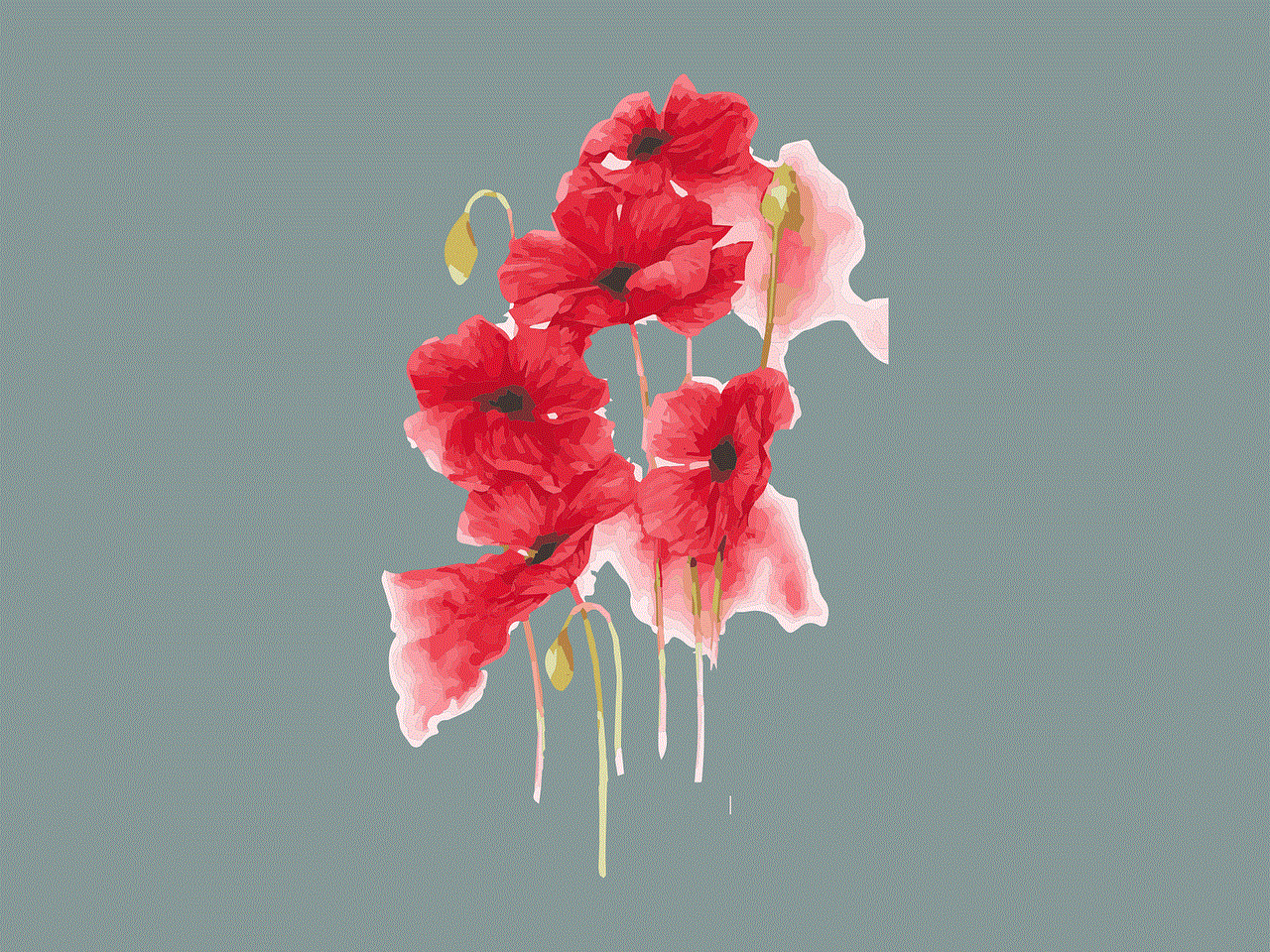
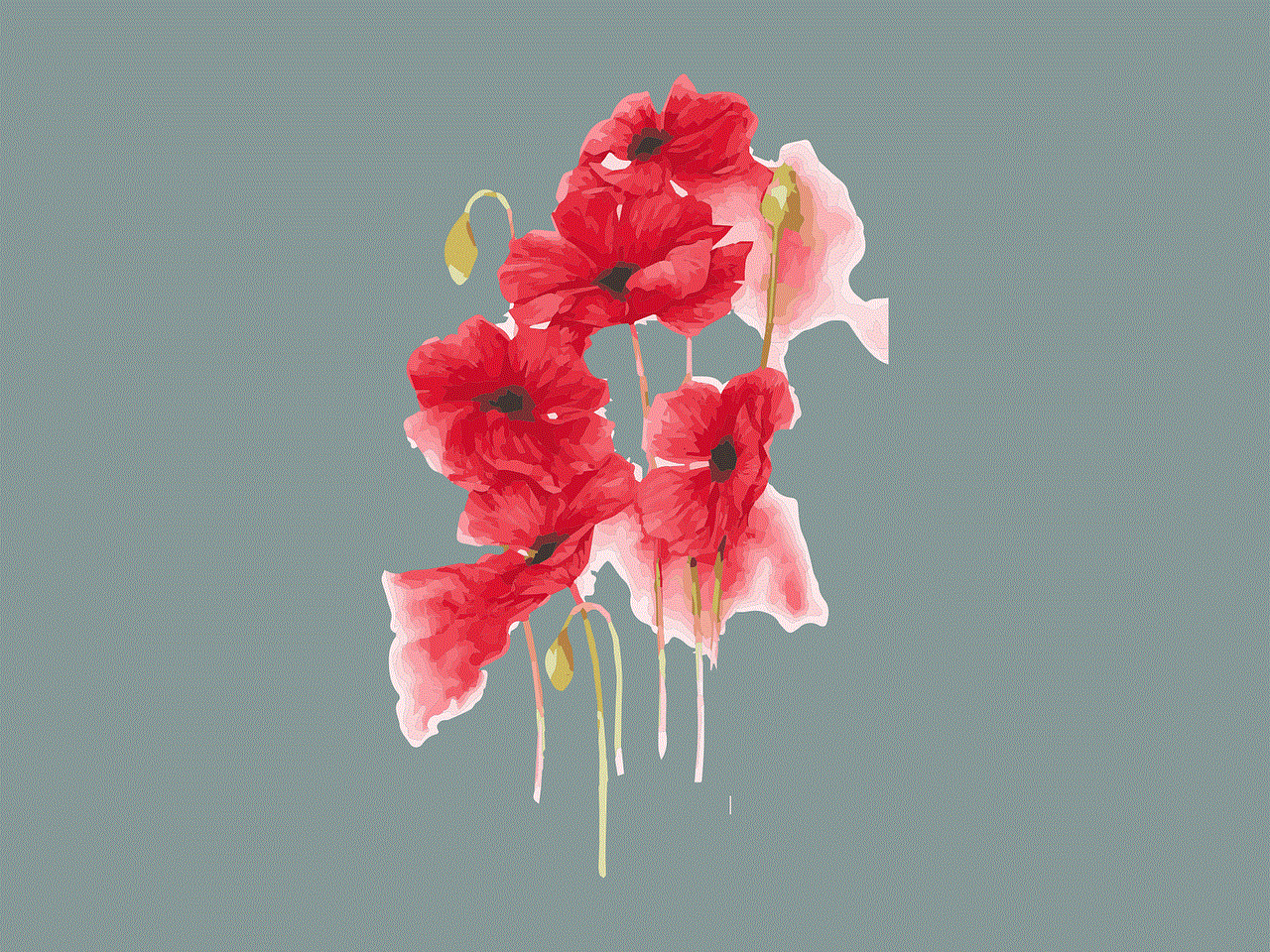
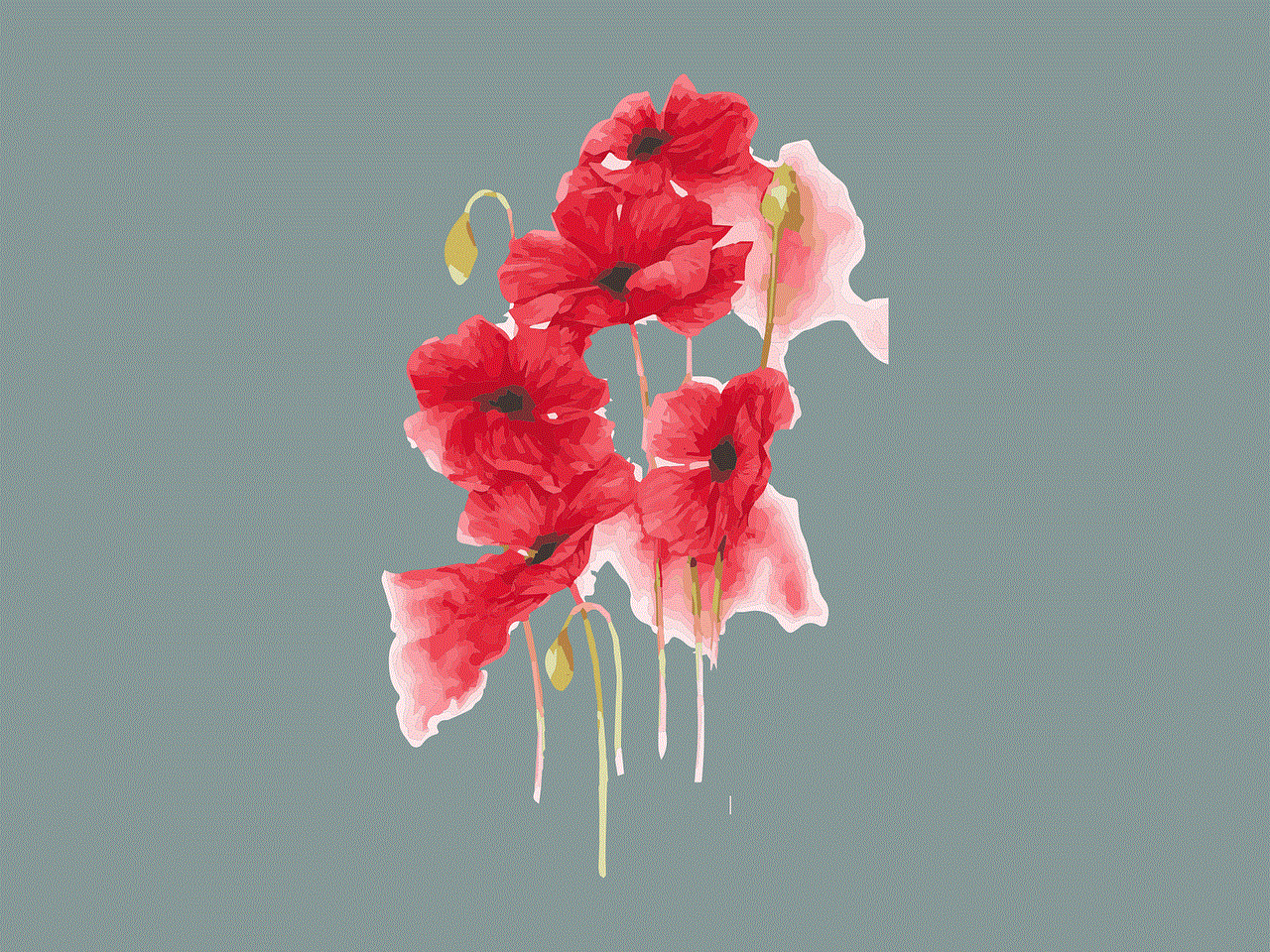
After creating an account, you will be taken to the main menu of the app. From here, click on the “Create” tab to start the game creation process. You will then be asked to choose a game template. These templates are pre-built games that you can customize to your liking. Choose the one that best suits your game idea, or you can also start from scratch by selecting the “Start Creating” option at the bottom of the screen.
Once you have selected a game template, you will be taken to the game editing screen. This is where you can start building your game. The mobile version of Roblox has a limited set of tools compared to the desktop version, but it still offers enough features to create a decent game. You can add and edit objects, insert scripts, and even create basic animations using the available tools.
One of the challenges of creating a Roblox game on mobile is the limited screen size. This can make it difficult to work on detailed or complex games. However, you can zoom in and out using the pinch gesture on your screen, which can help in making precise edits. Another tip is to use a stylus or a Bluetooth keyboard for better control and efficiency while creating your game.
Once you have finished creating your game, it’s time to test it out. You can do this by clicking on the “Play” button on the bottom of the screen. This will launch your game, and you can play it just like any other Roblox game. If you encounter any issues or bugs, you can go back to the editing screen and make the necessary changes.
After testing your game, you can publish it for others to play. To do this, click on the “Publish” button on the bottom of the screen. You will be asked to provide a game title, description, and genre. You can also add tags to make it easier for players to find your game. Once you have filled out all the required information, click on the “Publish” button to make your game live on the platform.
Creating a successful Roblox game on mobile requires time, effort, and creativity. It may not be as easy as creating a game on a computer, but it is still a viable option. However, if you want to take your game to the next level, it is recommended to use a computer for its advanced features and tools.
In conclusion, creating a Roblox game on mobile is possible but comes with its limitations and challenges. The first step is to download the Roblox app and create an account. Then, choose a game template or start from scratch and use the available tools to design your game. Once you are satisfied with your creation, test it out and publish it for others to play. With dedication and perseverance, you can create a successful Roblox game on mobile and join the community of game creators on the platform. So why wait? Download the app and let your imagination run wild!
does twitch tell you who is watching
Twitch, the popular live streaming platform, has become a household name in the world of online entertainment. With over 15 million daily active users and over 3 million broadcasters, Twitch has become the go-to platform for gamers, content creators, and viewers alike. The platform has also become a hub for various events, tournaments, and even concerts. With such a massive user base, one question that often arises is whether Twitch tells you who is watching your stream.
The short answer is no, Twitch does not directly tell you who is watching your stream. However, there are some ways to get an idea of who is tuning in to your content. In this article, we will explore the various ways to know who is watching your Twitch stream, including the limitations and privacy concerns.



Before we dive into the details, let’s first understand how Twitch works. Twitch is a live streaming platform that allows users to broadcast their gameplay, live events, and creative content to a global audience. Viewers can interact with the streamer through chat, donations, and subscriptions. The platform also offers a wide range of features, including emotes, badges, and channel points, to enhance the viewing experience.
When a streamer goes live on Twitch, their channel appears on the homepage for all users to see. This means that anyone can tune in to your stream without having to follow your channel. This is one of the reasons why Twitch does not directly tell you who is watching. However, there are a few ways to get an idea of who is watching your stream.
One way to know who is watching your Twitch stream is through the chat feature. Twitch chat allows viewers to interact with the streamer and other viewers in real-time. When someone types a message in the chat, their username appears next to the message. This means that if someone is chatting in your stream, you can see their username and know that they are watching. However, this does not apply to users who are watching without logging in or those who choose not to participate in the chat.
Another way to know who is watching your Twitch stream is through the viewer list. The viewer list displays the usernames of all the users who are currently watching your stream. However, this list is only visible to the streamer and moderators of the channel. This means that viewers cannot see who else is watching the stream, and the streamer cannot see the usernames of users who are not logged in or have chosen not to participate in the chat.
Apart from the chat and viewer list, Twitch also provides streamers with analytics that give insights into their viewership. These analytics include metrics such as concurrent viewers, unique viewers, and average watch time. Streamers can also see their top countries, top devices, and top sources of viewers. While this does not directly tell you who is watching, it gives a general idea of the demographics of your viewers.
Another way to know who is watching your Twitch stream is through the use of third-party tools. These tools integrate with Twitch and provide additional features, including viewer tracking. One such tool is TwitchTracker, which allows streamers to track their viewers’ activities, including when they followed the channel, when they watched the stream, and when they left.
While these methods may give you an idea of who is watching your stream, they have limitations and privacy concerns. First and foremost, Twitch chat and the viewer list do not provide information on users who are not logged in or have chosen not to participate in the chat. This means that you may have more viewers than what is shown in the chat or the viewer list.
Moreover, Twitch chat and the viewer list only show the usernames of viewers, not their real names or any other personal information. This is to protect the privacy of users and prevent any form of harassment or doxxing. It is also worth noting that users can change their usernames on Twitch, so the usernames displayed in the chat or viewer list may not always be accurate.
Apart from these limitations, there are also privacy concerns when it comes to tracking viewers on Twitch. As mentioned earlier, third-party tools like TwitchTracker track users’ activities without their consent. This raises concerns about privacy and how this information is used. While these tools may provide useful insights for streamers, it’s essential to use them with caution and be transparent with your audience.



In addition to these concerns, Twitch has also faced criticism for its lack of transparency when it comes to data privacy. In 2019, the platform faced a data breach that exposed sensitive information of its users, including their usernames, email addresses, and IP addresses. While Twitch has since addressed the issue and implemented additional security measures, it is a reminder to be cautious about sharing personal information on the platform.
In conclusion, Twitch does not directly tell you who is watching your stream. However, there are some ways to get an idea of who is tuning in, including through chat, the viewer list, and third-party tools. These methods have limitations and privacy concerns, so it’s essential to use them with caution and respect the privacy of your viewers. As a streamer, your focus should be on creating engaging content and building a community, rather than tracking individual viewers. After all, it’s the collective support of your audience that makes Twitch such a thriving platform for online entertainment.
