why does hulu say im not old enough
Hulu is a popular streaming service that offers a wide range of TV shows, movies, and documentaries for its subscribers. With its vast collection of content, it has become a go-to platform for people of all ages. However, there have been instances where users have faced the issue of not being able to access certain shows or movies due to the age restrictions set by the platform. This has left many wondering, “Why does Hulu say I’m not old enough?”
In this article, we will delve into the reasons behind Hulu’s age restrictions, how they are enforced, and what users can do if they are facing this issue.
First and foremost, it is important to understand that Hulu, like any other streaming service, is bound by certain regulations and laws when it comes to the content it offers. These regulations are in place to protect minors from being exposed to inappropriate content. As a result, Hulu has to ensure that its users are of appropriate age to access certain content.
One of the main reasons why Hulu says a user is not old enough to access certain content is due to the age ratings of the shows or movies. Like movies and TV shows, streaming platforms also have a rating system in place. This system is used to inform viewers of the type of content they are about to watch. Hulu uses the Motion Picture Association’s (MPA) rating system, which includes ratings such as G, PG, PG-13, R, and NC-17, to name a few.
These ratings are based on factors such as violence, nudity, sexual content, and language, among others. For instance, a G rating means the content is suitable for all ages, while an R rating indicates that the content is not suitable for children under 17 without parental guidance. Therefore, if a user is not old enough to access a particular rating, Hulu will restrict their access to that content.
Another reason for Hulu’s age restrictions is due to licensing agreements. Hulu does not own all the content it offers; it has to obtain licenses from content providers to stream their shows and movies. These agreements often come with conditions, and one of them is age restrictions. Some content providers might restrict Hulu from offering their content to users under a certain age, and Hulu has to oblige.
Moreover, Hulu is required by law to enforce these age restrictions. The Children’s Online Privacy Protection Act (COPPA) and the Children’s Television Act (CTA) are two federal laws that regulate how online services, including streaming platforms, collect and use personal information from children under the age of 13. As a result, Hulu has to abide by these laws and ensure that children are not exposed to inappropriate content.
So, how does Hulu enforce these age restrictions? Hulu has a verification process in place to ensure that users are of the appropriate age to access certain content. When a user signs up for Hulu, they are required to provide their date of birth. This information is used to determine the user’s age and restrict their access to certain content accordingly. In some cases, Hulu might also ask for additional verification, such as a government-issued ID, to verify the user’s age.
However, despite these measures, some users might still face the issue of being unable to access certain content even though they meet the age requirements. This could be due to several reasons. One of the common reasons is that the user might have entered their date of birth incorrectly when signing up for Hulu. In such cases, the user can contact Hulu’s customer support and request to update their age information.
Another reason could be that the user’s account is linked to a family account, and the primary account holder has set restrictions for their sub-accounts. Hulu’s family account feature allows the primary account holder to set age restrictions for their sub-accounts to ensure that children are not exposed to inappropriate content. In such cases, the user can request the primary account holder to change the age restrictions or create a separate account to access content with age restrictions.
Furthermore, some users might face the issue of not being able to access certain content due to their location. Hulu has different content libraries for different countries, and some content might not be available in a particular region due to licensing agreements. For instance, a show that is available in the US might not be available in the UK due to licensing restrictions. In such cases, using a VPN (Virtual Private Network) can help users bypass these restrictions and access the content they want.
In conclusion, Hulu’s age restrictions are in place to ensure that users, especially children, are not exposed to inappropriate content. These restrictions are enforced by using ratings, licensing agreements, and federal laws such as COPPA and CTA. While some users might face the issue of not being able to access certain content, there are ways to resolve it, such as contacting customer support, changing account settings, or using a VPN. As Hulu continues to grow and expand its content library, it is crucial for users to understand and respect the age restrictions in place to have a safe and enjoyable streaming experience.
mp3 player with itunes
As technology continues to advance, the way we listen to and store music has also evolved. One of the most popular methods of listening to music today is through an MP3 player. And when it comes to managing and organizing our music, iTunes is the go-to platform for many. In this article, we will delve into the world of MP3 players with iTunes and explore the features, benefits, and drawbacks of this popular combination.
But first, let us understand what exactly an MP3 player is. An MP3 player is a handheld device that allows users to store and play digital audio files. It was first introduced in the late 1990s and quickly gained popularity due to its compact size and ability to store hundreds of songs. With the rise of digital music, MP3 players have become a must-have for music lovers, and one of the most popular brands in the market is Apple’s iPod.
Now, let’s talk about iTunes. Developed by Apple, iTunes is a media player, media library, and mobile device management application. It was first released in 2001 and has since become the go-to platform for organizing, playing, and purchasing music and other media. With over 800 million active users worldwide, iTunes has revolutionized the way we consume and manage our digital media.
So, what happens when we combine these two powerful tools – an MP3 player and iTunes? Well, the result is a seamless and efficient way of managing and enjoying our music collection. Let’s take a closer look at the features and benefits of using an MP3 player with iTunes.
One of the biggest advantages of using an MP3 player with iTunes is the ability to easily manage and organize your music. iTunes allows you to create playlists, sort your music by artist, album, or genre, and even add album artwork to your songs. This makes it easier to find and play your favorite songs without having to scroll through hundreds of files. Additionally, iTunes also has a feature called “Genius” that creates playlists based on your listening habits, making it easier to discover new music.
Another benefit of using iTunes with an MP3 player is the ability to transfer music between devices seamlessly. With iTunes, you can easily transfer music from your computer to your MP3 player and vice versa. This means that you can have all your favorite songs with you on the go, without having to worry about storage space. Additionally, you can also sync your MP3 player with multiple devices, such as your phone or tablet, allowing you to access your music on different devices.
One of the biggest reasons why iTunes has become so popular is its vast music library. With over 50 million songs, iTunes has one of the largest collections of digital music in the world. This means that you can find almost any song you can think of on iTunes, whether it’s a popular hit or an obscure track. And with the ability to purchase and download songs directly from iTunes, you can easily add new music to your collection in just a few clicks.
But it’s not just music that you can find on iTunes. The platform also offers a wide range of other media, including movies, TV shows, audiobooks, and podcasts. This means that you can have all your entertainment needs in one place, making iTunes a one-stop-shop for all your media consumption needs.
Another advantage of using an MP3 player with iTunes is the ability to customize your listening experience. With iTunes, you can adjust the equalizer settings to enhance the sound quality of your music. This allows you to control the bass, treble, and other audio levels to suit your personal preferences. Additionally, iTunes also has a “Sound Check” feature that automatically adjusts the volume of your songs to ensure a consistent listening experience.
Apart from managing and organizing your music, iTunes also offers a range of additional features that enhance the user experience. One such feature is iTunes Match, which allows you to store your entire music library in the cloud. This means that you can access your music from any device, as long as you have an internet connection. This also saves storage space on your MP3 player, as you don’t have to keep all your music files on the device.
iTunes also has a feature called “Home Sharing” that allows you to share your music library with up to five other devices on the same network. This is especially useful for families or roommates who have multiple devices but want to access the same music library without having to transfer files manually.
However, like any other technology, using an MP3 player with iTunes also has its drawbacks. One of the biggest disadvantages is that iTunes is only compatible with Apple devices. This means that if you have an MP3 player from a different brand, you won’t be able to take advantage of all the features that iTunes offers. Additionally, iTunes is not available on all operating systems, so if you’re using a Windows or Android device, you won’t be able to use it.
Another drawback of using iTunes is that it requires a significant amount of storage space on your computer . As your music library grows, so does the size of your iTunes library, which can take up a lot of space on your hard drive. This can be a problem for users with limited storage space on their devices, as they may have to constantly delete files to make room for new ones.
Moreover, iTunes can be a bit overwhelming for new users. Its interface can be a bit confusing, and it may take some time to get used to all its features and functionalities. This can be daunting for those who are not tech-savvy and may prefer a simpler and more straightforward music management system.
In conclusion, an MP3 player with iTunes is a powerful combination that offers a range of features and benefits for managing and enjoying your music. With its vast music library, seamless syncing capabilities, and customizable features, it’s no surprise that iTunes has become the go-to platform for many music lovers. However, it’s important to keep in mind its limitations and drawbacks before making a decision to use it. With technology constantly evolving, we can only imagine what the future holds for MP3 players and music management systems like iTunes.
reset parental controls amazon fire
The Amazon Fire tablet is a popular device among families, with its wide range of apps, games, and entertainment options. However, as a parent, you may be concerned about your child’s access to certain content, and that’s where parental controls come in. By setting up parental controls on your Amazon Fire, you can ensure that your child only has access to appropriate content and limit their screen time. In this article, we will guide you through the process of resetting parental controls on your Amazon Fire device.
What are Parental Controls?
Parental controls are features that allow parents to manage and monitor their child’s activities on a device. These controls can be used to restrict access to certain apps, websites, and content, as well as set time limits for device usage. With the increasing use of technology among children, parental controls have become an essential tool for parents to ensure their child’s safety and well-being online.
Why Reset Parental Controls on Amazon Fire?
There are several reasons why you may need to reset parental controls on your Amazon Fire tablet. You may have forgotten your password, or your child may have accidentally changed the settings. Sometimes, a software update may also cause the parental controls to malfunction. Whatever the reason may be, resetting parental controls is a simple process that can be done in a few easy steps.
Step-by-Step Guide to Reset Parental Controls on Amazon Fire
There are two ways to reset parental controls on your Amazon Fire tablet – through the device itself or through the Amazon website. Let’s take a look at both methods.
Method 1: Resetting Parental Controls on the Device
1. Go to the Settings menu on your Amazon Fire tablet.
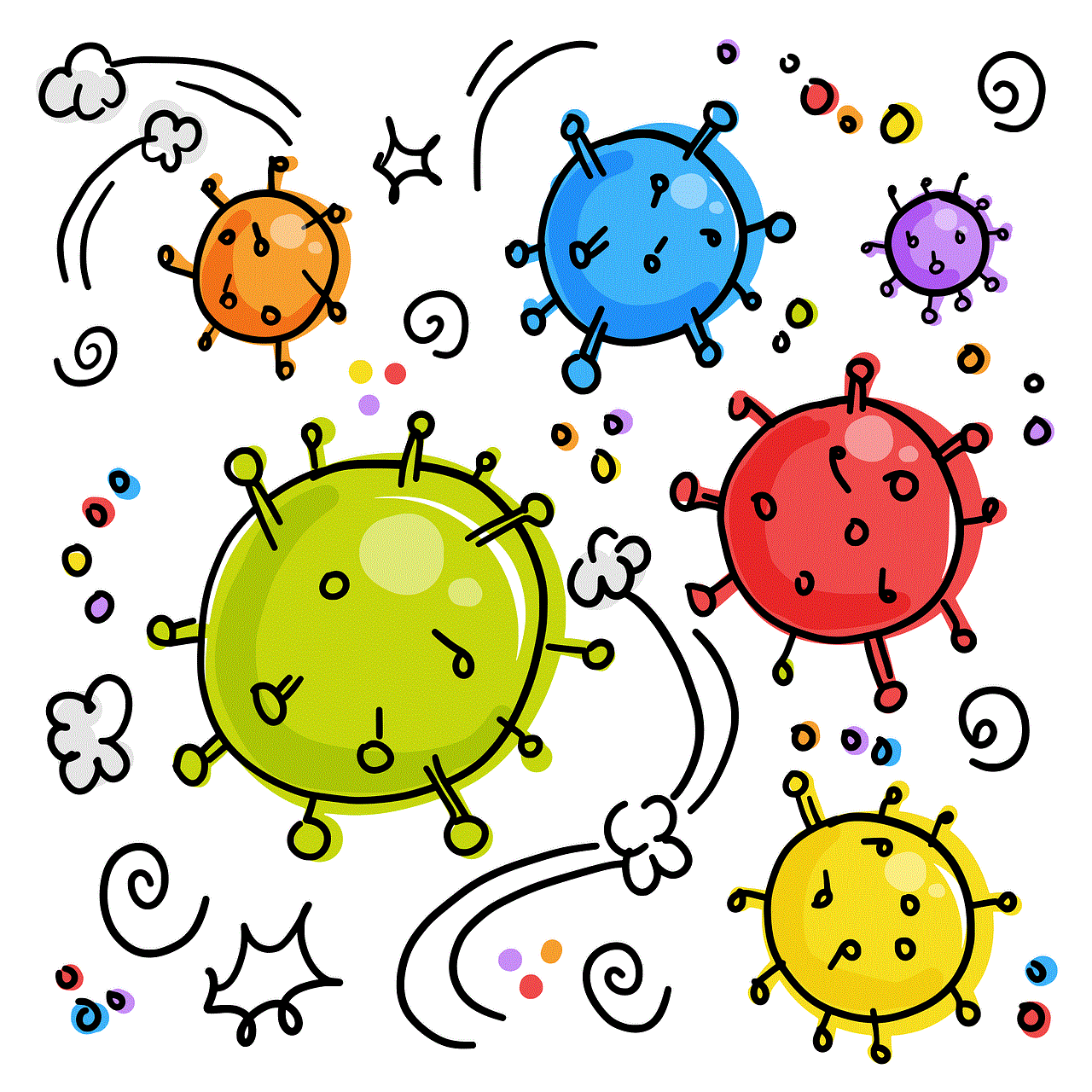
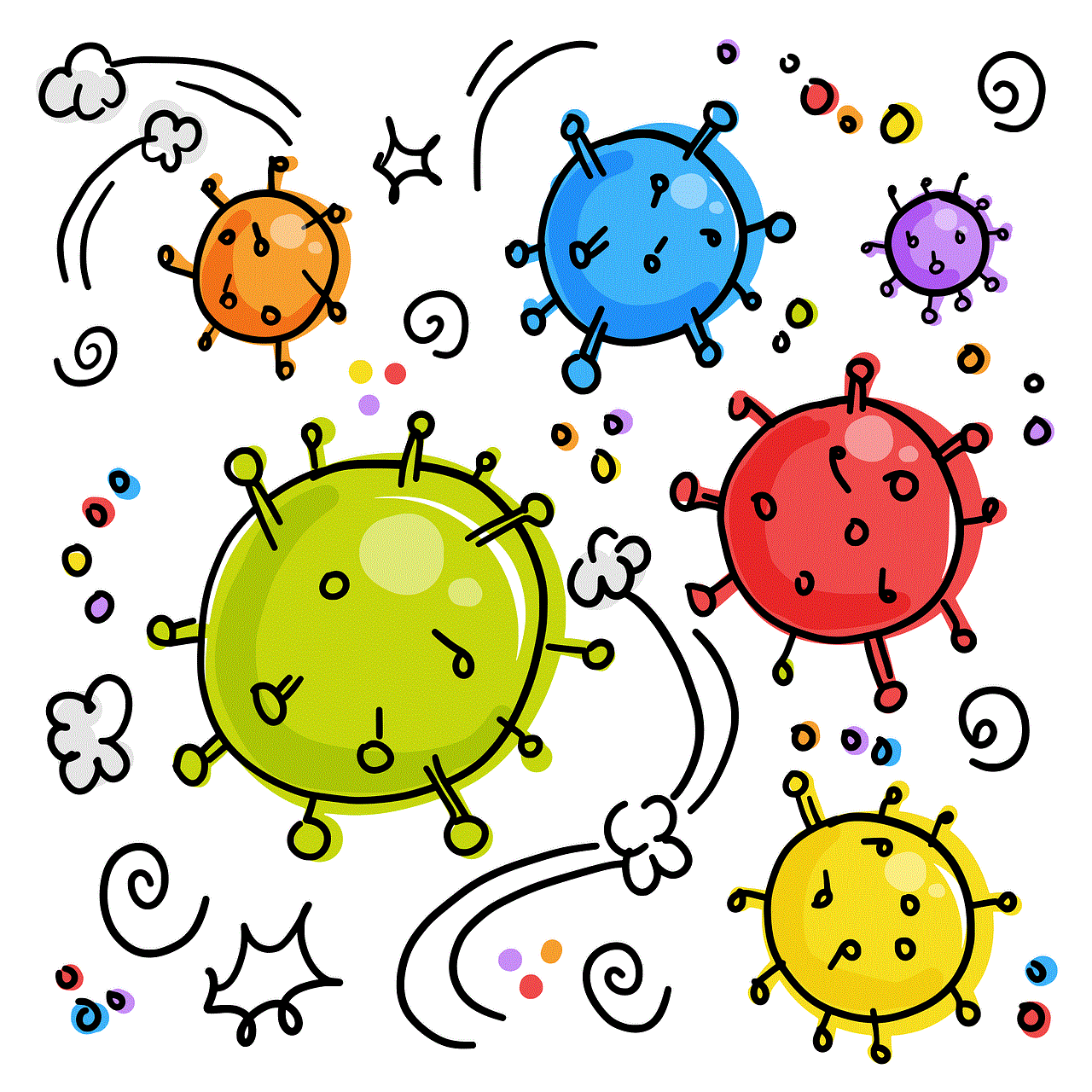
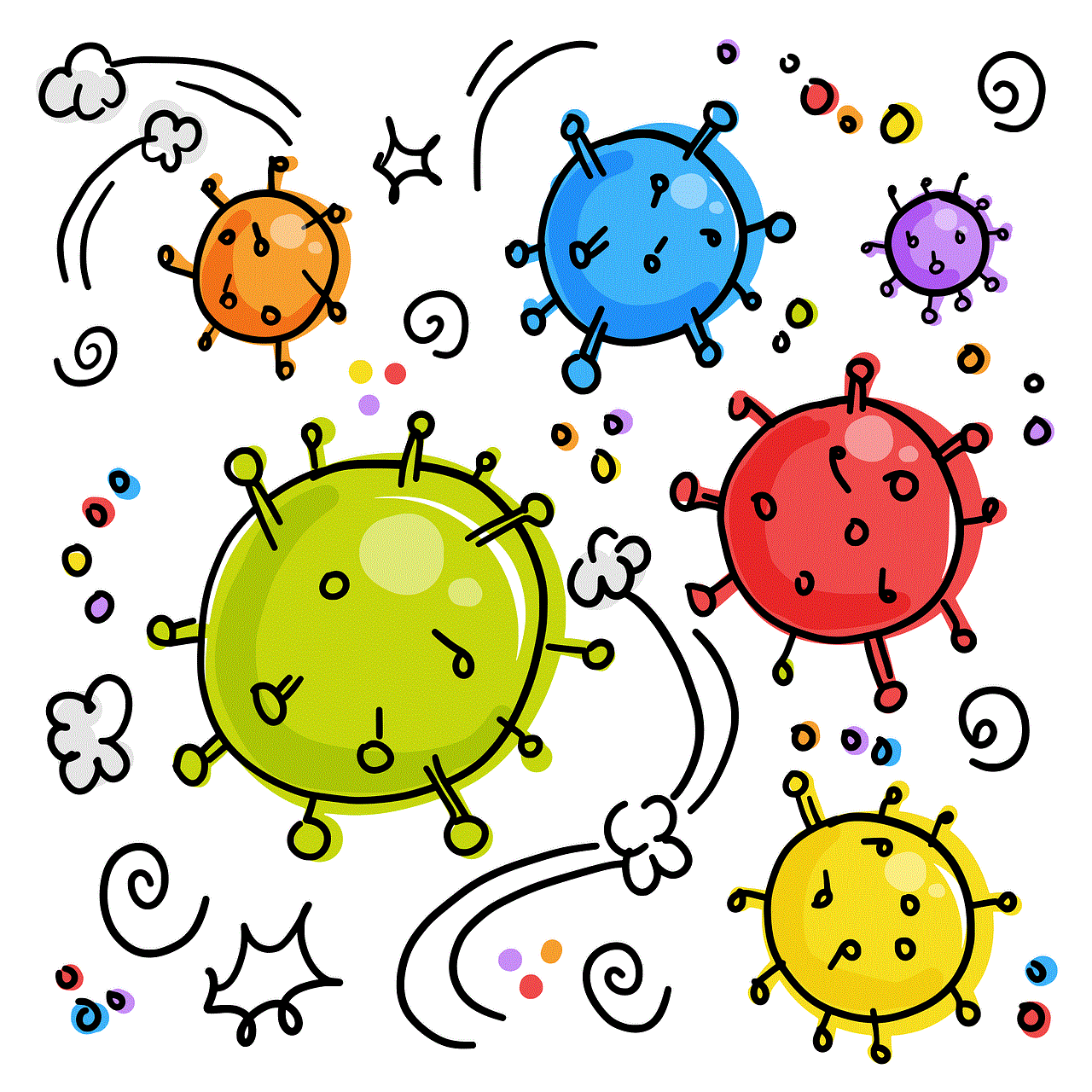
2. Scroll down and tap on “Parental Controls.”
3. You will be prompted to enter your parental controls password. If you have forgotten your password, tap on “Forgot your password?” and follow the on-screen instructions.
4. Once you have entered the password, tap on “Change Passcode” and enter a new password.
5. You will then be asked to confirm the new password. Once confirmed, tap on “Finish.”
6. The parental controls on your Amazon Fire tablet have now been reset, and you can set new restrictions and time limits.
Method 2: Resetting Parental Controls on the Amazon Website
1. Go to the Amazon website and log into your account.
2. Hover over the “Accounts & Lists” tab and click on “Parental Controls.”
3. You will be prompted to enter your Amazon password. Once entered, click on “Sign-in.”
4. Click on the “Edit” button next to the child profile for which you want to reset parental controls.
5. Scroll down to the “Settings” section and click on “Reset your child’s profile.”
6. You will be asked to confirm the reset. Click on “Reset” to proceed.
7. The parental controls on your Amazon Fire tablet have now been reset, and you can set new restrictions and time limits.
Tips for Setting Up Parental Controls on Amazon Fire
1. Create a separate child profile: The Amazon Fire tablet allows you to create separate profiles for each child, making it easier to manage their activities and customize the parental controls for each child.
2. Use age-appropriate settings: Amazon Fire offers a range of parental control settings based on age. Make sure to select the appropriate setting for your child’s age to ensure they have access to suitable content.
3. Set time limits: Excessive screen time can have a negative impact on a child’s physical and mental health. Use the time limit feature to control the amount of time your child spends on the device each day.
4. Block explicit content: You can block explicit content such as violence, profanity, and nudity by enabling the “Restrict access to explicit content” setting.
5. Monitor your child’s activities: Parental controls are not foolproof, and your child may still come across inappropriate content. Monitor their activities regularly and have open communication with them about internet safety.
Conclusion
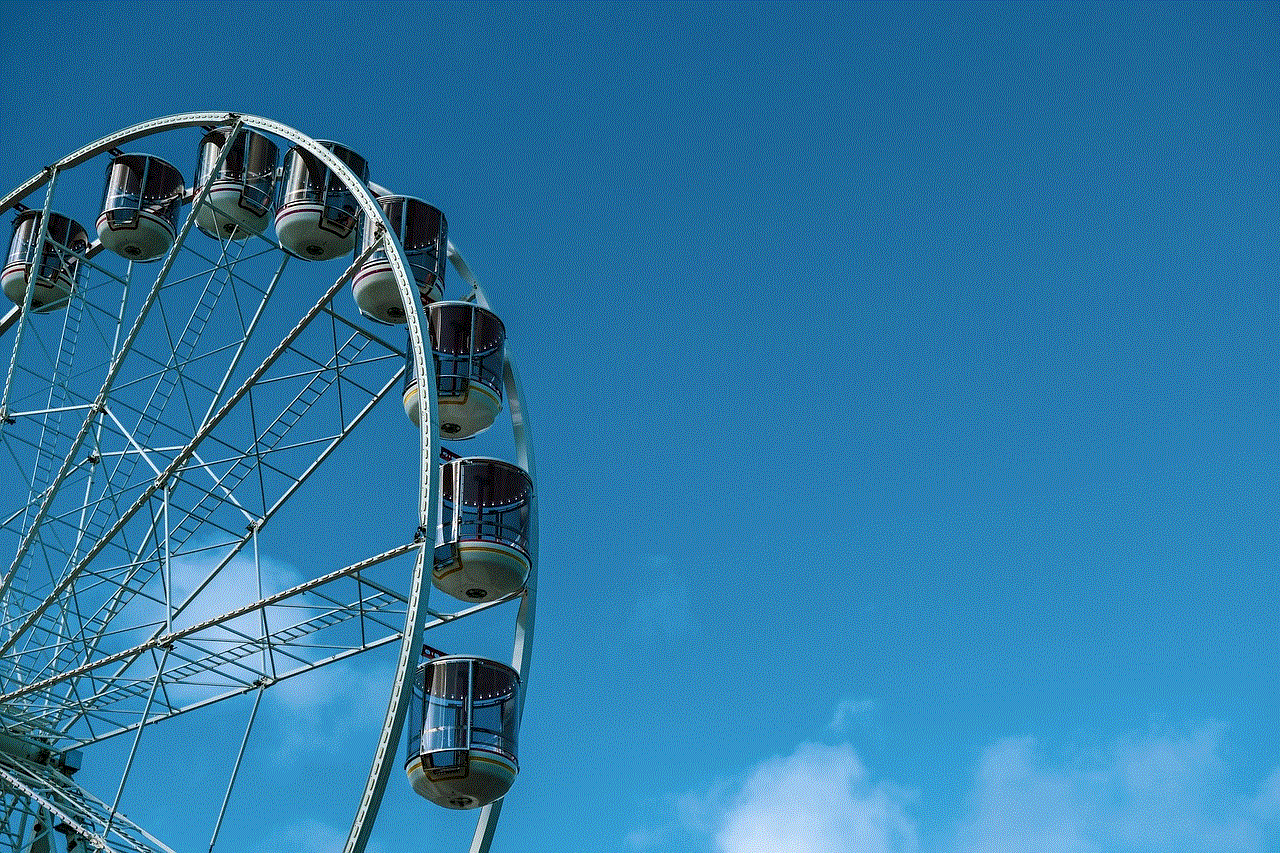
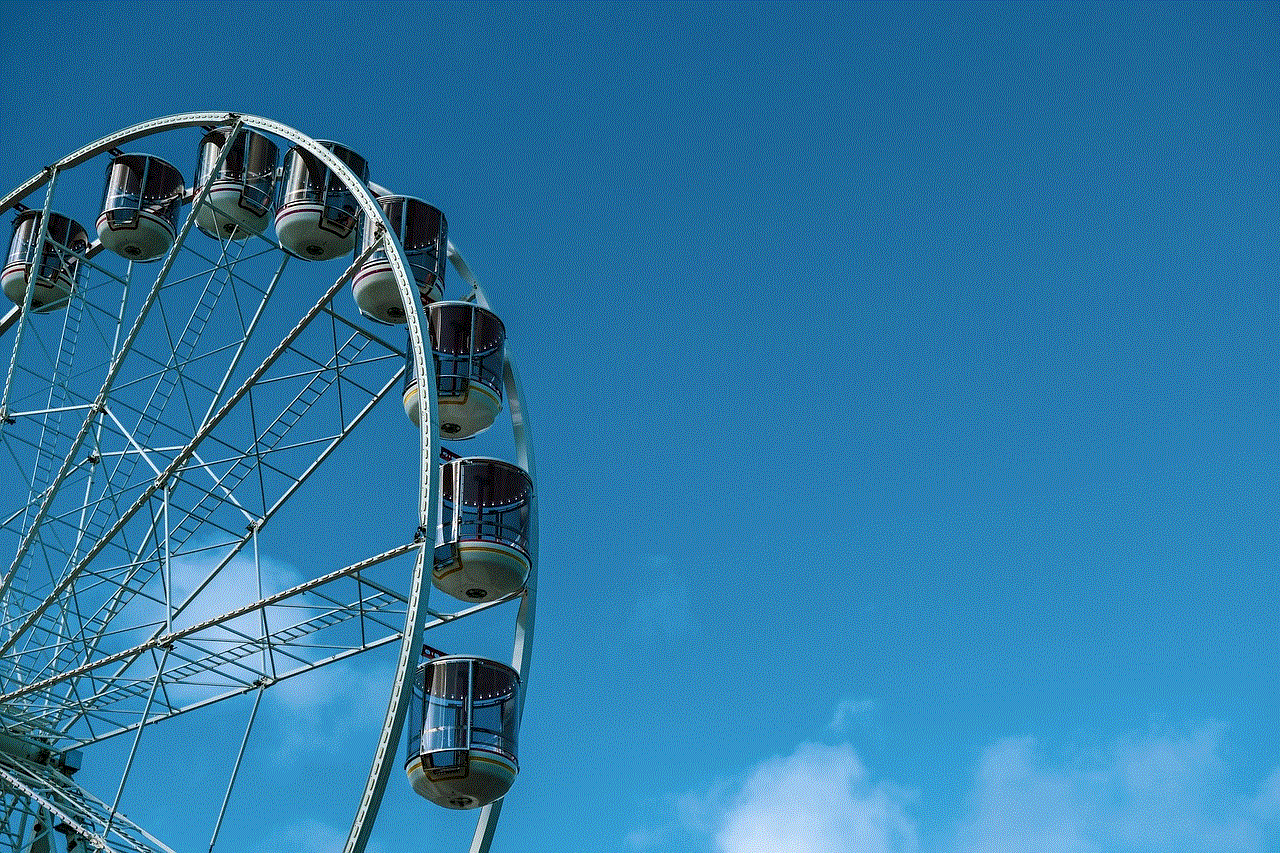
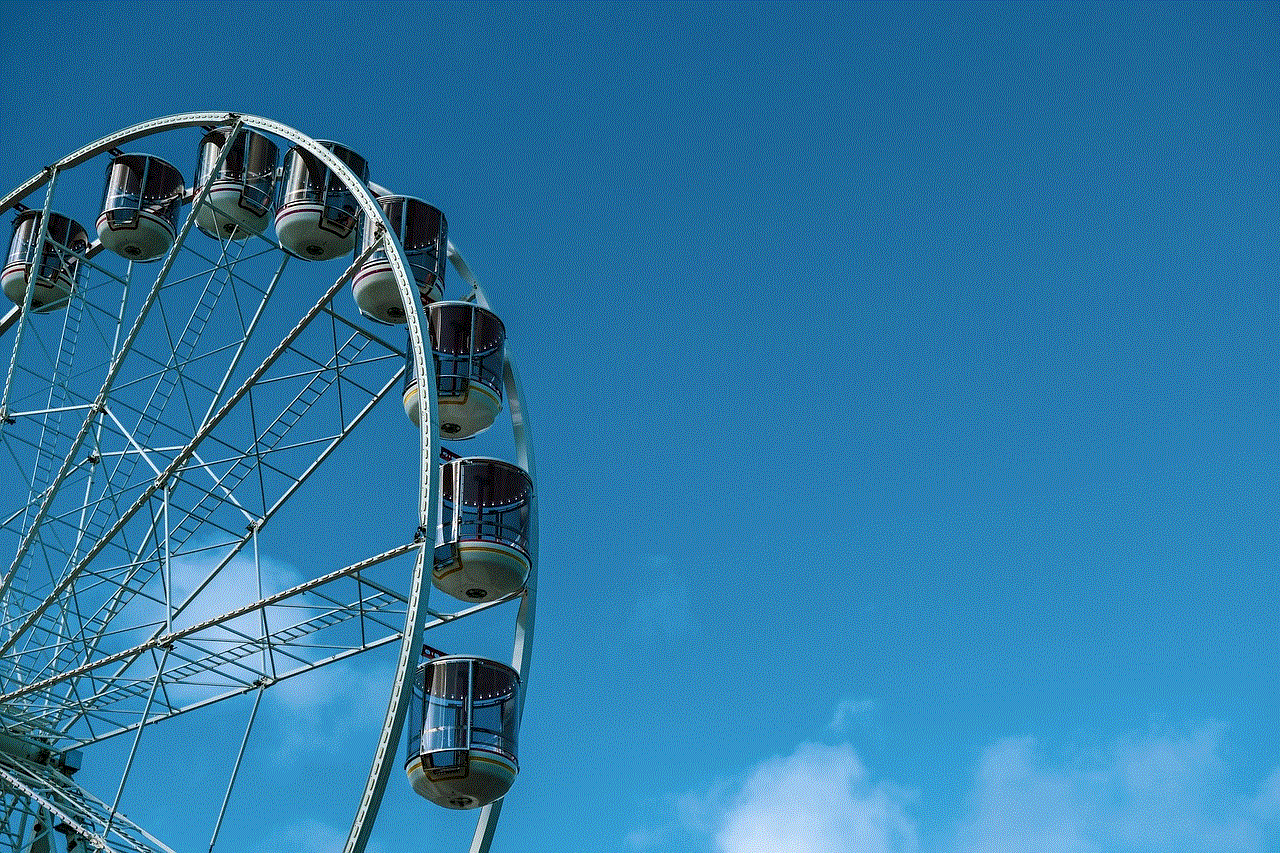
As a parent, it is your responsibility to protect your child from the potential dangers of the internet. Setting up parental controls on your Amazon Fire tablet is a simple yet effective way to ensure your child’s safety online. By following the steps outlined in this article, you can easily reset parental controls on your Amazon Fire device and customize them according to your child’s needs. Remember to regularly check and update the settings to ensure your child’s online experience is safe and enjoyable.
