how to get to settings on spotify
Spotify is a widely popular music streaming service that allows users to access millions of songs, podcasts, and videos from all around the world. With its easy-to-use interface and personalized recommendations, Spotify has become the go-to choice for music lovers. However, like any other app or service, there may come a time when you need to make some changes to your account or preferences. This is where the settings on Spotify come into play. In this article, we will guide you on how to get to settings on Spotify and explore the various options available to customize your listening experience.
Before we dive into the details, it is essential to understand the importance of settings on Spotify. These settings not only allow you to personalize your account but also help you manage your privacy, data usage, and other aspects of the app. So, whether you want to change your profile picture or adjust the sound quality, knowing how to access the settings on Spotify is crucial. Let’s get started!
Option 1: Using the Desktop App
If you are using Spotify on your computer , the easiest way to access the settings is through the desktop app. Follow these simple steps to get to the settings:
Step 1: Open the Spotify app on your computer and log in to your account.
Step 2: Look for the drop-down arrow next to your profile picture on the top right corner of the screen. Click on it to open a menu.
Step 3: From the menu, select ‘Settings.’
Step 4: A new window will open with various options to customize your account. You can navigate through the different tabs on the left to explore the settings.
Option 2: Using the Mobile App
For those who prefer to use Spotify on their mobile devices, here’s how you can access the settings:
Step 1: Open the Spotify app on your mobile device and log in to your account.
Step 2: Tap on the gear icon on the top right corner of the screen to open the settings.
Step 3: You will see various options, including ‘Account,’ ‘Social,’ ‘Playback,’ ‘Music Quality,’ and more. You can tap on each option to make changes as per your preferences.
Step 4: To save the changes, tap on the ‘Save’ button at the bottom of the screen.
Option 3: Using the Web Player
If you prefer to use Spotify on your web browser, you can still access the settings on the web player. Here’s how:
Step 1: Go to the Spotify web player and log in to your account.
Step 2: Click on the drop-down arrow next to your profile picture on the top right corner of the screen.
Step 3: Select ‘Settings’ from the menu.
Step 4: You will see the same options as the desktop app. You can navigate through the different tabs on the left to explore the settings.
Now that you know how to get to settings on Spotify let’s take a closer look at the various options available.
Account Settings:
The account settings tab allows you to manage your personal information, such as your name, email address, and password. You can also change your profile picture and username, as well as set up a display name. Additionally, you can manage your email preferences, such as receiving promotional emails or updates from Spotify.
Social Settings:
This tab allows you to connect your Spotify account with your social media accounts, such as facebook -parental-controls-guide”>Facebook and Twitter. You can also choose to follow your friends on Spotify and see their activity in your feed. Moreover, you can control who can see your activity and who can follow you on Spotify.
Playback Settings:
The playback settings tab is where you can make changes to how you listen to music on Spotify. You can adjust the sound quality, enable or disable the ‘Crossfade’ feature, and turn on the ‘Automix’ feature. You can also choose to enable the ‘Gapless Playback’ option, which allows for a seamless transition between songs that are meant to be played together.
Music Quality Settings:
This tab allows you to control the quality of music you stream on Spotify. You can choose between ‘Automatic,’ ‘Normal,’ ‘High,’ and ‘Very High’ quality. Keep in mind that the higher the quality, the more data it will consume. So, if you have a limited data plan, it is best to stick with the ‘Normal’ or ‘High’ quality.
Data Saver Settings:
If you are concerned about your data usage, the data saver settings tab is where you can control how much data Spotify uses. You can choose to enable the ‘Data Saver’ feature, which compresses the audio and reduces data usage. You can also set a limit for the amount of data you want to use per month.
Privacy Settings:
This tab allows you to manage your privacy on Spotify. You can choose to make your listening activity private or public. You can also control whether your friends can see your activity or not. Moreover, you can remove any third-party apps that have access to your Spotify account.
Notifications Settings:
If you want to stay updated with the latest releases, concerts, and other events, you can manage your notifications in this tab. You can choose to receive notifications for new releases from your favorite artists, upcoming concerts, and more.
Devices Settings:
The devices settings tab allows you to manage the devices that are connected to your Spotify account. You can remotely disconnect any device that you don’t want to use with Spotify anymore. You can also enable the ‘Offline devices’ feature, which allows you to listen to music on devices that are not connected to the internet.
Apps Settings:
In this tab, you can manage the third-party apps that have access to your Spotify account. You can remove any apps that you no longer use or want to have access to your account.
Recover Playlists Settings:
If you accidentally delete a playlist, you can restore it using the recover playlists settings tab. You can recover any playlist that has been deleted in the last 30 days.
In conclusion, knowing how to get to settings on Spotify is crucial for customizing your listening experience. With the various options available, you can personalize your account, manage your privacy, and control your data usage. So, the next time you need to make changes to your Spotify account, you know where to go. Happy listening!
paramount plus profiles 90 1
Paramount Plus is a popular streaming service that offers a wide variety of movies and TV shows. It was launched in March 2021, replacing the previous streaming service, CBS All Access. One of the key features that sets Paramount Plus apart from other streaming services is its ability to create profiles for different users. In this article, we will explore the importance of Paramount Plus profiles and how they enhance the overall streaming experience.
What are Paramount Plus Profiles?



Paramount Plus profiles are individual accounts that can be created within a single subscription. Each profile can be personalized according to the user’s preferences, and it allows for multiple users to have their own viewing history and watchlist. This feature makes it easier for families or groups of friends to share a single account without affecting each other’s viewing experience.
Why are Profiles Important?
One of the main reasons why profiles are important on Paramount Plus is because they allow for a more personalized experience. Each user has their own unique taste in movies and TV shows, and with profiles, they can easily access their preferred content without having to search for it. This feature is especially helpful for families with children, as parents can create a separate profile for their kids, ensuring that they only have access to age-appropriate content.
Another benefit of profiles is that they allow for better content recommendations. With each user having their own profile, the streaming service can track their viewing history and make personalized recommendations based on their preferences. This not only saves users time from scrolling through endless content, but it also helps them discover new shows and movies that they might enjoy.
Profiles also help in keeping track of what has been watched. With multiple users sharing a single account, it can be difficult to remember which episodes or movies have already been watched. With individual profiles, each user can keep track of their own viewing history, making it easier to pick up where they left off. This feature is particularly useful for binge-watchers who tend to watch multiple shows at once.
How to Create a Profile on Paramount Plus
Creating a profile on Paramount Plus is a simple and straightforward process. To create a new profile, follow these steps:
1. Log in to your Paramount Plus account.
2. Click on the profile icon in the top right corner of the screen.
3. Select “Manage Profiles” from the drop-down menu.
4. Click on the “Add Profile” button.
5. Enter the name of the new profile and select an avatar.
6. Click on “Save” to create the new profile.
You can create up to six profiles per account, so everyone in your household can have their own personalized experience.
Managing Profiles on Paramount Plus
Apart from creating new profiles, users can also customize and manage their profiles on Paramount Plus. This includes changing the profile name, deleting profiles, and setting up a profile PIN for parental controls.
To manage profiles on Paramount Plus, follow these steps:
1. Log in to your Paramount Plus account.
2. Click on the profile icon in the top right corner of the screen.
3. Select “Manage Profiles” from the drop-down menu.
4. Here, you can edit the profile name, avatar, and PIN.
5. To delete a profile, click on the three dots next to the profile name and select “Delete Profile.”
6. Confirm the deletion by clicking “Delete” again.



Parental Controls on Paramount Plus
Paramount Plus offers robust parental controls to ensure that children only have access to age-appropriate content. The profile PIN mentioned earlier can be used to restrict access to certain content based on its rating. This ensures that children do not accidentally stumble upon mature content while browsing through the streaming service.
Apart from setting up a PIN, parents can also set up a Kids profile for their children. This profile only allows access to age-appropriate content and prevents kids from accessing any other profiles or settings.
Switch ing Profiles on Paramount Plus
Switching profiles on Paramount Plus is a simple process. Users can switch profiles on the web, mobile app, or TV app by following these steps:
1. Log in to your Paramount Plus account.
2. Click on the profile icon in the top right corner of the screen.
3. Select the desired profile from the drop-down menu.
4. The streaming service will now switch to the selected profile, and the content will be personalized according to that user’s preferences.
Conclusion
In conclusion, Paramount Plus profiles are an essential feature that enhances the streaming experience for users. They allow for personalization, better content recommendations, and easier management of viewing history. With the ability to create up to six profiles per account, Paramount Plus is a great streaming service for families and groups of friends to share. The robust parental controls also make it a safe and family-friendly option for households with children. So, the next time you log in to Paramount Plus, make sure to create a profile and personalize your streaming experience.
should a 7 year-old have a phone 90 19
In today’s society, technology has become an integral part of our daily lives. From smartphones to tablets, we are constantly connected to the digital world. It’s no surprise that even children are now being introduced to these devices at a young age. But the question remains, should a seven-year-old have a phone?
The answer to this question is not a simple yes or no. There are many factors to consider before making a decision on whether a seven-year-old should have a phone. In this article, we will explore the pros and cons of giving a phone to a child at such a young age.
First and foremost, let’s address why parents may feel the need to give their child a phone at the age of seven. One of the main reasons is for safety purposes. In today’s world, children are often left unsupervised while their parents are at work or running errands. Having a phone gives parents a sense of security knowing they can easily reach their child in case of an emergency. Additionally, with the rise of school shootings and other tragedies, having a phone allows children to quickly contact their parents or authorities if they feel unsafe.
Another reason parents may consider giving their child a phone is for communication purposes. With busy schedules and extracurricular activities, parents and children may not always be together. Having a phone allows parents to stay in touch with their child and coordinate pick-up and drop-off times. It also gives children a sense of independence and responsibility as they learn to communicate with their parents through texts or calls.
On the other hand, there are also valid concerns about giving a phone to a seven-year-old. One of the main concerns is the potential negative impact on their social and emotional development. At this age, children are still learning how to interact with others and form meaningful relationships. Giving them a phone at such a young age may hinder their ability to develop these skills as they may rely on their device for communication instead of face-to-face interactions.
Another concern is the exposure to inappropriate content. With access to the internet, children may come across violent or explicit content that is not suitable for their age. This can have a detrimental effect on their mental and emotional well-being. Furthermore, children at this age may not have the maturity or understanding to differentiate between what is real and what is not. This can lead to confusion and fear, causing unnecessary stress and anxiety.
Another issue to consider is the potential for addiction. With the constant stimulation and instant gratification provided by smartphones, children may become reliant on their device for entertainment. This can lead to excessive screen time, which has been linked to a host of negative effects such as poor sleep, obesity, and behavioral issues. Giving a phone to a seven-year-old may also lead to a sense of entitlement, as they may feel they are entitled to have access to their device at all times.
Aside from the potential negative effects on a child’s development, there are also practical concerns to consider. Smartphones can be expensive, and parents may not want to invest in a device for their child at such a young age. Additionally, there may be added costs for data plans and apps, which can quickly add up. Parents may also worry about their child losing or damaging the phone, which can be a financial burden.
So, should a seven-year-old have a phone? The answer ultimately depends on the individual child and their family’s circumstances. It is important for parents to carefully consider the pros and cons and make an informed decision based on what is best for their child.
If a parent does decide to give their child a phone, there are steps they can take to ensure a positive experience. The first is to set clear boundaries and rules. This can include time limits for screen time, restricted access to certain apps or websites, and a no-phone policy during family meals or outings. Parents should also regularly monitor their child’s phone usage and have open and honest conversations about responsible and safe internet use.
It is also important for parents to be good role models when it comes to technology use. Children often learn by example, so if parents are constantly on their phones, children may mimic this behavior. Parents should also make an effort to engage in activities with their child that do not involve screens, such as outdoor play or board games.
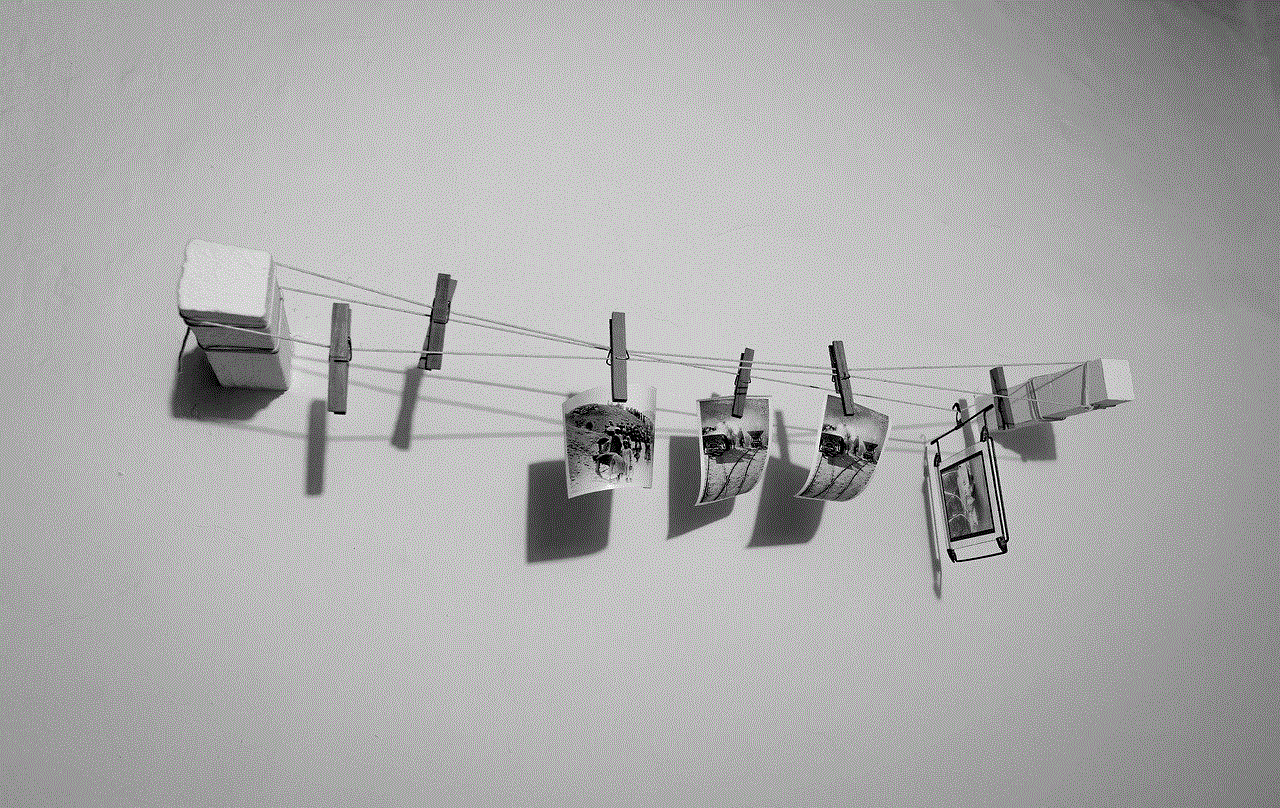
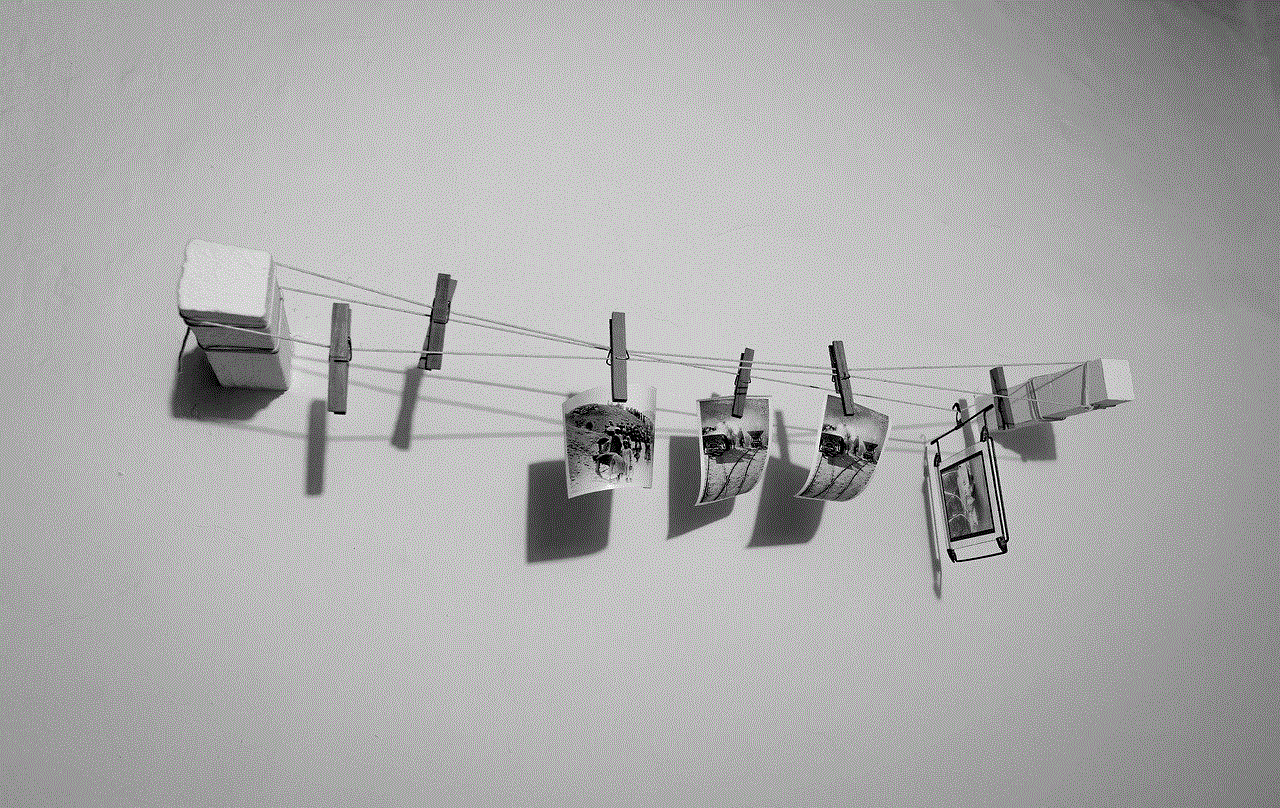
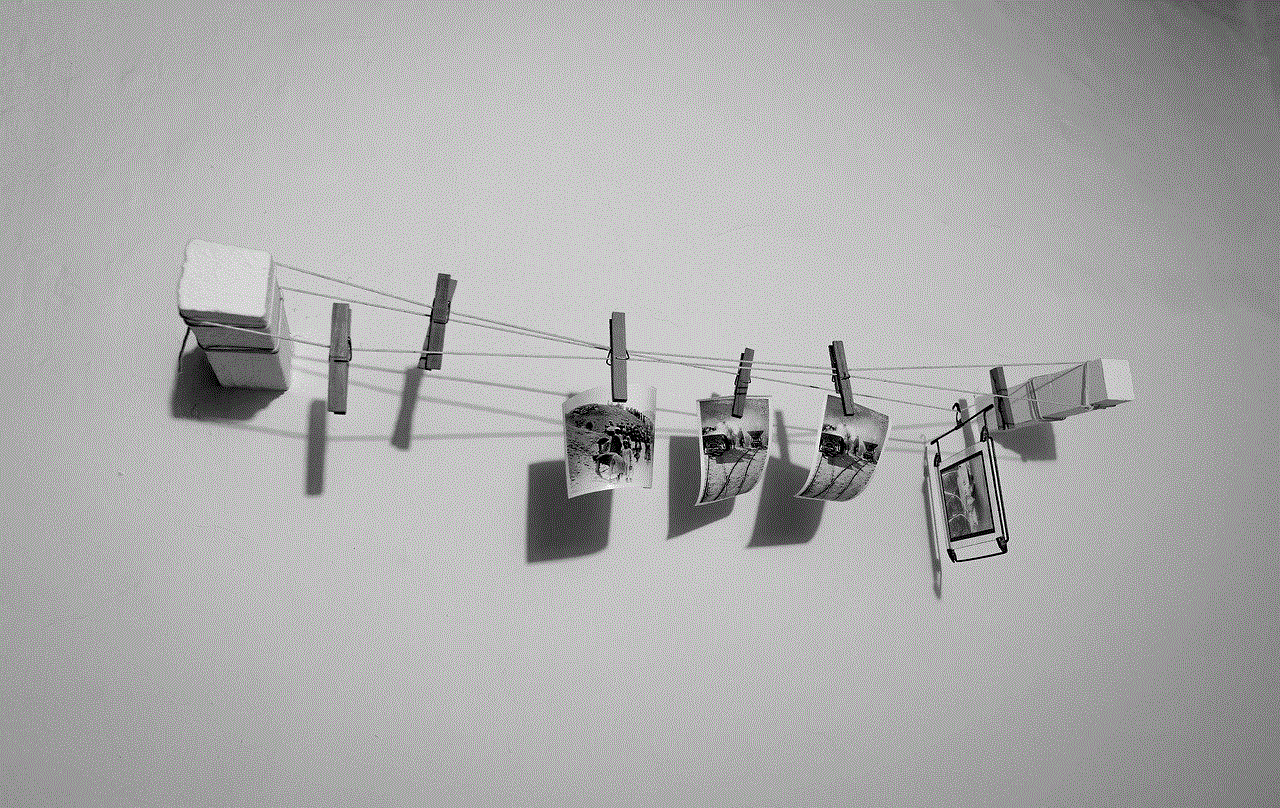
Furthermore, parents can utilize parental control features on smartphones to restrict access to inappropriate content and track their child’s location. This can give parents peace of mind knowing their child is safe and using their device responsibly.
In conclusion, there is no right or wrong answer to whether a seven-year-old should have a phone. It ultimately depends on the individual child and their family’s circumstances. While there are valid concerns about the potential negative effects of giving a phone to a young child, there are also practical and safety reasons for doing so. It is crucial for parents to carefully consider all factors and make an informed decision that is in the best interest of their child. And if a phone is given, it is important for parents to set boundaries and monitor their child’s usage to ensure a positive and responsible experience.
