how to get tiktok on tv
With the rise of social media platforms, TikTok has quickly become one of the most popular apps in the world. It allows users to create short, entertaining videos and share them with a global audience. While many people enjoy watching TikTok videos on their phones, some may want to experience them on a bigger screen. Fortunately, it is possible to get TikTok on TV, and in this article, we will discuss the different ways to do so.
Before we dive into the different methods, it is important to note that not all TVs are compatible with TikTok. The app is primarily designed for mobile devices, so it may not work on all TV models. However, with the right tools and techniques, you can still enjoy TikTok videos on your TV in no time.
Method 1: Using a Smart TV
If you own a smart TV, getting TikTok on your TV is relatively easy. Smart TVs have built-in internet connectivity, which means you can directly access the app store and download the TikTok app. However, this method will only work if the TV’s operating system supports the TikTok app. Most newer smart TVs are compatible with the app, but it is always best to double-check before attempting to download it.
To download TikTok on your smart TV, follow these steps:
Step 1: Turn on your smart TV and connect it to your home Wi-Fi network.
Step 2: Navigate to the app store on your TV’s home screen. This may be called “Smart Hub,” “LG Content Store,” or “Google Play Store,” depending on your TV brand.
Step 3: Search for “TikTok” in the app store and select it from the search results.
Step 4: Click on the “Install” button and wait for the app to download and install on your TV.
Step 5: Once the installation is complete, launch the TikTok app and log in to your account or create a new one.
Step 6: You can now browse and watch TikTok videos on your TV just like you would on your phone.
Method 2: Using a Streaming Device
If you do not have a smart TV or your TV’s operating system does not support the TikTok app, you can still get TikTok on your TV by using a streaming device. These devices connect to your TV and allow you to access various streaming services, including TikTok. Some popular streaming devices include Amazon Fire TV Stick, Roku, and Google Chromecast.
To get TikTok on your TV using a streaming device, follow these steps:
Step 1: Plug in your streaming device into an HDMI port on your TV.
Step 2: Connect the device to your home Wi-Fi network.
Step 3: Turn on your TV and switch to the HDMI input where the streaming device is connected.
Step 4: Follow the on-screen instructions to set up the streaming device.
Step 5: Once set up, navigate to the app store on the streaming device and search for “TikTok.”
Step 6: Download and install the TikTok app on the streaming device.
Step 7: Launch the app and sign in to your TikTok account or create a new one.
Step 8: You can now enjoy TikTok videos on your TV through the streaming device.
Method 3: Casting from Your Phone
Another way to get TikTok on your TV is by casting it from your phone. This method works best if you have a smart TV or a streaming device that supports casting. By casting, you can mirror your phone’s screen onto your TV, allowing you to watch TikTok videos on a bigger screen.
To cast TikTok from your phone to your TV, follow these steps:
Step 1: Make sure your phone and TV are connected to the same Wi-Fi network.
Step 2: Open the TikTok app on your phone and find the video you want to watch on your TV.
Step 3: Tap on the “Share” icon on the video and select the “Cast” option.
Step 4: Choose your TV from the list of available devices and wait for the video to start playing on your TV.
Step 5: You can now browse and watch TikTok videos on your TV using your phone as a remote control.
Method 4: Using an HDMI Cable
If you have a laptop or PC, you can connect it to your TV using an HDMI cable and watch TikTok videos on a bigger screen. This method works best for those who do not have a smart TV or a streaming device.
To connect your laptop or PC to your TV, follow these steps:
Step 1: Turn off your TV and laptop/PC.
Step 2: Connect one end of the HDMI cable to the HDMI port on your laptop/PC and the other end to an HDMI port on your TV.
Step 3: Turn on your TV and switch to the HDMI input where your laptop/PC is connected.
Step 4: On your laptop/PC, go to the Control Panel and click on “Display.”
Step 5: In the “Multiple displays” section, select “Duplicate these displays.”
Step 6: Open the TikTok app on your laptop/PC and play the video you want to watch on your TV.
Step 7: The video should now be playing on your TV screen.
Conclusion
There are various ways to get TikTok on your TV, whether you have a smart TV, a streaming device, or a laptop/PC. Each method has its own benefits and limitations, so it is best to choose the one that works best for you. With the increasing popularity of TikTok, it is no surprise that many people want to experience it on a bigger screen. So, whether you want to watch entertaining videos with your family or show off your own TikTok creations, these methods will help you get the app on your TV in no time.
play store 360 security
360 Security is a popular mobile application that has taken the Play Store by storm. With over 500 million downloads and an impressive 4.7-star rating, this app has become a must-have for smartphone users. In this article, we will explore the features and benefits of 360 Security and why it has become one of the most trusted security apps in the market.
What is 360 Security?
360 Security is an all-in-one mobile security and optimization app developed by Qihoo 360, a Chinese internet security company. It was initially released in 2014 and has since then gained immense popularity among Android users. The app aims to provide comprehensive protection for your device against viruses, malware, and other online threats, while also improving the overall performance of your device.
Features of 360 Security
360 Security offers a wide range of features that make it a top choice for many users. Let’s take a closer look at some of its key features.
1. Antivirus Protection
The primary function of 360 Security is to protect your device from viruses and other malware. It uses a powerful antivirus engine that scans your device for any potential threats and removes them. The app also offers real-time protection, which means it constantly monitors your device for any suspicious activity and takes immediate action to prevent any harm.
2. Junk Cleaner
Over time, our devices tend to accumulate a lot of unnecessary files, which can slow down its performance. 360 Security has a built-in junk cleaner that helps you get rid of these files and free up space on your device. It also has a feature called “Phone Boost” that closes background apps and optimizes your device’s memory to improve its speed.
3. App Manager
Managing apps on your device can be a daunting task, especially if you have a large number of them. 360 Security makes it easier for you by providing an app manager that allows you to view all your apps in one place and perform actions like uninstalling, backing up, or moving them to an SD card.
4. Anti-theft
In case your device gets lost or stolen, 360 Security has an anti-theft feature that can help you locate it. You can remotely activate an alarm, lock your device, or even wipe all your data to prevent any sensitive information from falling into the wrong hands.
5. Privacy Advisor
With the rise of online threats and privacy breaches, it has become essential to protect our personal information. 360 Security has a privacy advisor feature that scans all your installed apps and informs you about their permissions , allowing you to take control of your privacy.
6. Safe Browsing
360 Security has a built-in web browser that offers safe browsing features. It blocks malicious websites and warns you if you are about to visit a potentially harmful site. This feature is especially useful for protecting your device from phishing attacks.
7. App Lock
If you have sensitive apps on your device that you want to keep private, you can use 360 Security’s app lock feature. It allows you to set a password or a pattern to lock specific apps so that only you can access them.
8. Battery Saver
Battery life is a common concern for most smartphone users. 360 Security has a battery saver feature that helps you optimize your device’s battery usage and extend its battery life. It also has a power-saving mode that can be activated to conserve battery when your device is running low.
9. Call Blocker
Tired of receiving spam calls? 360 Security has a call blocker feature that allows you to block unwanted calls and messages. You can create a blacklist of numbers or use the app’s built-in database to block known spam numbers.
10. Data Usage Monitor
With the increasing use of mobile data, it’s easy to exceed your monthly limit and incur additional charges. 360 Security has a data usage monitor that helps you keep track of your data usage and set a limit to avoid any surprises on your bill.
Why choose 360 Security?
With so many security apps available in the Play Store, you may wonder why 360 Security stands out from the rest. Here are some reasons why this app is a favorite among users.
1. User-friendly interface
360 Security has a simple and user-friendly interface that makes it easy for anyone to use, even for those who are not tech-savvy.
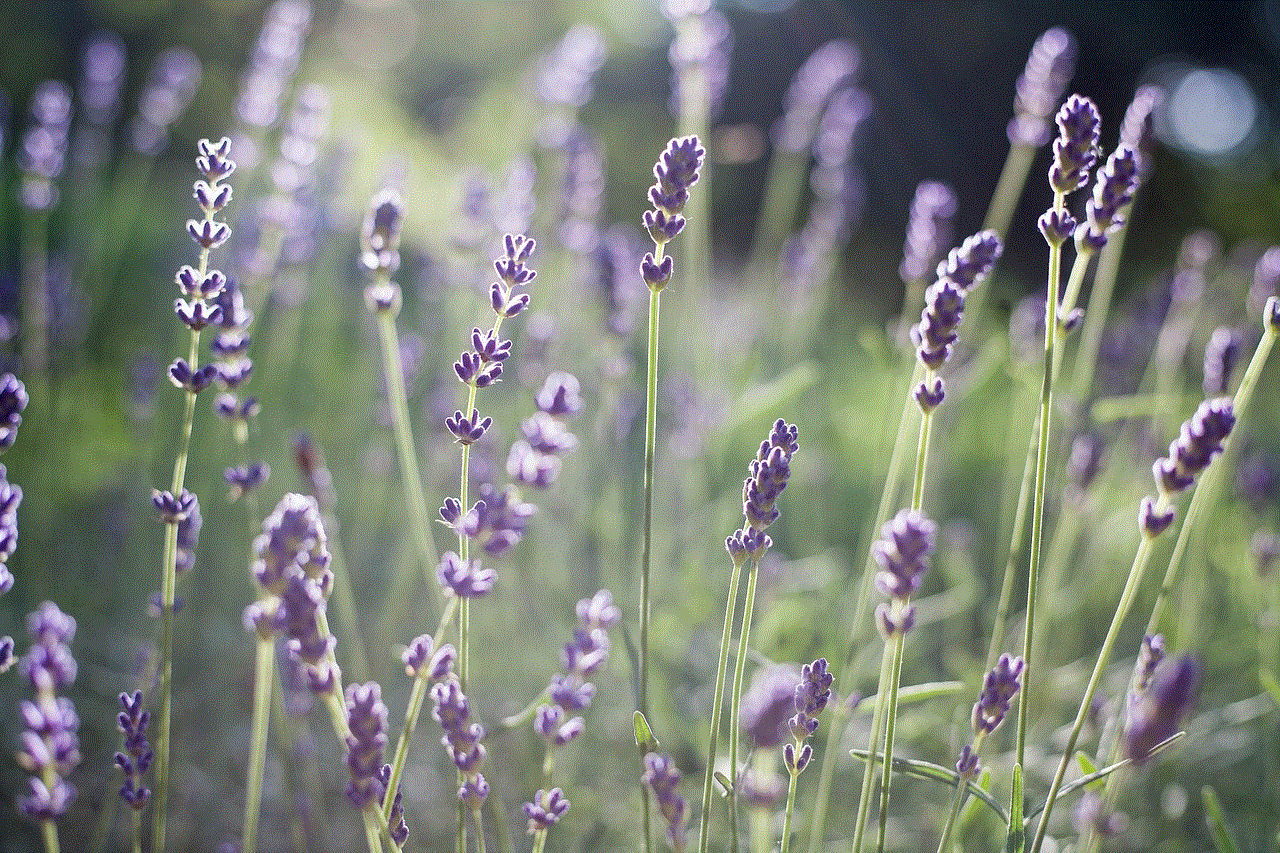
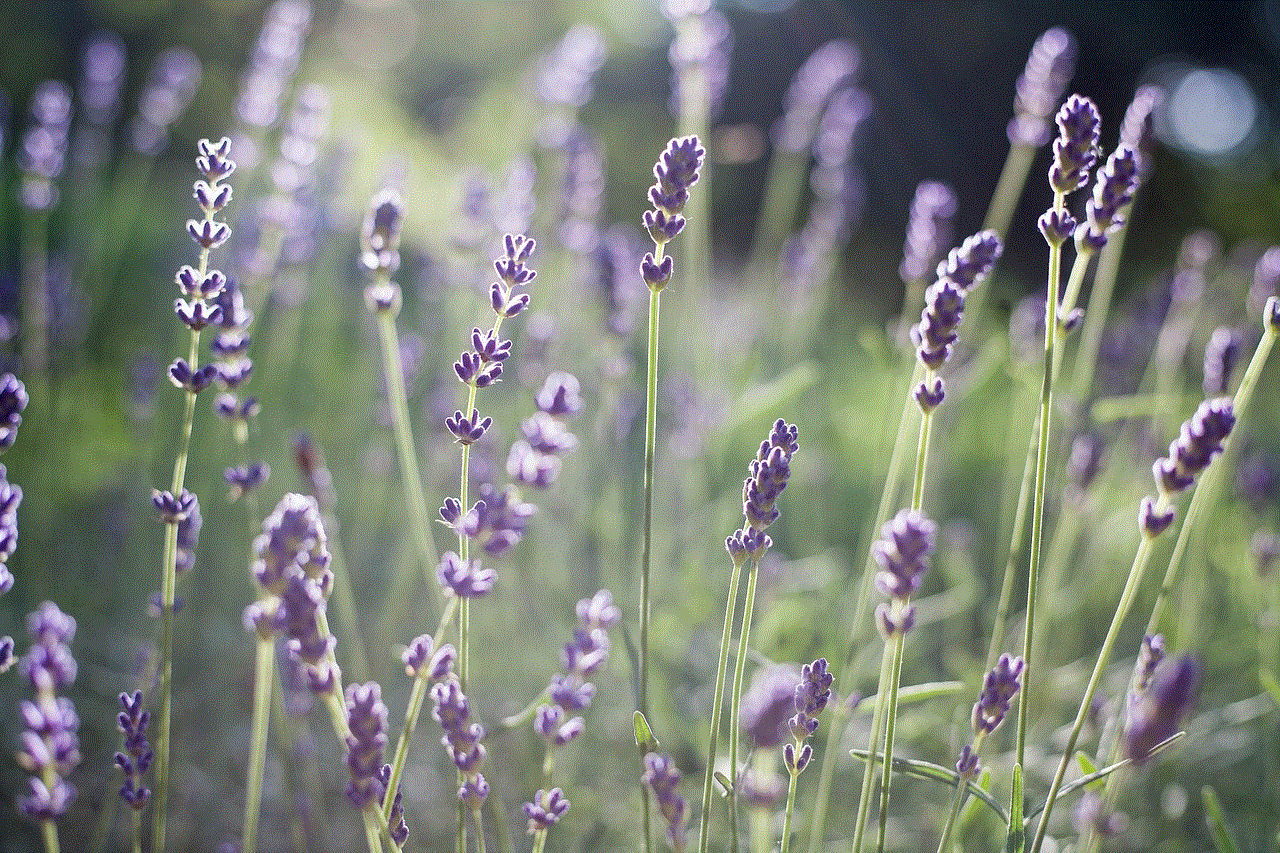
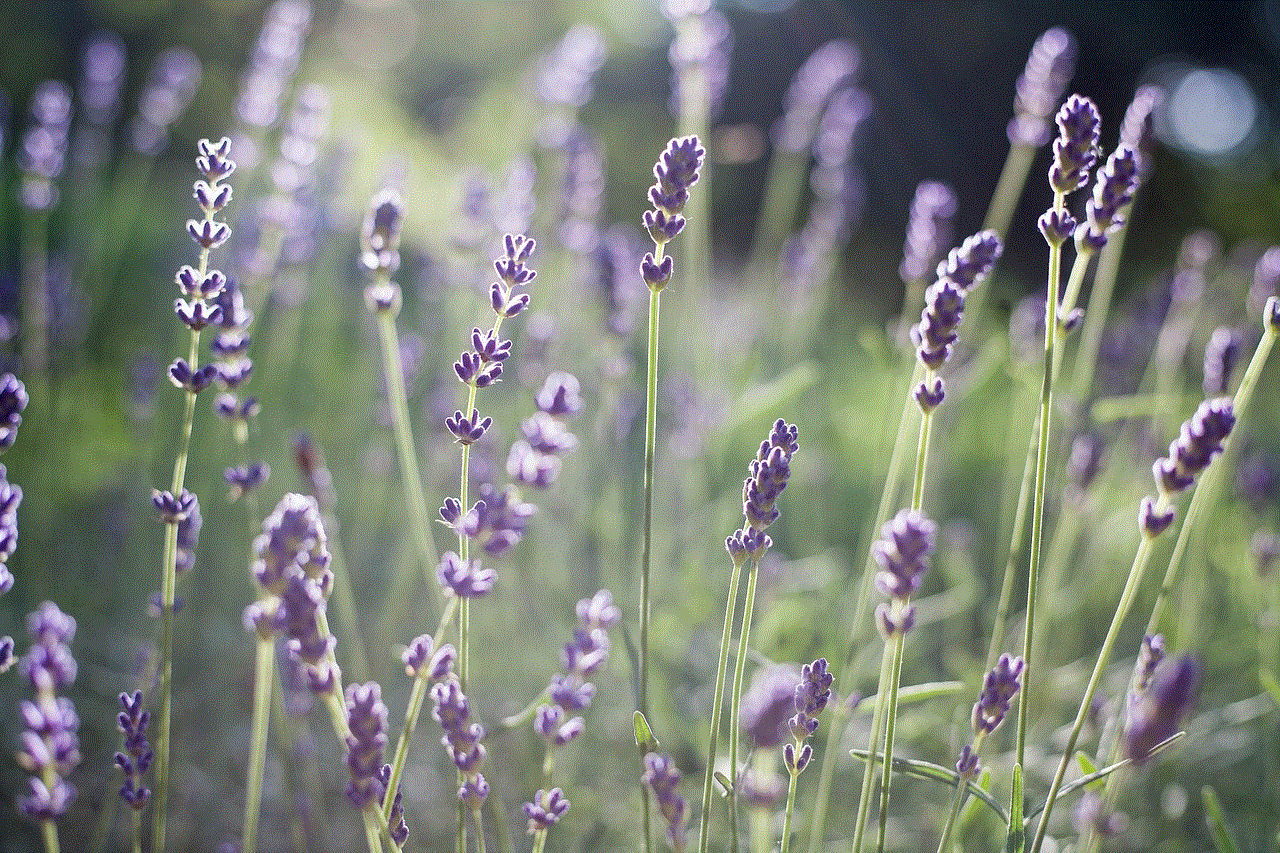
2. Free to use
Unlike many other security apps, 360 Security is completely free to download and use. There are no hidden fees or in-app purchases, making it accessible to everyone.
3. Lightweight and fast
Despite offering a wide range of features, 360 Security is a lightweight app that doesn’t take up much space on your device. It also runs smoothly without causing any lag or slowing down your device.
4. Regular updates
The developers of 360 Security are constantly working to improve the app and provide the best protection for its users. They regularly release updates that fix bugs and add new features to keep up with the ever-evolving security landscape.
5. Trustworthy developer
Qihoo 360 is a well-known and reputable internet security company with years of experience in the field. This adds to the trustworthiness of the app and gives users peace of mind knowing that their device is in good hands.
In conclusion, 360 Security is a robust and reliable mobile security app that offers a wide range of features to protect and optimize your device. Its user-friendly interface, regular updates, and trustworthy developer make it a top choice for many users. So, if you want to keep your device safe from online threats and enhance its performance, head to the Play Store and download 360 Security today.
how to ban someone from youtube
YouTube is a popular video-sharing platform that allows users to upload, view, and share videos with a global audience. With over 2 billion monthly active users, it is no surprise that YouTube has become a popular platform for content creators and viewers alike. However, as with any online platform, there are always some users who engage in inappropriate or harmful behavior, causing a need to ban them from the platform. In this article, we will explore the steps and guidelines for banning someone from YouTube.
Why Ban Someone from YouTube?
YouTube has strict community guidelines that all users must adhere to, and any violations can result in a warning, suspension, or even a ban from the platform. The primary reason for banning someone from YouTube is to maintain a safe and positive environment for all users. Some users may engage in activities that violate the community guidelines, such as hate speech, cyberbullying, nudity, or copyright infringement. These types of behavior not only harm other users but also reflect poorly on the platform as a whole. Therefore, banning such users is necessary to uphold the values and standards of YouTube.
Types of Bans on YouTube
Before we dive into the process of banning someone from YouTube, let’s first understand the different types of bans that can be imposed on the platform.
1. Strike System: YouTube operates on a three-strike system, where users receive a strike for violating the community guidelines. The first strike results in a one-week suspension from some features, such as live streaming or uploading videos. A second strike within 90 days results in a two-week suspension, and a third strike within 90 days can lead to a permanent ban from the platform.
2. Temporary Suspension: In some cases, users may receive a temporary suspension for specific violations of the community guidelines. This type of ban can range from a few days to several weeks, depending on the severity of the violation.
3. Permanent Ban: A permanent ban is the most severe form of punishment on YouTube, and it means that the user’s account is terminated, and they can no longer access the platform. This type of ban is usually reserved for users who engage in severe or repeated violations of the community guidelines.
Steps to Ban Someone from YouTube
Now that we have an understanding of the types of bans on YouTube let’s take a closer look at the steps involved in banning someone from the platform.
1. Report the User: The first step to banning someone from YouTube is to report the user for their inappropriate behavior. YouTube has a dedicated ‘Report’ button on every video, comment, and channel, making it easy for users to report violations of the community guidelines. After clicking on the report button, you will be prompted to select the reason for your report and provide additional details if necessary.
2. Gather Evidence: It is essential to gather evidence of the violation before reporting the user. This could include screenshots of the inappropriate content, links to the video or channel, and any other relevant information that supports your report. YouTube’s team reviews all reports and takes appropriate action based on the evidence provided.
3. Flag Inappropriate Comments: In addition to reporting the user, you can also flag any inappropriate comments left by the user on your videos or other videos. This will bring the comment to the attention of YouTube’s team, who will review it and take action if necessary.
4. Utilize Community Moderators: YouTube has a team of community moderators who review reports and monitor the platform for any violations of the community guidelines. These moderators can also ban users from the platform if they deem it necessary.
5. Keep Track of Strikes: As mentioned earlier, YouTube operates on a three-strike system, so it is essential to keep track of the strikes you have received. You can access this information by going to your account settings and clicking on ‘Community Guidelines’ under the ‘Channel’ tab. Here, you will be able to see any strikes or warnings issued to your account.
6. Appeal a Strike: If you believe that a strike was issued to your account unfairly, you have the option to appeal the decision. To do so, go to your account settings and click on ‘Appeals’. Here, you can provide additional information and evidence to support your appeal. YouTube’s team will review your appeal and make a decision accordingly.
7. Block the User: If you are a content creator, you have the option to block the user from commenting on your videos or interacting with your channel. This will prevent them from leaving any further comments or engaging with your content in any way.
8. Report Impersonation: Some users may try to impersonate others on YouTube, which is a violation of the community guidelines. If you come across such an account, report it immediately, and YouTube’s team will take appropriate action.
9. Utilize Parental Controls: If you are a parent or guardian, you can utilize YouTube’s parental controls to restrict certain content or channels for your child. This can prevent them from accessing inappropriate content or interacting with users who engage in harmful behavior.
10. Seek Legal Action: In rare cases, the inappropriate behavior may be severe enough to warrant legal action. In such cases, you can reach out to YouTube’s legal team for assistance in taking appropriate legal action against the user.
The Consequences of Being Banned from YouTube
Being banned from YouTube can have severe consequences for the user. Apart from losing access to the platform, they may also face repercussions such as:
1. Loss of Income: Many content creators on YouTube rely on the platform for their income, and being banned can result in a significant loss of revenue for them.
2. Loss of Audience: For popular content creators, being banned from YouTube can result in a loss of their audience, as they cannot access their channel or upload new content.
3. Negative Reputation: Being banned from YouTube can also harm a user’s reputation, as their actions are publicly displayed on the platform for everyone to see.
4. Legal Consequences: In some cases, being banned from YouTube may also result in legal consequences, depending on the severity of the violation.
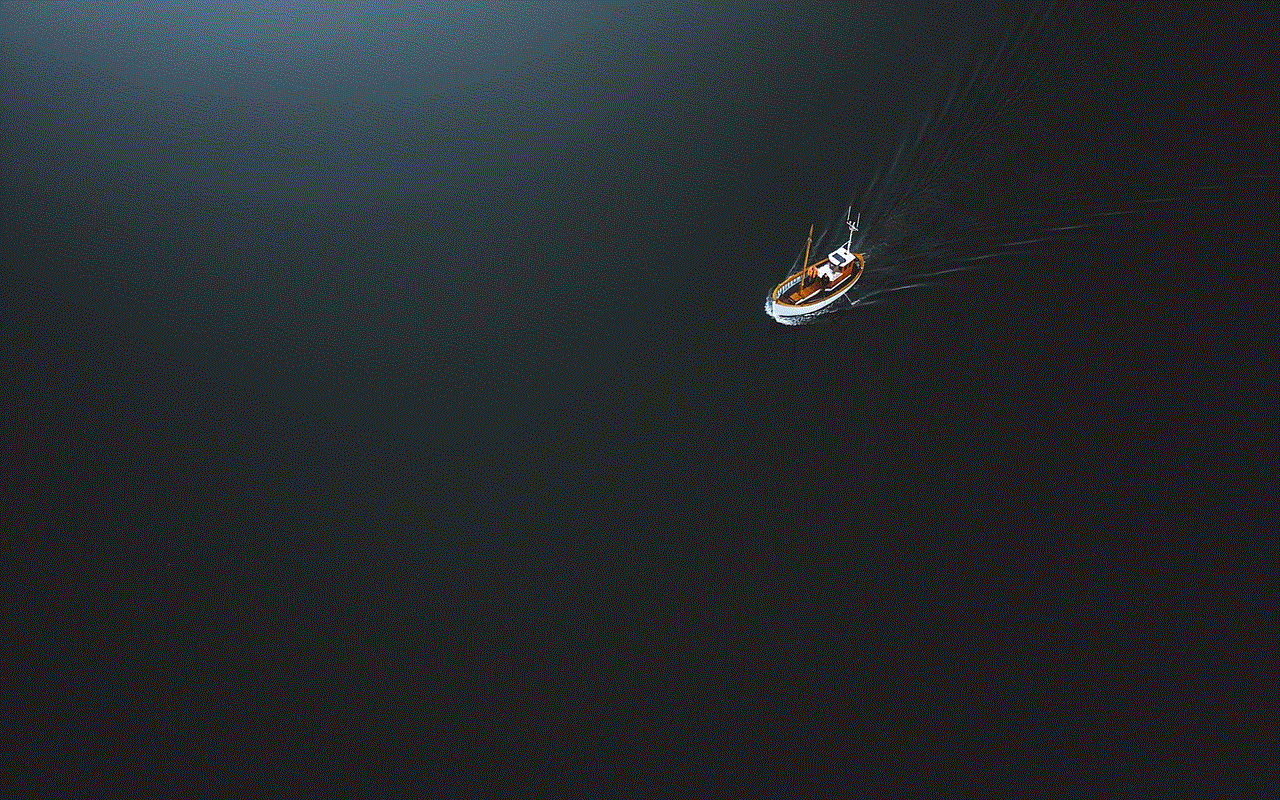
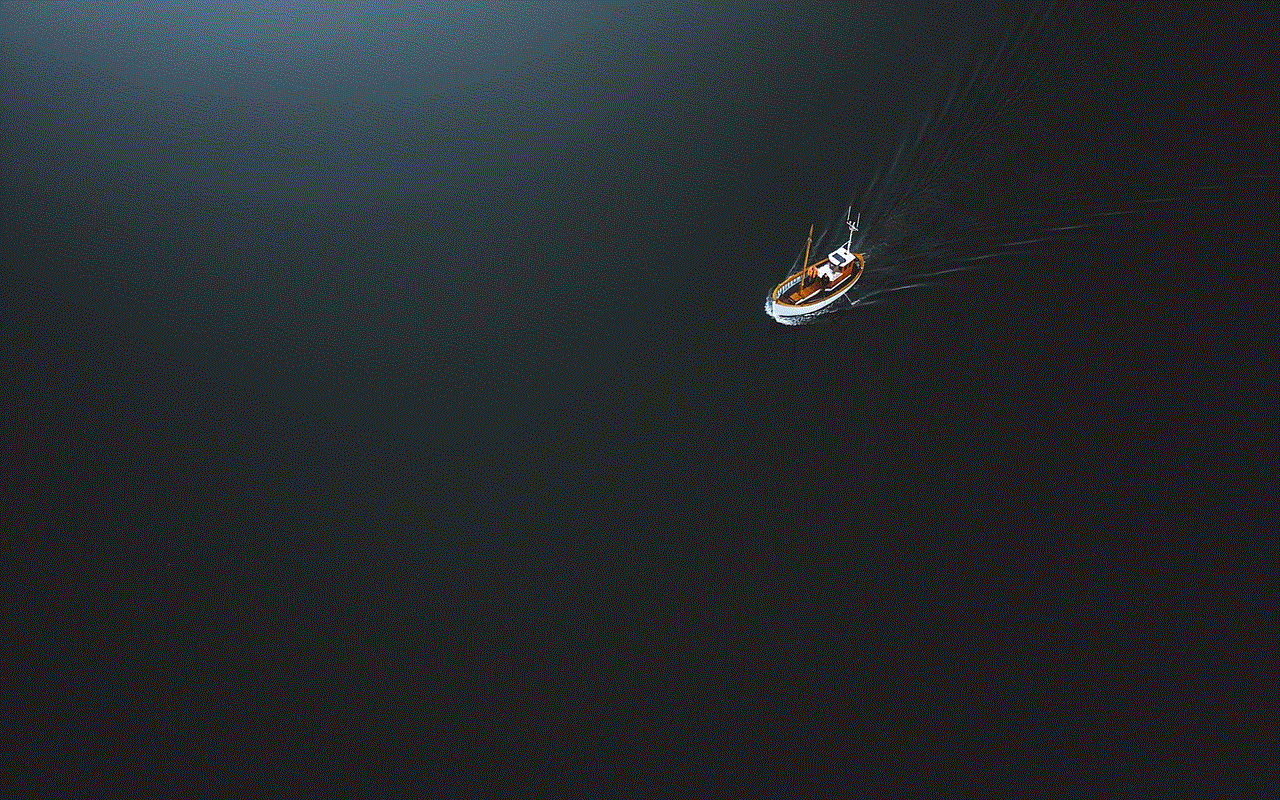
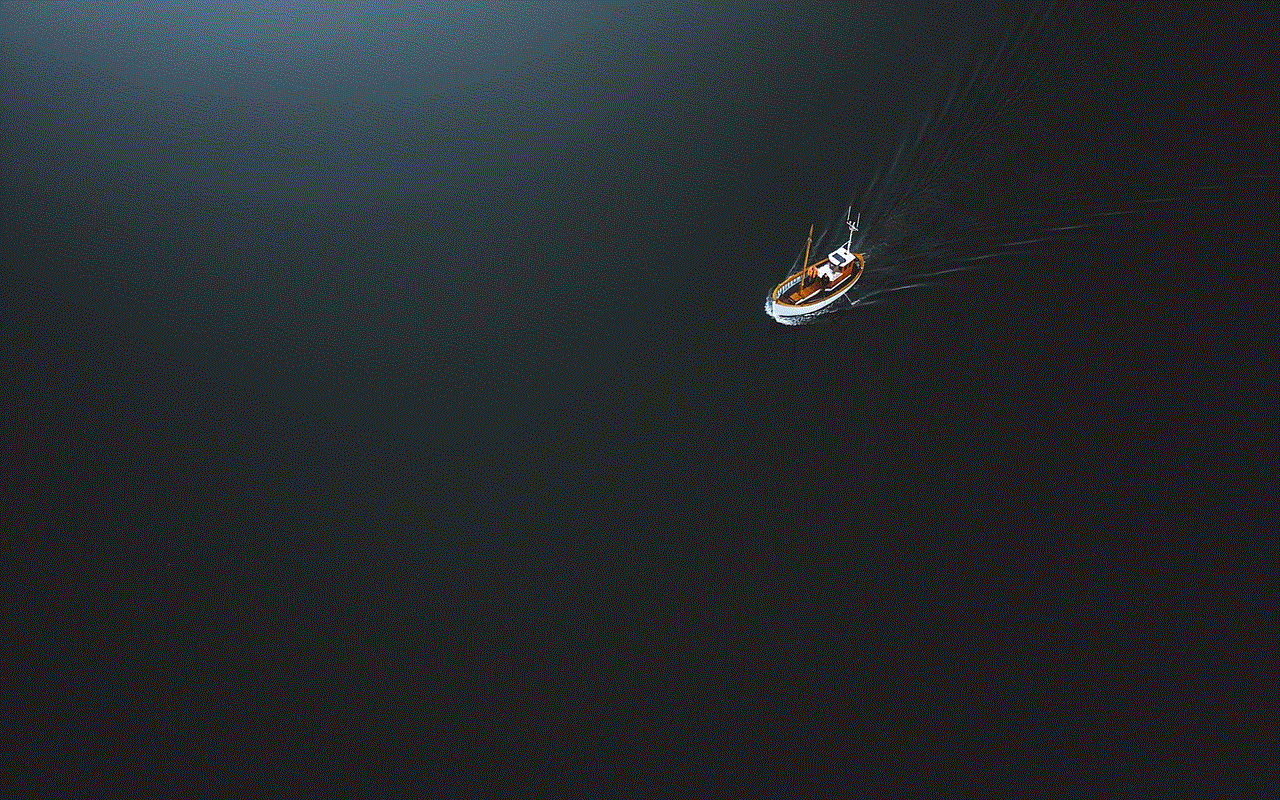
Conclusion
Banning someone from YouTube is a necessary step to maintain a safe and positive environment for all users. With strict community guidelines and various measures in place, YouTube takes the necessary actions to ban users who engage in inappropriate or harmful behavior. As a user of the platform, it is essential to familiarize yourself with the community guidelines and report any violations to help keep YouTube a safe and enjoyable platform for all. Let us all do our part in creating a positive online community on YouTube.
