how to sign out of brawl stars
Brawl Stars is a popular mobile game developed by Supercell, the same company behind other hit titles such as Clash of Clans and Clash Royale . The game features fast-paced multiplayer battles with a variety of characters, each with their own unique abilities and playstyles. With regular updates and new content, Brawl Stars has gained a large and dedicated following since its release in 2018. However, like any other game, there may come a time when you need to take a break and sign out of Brawl Stars. In this article, we’ll discuss everything you need to know about signing out of Brawl Stars and how to do it effectively.
Why Do You Need to Sign Out of Brawl Stars?
Before we dive into the process of signing out of Brawl Stars, let’s first understand why you may need to do so. There are several reasons why you may want to sign out of the game, such as:
1. Switching Accounts: If you have multiple accounts in Brawl Stars, you may want to sign out of one account and into another. This could be because you want to play with different friends, try out a different playstyle, or just start fresh with a new account.
2. Taking a Break: Brawl Stars is an addictive game, and sometimes you may need to take a break from it. Signing out of the game can help you disconnect from it and focus on other things.
3. Troubleshooting: If you’re experiencing any issues with the game, signing out and then back in can often help resolve them. It’s a simple troubleshooting step that can fix various problems, such as connection issues or crashes.
Now that we’ve established the reasons why you may need to sign out of Brawl Stars let’s move on to the actual process.
How to Sign Out of Brawl Stars on Android and iOS
Signing out of Brawl Stars on both Android and iOS devices is a quick and straightforward process. Here’s how you can do it:
1. Open Brawl Stars on your device and make sure you’re on the main screen.
2. Tap on the gear icon in the top right corner of the screen to access the game’s settings.
3. In the settings menu, tap on the “Log Out” button at the bottom of the screen.
4. A pop-up will appear asking you to confirm your action. Tap on “Log Out” again to confirm.
5. You will now be logged out of your Brawl Stars account, and the game will return to the login screen.
6. If you want to log back into your account, simply tap on the “Log In” button and enter your login credentials.
Note: If you have connected your Brawl Stars account to your Google Play or Game Center account, you can also log out by going to your device’s respective settings and disconnecting Brawl Stars from there.
How to Sign Out of Brawl Stars on PC
If you play Brawl Stars using an Android emulator on your PC, such as BlueStacks or Nox, signing out of the game is a bit different. Here’s what you need to do:
1. Open Brawl Stars on your emulator and make sure you’re on the main screen.
2. Click on the gear icon in the top right corner of the screen to access the game’s settings.
3. In the settings menu, click on the “Log Out” button at the bottom of the screen.
4. A pop-up will appear asking you to confirm your action. Click on “Log Out” again to confirm.
5. You will now be logged out of your Brawl Stars account, and the game will return to the login screen.
6. If you want to log back into your account, simply click on “Log In” and enter your login credentials.
How to Sign Out of Brawl Stars on a Different Device
If you want to sign out of Brawl Stars on one device and log in on another, you can do so by connecting your account to a Supercell ID. Here’s how you can set it up:
1. Open Brawl Stars on your device and go to the settings menu by clicking on the gear icon.
2. Scroll down to the “Supercell ID” section and click on “Connect.”
3. Follow the instructions to create a Supercell ID or log in with an existing one.
4. Once your Supercell ID is set up, you can log in to it from any device by going to the settings menu and clicking on “Supercell ID.”
5. Enter your login credentials, and you will be logged in to your account on the new device.
6. If you want to log out of the game on the new device, simply go to settings and click on “Log Out” under the Supercell ID section.
Tips for Signing Out of Brawl Stars
Here are some additional tips to keep in mind when signing out of Brawl Stars:
1. Always log out of the game when you’re done playing. If you leave the game open and connected to your account, anyone with access to your device can play on your account.
2. Use a strong and unique password for your Brawl Stars account to prevent unauthorized access.
3. If you’re switching accounts frequently, consider setting up multiple Supercell IDs to make the process smoother.
4. If you’re experiencing any issues with the game, try signing out and then back in to see if it resolves the problem.
5. If you’re planning on taking a break from the game, consider logging out of your account and deleting the game from your device to prevent any accidental logins.
Conclusion
Signing out of Brawl Stars is a simple process that can be done in a few clicks. It’s essential to log out of the game when you’re done playing to prevent any security risks and to switch between accounts easily. By following the steps outlined in this article, you can sign out of Brawl Stars on any device quickly and securely. Remember to always use strong passwords and keep your account safe from any unauthorized access. Happy Brawling!
spotify parental controls 2017
In today’s digital age, music streaming services have become a popular form of entertainment for people of all ages. One of the most popular platforms is Spotify, which boasts over 345 million monthly active users worldwide. While Spotify offers a vast library of music and personalized playlists, it also comes with a feature that many parents may find useful – parental controls.
Launched in 2017, Spotify’s parental controls allow parents to have more control over the content their children can access on the platform. This feature was introduced as a response to the growing concern of parents regarding explicit and age-inappropriate content on music streaming services. In this article, we will explore the various parental controls available on Spotify, how to set them up, and the importance of monitoring your child’s music streaming activities.
First and foremost, what exactly are parental controls? In simple terms, they are tools that parents can use to restrict the content their children can access on electronic devices. These controls are commonly found on devices such as smartphones, tablets, and gaming consoles. However, with the increasing popularity of music streaming services, it is essential to have parental controls specific to these platforms as well.
Spotify’s parental controls allow parents to filter out explicit content, restrict access to certain songs, artists, and albums, and even set a time limit for how long their child can use the app. These controls can be accessed through the platform’s family plan, which allows up to six accounts for one subscription. This means that parents can have their own account and create separate accounts for their children, each with its own set of parental controls.
The first step in setting up parental controls on Spotify is to have a family plan subscription. Once you have that in place, you can create a child account by following these steps:
1. Log in to your Spotify account on a computer.
2. Click on your profile in the top right corner.
3. Select “Account” from the drop-down menu.
4. Scroll down to the “Family” section and click on “Add a family member.”
5. Enter your child’s name and email address and click on “Invite.”
6. Your child will receive an email with instructions on how to set up their account.
7. Once they have set up their account, you can log in to the Spotify app on their device, and they will have access to all the parental controls.
Now that your child has their own account, you can start setting up the parental controls. One of the most significant features is the ability to filter out explicit content. By turning on this feature, any songs or albums with explicit lyrics will be hidden from your child’s account. To enable this, follow these steps:
1. Log in to your child’s account on a computer.
2. Click on “Edit profile” in the top right corner.
3. Scroll down to the “Explicit Content” section and toggle on “Block explicit content.”
4. Click on “Save” to apply the changes.
In addition to filtering out explicit content, you can also restrict access to certain songs, artists, or albums. This can be useful if there are specific artists or songs that you do not want your child to listen to. You can do this by following these steps:
1. Log in to your child’s account on a computer.
2. Click on “Edit profile” in the top right corner.
3. Scroll down to the “Content” section and click on “Choose blocked content.”
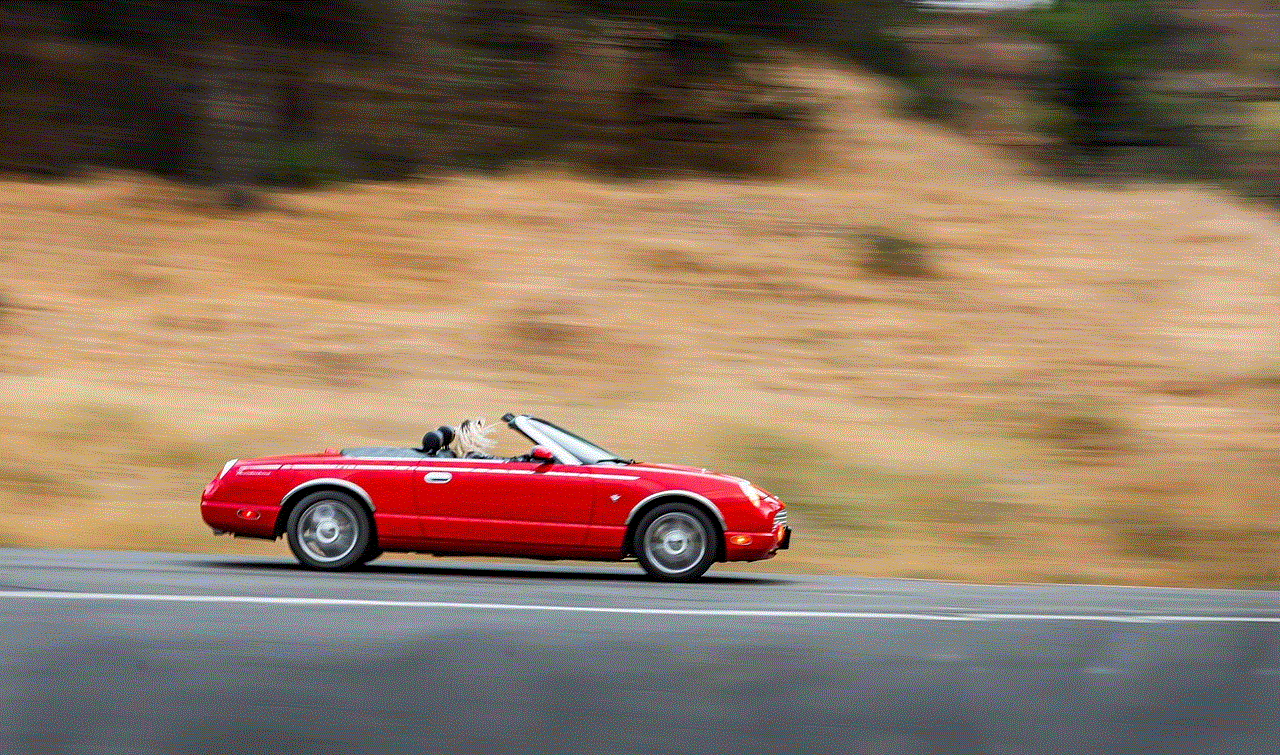
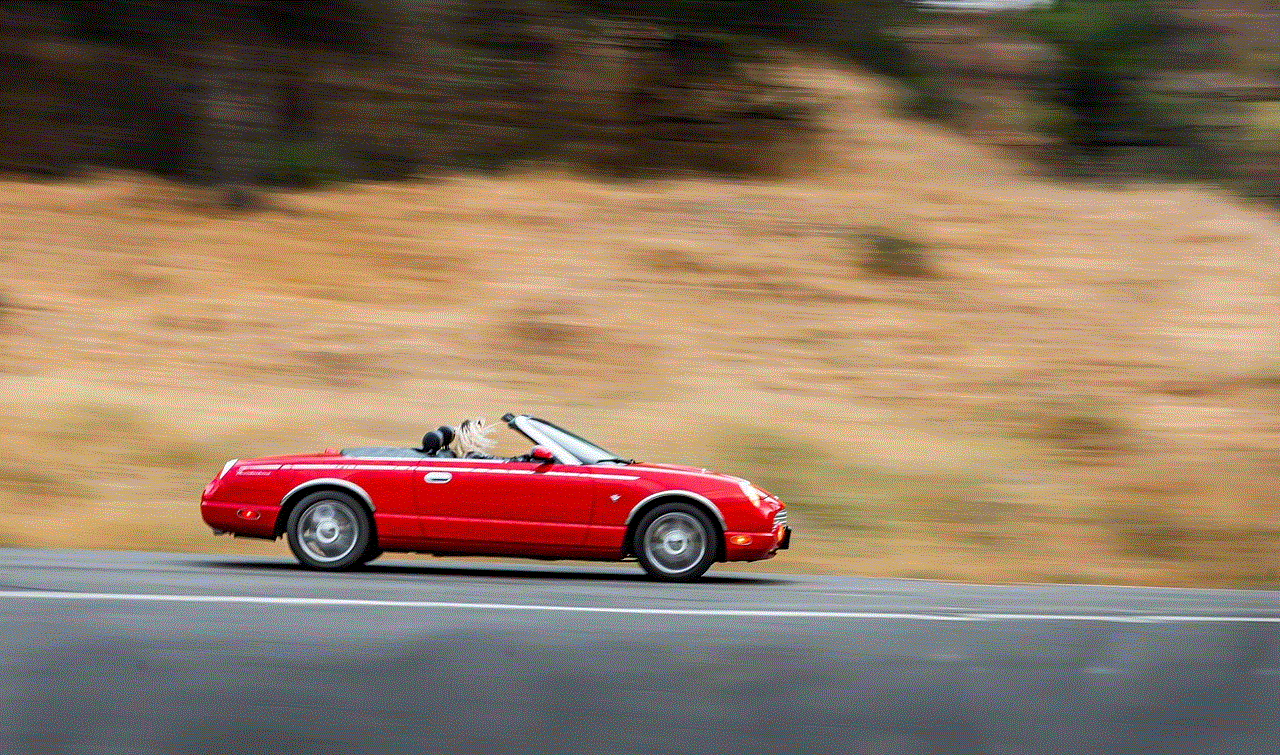
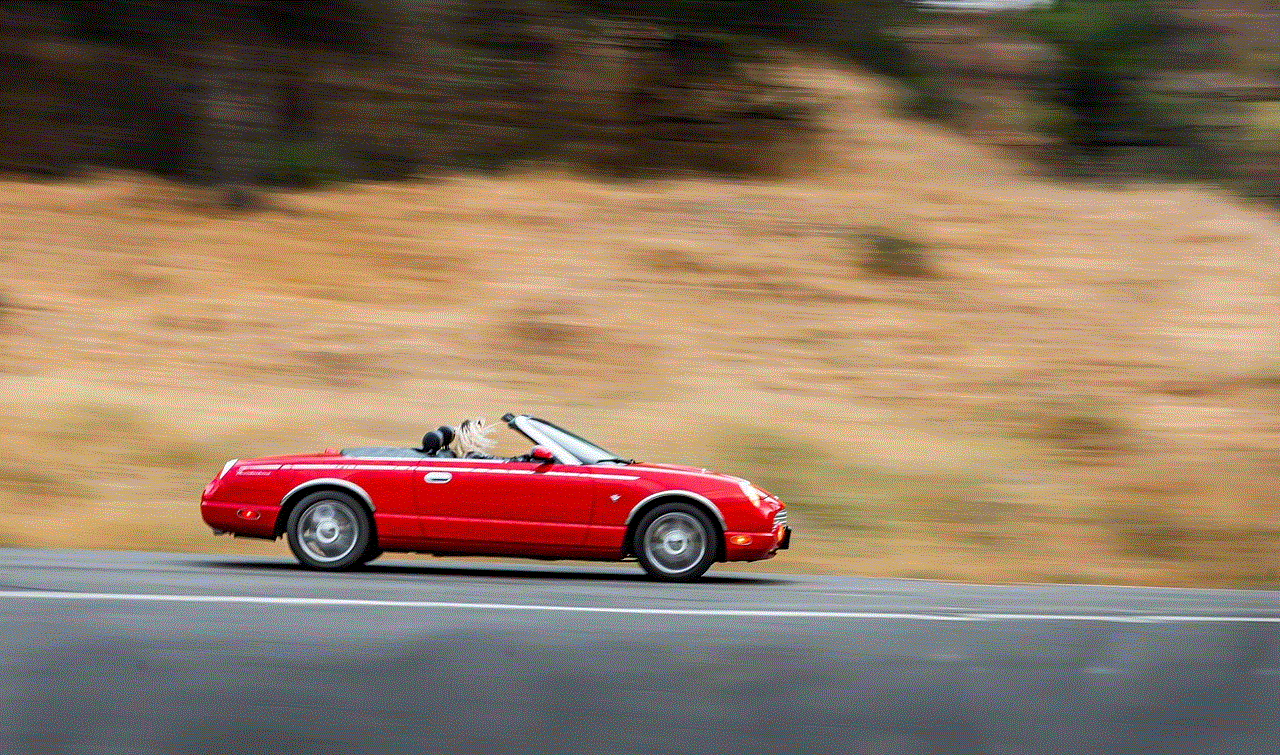
4. Search for the song, artist, or album you want to block and click on the “Block” button next to it.
5. Repeat the process for any other content you want to block.
6. Click on “Save” to apply the changes.
Another essential feature of Spotify’s parental controls is the ability to set a time limit for your child’s account. This can be helpful in limiting the amount of time they spend on the app, especially if they tend to get carried away listening to music. To set a time limit, follow these steps:
1. Log in to your child’s account on a computer.
2. Click on “Edit profile” in the top right corner.
3. Scroll down to the “Time limits” section and click on “Set time limit.”
4. Choose the amount of time you want to allow your child to use the app.
5. Click on “Save” to apply the changes.
Aside from these primary parental controls, Spotify also offers the option to turn off social features, such as the ability to see what your child’s friends are listening to or sharing their own listening activity. This can be done by following these steps:
1. Log in to your child’s account on a computer.
2. Click on “Edit profile” in the top right corner.
3. Scroll down to the “Social” section and toggle off “Share music activity.”
4. Click on “Save” to apply the changes.
Now that you have set up the parental controls on your child’s account, it is equally important to monitor their music streaming activities. While these controls are a great way to filter out explicit content and restrict access to certain songs, they are not foolproof. Children may still come across inappropriate content, so it is crucial to have open communication with them and discuss the importance of responsible and respectful music consumption.
Furthermore, it is essential to periodically check their account and see what they have been listening to. This will give you a better understanding of their music preferences and allow you to have meaningful conversations with them about the songs they are listening to. It will also help you identify any gaps in the parental controls and make necessary adjustments.
In conclusion, Spotify’s parental controls are a valuable tool for parents to ensure their children’s music streaming experience is safe and age-appropriate. By following the steps outlined in this article, parents can set up these controls and have more peace of mind knowing their child is not exposed to explicit content. However, it is equally important to have open communication and monitor your child’s music consumption to promote responsible and respectful listening habits. With these measures in place, parents can rest assured that their children are enjoying music in a safe and controlled environment.
instagram screen record notification 2022
In today’s digital age, social media has become an integral part of our lives. Among the many social media platforms available, Instagram has gained immense popularity, especially among the younger generation. With its visually appealing interface and various features, Instagram has become the go-to platform for sharing photos and videos. One such feature that has caught the attention of many users is the screen recording notification. In this article, we will be discussing everything you need to know about the Instagram screen recording notification in 2022.
What is the Instagram screen recording notification?
The Instagram screen recording notification is a feature that was introduced in 2018. It is a warning that pops up when someone takes a screenshot or records a video of your Instagram story or direct message. This notification is only visible to the person who posted the story or sent the direct message and not to the person who took the screenshot or recorded the video. The notification appears as a small icon of an eye with the text “Screenshot captured” or “Screen recording” below it.
Why was the Instagram screen recording notification introduced?
The introduction of the Instagram screen recording notification was met with mixed reactions from users. Some saw it as a positive step towards protecting their privacy, while others saw it as an unnecessary intrusion. However, the main reason behind this feature was to prevent users from sharing sensitive content without the owner’s knowledge or permission. With the rise of cyberbullying and online harassment, Instagram took this step to give its users more control over their content.
How does the Instagram screen recording notification work?
When someone takes a screenshot or records a video of your story or direct message, Instagram detects it and sends a notification to the user who posted the content. This notification is only visible for a few seconds, and after that, it disappears. The user can then tap on the notification to see who took the screenshot or recorded the video. However, this feature is only available for stories and direct messages, and not for posts on your feed.
Is it possible to bypass the Instagram screen recording notification?
Since its introduction, users have been trying to find ways to bypass the Instagram screen recording notification. Some users have reported that if they turn on the flight mode on their phone before taking a screenshot, the notification does not appear. However, this method is not entirely reliable as it may not work for all users. Instagram is continuously updating its features to prevent any potential loopholes, so it is not recommended to rely on this method.
What are the implications of the Instagram screen recording notification?
The Instagram screen recording notification has a significant impact on how users interact with the platform. It has made people more cautious about what they share on their stories and direct messages, knowing that the owner will be notified if someone takes a screenshot or records a video. This has also led to a decrease in the number of fake accounts and online harassment, as people are more aware of the consequences of their actions.
Is the Instagram screen recording notification here to stay?
There has been no official statement from Instagram regarding the permanence of the screen recording notification. However, considering the positive impact it has had on the platform, it is safe to assume that it is here to stay. With the rise of social media privacy concerns, it is becoming increasingly essential for platforms like Instagram to take steps to protect their users’ content.
What are the alternatives to the Instagram screen recording notification?
Although the Instagram screen recording notification has been effective in preventing the sharing of sensitive content, it has also caused inconvenience to some users. For instance, if you want to save a recipe or a workout routine shared on someone’s story, you will have to ask for their permission or take a screenshot and risk getting caught. To address this issue, Instagram is reportedly working on a new feature that will allow users to share their stories and posts with a selected group of people, giving them more control over their content.
What are the future implications of the Instagram screen recording notification?



As Instagram continues to evolve, it is possible that the screen recording notification will also undergo some changes. For instance, there have been talks about implementing a similar feature for posts on your feed. This will further enhance privacy and give users more control over their content. However, this could also lead to a decrease in user engagement, as people may be hesitant to post anything knowing that it can be easily shared without their knowledge.
In conclusion, the Instagram screen recording notification has had a significant impact on the platform and its users. It has not only helped in preventing the sharing of sensitive content but has also made people more conscious about what they post. With the rise of privacy concerns, it is likely that Instagram will continue to introduce new features to protect its users’ content. As we move into 2022, it will be interesting to see how this feature evolves and how it will shape the future of social media.
