how to read tags on tumblr
Tumblr is a popular microblogging and social media platform where users can share their thoughts, images, videos, and other forms of content with a global audience. With over 500 million blogs and 400 million monthly active users, Tumblr has become a hub for creative expression and community building. One of the key features of Tumblr is its use of tags, which allows users to organize and categorize their content for easy discovery. In this article, we will delve into the world of Tumblr tags, how to read them, and how they can enhance your Tumblr experience.
What are tags on Tumblr?
Tags on Tumblr are keywords or phrases that users can add to their posts to make them more searchable and discoverable. They are essentially metadata that describes the content of the post and helps users find relevant content on the platform. Tags can be added to any type of post, including text, photos, videos, audio, and links. They are typically represented by a pound sign (#) followed by the keyword or phrase, such as #art or #travel.
How to add tags to your Tumblr posts?
Adding tags to your Tumblr posts is a simple process. When creating a new post, you will see a field labeled “tags” below the post editor. You can either type in your desired tags manually or use the “suggested tags” feature, which provides a list of popular tags related to your post’s content. You can add up to 30 tags per post, but it is recommended to use 10-15 relevant and specific tags for better reach and engagement.
Why are tags important on Tumblr?
Tags play a crucial role in the Tumblr community, and here’s why:
1. Enhance discoverability:
As mentioned earlier, tags make your content more discoverable to a wider audience. When users search for a particular tag, they will see all the posts that have been tagged with it, including yours. This increases the chances of your content being seen and liked by users who share similar interests.
2. Connect with like-minded users:
Tumblr is all about building communities and connecting with like-minded individuals. By using relevant tags, you can attract users who are interested in the same topics as you. This can lead to more interactions, reblogs, and follows, ultimately growing your presence on the platform.
3. Improve engagement:
Tags can also improve engagement on your posts. When users click on a tag, they are taken to a page that shows all the posts with that tag. This allows users to browse through related content and engage with posts they find interesting. So, if your post appears on a popular tag page, it can attract more likes, reblogs, and comments.
4. Track your content:
Tags also serve as a way to organize and track your content on Tumblr. By clicking on a tag, you can see all the posts you have tagged with it, making it easier to find and manage your content.
5. Gain exposure:
Using popular or trending tags can expose your content to a larger audience. If your post appears on a popular tag page, it can attract users who may not be following you but are interested in the tag’s topic. This can lead to more followers and exposure for your blog.
How to find tags on Tumblr?
Now that you understand the importance of tags on Tumblr, let’s explore the different ways to find them:
1. Search bar:
The easiest way to find tags on Tumblr is to use the search bar at the top of the dashboard. Type in a keyword or phrase, and Tumblr will show you all the posts that have been tagged with it. You can then click on a specific tag to see all the posts related to it.
2. Trending tags:
Tumblr also has a section on the dashboard that shows the top 100 trending tags at any given time. This is a great way to discover popular tags and join in on the conversation.
3. Tag pages:
Each tag has its own page on Tumblr, where you can see all the posts tagged with it. You can access these pages by clicking on a tag from a post or by typing in the tag’s URL (tumblr.com/tagged/your-tag).
4. Tag search engines:
There are also external websites and apps that allow you to search for tags on Tumblr. These search engines provide more advanced filtering options and can help you find niche tags that may not be as popular on Tumblr’s search bar.
How to use tags effectively on Tumblr?
Now that you know how to find and add tags on Tumblr, here are some tips to help you use them effectively:
1. Be specific:
Using specific tags can make your content more relevant and attractive to users. For example, instead of using a broad tag like #food, use a more specific one like #vegetarianrecipes if your post is about vegetarian food.
2. Use popular tags:
Using popular tags can increase the chances of your post being seen by a larger audience. However, make sure the tag is relevant to your post and not just for the sake of gaining more exposure.
3. Use niche tags:
While popular tags can attract a lot of engagement, using niche tags can help you reach a more targeted audience. These are tags that are specific to a particular interest or community, such as #studyblr or #bookstagram.
4. Avoid spamming:
Using too many tags on a post can be considered spamming and may result in your post being hidden from tag pages. Stick to 10-15 relevant tags for each post.
5. Create your own tags:
You can also create your own tags for recurring themes or topics on your blog. This can make it easier for your followers to find specific content on your blog.
In conclusion, tags are an essential part of the Tumblr experience, and using them effectively can help you gain more exposure, connect with like-minded individuals, and enhance your overall engagement on the platform. So, next time you create a post on Tumblr, don’t forget to add relevant and specific tags to make your content more discoverable and shareable.
not blocked games google sites
In today’s world, technology and the internet have become an essential part of our daily lives. From work to entertainment, we rely heavily on the internet to carry out our tasks. However, with the increase in cyber threats, strict regulations, and censorship, it has become challenging to access certain websites and online games. One such issue is the blocking of games on popular platforms like Google Sites. This has caused frustration among gamers who are unable to access their favorite games. In this article, we will delve deeper into the concept of blocked games on Google Sites and explore some alternatives for users to still enjoy their favorite games.
What are Blocked Games on Google Sites?
Google Sites is a popular website building and hosting platform, owned by Google. It allows users to create and publish their websites without any coding knowledge. However, it is not just limited to website building; Google Sites also offers a variety of features, including the ability to embed games into websites. This feature has made Google Sites a popular choice for many game developers to host their games.
However, due to various reasons, some games on Google Sites may be blocked. This can be due to copyright issues, age restrictions, or government censorship. These blocked games may not be accessible to users in certain regions or countries. For instance, if a game is banned in a particular country, users from that location will not be able to access it on Google Sites.
Why are Games Blocked on Google Sites?
As mentioned earlier, games may be blocked on Google Sites for various reasons. One of the main reasons is copyright infringement. Many game developers invest a significant amount of time, effort, and resources into creating their games. They have the right to protect their intellectual property and may take legal action against anyone who uses their games without permission. In such cases, Google may have to comply with copyright laws and block the game to avoid any legal repercussions.
Another reason for blocked games on Google Sites is age restrictions. Many games have age restrictions due to their content, which may not be suitable for younger audiences. In such cases, Google may block the game for users who do not meet the minimum age requirement. This is to ensure that the game is not accessible to underage users, who may not fully understand the content and its implications.
Government censorship is also a significant factor in blocking games on Google Sites. Some governments have strict regulations on the type of content that can be accessed by their citizens. In such cases, Google may have to comply with these regulations and block certain games to avoid any legal issues.
Effects of Blocked Games on Google Sites
The blocking of games on Google Sites has caused frustration among users, especially gamers. Many users use Google Sites as a platform to access their favorite games. The blocking of these games has limited their options, and they are unable to play the games they enjoy. This has also affected game developers, as their audience and reach are limited when their games are blocked on Google Sites.
Moreover, the blocking of games on Google Sites has also raised concerns about internet freedom. Many users believe that they should have the right to access any content on the internet, as long as it is not illegal. The blocking of games on Google Sites has sparked debates about censorship and the role of internet service providers in restricting access to certain content.
Alternatives to Access Blocked Games on Google Sites
Fortunately, there are still ways for users to access blocked games on Google Sites. One of the easiest ways is to use a virtual private network (VPN). A VPN allows users to change their IP address and access websites that may be blocked in their region. This way, users can bypass any restrictions and access their favorite games on Google Sites.
Another option is to use proxy websites. These websites act as intermediaries between the user and the website they want to access. They mask the user’s IP address and allow them to access blocked content. However, it is essential to use a reliable proxy website to ensure the safety and security of personal information.
Users can also use alternative websites to access the same game if it is blocked on Google Sites. Many game developers have their own websites, where users can play their games without any restrictions. Users can also search for the game on other platforms, such as Steam or Origin, to see if it is available there.
Conclusion
In conclusion, the blocking of games on Google Sites may be a frustrating experience for users. However, it is essential to understand the reasons behind it and the implications it may have. Game developers have the right to protect their intellectual property, and governments have the authority to regulate content. However, with the use of technology, users can still access their favorite games through alternative means. As users, it is crucial to respect the laws and regulations in place while also finding ways to enjoy the games we love.
how to block websites on a mac
As technology continues to advance, the internet has become an integral part of our daily lives. With just a few clicks, we can access a wealth of information, connect with others, and do various tasks online. However, this convenience also comes with its own set of challenges, particularly when it comes to the safety and security of users, especially children. One way to protect yourself and your family from potential harm is by blocking certain websites on your Mac. In this article, we will discuss how to block websites on a Mac and why it is important to do so.
Why Should You Block Websites on a Mac?
There are various reasons why you may want to block certain websites on your Mac. One of the most common reasons is to protect your children from accessing inappropriate content. With the rise of social media and streaming platforms, it has become easier for kids to stumble upon content that is not suitable for their age. By blocking certain websites, you can ensure that your children are not exposed to content that may have a negative impact on their development.
Another reason to block websites on a Mac is to prevent distractions. With the internet being a vast space, it is easy to get sidetracked and spend hours browsing through different websites instead of focusing on important tasks. By blocking certain websites, you can eliminate these distractions and increase your productivity.
Additionally, blocking websites can also protect your Mac from potential malware and viruses. Some websites may contain malicious software that can harm your computer . By blocking these websites, you can reduce the risk of your Mac getting infected.
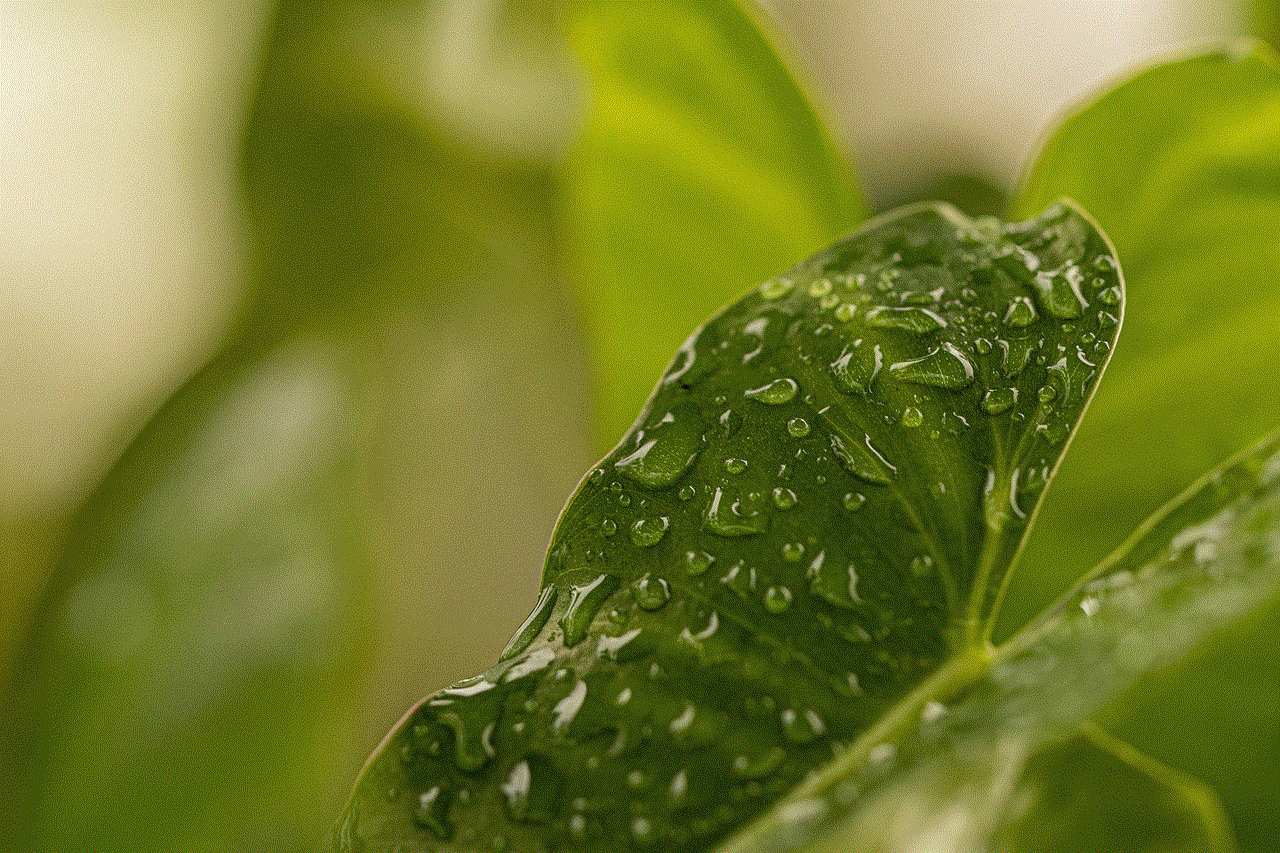
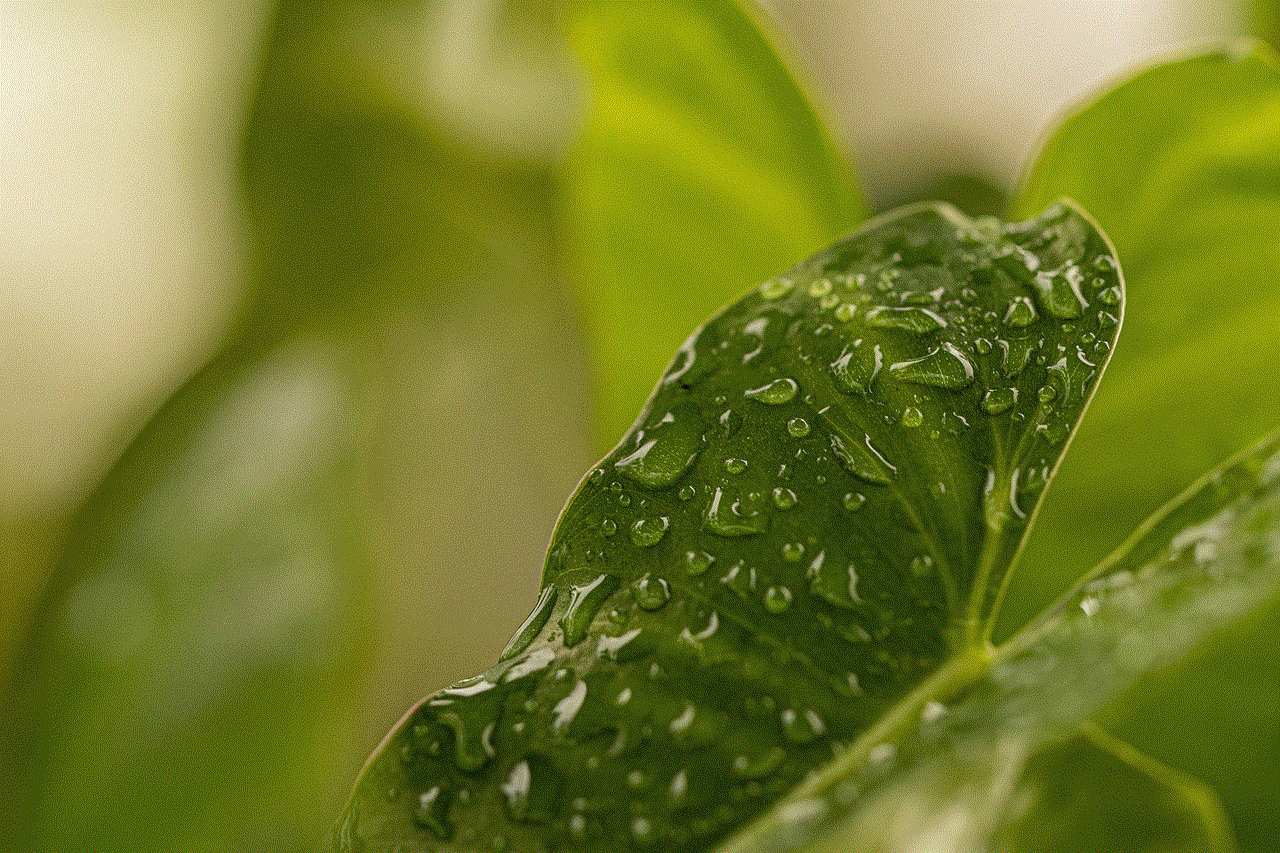
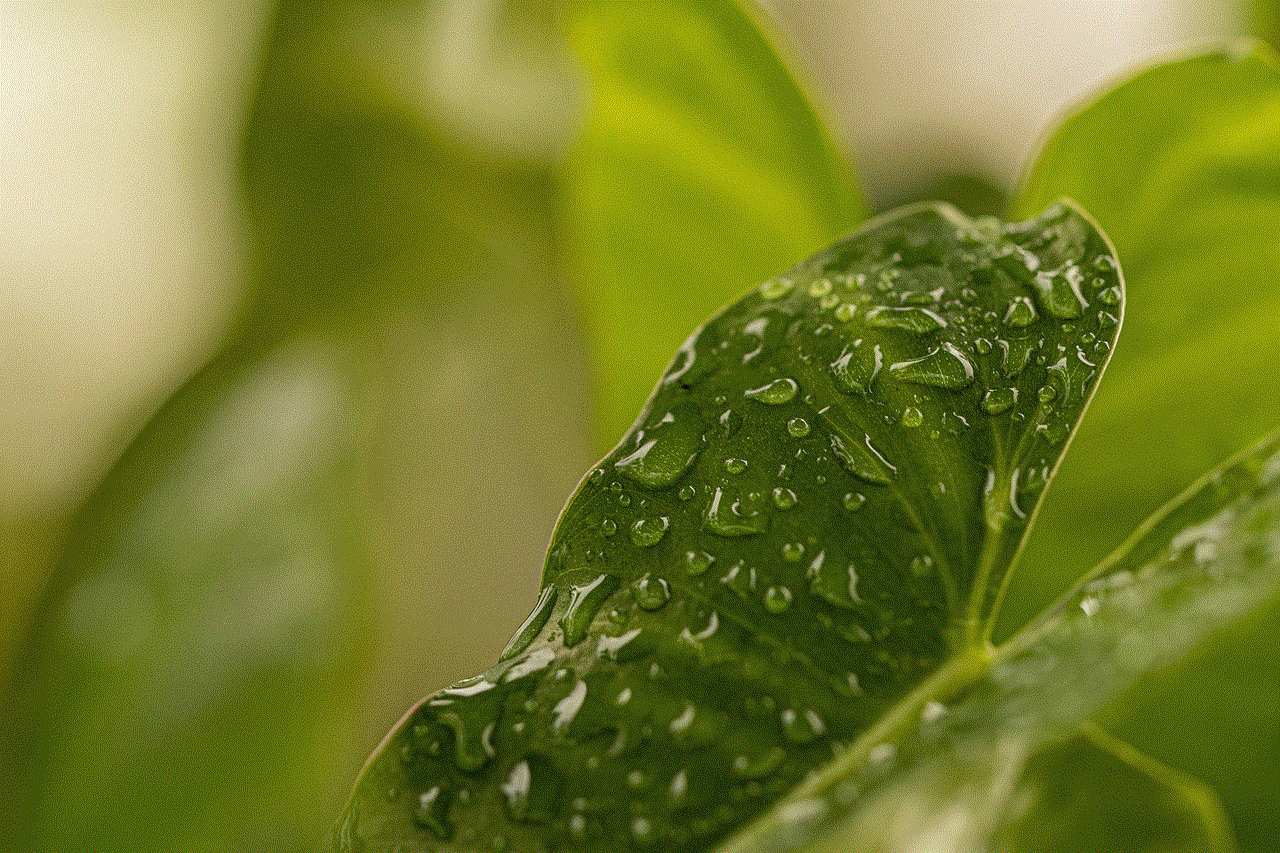
How to Block Websites on a Mac?
Now that we have established the importance of blocking websites on a Mac, let’s discuss how to do it. There are several ways to block websites on a Mac, and we will cover the most effective methods below.
1. Use Parental Controls
The most straightforward way to block websites on a Mac is by using Apple’s built-in Parental Controls feature. This feature allows you to restrict access to certain websites, applications, and services on your Mac. Here’s how to set it up:
Step 1: Go to System Preferences on your Mac.
Step 2: Click on the Parental Controls icon.
Step 3: Click on the lock icon at the bottom left corner and enter your administrator password.
Step 4: Select the user account that you want to set up parental controls for.
Step 5: Click on the Web tab and select “Try to limit access to adult websites automatically.”
Step 6: You can also manually add websites that you want to block in the “Never allow these websites” section.
Step 7: Click on the App tab to restrict access to specific applications on your Mac.
Step 8: Once you have set up the restrictions, click on the lock icon again to prevent any further changes.
2. Use Third-Party Software
If you want more control over the websites that you want to block, you can use third-party software. There are many options available, such as Net Nanny, Kaspersky Safe Kids, and Qustodio. These software programs offer advanced features such as blocking specific keywords, monitoring your child’s online activity, and setting time limits for internet usage.
3. Use Browser Extensions
Another way to block websites on a Mac is by using browser extensions. These extensions work by filtering web content and blocking specific websites. Some popular options include BlockSite for Google Chrome and Firefox , and WasteNoTime for Safari . These extensions also offer features such as scheduling when to block websites and setting time limits.
4. Edit the Hosts File
For advanced users, you can block websites on a Mac by editing the hosts file. The hosts file contains a list of domain names and their corresponding IP addresses. By adding the website’s domain name and redirecting it to a non-existent IP address, you can effectively block the website. However, this method is not recommended for beginners, as it requires some technical knowledge. Here’s how to do it:
Step 1: Open the Terminal app on your Mac.
Step 2: Type in “sudo nano /etc/hosts” and press Enter.
Step 3: Enter your administrator password when prompted.
Step 4: Use the arrow keys to navigate to the end of the file.
Step 5: Add the website’s domain name, followed by a space and the IP address “0.0.0.0”.
Step 6: Press Ctrl + X to exit, and press Y to save the changes.
Step 7: Close the Terminal app and restart your Mac.
5. Use OpenDNS
Another effective way to block websites on a Mac is by using OpenDNS. OpenDNS is a free DNS service that offers web filtering to block websites based on categories, such as adult content, social media, and gaming. Here’s how to set it up:
Step 1: Go to the OpenDNS website and sign up for a free account.
Step 2: Follow the instructions to set up OpenDNS on your internet router.
Step 3: Once set up, go to the “Web Content Filtering” section and select the level of filtering you want.
Step 4: You can also add specific websites to the block list under the “Manage Individual Domains” section.
Step 5: Save the changes, and the websites will be blocked on all devices connected to your internet network.
Final Thoughts



In conclusion, blocking websites on a Mac is essential for protecting your family, increasing productivity, and securing your computer . You can use Apple’s built-in Parental Controls feature, third-party software, browser extensions, edit the hosts file, or use OpenDNS to block websites on your Mac. It is important to regularly review and update the list of blocked websites to ensure that your family is safe while using the internet. By taking the necessary steps to block websites, you can have peace of mind knowing that your loved ones are protected from potential harm.
