how to teach kid to swim
Swimming is a valuable life skill that every child should learn. Not only is it a fun and enjoyable activity, but it also has numerous health benefits. Teaching your child how to swim at a young age can not only help them develop strong muscles and coordination, but it can also boost their self-confidence and ensure their safety around water. If you’re wondering how to teach your kid to swim, look no further. In this comprehensive guide, we will discuss everything you need to know about teaching your child how to swim.
1. Start with Water Familiarization
Before diving into any formal swimming lessons, it is important to familiarize your child with water. This means introducing them to the pool, the beach, or any other body of water in a safe and controlled environment. Take your child to the pool and let them play with toys, splash around, and get comfortable with the water. This will help them feel more at ease when it comes to their actual swimming lessons.
2. Choose the Right Instructor
When it comes to teaching your child how to swim, it is important to choose the right instructor. Look for someone who is experienced in teaching children and has a good reputation. It is also important that your child feels comfortable with the instructor as this will make the learning process much smoother. If possible, observe a few classes before enrolling your child to ensure that the instructor’s teaching style is a good fit for your child.
3. Start with Basic Skills
The key to teaching any child how to swim is to start with the basics. This means teaching them how to float, hold their breath, and kick their legs. These are essential skills that will form the foundation for more advanced swimming techniques. Start by teaching your child how to float on their back and front. This will help them feel comfortable and relaxed in the water.
4. Use Fun and Engaging Activities
Children learn best when they are having fun. So, make sure to incorporate fun and engaging activities into your child’s swimming lessons. This can include games like “red light, green light” or “treasure hunt” where your child has to swim to the bottom of the pool and retrieve a toy. These activities will not only make the learning process more enjoyable but will also help your child develop their swimming skills without even realizing it.
5. Use Floatation Devices
Floatation devices such as arm floats, pool noodles, and life jackets can be great tools to help your child learn how to swim. These devices provide extra support and help your child feel more confident in the water. However, it is important to gradually wean your child off these devices as they gain more confidence and skills in the water.
6. Teach Pool Safety
Along with teaching your child how to swim, it is important to also teach them about pool safety. This includes never swimming alone, staying away from pool drains, and not running near the pool. It is also crucial to teach your child about the importance of listening to their instructor and following pool rules. These safety lessons can help prevent accidents and ensure that your child is safe while swimming.
7. Be Patient and Encouraging
Learning how to swim can be challenging for some children, and it is important to be patient and encouraging throughout the process. Avoid getting frustrated or angry if your child is struggling to learn a particular technique. Instead, offer words of encouragement and praise them for their efforts. This will help boost their self-esteem and keep them motivated to continue learning.
8. Practice, Practice, Practice
Just like with any new skill, practice makes perfect. Encourage your child to practice their swimming skills regularly, even outside of their formal lessons. This can be done during family pool trips or even in the bathtub. The more your child practices, the more confident and skilled they will become in the water.
9. Consider Private Lessons
If your child is struggling to learn how to swim in a group setting, you may want to consider private lessons. Private lessons offer one-on-one attention and can be tailored to your child’s specific needs and learning pace. This can be especially beneficial for children who are anxious or easily distracted in a group setting.
10. Don’t Rush the Process
Learning how to swim takes time and every child learns at their own pace. It is important not to rush the process and to let your child take their time. Pushing them too hard or expecting them to learn quickly can cause them to become anxious or afraid of the water. Instead, be patient and celebrate their progress, no matter how small it may seem.
In conclusion, teaching your child how to swim is a process that requires patience, encouragement, and a positive attitude. By starting with water familiarization, choosing the right instructor, and using fun and engaging activities, you can help your child develop their swimming skills in a safe and enjoyable manner. Remember to always prioritize pool safety and to be patient with your child as they learn this valuable life skill. With practice and perseverance, your child will soon be swimming like a fish in no time!
highster user control panel
Highster is a powerful and widely used user control panel that has gained popularity for its advanced monitoring features. This software is designed to provide users with a comprehensive overview of their target device’s activities, making it a valuable tool for parents, employers, and individuals who want to keep track of their loved ones or employees. In this article, we will delve into the details of the Highster user control panel and explore its features, benefits, and how it can be used in different scenarios.
What is Highster User Control Panel?
Highster is a user control panel that allows users to monitor and manage a target device remotely. It is compatible with both Android and iOS devices, making it a versatile solution for monitoring smartphones and tablets. The user control panel can be accessed from any web browser, and it provides real-time updates on the target device’s activities, including call logs, text messages, GPS location, social media, and more.
One of the key features of the Highster user control panel is its stealth mode, which makes it virtually undetectable on the target device. This means that the user can monitor the device without the user’s knowledge, making it an ideal solution for parental control or employee monitoring.
How Does Highster User Control Panel Work?
Highster works by installing a small application on the target device and pairing it with the user control panel. The installation process takes only a few minutes and can be done remotely without having physical access to the device. Once installed, the application remains hidden on the target device, and all the data is transmitted to the user control panel for monitoring.
The user control panel has a simple and user-friendly interface that allows users to access all the data collected from the target device. The data is organized into different categories, such as calls, messages, social media, and more, making it easy for users to navigate and find the information they need.
What Are the Features of Highster User Control Panel?
Highster offers a wide range of features that make it a comprehensive monitoring solution for both personal and professional use. Some of the key features of the user control panel include:
1. Call Monitoring: With Highster, users can view all incoming and outgoing calls on the target device, including contact names, phone numbers, call duration, and timestamps.
2. Text Message Monitoring: The user control panel allows users to read all incoming and outgoing text messages on the target device, including deleted messages.
3. Social Media Monitoring: Highster supports popular social media platforms such as facebook -parental-controls-guide”>Facebook , Instagram , and WhatsApp , allowing users to view all the messages, photos, and videos shared on these platforms.
4. GPS Location Tracking: The user control panel provides real-time updates on the target device’s location, making it easy to track the device’s movements.
5. Web Browsing History: With Highster, users can view all the websites visited on the target device, including the frequency and timestamps.
6. Media Files: The user control panel also allows users to view all the photos, videos, and audio files stored on the target device.
7. Remote Control: Highster offers remote control features, such as locking the device, wiping the data, and taking screenshots, making it an ideal solution for lost or stolen devices.
8. Keyword Alerts: Users can set up keyword alerts on the user control panel, and whenever the target device receives a message containing the specified keywords, the user will receive a notification.
9. App Blocking: Highster allows users to block specific apps on the target device, making it an effective tool for parental control.
10. Stealth Mode: As mentioned earlier, Highster operates in stealth mode, making it undetectable on the target device.
Who Can Benefit from Using Highster User Control Panel?
Highster is a versatile user control panel that can be beneficial in different scenarios. Some of the users who can benefit from this software include:
1. Parents: With the increasing use of smartphones and the internet, parents often worry about their children’s online activities. Highster provides parents with a comprehensive solution to monitor their children’s online behavior and keep them safe from cyber threats.
2. Employers: Employers can use Highster to monitor their employees’ activities, such as call logs, text messages, emails, and more, to ensure they are not misusing company resources or leaking sensitive information.
3. Individuals: Highster can also be used by individuals to keep track of their loved ones, such as spouses, partners, or elderly family members, to ensure their safety and well-being.
In conclusion, Highster is a powerful and reliable user control panel that offers advanced monitoring features for smartphones and tablets. With its stealth mode and comprehensive range of features, it is a valuable tool for parents, employers, and individuals who want to stay updated on their target device’s activities. Whether you want to protect your children from online dangers, monitor your employees’ productivity, or keep track of your loved ones, Highster is an excellent solution for all your monitoring needs.
iphone call log settings
The iPhone has become an integral part of our daily lives, serving as a communication device, entertainment hub, and personal organizer. One of its key features is the call log, which keeps a record of all incoming, outgoing, and missed calls. However, many iPhone users are not aware of all the settings and features that are available in the call log. In this article, we will take an in-depth look at the iPhone call log settings and how you can customize them to suit your needs.
1. Accessing the Call Log
Before we dive into the settings, let’s first understand how to access the call log on your iPhone. To view your call log, simply open the Phone app and tap on the “Recents” tab at the bottom of the screen. This will display a list of all your recent calls, with the most recent ones at the top. You can also tap on the “All” tab to view all your calls, including those from other devices connected to your iCloud account.
2. Clearing the Call Log
If you want to clear your call log, you can do so by tapping on the “Edit” button at the top right corner of the screen. This will allow you to select multiple calls and delete them all at once. However, keep in mind that this action is irreversible, and once you delete a call, it cannot be retrieved.



3. Blocking Calls
One of the most useful features of the iPhone call log is the ability to block unwanted calls. To block a number, simply find it in your call log, tap on the “i” icon next to it, and select “Block this Caller.” This will prevent the number from contacting you in the future, and it will also be added to your blocked list in the “Settings” app.
4. Viewing Call Details
In addition to the basic call information such as the date, time, and duration, you can also view more detailed information about a call by tapping on it in your call log. This will show you the call type (incoming, outgoing, or missed), the number or contact name, and any notes or reminders you may have added to the call.
5. Call Filtering
If you receive a lot of spam or telemarketing calls, you can enable the “Silence Unknown Callers” feature in your call settings. This will automatically silence any calls from numbers that are not in your contacts, recent calls, or messages. You can also choose to allow calls from specific groups or contacts to ring through.
6. Call Merge and Conference Calls
The iPhone call log also allows you to merge multiple calls and create a conference call. To merge two calls, simply tap on the “Merge” button when you receive a second call. To add more callers to the conference, tap on the “Add Call” button and dial their number or select them from your contacts.
7. Call Forwarding
If you are unable to answer calls on your iPhone, you can set up call forwarding to redirect them to another number. To do this, go to “Settings” > “Phone” > “Call Forwarding” and enter the number you want to forward calls to. You can also enable call forwarding when your phone is busy, unreachable, or not answered.
8. Call Waiting
Another useful feature in the call log settings is call waiting, which allows you to receive a second call while you are already on a call. By default, this is enabled on your iPhone, but you can turn it off by going to “Settings” > “Phone” > “Call Waiting” and toggling it off.
9. Call History Limit
By default, the iPhone keeps a record of your recent calls for up to 100 entries. However, if you receive a lot of calls, this limit can quickly be reached. To change the call history limit, go to “Settings” > “Phone” > “Call History” and select the desired limit. Keep in mind that the higher the limit, the more storage space it will consume on your device.
10. Voicemail Settings
Voicemail is an essential feature for many iPhone users, and you can customize its settings in the call log. To access voicemail settings, go to “Settings” > “Phone” > “Voicemail.” Here, you can change your voicemail greeting, set a passcode for voicemail access, and enable or disable visual voicemail.
11. Call Duration Display
If you are interested in keeping track of how long your calls last, you can enable the “Call Duration” feature in your call log settings. This will display the call duration next to each call in your call log. You can also choose to reset the call duration counter after each call or keep it running continuously.
12. Emergency SOS
The iPhone call log also includes an emergency SOS feature, which can be accessed by pressing the power button five times in quick succession. This will initiate a call to emergency services and send a message to your emergency contacts with your location. You can set up your emergency contacts in the “Health” app on your iPhone.
13. Call Analytics
In iOS 14, Apple introduced a new feature called “Call Analytics” that allows you to see how often you are on your phone, which apps you use the most, and which apps send you the most notifications. You can access this information by going to “Settings” > “Screen Time” > “See All Activity” > “Call Analytics.”
14. Do Not Disturb
Do Not Disturb is a handy feature that allows you to silence calls, messages, and notifications when you don’t want to be disturbed. To enable Do Not Disturb, go to “Settings” > “Do Not Disturb.” Here, you can schedule Do Not Disturb to automatically turn on and off at specific times, allow calls from certain groups or contacts, and customize other settings.
15. Call Audio Routing
If you use a Bluetooth headset or other audio accessories with your iPhone, you can customize how calls are routed to these devices. To do this, go to “Settings” > “General” > “Accessibility” > “Call Audio Routing.” Here, you can choose to set the audio to automatically route to your preferred device or select it manually for each call.
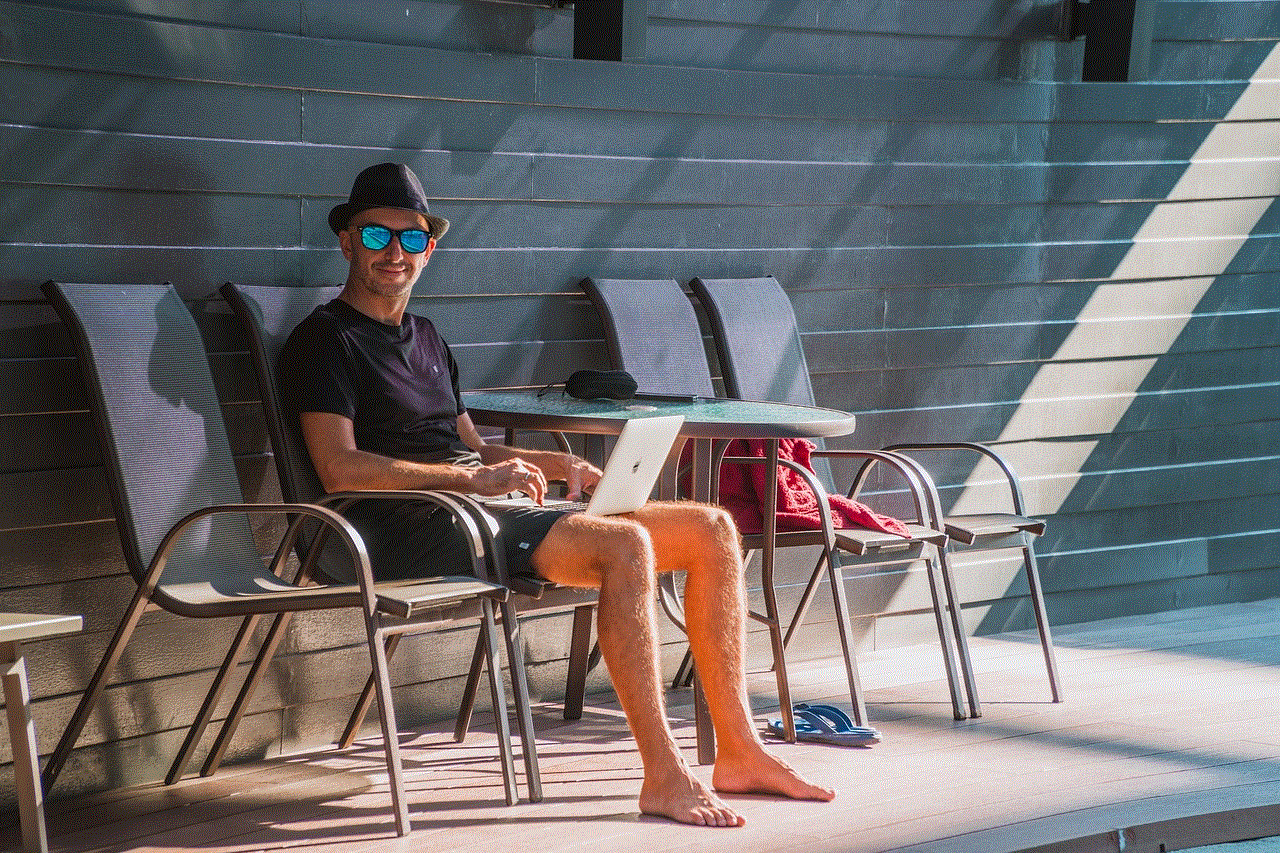
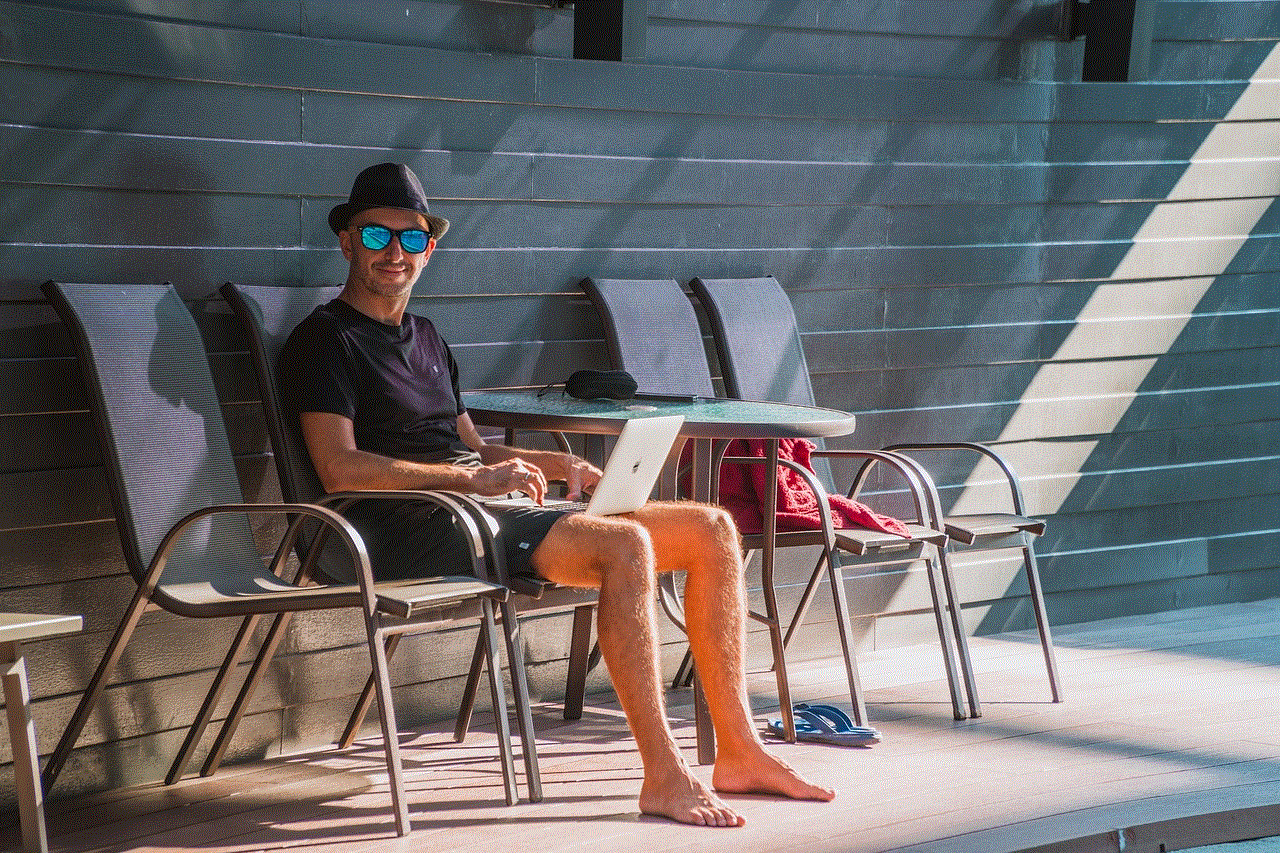
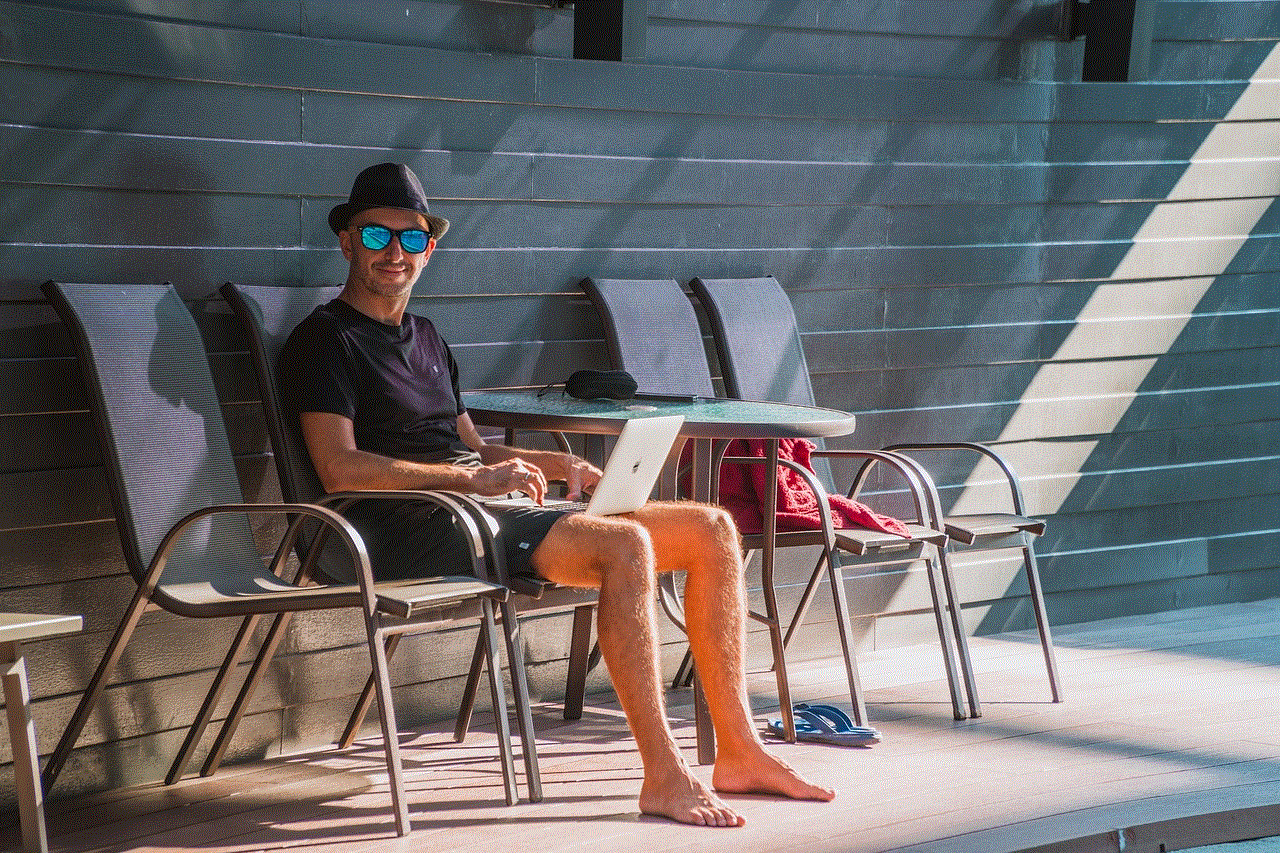
In conclusion, the iPhone call log settings offer a wide range of features and customization options that can enhance your calling experience. From blocking unwanted calls to setting up call forwarding and customizing voicemail, these settings can be a great way to personalize your phone and make it work for you. So, the next time you access your call log, make sure to explore these settings and see how they can make your life easier.
