flip phone texting instructions
The era of flip phones may have passed, but there are still many people who prefer the simplicity and nostalgia of these devices. One of the most common features of a flip phone is the ability to text. However, if you are not familiar with this type of device, you may find it a bit challenging to navigate through the texting process. In this article, we will provide you with a step-by-step guide on how to text on a flip phone.
Step 1: Unlock Your Phone
The first step to texting on a flip phone is to unlock your device. Most flip phones have a designated button for unlocking, usually located on the side or top of the phone. Press and hold this button until the screen lights up and prompts you to enter your password or PIN. Once you enter the correct code, your phone will be unlocked, and you can proceed to the next step.
Step 2: Open the Messaging App
The next step is to open the messaging app on your flip phone. This app is usually indicated by an envelope icon. If you cannot find the messaging app on your home screen, you can access it by pressing the left or right arrow buttons until you reach the app. Once you have located the messaging app, press the center button to open it.
Step 3: Create a New Message
To start a new text message, you need to select the option “New Message” from the messaging app. This option is usually located at the bottom of the screen or can be accessed by pressing the center button. Once you have selected this option, a blank text message form will appear on your screen.
Step 4: Enter the Recipient’s Number
The next step is to enter the recipient’s phone number. If the person you want to text is already saved in your contacts, you can select their name from the contact list. However, if the number is not saved, you can manually enter it using the numeric keypad on your flip phone.
Step 5: Compose Your Message
After entering the recipient’s number, you can start composing your message. Flip phones usually have a T9 predictive text feature, which means you do not have to press each button multiple times to get the desired letter. Instead, you can press the corresponding button once, and the phone will predict the word you are trying to type. For example, if you want to type “hello,” you can press the 4-3-5-5-6 button, and the phone will automatically suggest the word “hello.”
Step 6: Add Emojis or Symbols
If you want to add emojis or symbols to your message, you can do so by pressing the “Symbol” or “Emoji” button on your flip phone. This button is usually located on the bottom row of the numeric keypad. You can scroll through the options using the arrow buttons and select the desired symbol or emoji by pressing the center button.
Step 7: Check Your Message
Before sending your message, it is essential to check for any spelling or grammatical errors. Flip phones do not have autocorrect, so you need to manually correct any mistakes. You can use the left or right arrow buttons to move the cursor and the center button to make corrections.
Step 8: Send Your Message
Once you are satisfied with your message, you can press the “Send” button to deliver it to the recipient. This button is usually indicated by a paper plane icon or can be accessed by pressing the center button. Your message will now be sent to the recipient’s phone.
Step 9: Receive and Read Messages
When someone texts you, your flip phone will notify you by displaying a message icon on the screen. To read the message, you need to open the messaging app and select the message from your inbox. You can use the arrow buttons to scroll through the message and the center button to reply or delete the message.
Step 10: Save or Delete Messages
If you want to save a message for future reference, you can do so by selecting the option “Save Message.” This option is usually available by pressing the left or right arrow buttons. To delete a message, you can select the option “Delete Message,” which is also available by pressing the left or right arrow buttons.
Congratulations! You have now successfully learned how to text on a flip phone. With these simple steps, you can easily communicate with your friends and family using this classic device. Although flip phones may seem outdated, they still have a charm and simplicity that many people appreciate. So, if you are looking for a break from the constant notifications and distractions of a smartphone, a flip phone might be the perfect choice for you.
how to turn off 911 on cell phone
In today’s digital age, cell phones have become an essential part of our daily lives. They provide us with a means of communication, entertainment, and access to the internet. However, one feature that many cell phone users may not be aware of is the ability to make emergency calls to 911. While this feature can be a lifesaver in critical situations, it can also lead to accidental calls and unnecessary emergency responses. In this article, we will discuss the steps on how to turn off 911 on your cell phone, and the reasons why you may want to do so.
What is 911 and How Does it Work?
911 is the universal emergency number in the United States and Canada. It was established in 1968 as a direct line for people to reach emergency services such as police, fire, and medical assistance. When a person dials 911, the call is routed to the nearest Public Safety Answering Point (PSAP) which dispatches the appropriate emergency response team to the location of the caller.
The Importance of 911
The 911 system has been a crucial part of the emergency response system in the United States and Canada. It has saved countless lives and has been credited with quick responses to critical situations such as heart attacks, natural disasters, and accidents. The system has evolved over the years, and now it is not just limited to phone calls. People can now also reach 911 through text messages, making it more accessible to those who may have difficulty speaking or hearing.
Reasons to turn off 911 on Your Cell Phone
While the 911 system has been a vital tool in emergency situations, there are instances where you may want to turn off this feature on your cell phone. Here are a few reasons why:
1. Accidental Calls
One of the most common reasons why people may want to turn off 911 on their cell phones is due to accidental calls. This can happen easily, especially with smartphones that have an emergency call button on the lock screen . In a moment of panic or when your phone is in your pocket, it is possible to accidentally dial 911 without realizing it. This can lead to unnecessary emergency responses and could potentially put a strain on the 911 system.
2. Children Playing with Cell Phones
Cell phones have become a popular form of entertainment for children, and many parents allow their kids to play with their phones. However, this can also lead to accidental calls to 911, which can be disruptive and potentially dangerous. Children may not understand the seriousness of making a 911 call, and this could also lead to false alarms.
3. Prank Calls
Prank calls to 911 are not only a waste of resources but can also be a serious offense. Making a false emergency call is considered a crime and can result in jail time and hefty fines. However, prank calls to 911 still occur, and turning off the feature on your cell phone can prevent any accidental or intentional calls.
Steps to Turn off 911 on Your Cell Phone
If you have decided to turn off 911 on your cell phone, here are the steps you need to follow:
1. iPhone
For iPhone users, go to the Settings app and select the Emergency SOS option. Then, toggle off the feature that says “Call with Side Button.” This will disable the emergency call feature, and instead, your phone will prompt you to slide to call emergency services.
2. Android
For Android users, the process may differ depending on the phone’s manufacturer. However, most Android phones have a similar setting that allows you to disable the emergency call feature. Go to your phone’s settings, select the Advanced Features option, and then select the Emergency SOS feature. Toggle off the “Press and Hold Power Button for SOS” option.
3. Old Cell Phones
If you are using an older cell phone without advanced features, the only way to turn off 911 is to remove the battery. However, this is not a practical solution as it would also prevent you from making regular phone calls.



Alternatives to Turning off 911 on Your Cell Phone
If you are concerned about accidentally calling 911 or your children playing with your phone, there are alternative solutions you can try instead of turning off the feature completely.
1. Use a Lock Screen
If you have a smartphone, you can use the lock screen feature to prevent accidental calls to 911. You can set a passcode or use your fingerprint to unlock your phone, which will prevent anyone from accidentally calling 911.
2. Use a 911 Call Confirmation App
There are apps available for both iPhone and Android devices that require you to confirm your intent before making a 911 call. These apps have a button that you need to press and hold for a few seconds before the call goes through, allowing you to cancel the call if it was made accidentally.
3. Educate Children about 911
If you have children who play with your phone, it is essential to educate them about the importance of 911 and the consequences of making a false emergency call. Teach them how to make an emergency call and when it is appropriate to do so.
In Conclusion
The ability to call 911 from a cell phone has made it easier for people to reach emergency services in critical situations. However, this feature can also lead to accidental calls and prank calls, which can put a strain on the emergency response system. If you are concerned about this, you can follow the steps mentioned above to turn off 911 on your cell phone. Alternatively, you can use alternative solutions to prevent accidental calls to 911. Whichever option you choose, it is vital to remember the importance of 911 and only use it in genuine emergency situations.
best apps for high school students
High school students are always on the lookout for the best apps to enhance their academic performance and make their lives easier. With the increasing use of technology in education, the demand for apps that cater to high school students has also risen. These apps not only help students with their studies but also aid them in staying organized, managing their time effectively, and preparing for college. In this article, we will explore the best apps for high school students that are sure to make a positive impact on their academic journey.
1. Quizlet
Quizlet is a popular app among high school students as it allows them to create flashcards and study materials for various subjects. The app also offers a wide range of study modes such as flashcards, quizzes, and games, making learning fun and engaging. Students can also join study groups and collaborate with their peers to create study materials, making it a great tool for group projects and exam preparation.
2. Google Drive
Google Drive is a must-have app for high school students as it allows them to store and access their files from any device with an internet connection. The app offers 15GB of free storage and also has features such as Google Docs, Sheets, and Slides, making it a convenient tool for students to work on assignments and projects. With Google Drive, students can also collaborate with their classmates in real-time, making group projects and study sessions more efficient.
3. Evernote
Evernote is an app that helps students stay organized and manage their tasks effectively. The app allows students to create notes, to-do lists, and set reminders, making it a great tool for keeping track of assignments, deadlines, and study schedules. Students can also sync their notes across devices, making it easy to access them from anywhere. Evernote also has a feature called “Web Clipper,” which allows students to save online articles and resources for future reference.
4. Duolingo
Learning a new language is always beneficial, and Duolingo is a great app for high school students looking to do just that. The app offers courses in various languages, including Spanish, French, and German, and uses fun and interactive methods to help students learn. With daily practice, students can improve their language skills and even earn certificates of completion, making it a valuable addition to their college applications.
5. Forest
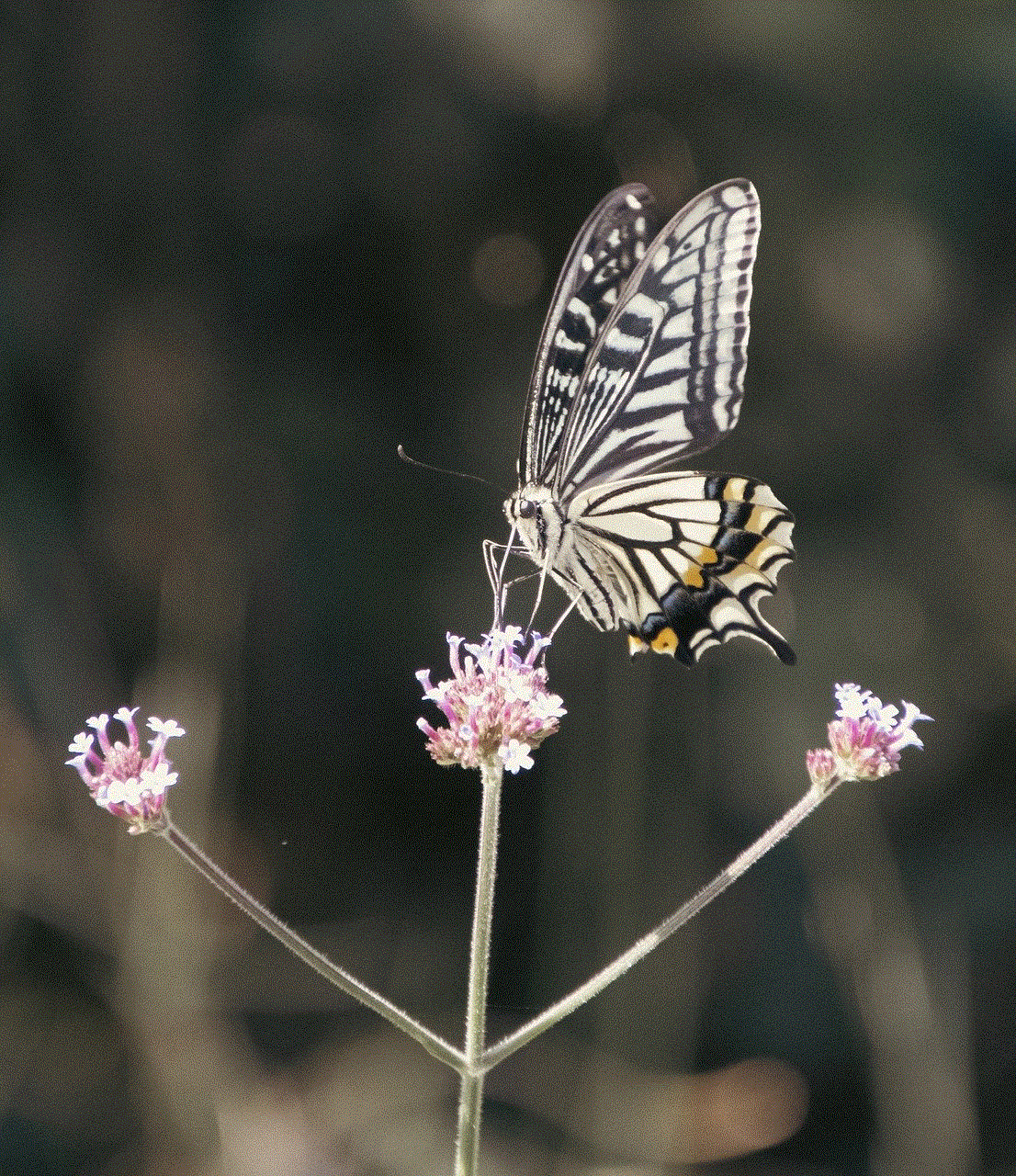
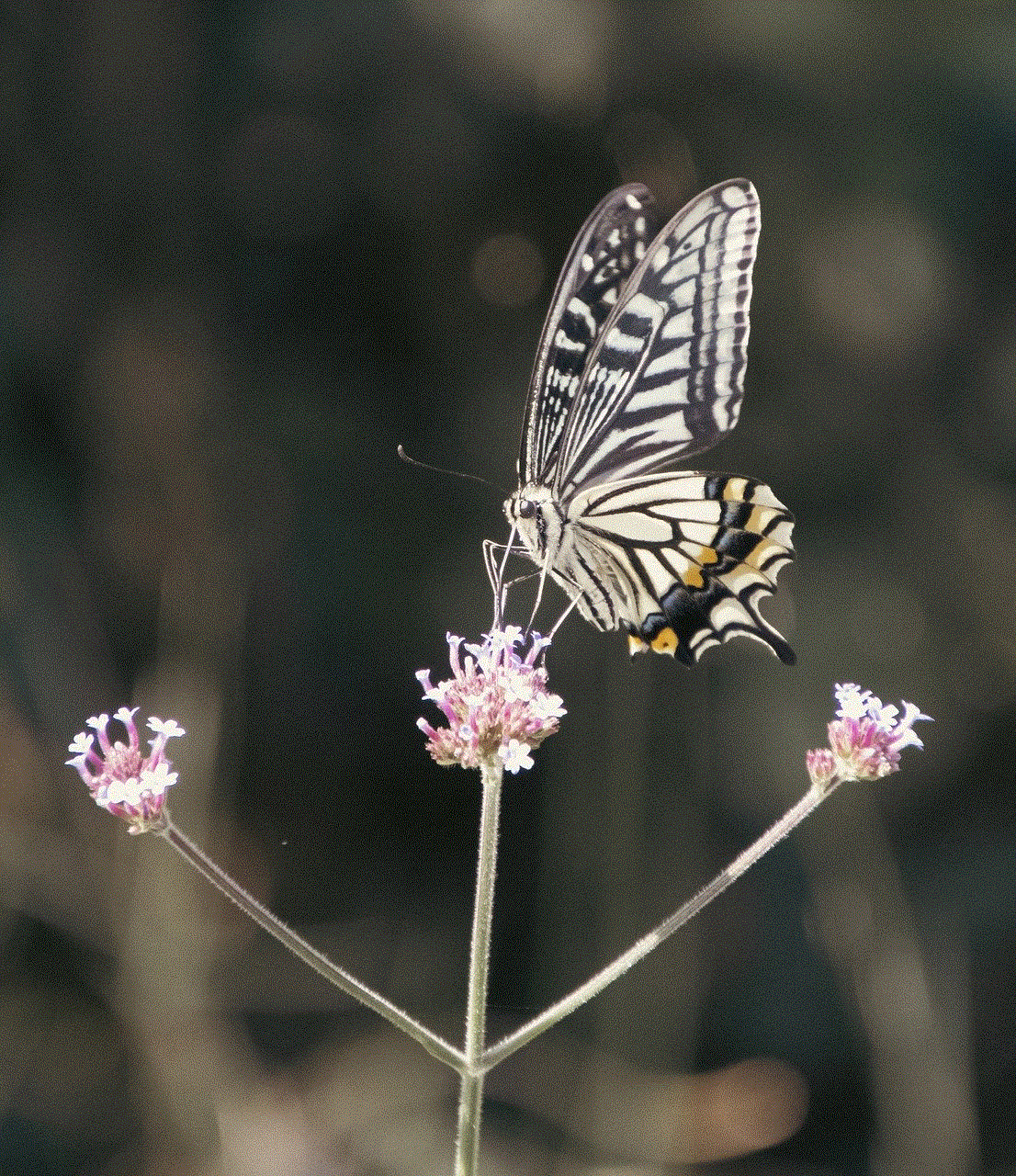
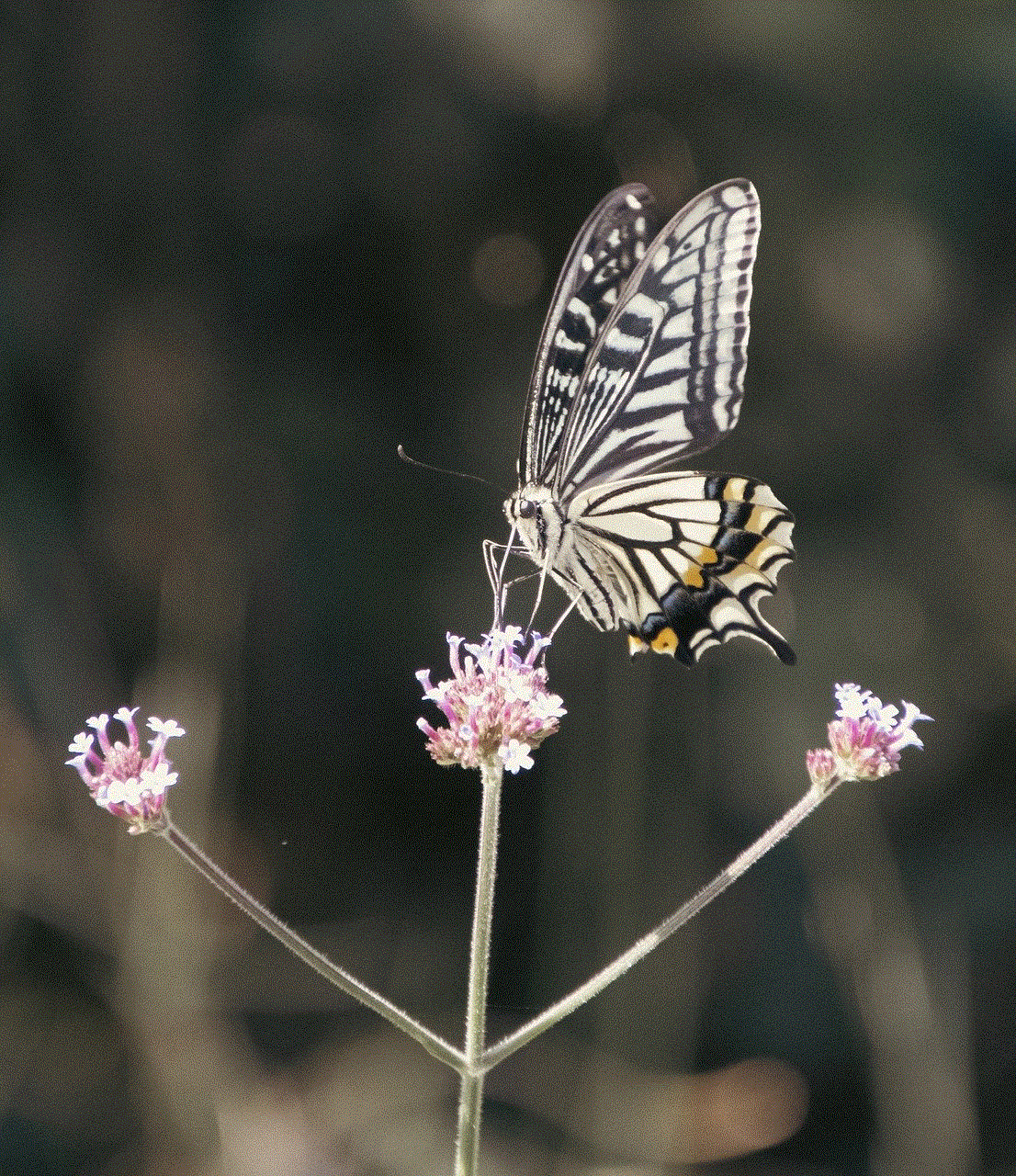
Forest is a unique app that helps students stay focused and avoid distractions while studying. The app works by allowing students to plant a virtual tree when they start studying, and if they leave the app to check social media or play games, the tree dies. As students continue to use the app, they can grow a virtual forest, making it a fun and rewarding way to stay focused and increase productivity.
6. Khan Academy
Khan Academy is a popular app among high school students as it offers free and comprehensive video lessons on a wide range of subjects. The app covers topics in math, science, history, and more, making it a valuable resource for students struggling with specific subjects or looking to expand their knowledge. Khan Academy also offers practice exercises and quizzes to help students assess their understanding and track their progress.
7. Wolfram Alpha
Wolfram Alpha is a powerful app that helps students with complicated math problems and equations. The app uses advanced algorithms to provide step-by-step solutions to various math problems, making it a valuable tool for students studying math, physics, or engineering. Students can also use Wolfram Alpha to generate graphs, analyze data, and access a wealth of educational information.
8. Goodbudget
Managing personal finances is an essential skill for high school students, and Goodbudget is an app that helps students do just that. The app allows students to create a budget, track their spending, and set financial goals, making it a valuable tool for learning financial responsibility. Students can also sync their budgets with family members, making it a great app for parents looking to teach their children about money management.
9. My Study Life
My Study Life is an app designed specifically for students to help them manage their academic schedules. The app allows students to create a timetable, set reminders for classes and assignments, and track their progress. Students can also add their exams and study sessions to the app, making it a comprehensive tool for managing their academic life.
10. Dropbox
Dropbox is another popular app for storing and sharing files, making it a great tool for high school students. With Dropbox, students can upload and access their documents, photos, and videos from any device, making it easy to work on assignments and projects. The app also offers collaboration features, making it a great tool for group projects and study sessions.
11. Headspace
High school can be a stressful time for students, and Headspace is an app that helps students manage their mental health and well-being. The app offers guided meditations, sleep sounds, and mindfulness exercises, making it a great tool for reducing stress and increasing focus. Students can also track their progress and set goals, making it a valuable addition to their daily routine.
12. College Planner Pro
As high school students start preparing for college, College Planner Pro is an app that can help them stay organized and on top of their college applications. The app allows students to track their college deadlines, manage their application materials, and search for scholarships and financial aid. College Planner Pro also offers tips and advice for writing essays and preparing for college interviews, making it a valuable resource for students looking to make a smooth transition to college.
13. Trello
Trello is a project management app that helps students stay organized and on top of their tasks. The app allows students to create boards, lists, and cards to organize their assignments and projects. Students can also add due dates, checklists, and labels to their cards, making it a comprehensive tool for managing their workload.
14. Grammarly
Writing is an essential skill for high school students, and Grammarly is an app that helps students improve their writing skills and eliminate grammar and spelling mistakes. The app offers real-time suggestions and corrections as students type, making it a valuable tool for improving writing skills. Students can also use Grammarly to check their essays and assignments for plagiarism, making it a useful app for academic integrity.
15. SimpleMind
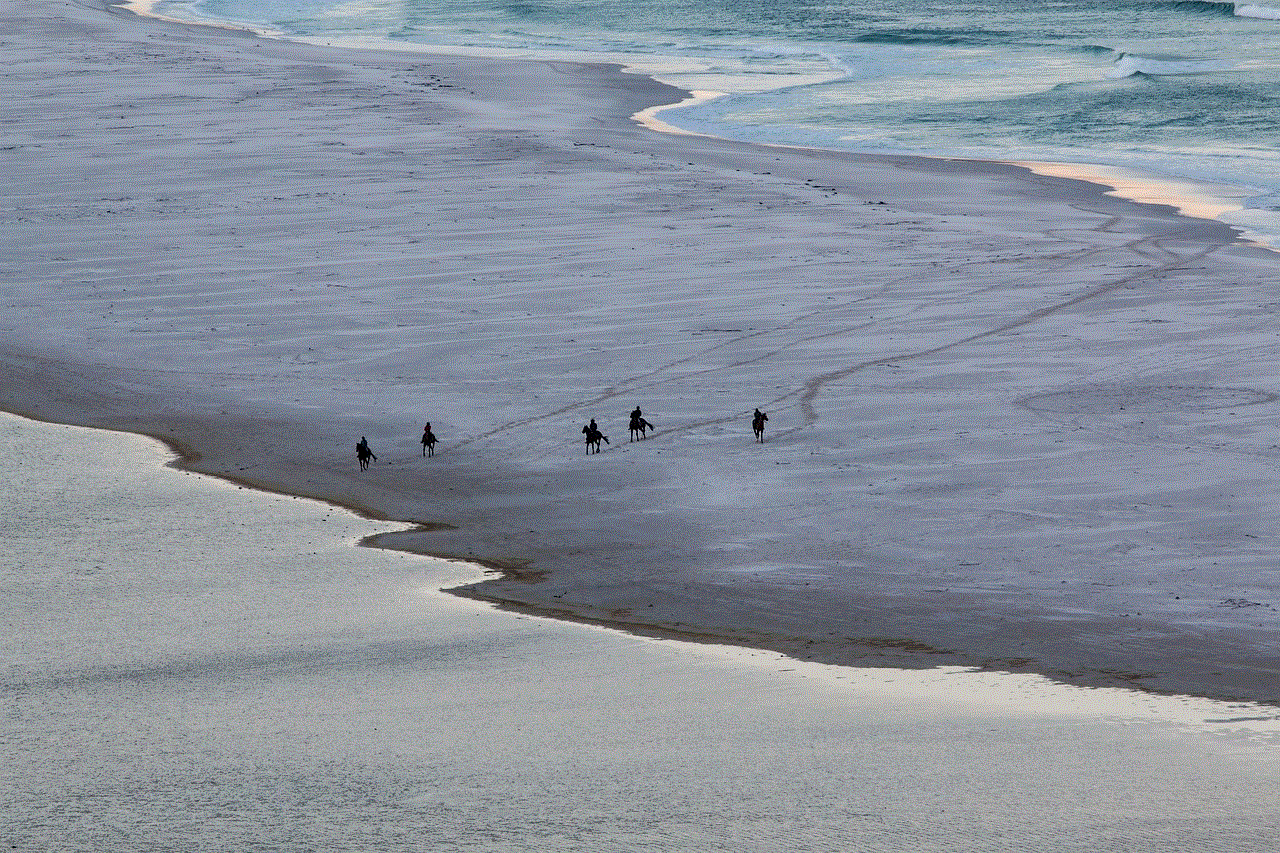
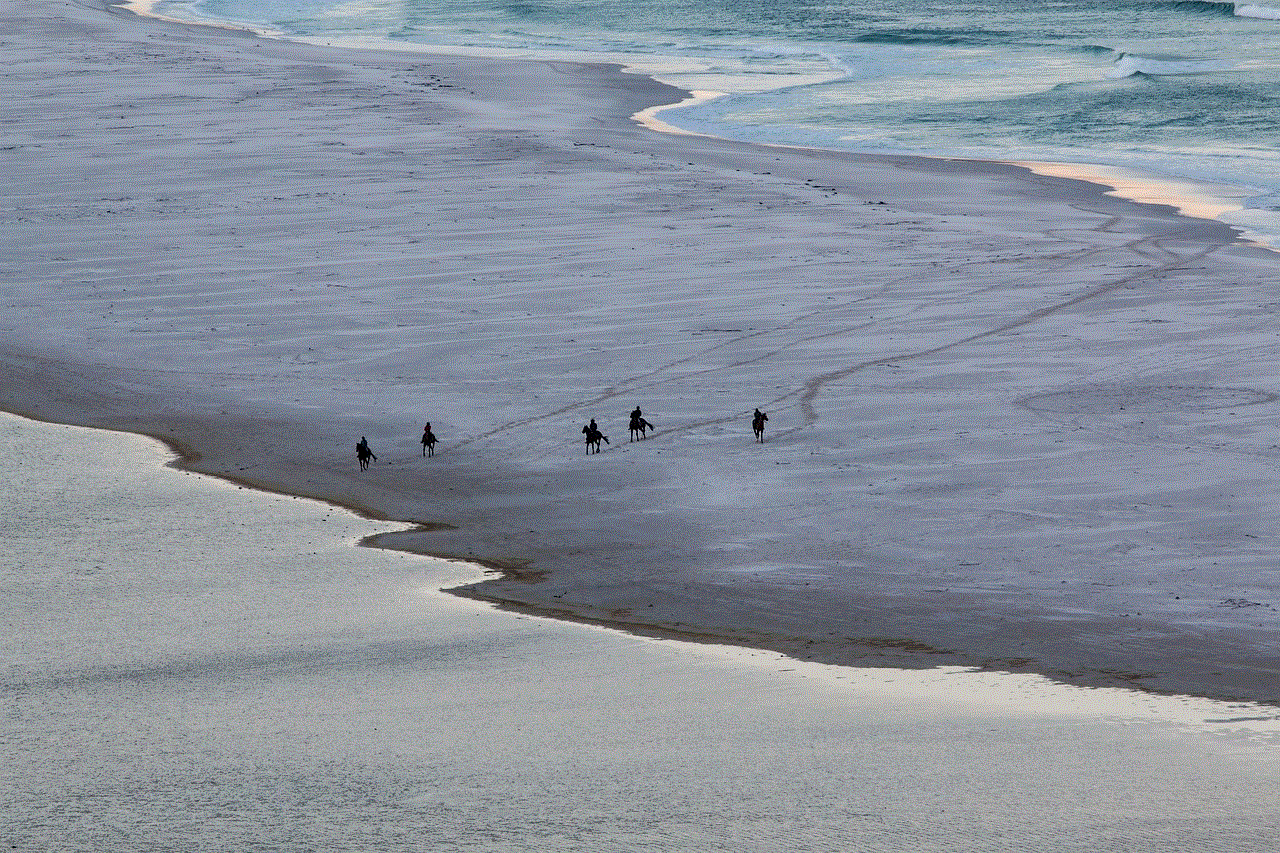
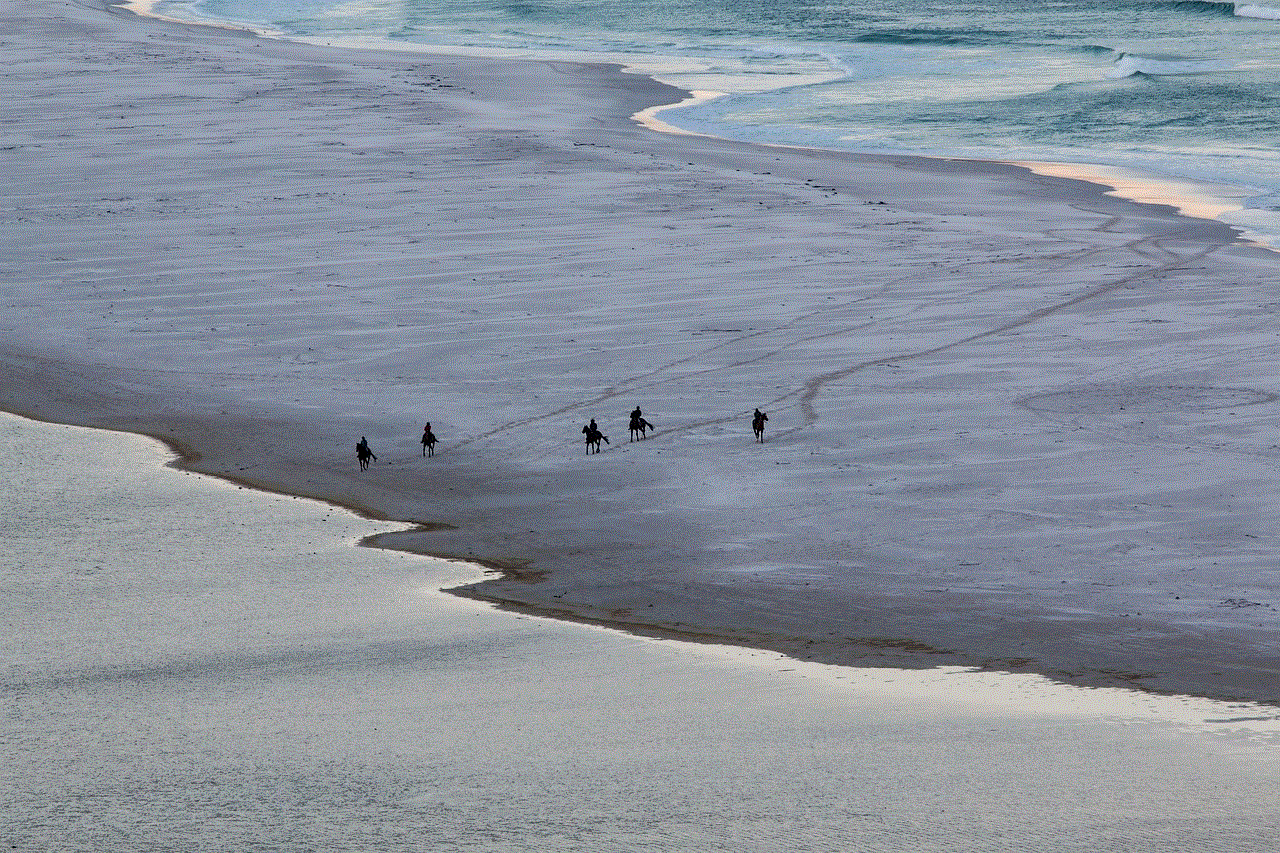
SimpleMind is a mind-mapping app that helps students organize their ideas and thoughts. The app allows students to create diagrams, flowcharts, and concept maps, making it a great tool for brainstorming and organizing information for projects and essays. SimpleMind also offers various customization options, making it a versatile app for visual learners.
In conclusion, these are some of the best apps for high school students that can help them in various aspects of their academic journey. Whether it is studying, staying organized, managing finances, or improving mental health, these apps offer a range of features and benefits that can make a positive impact on a student’s life. With the right apps, high school students can enhance their learning experience and prepare for a successful future. So, go ahead and download these apps and see the difference they can make in your academic journey.
