snapchat recently joined
Snapchat, the popular multimedia messaging app, has recently joined the ranks of the tech giants. The company announced its initial public offering (IPO) in March 2017, making it one of the largest tech IPOs in recent years. This move has attracted a lot of attention and speculation from both investors and users alike. In this article, we will delve into the reasons behind Snapchat’s decision to go public and what it means for the company and its future.
Snapchat, founded in 2011 by Evan Spiegel, Bobby Murphy, and Reggie Brown, quickly gained popularity among younger demographics for its unique concept of disappearing messages and filters. The app’s user base grew rapidly, and by 2016, it had over 150 million daily active users. This success caught the attention of Facebook, who made multiple attempts to acquire Snapchat, but were unsuccessful.
However, Snapchat’s journey to success has not been without its challenges. The app has faced intense competition from other social media platforms such as Instagram , which introduced a similar feature, “Stories,” in 2016. This led to a decline in user growth and raised concerns about the app’s ability to generate revenue. Going public was seen as a way for Snapchat to raise funds and stay competitive in the ever-evolving tech landscape.
The IPO, which was valued at $24 billion, was met with both excitement and skepticism from investors. Some saw it as a smart move for the company to secure its financial future, while others were concerned about its ability to turn a profit. Snapchat’s IPO also raised questions about its valuation and whether it was justified for a company that has yet to make a profit.
One of the reasons behind Snapchat’s decision to go public was to raise capital for future investments and acquisitions. The company has been expanding its offerings beyond its core app, with the introduction of Spectacles, a camera-equipped glasses that can record and upload videos to the app. The company also acquired Bitstrips, the maker of Bitmoji, in 2016, and has been investing in augmented reality technology.
Snapchat’s CEO, Evan Spiegel, has stated that the company’s long-term goal is to become a “camera company” rather than just a social media platform. This vision is evident in the company’s recent rebranding as “Snap Inc.” and its tagline, “A camera company.” Going public will provide the necessary funds for Snap Inc. to continue its expansion and innovation, and potentially become a major player in the camera technology market.
Another aspect of Snapchat’s IPO that has attracted attention is its voting structure. The company issued non-voting shares to its investors, giving them no say in the company’s decision-making process. This move has been criticized by some as a way for the founders to retain control of the company despite owning only a small percentage of the shares. However, others argue that this structure allows the founders to focus on long-term growth rather than catering to short-term demands from shareholders.
Snapchat’s IPO also highlights the growing trend of tech companies opting to stay private for longer periods before going public. In the past, companies would typically go public within a few years of their founding. However, with the rise of technology startups and their ability to raise capital through private funding, many companies are choosing to stay private for longer. This trend has been dubbed as the “Unicorn Club,” with companies such as Uber, Airbnb, and Pinterest choosing to stay private despite their massive valuations.
The success of Snapchat’s IPO has also sparked discussions about the potential for other tech companies to follow suit. The app’s popularity among younger demographics and its innovative approach have made it a role model for other startups. However, it is important to note that not all startups will have the same level of success as Snapchat, and going public is not a one-size-fits-all solution for every company.
One of the concerns raised by investors and analysts about Snapchat’s IPO is its ability to generate revenue and become profitable. The company’s revenue growth has been impressive, with a 600% increase in just two years. However, it still reported a net loss of $514.6 million in 2016. Snapchat’s primary source of revenue is advertising, with the majority of its ad revenues coming from its U.S. user base. The company has been working on expanding its advertising offerings, such as sponsored filters and lenses, to increase its revenue streams and become profitable.
Snapchat’s user base, which is predominantly made up of millennials and Gen Z, is also a significant factor in its success and potential for growth. This demographic is highly sought after by advertisers, and Snapchat’s ability to engage and retain this user base is a key advantage. The app’s unique features and constantly evolving filters and lenses have made it a popular choice among younger users, and this trend is expected to continue in the future.
In conclusion, Snapchat’s decision to go public has marked a significant milestone in the company’s journey. It has provided the necessary funds for future investments and expansion, and has also raised questions about the future of tech startups and the potential for other companies to follow in its footsteps. Snapchat’s success and popularity among younger demographics have made it a role model for other startups, and its unique vision to become a “camera company” has set it apart from other social media platforms. As Snapchat continues to grow and evolve, it will be interesting to see how it navigates the challenges of being a publicly traded company and whether it will live up to its potential as a disruptive force in the tech industry.
how to switch profiles on hulu tv
Hulu TV is one of the most popular streaming services available today, offering a wide variety of TV shows, movies, and original content. One of the great features of Hulu TV is the ability to create multiple profiles for different users, allowing each person to have their own personalized experience. This is especially useful for families or roommates who share a Hulu account but have different viewing preferences. In this article, we will discuss how to Switch profiles on Hulu TV and explore some of the key benefits of having multiple profiles.
Why Switching Profiles on Hulu TV is Important
Before we dive into the specifics of how to switch profiles on Hulu TV, let’s first understand why this feature is so important. As mentioned earlier, Hulu TV allows you to create multiple profiles, each with its own set of preferences, watch history, and recommendations. This means that each user can have a personalized experience, without conflicting with the preferences of other users on the same account.
For example, if you share a Hulu account with your family, you may have different taste in TV shows and movies. With separate profiles, you can easily switch to your own profile and have access to your favorite content without having to sift through the watch history of other users. This not only makes it easier for you to find what you want to watch, but it also ensures that your viewing history and recommendations are not affected by the preferences of others.
How to Switch Profiles on Hulu TV
Now that we understand the importance of having multiple profiles on Hulu TV, let’s take a look at how to switch between them. The process is quite simple and can be done in just a few steps.
Step 1: Open the Hulu TV App or Website
The first step to switching profiles on Hulu TV is to open the app or website. You can do this on your TV, computer, or mobile device, as long as you have an internet connection.
Step 2: Go to the Profile Icon
Once you have opened the app or website, look for the profile icon in the top right corner. It is represented by a silhouette of a person. Click on it to open the profile menu.
Step 3: Select the Profile you Want to Switch to
In the profile menu, you will see a list of all the profiles associated with your Hulu account. Select the profile that you want to switch to. If you have not created any additional profiles, you will only see the default profile.
Step 4: Enter the Profile PIN (if applicable)
If you have set up a PIN for your profile, you will be prompted to enter it before you can switch to that profile. This is a security feature that prevents unauthorized users from accessing your profile.
Step 5: Start Streaming on the New Profile
Once you have successfully switched to the new profile, you can start streaming your favorite shows and movies. The content and recommendations will be tailored to your preferences and watch history.
Benefits of Having Multiple Profiles on Hulu TV
Now that you know how to switch profiles on Hulu TV, let’s explore some of the key benefits of having multiple profiles on this streaming service.
1. Personalized Experience
As mentioned earlier, having multiple profiles on Hulu TV allows each user to have a personalized experience. This means that you can have your own watch history, recommendations, and preferences without affecting others on the same account.
2. Parental Controls
Another great benefit of having multiple profiles on Hulu TV is the ability to set parental controls for specific profiles. This is especially useful for families with young children, as parents can create a separate profile for their kids and restrict access to certain content.
3. No Conflicting Preferences
With multiple profiles, there is no need to fight over what to watch or worry about conflicting preferences. Each user can have their own profile with their own set of preferences, ensuring a peaceful and enjoyable viewing experience.
4. Easy Switching
Switching profiles on Hulu TV is a seamless and hassle-free process. This means that you can easily switch from one profile to another without having to log out or close the app. This is especially useful when you have guests over and want to switch to a separate profile for their entertainment.
5. Customized Recommendations
With multiple profiles, Hulu TV can provide more accurate recommendations based on each user’s viewing history. This means that you are more likely to discover new shows and movies that you will enjoy.
In Conclusion
Switching profiles on Hulu TV is a simple and useful feature that allows each user to have a personalized viewing experience. It not only makes it easier to find what you want to watch, but it also ensures that your viewing history and recommendations are not affected by others on the same account. So, if you haven’t already, take advantage of this feature and create separate profiles for each user on your Hulu account. Happy streaming!
how to view sent messages on facebook
Facebook has become one of the most popular social media platforms in the world, with over 2.7 billion monthly active users. It allows us to connect with friends and family, share updates, photos, and videos, and even communicate through its messaging feature. However, have you ever wondered how to view sent messages on Facebook? In this article, we will guide you through the steps to view your sent messages on Facebook and also share some tips on managing your messages effectively.
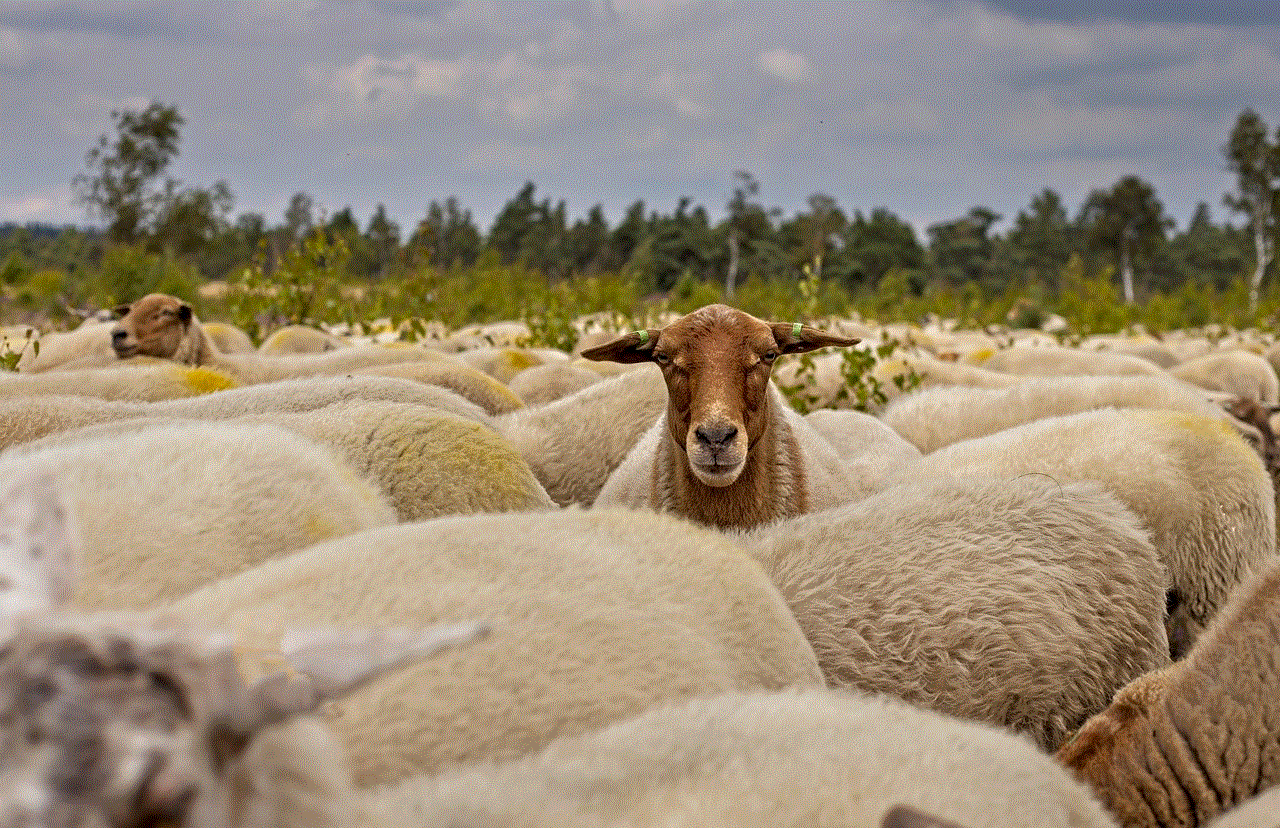
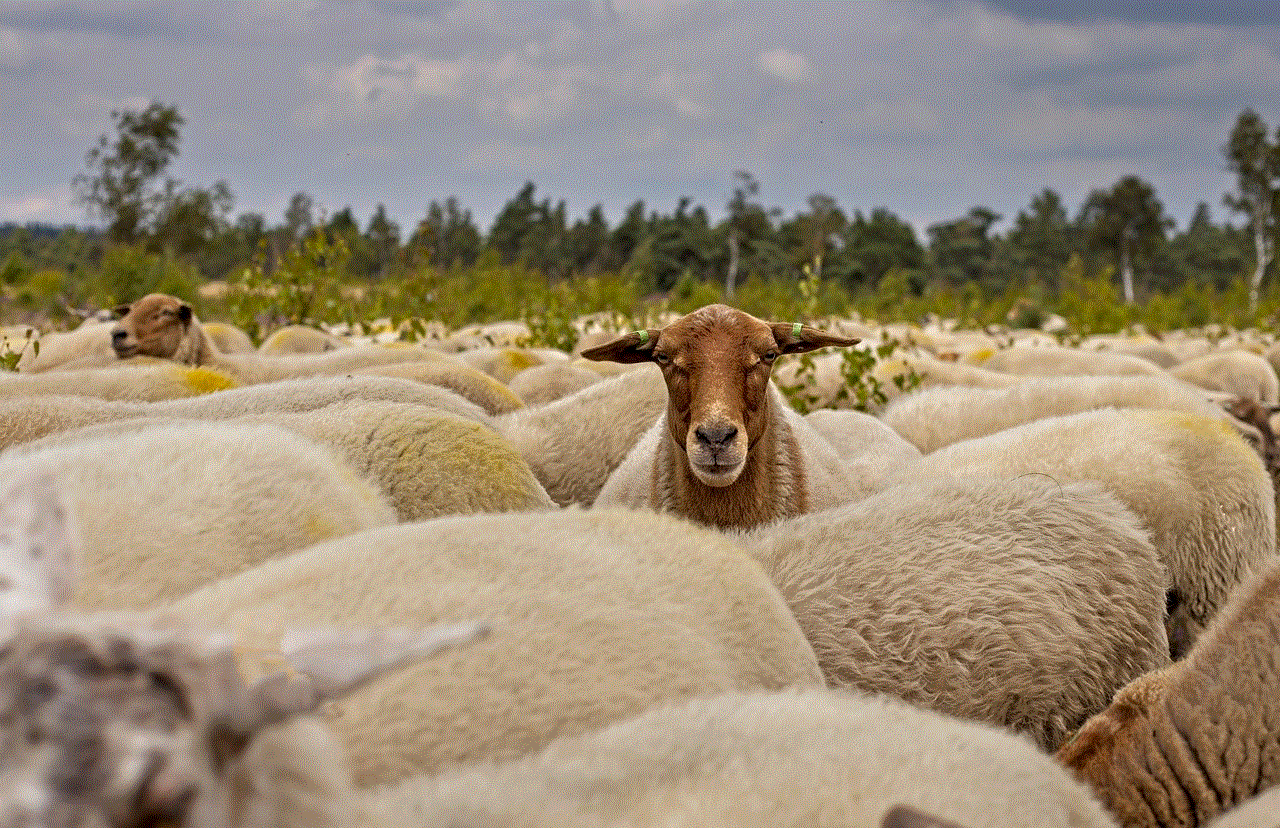
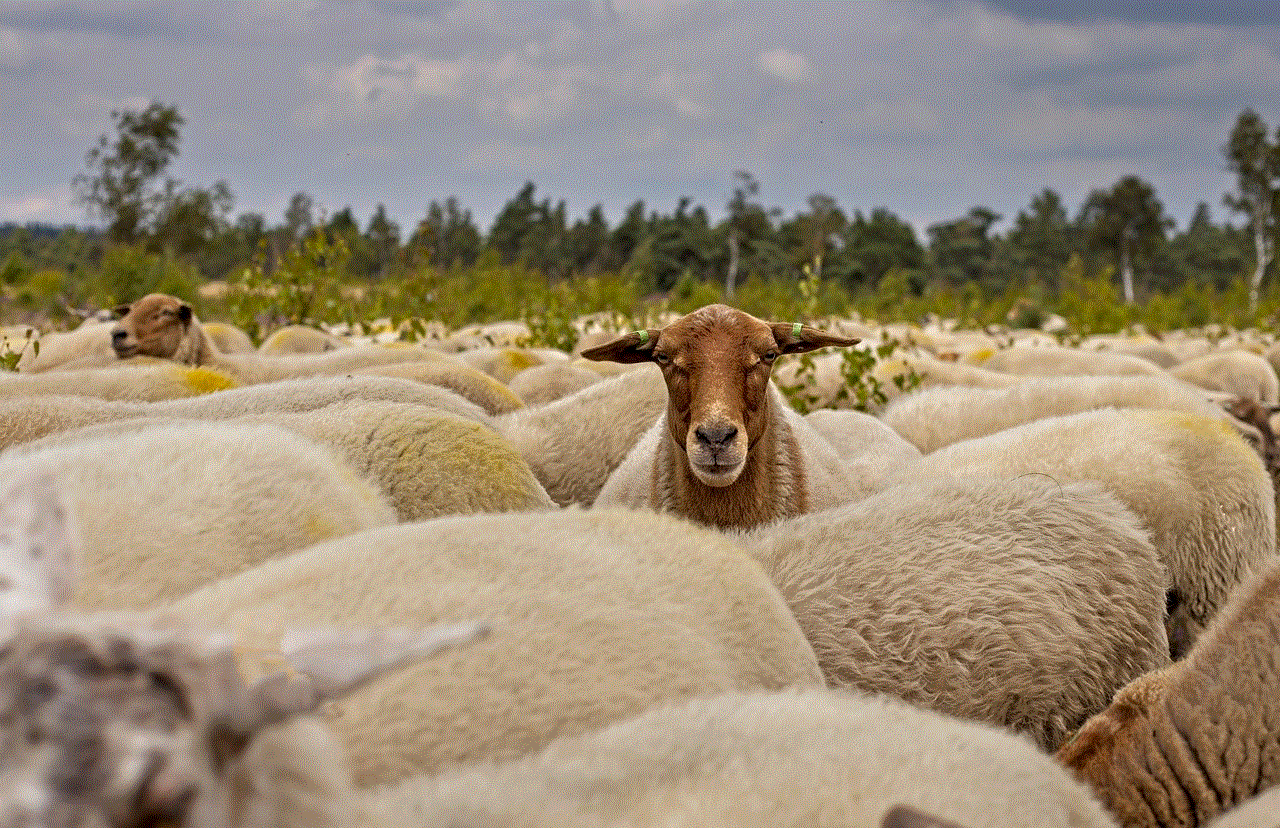
Before we dive into the steps, let’s first understand why it is important to view your sent messages on Facebook. As we all know, communication is a vital aspect of our daily lives, and Facebook’s messaging feature has made it easier for us to connect with people from all over the world. But sometimes, we may need to refer to a message that we have sent to someone, or we may want to check if the message has been delivered or read by the recipient. This is where the option to view sent messages on Facebook becomes crucial.
Now, let’s get to the main question – how to view sent messages on Facebook? The process is quite simple and can be done in just a few clicks. Here’s a step-by-step guide for you:
Step 1: Log in to your Facebook account and click on the Messenger icon at the top right corner of the page. This will take you to your Messenger inbox.
Step 2: On the left-hand side of the page, you will see a list of your recent conversations. Click on the conversation for which you want to view the sent messages.
Step 3: Once you have opened the conversation, you will see all the messages that you have sent to the recipient. Scroll down to view older messages.
Step 4: If you want to view a specific message, you can use the search bar at the top of the conversation. Type in the keyword or phrase that you remember from the message, and it will show you all the relevant results.
Step 5: To view a message in detail, click on it, and it will open in the right-hand side panel. You can see the date and time when the message was sent, and also the option to delete it if needed.
Step 6: To view the status of your sent messages, look at the small icons below each message. A blue circle with a white checkmark means that the message has been sent, a filled-in blue circle with a white checkmark means that the message has been delivered, and a small profile picture next to the message indicates that the recipient has read the message.
Step 7: If you want to view sent messages on Facebook through your mobile app, the process is similar. Open the Messenger app, go to the conversation, and scroll down to see all the sent messages. You can also use the search bar to find a specific message.
Step 8: Another way to view your sent messages is through your activity log. To access your activity log, click on the arrow at the top right corner of your Facebook page, and select “Activity log” from the drop-down menu.
Step 9: On the activity log page, you will see all your recent activity on Facebook. To view your sent messages, click on the “Filter” option on the left-hand side and select “Messages” from the drop-down menu.
Step 10: You can now see all your sent messages on Facebook, along with the date and time they were sent. You can also use the search bar to find a specific message or filter the results by date.
Apart from the above-mentioned methods, Facebook also has a feature called “Message Requests,” which allows you to view messages from people who are not on your friends’ list. To access this feature, go to your Messenger inbox, and on the left-hand side, click on the “Message Requests” option. Here, you can view all the messages that you have sent or received from people who are not your friends on Facebook.
Now that you know how to view sent messages on Facebook let’s take a look at some tips to manage your messages effectively.
1. Archive your messages: If your Messenger inbox is cluttered with too many conversations, you can archive them. This will hide the conversation from your inbox, but you can still access it by going to the “Archived chats” option on the left-hand side of the page.
2. Mute conversations: If you are a part of a group conversation that is constantly buzzing with notifications, you can mute it for a specific period. This will prevent you from getting notifications every time someone sends a message in the group.
3. Use filters and labels: You can use filters and labels to organize your messages and find them easily. Facebook allows you to create labels for different types of messages, such as work, personal, or important. You can also use filters to view messages from a specific time period or containing a particular keyword.
4. Pin important conversations: If there are a few conversations that you need to access frequently, you can pin them to the top of your Messenger inbox. This will make it easier for you to find them without scrolling through all your messages.
5. Delete unwanted messages: To keep your Messenger inbox clutter-free, you can delete unwanted messages. You can either delete individual messages or entire conversations.
6. Turn off message notifications: If you are someone who gets easily distracted by constant notifications, you can turn them off for your Messenger app. You can also customize the settings to receive notifications only for specific conversations.
7. Use the “Unsend” feature: Facebook has recently introduced the “Unsend” feature, which allows you to delete the message that you have sent to someone within a specific time period. This feature can come in handy if you have sent a message by mistake or have regretted sending it.
8. Be mindful of the content you share: It is important to be mindful of the content you share through Facebook messages as they can be saved and viewed by the recipient even after you have deleted them from your end.
9. Report and block spam messages: If you receive spam messages on Facebook, make sure to report and block the sender to avoid receiving such messages in the future.
10. Keep your messages private: Lastly, make sure to keep your messages private by adjusting your privacy settings. You can choose to allow only your friends to message you or set the privacy to “friends of friends” if you want to receive messages from people you may know.
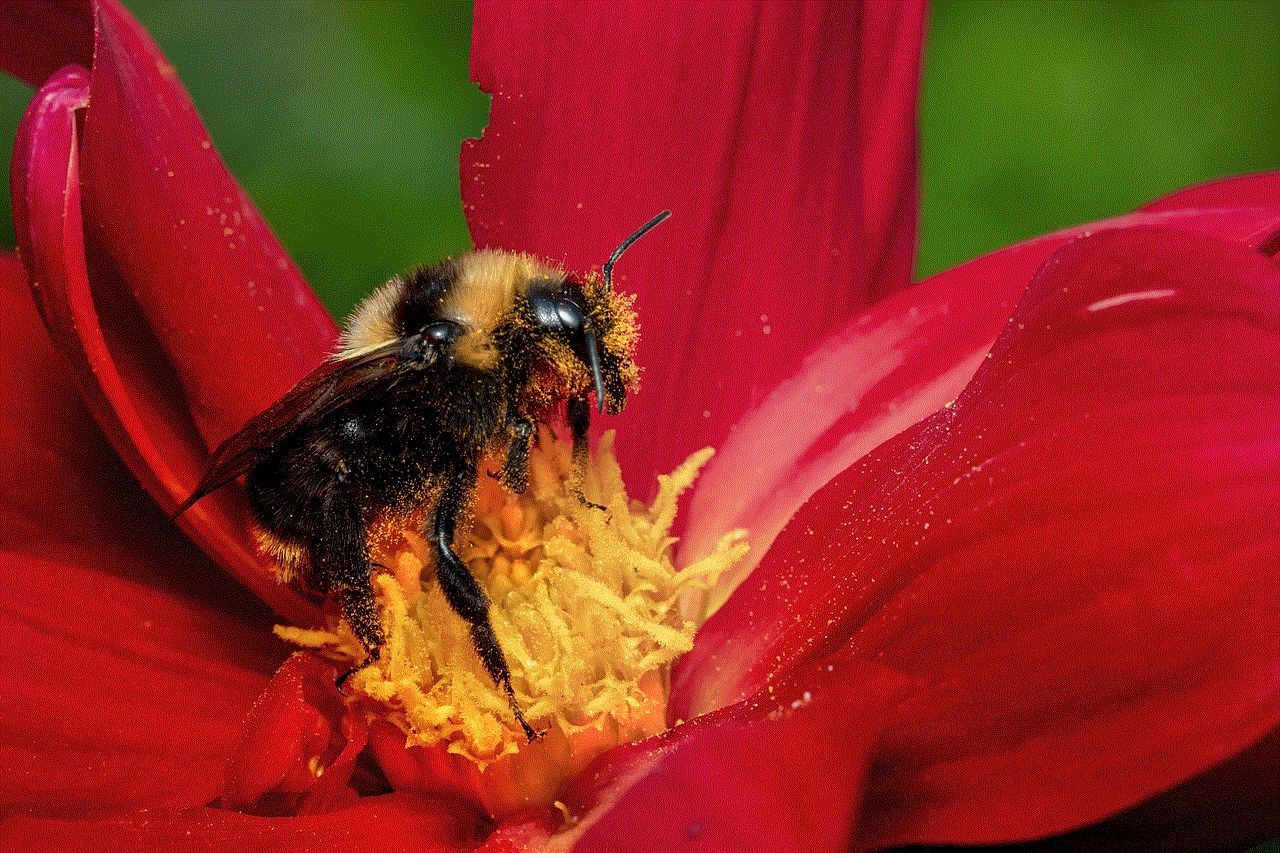
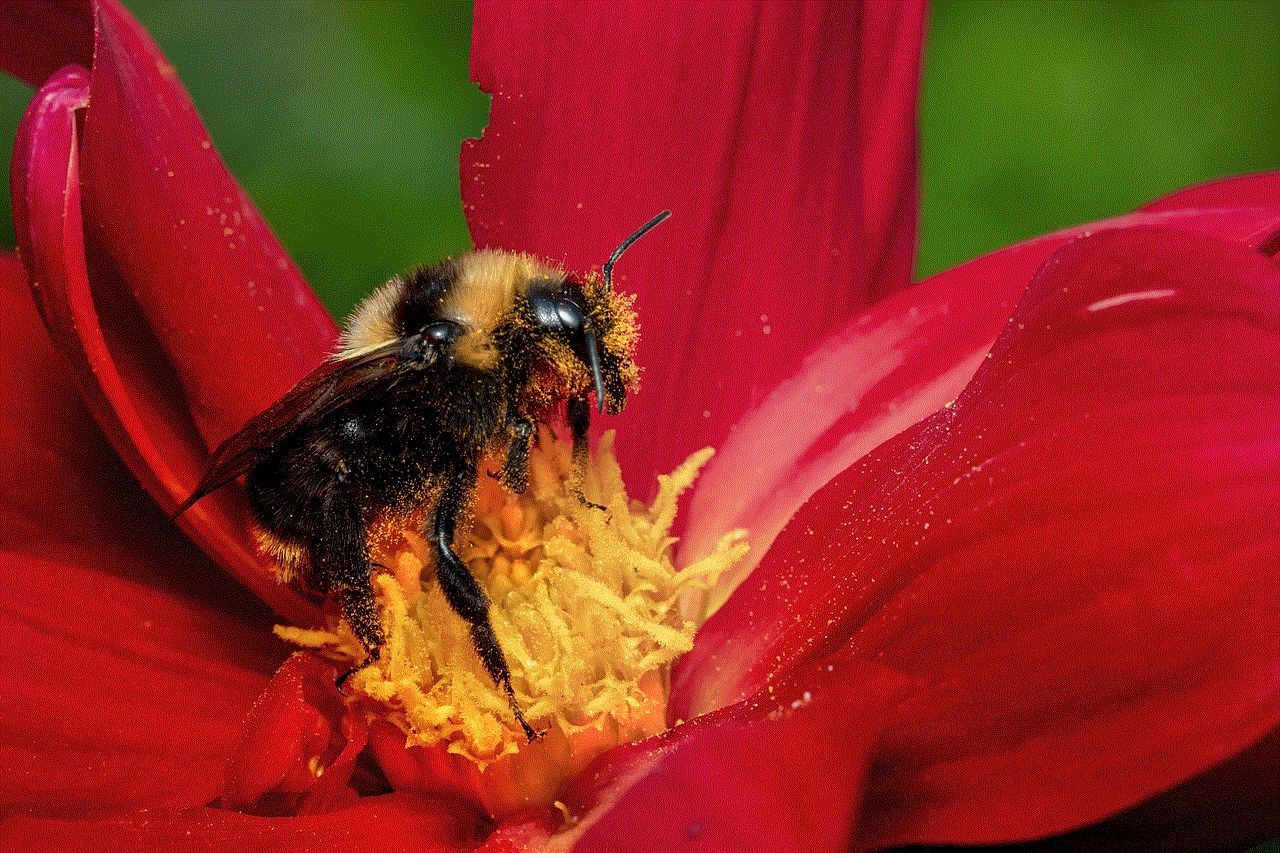
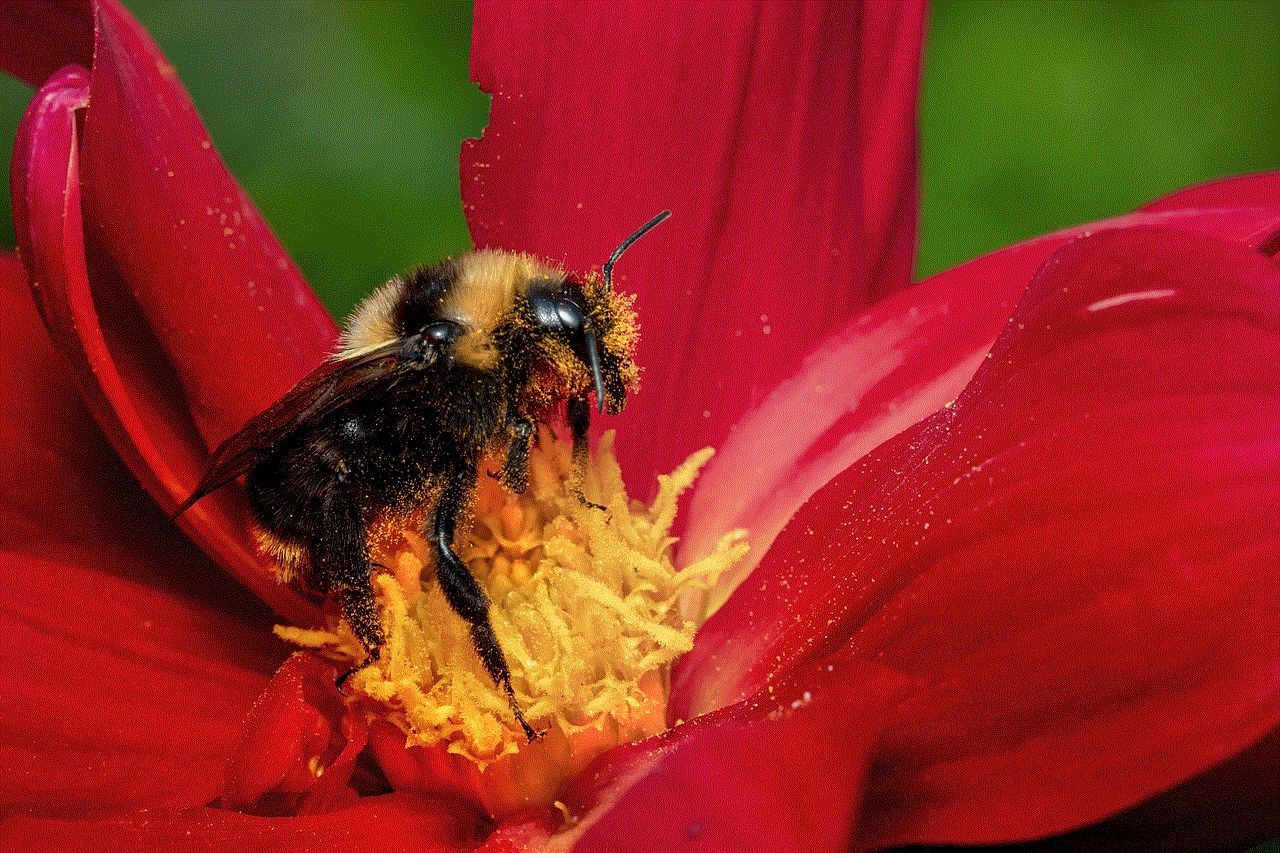
In conclusion, viewing your sent messages on Facebook is not only easy but also essential to keep track of your communication and manage your messages effectively. Make use of the tips mentioned above to keep your Messenger inbox organized and private. Happy messaging!
