get fortnite on chromebook
fortnite , the massively popular online video game, has taken the world by storm since its release in 2017. With its unique mix of building, shooting, and survival elements, it has captured the attention of millions of players worldwide. However, one of the biggest questions surrounding Fortnite is whether it can be played on a Chromebook .
Chromebooks, which run on the Chrome OS, have become increasingly popular in recent years due to their affordable price and portability. However, their limited hardware and operating system have left many wondering if they are capable of running a demanding game like Fortnite. In this article, we will delve into the possibilities of playing Fortnite on a Chromebook and discuss the steps you can take to make it happen.
Understanding Fortnite
Before we get into the nitty-gritty of playing Fortnite on a Chromebook, let’s first understand what the game is all about. Fortnite is an online multiplayer game developed by Epic Games, where players are dropped onto an island and fight against each other until only one player or team remains. The game features a unique concept of building structures, such as walls and ramps, to protect yourself and gain an advantage over your opponents.
Fortnite is available on various platforms, including PC, Mac, Xbox , PlayStation, and mobile devices. However, the game has not been officially released for Chromebooks. This is because Chromebooks have a different operating system than most other devices, and therefore, require some additional steps to run Fortnite.
Can You Play Fortnite on a Chromebook?
The short answer is, yes, you can play Fortnite on a Chromebook. However, it may not be as simple as just downloading the game and jumping right in. As mentioned earlier, Chromebooks have a different operating system, which makes it challenging to run a game like Fortnite. But with some tweaks and workarounds, it is possible to get the game up and running on your Chromebook.
One of the main reasons why Fortnite is not readily available on Chromebooks is because it requires a lot of processing power and RAM to run smoothly. Most Chromebooks, especially the lower-end models, do not have the necessary hardware to run the game. However, with the recent advancements in technology, some newer Chromebooks with more powerful processors and increased RAM may be able to handle the game.
Another reason why Fortnite is not officially available on Chromebooks is that the Chrome OS does not support the game’s software requirements. Fortnite uses a software called Easy Anti-Cheat, which is not compatible with the Chrome OS. This anti-cheat software is essential for maintaining a fair and secure gaming environment, and without it, the game cannot run.
Steps to Get Fortnite on Your Chromebook
Now that we’ve established that it is possible to play Fortnite on a Chromebook let’s dive into the steps you need to follow to make it happen. It’s worth noting that there is no one-size-fits-all solution, and the success of these steps may vary depending on your Chromebook’s hardware and software specifications.
Step 1: Check Your Chromebook’s Specifications
The first step in getting Fortnite on your Chromebook is to check its specifications. As mentioned earlier, Fortnite requires a powerful processor and enough RAM to run smoothly. If your Chromebook has a low-end processor and minimal RAM, you may have a hard time getting the game to run.
To check your Chromebook’s specifications, go to the settings menu and click on ‘About Chrome OS.’ Here, you will find information about your Chromebook’s processor, RAM, and storage capacity. If your Chromebook has at least 4GB of RAM and a decent processor, you have a good chance of getting Fortnite to run on it.
Step 2: Enable Developer Mode
The next step is to enable developer mode on your Chromebook. This is an essential step as it allows you to access the Linux operating system, which is necessary for running Fortnite. To enable developer mode, you will need to press a specific keyboard combination depending on your Chromebook’s model. A quick Google search of your Chromebook’s model will give you the necessary steps to enable developer mode.
It’s important to note that enabling developer mode will wipe all the data on your Chromebook, so make sure to back up any important files before proceeding.
Step 3: Install Linux
Once you have enabled developer mode, you will need to install Linux on your Chromebook. Linux is a free and open-source operating system that is compatible with Fortnite. To install Linux, go to the settings menu and click on ‘Linux (Beta).’ Follow the on-screen instructions to install the operating system.
Step 4: Install Wine
After you have installed Linux, you will need to install a program called Wine. Wine is a compatibility layer that allows you to run Windows applications on Linux. This is necessary as Fortnite is designed to run on Windows, and Wine will help bridge the gap between the two operating systems.
To install Wine, open the Linux terminal and enter the following command:
sudo apt-get install wine
Step 5: Install Steam
The next step is to install Steam, a popular online gaming platform that supports Linux. You can download the installer from the official Steam website and follow the instructions to install it on your Chromebook.
Step 6: Install Fortnite
Once you have Wine and Steam installed, you can now download and install Fortnite. You will need to create a Steam account if you don’t already have one and purchase the game from the Steam store. After the game has been installed, you should be able to launch it from the Steam library.
Step 7: Configure Wine
Before launching Fortnite, you will need to configure Wine to optimize its performance. Open the Wine configuration window and navigate to the ‘Graphics’ tab. Here, you can adjust the settings to your preference, but it’s recommended to turn off anti-aliasing and vertical synchronization to improve the game’s performance.
Step 8: Launch Fortnite
Finally, you’re ready to launch Fortnite. Click on the ‘Play’ button on the Steam library, and the game should start. It may take a while for the game to load and run, but once it does, you can start playing Fortnite on your Chromebook.
Alternative Methods
If the above steps do not work for you, there are a few alternative methods you can try to get Fortnite on your Chromebook. One option is to use a remote desktop application, such as Parsec, to stream the game from a more powerful computer. This method requires a stable internet connection and may not provide the best gaming experience.
Another option is to use a virtual machine (VM) to run Windows on your Chromebook. This method is more complicated and may require some technical knowledge to set up. However, if successful, you can run Fortnite on your Chromebook without any compatibility issues.
Conclusion
In conclusion, while it may not be an easy task, it is possible to play Fortnite on a Chromebook. With the right hardware and software, and by following the steps outlined in this article, you can enjoy the popular game on your Chromebook. However, it’s worth noting that the game may not run as smoothly as it does on other devices, and you may experience some lag and performance issues. But if you’re a die-hard Fortnite fan and don’t have access to other devices, these steps are your best bet to get the game up and running on your Chromebook. Happy gaming!
how do i get my call log from sprint
If you are a Sprint customer and you need to access your call log for any reason, you might be wondering how to go about it. Fortunately, retrieving your call log from Sprint is relatively straightforward. In this article, we will guide you through the process of obtaining your call log from Sprint in a few simple steps.
1. Log in to your Sprint account: The first step to accessing your call log is to log in to your Sprint account. Visit the Sprint website and enter your username and password. If you don’t have an account, you will need to create one before proceeding.
2. Navigate to the account overview: Once you are logged in, navigate to the account overview page. This page will provide you with an overview of your account details, including your call log.
3. Locate the call log section: On the account overview page, you should be able to find a section dedicated to your call log. It might be labeled as “Call History” or something similar. Click on this section to proceed.
4. Select the desired date range: In the call log section, you will typically have the option to select a specific date range for the call log you want to retrieve. Choose the range that includes the period you are interested in.
5. View and download the call log: Once you have selected the date range, your call log for that period should be displayed on the screen. You can review the log to see details such as the date, time, duration, and phone numbers of your calls. If you wish to download the call log for future reference, look for a download button or option and click on it.
6. Contact Sprint customer service: If you are unable to locate your call log or encounter any issues during the process, it is advisable to contact Sprint customer service for assistance. They will be able to guide you through the steps and address any concerns you may have.



7. Consider alternative methods: If you are unable to access your call log through the online account portal, there may be alternative methods available. For example, you could try using the Sprint app on your smartphone or calling customer service directly to request your call log.
8. Understand privacy and legal considerations: It is important to note that accessing someone else’s call log without their consent is illegal and a violation of privacy. Make sure you are only accessing your own call log or have the proper authorization to access someone else’s log.
9. Keep your call log secure: Once you have retrieved your call log, it is crucial to keep it secure to protect your privacy. If you have downloaded the log, ensure it is stored in a safe location and consider encrypting the file if possible.
10. Regularly monitor your call log: To stay informed about your call history and detect any unauthorized activity, it is a good practice to regularly monitor your call log. Check your log periodically to ensure all the calls listed are legitimate and familiar to you.
In conclusion, retrieving your call log from Sprint is a relatively simple process. By logging in to your Sprint account, navigating to the call log section, selecting the desired date range, and downloading the log if necessary, you can access and review your call history. If you encounter any difficulties, don’t hesitate to reach out to Sprint customer service for assistance. Remember, always respect privacy and legal considerations when accessing call logs, and keep your log secure to protect your personal information.
how to start a fanfiction
Fanfiction has become a popular form of creative writing that allows fans to explore their favorite fictional universes and characters in new and exciting ways. Whether you’re a novice writer or a seasoned author, starting a fanfiction can be a thrilling endeavor. In this article, we will guide you through the process of starting a fanfiction, providing tips and insights to help you create a compelling story that resonates with readers.
1. Choose a Fandom:
The first step in starting a fanfiction is selecting a fandom to write about. Consider your interests and choose a universe that you are passionate about, whether it’s a book series, TV show, movie, or video game. Having an emotional connection to the source material will inspire and motivate you throughout the writing process.
2. Decide on a Plot:
Once you’ve chosen a fandom, it’s time to brainstorm potential plots for your fanfiction. Think about what kind of story you want to tell and the themes you want to explore. Will you continue the original story, create an alternate universe, or focus on a specific character’s journey? Jot down ideas and choose the one that excites you the most.
3. Research:
To ensure accuracy and maintain the integrity of the original material, research is crucial. Dive into the source material, rewatch or reread it, take notes on the characters’ traits, relationships, and the world-building. This will help you stay true to the original while adding your own unique spin to the story.
4. Character Development:
Characters are the heart and soul of any fanfiction. Spend time developing your characters, giving them depth and complexity. Consider their motivations, fears, and desires. Think about how they would react in different situations and how they would interact with other characters in the story.
5. Set the Tone and Style:
Decide on the tone and style of your fanfiction. Will it be light-hearted and humorous or dark and dramatic? Will you write in a similar style to the source material or explore a different writing style? Setting the tone and style will help you maintain consistency throughout your story.
6. Plan Your Chapters:
Before diving into writing, outline your fanfiction. Break it down into chapters or sections, outlining the main events and plot points for each. This will provide structure and help you stay focused while writing. However, be open to adjustments as your story evolves during the writing process.
7. Start Writing:
With your research and planning complete, it’s time to start writing your fanfiction. Begin with a captivating opening that hooks the reader and introduces the world and characters. Focus on building tension, developing the plot, and exploring the emotions and motivations of your characters.
8. Seek Feedback:
Once you have a few chapters written, consider seeking feedback from fellow fans or writing communities. Constructive criticism can help you improve your writing and identify areas that may need refinement. Join online fanfiction forums or share your work with friends who are familiar with the source material.
9. Edit and Revise:
After receiving feedback, revise and edit your fanfiction. Polish the writing, improve the pacing, and ensure consistency in character development and plot progression. Check for grammar, punctuation, and spelling errors. A well-edited fanfiction will leave a better impression on readers.
10. Publish and Share:
Once you’re satisfied with your fanfiction, it’s time to share it with the world. There are numerous platforms dedicated to fanfiction, such as Archive of Our Own (AO3), Fanfiction.net, and Wattpad. Choose a platform that suits your preferences and start uploading your chapters for readers to enjoy.
11. Engage with Your Readers:
As readers begin to discover your fanfiction, actively engage with them. Respond to comments, answer questions, and show appreciation for their support. This interaction will not only create a sense of community but also provide valuable insights into what aspects of your writing resonates with your audience.
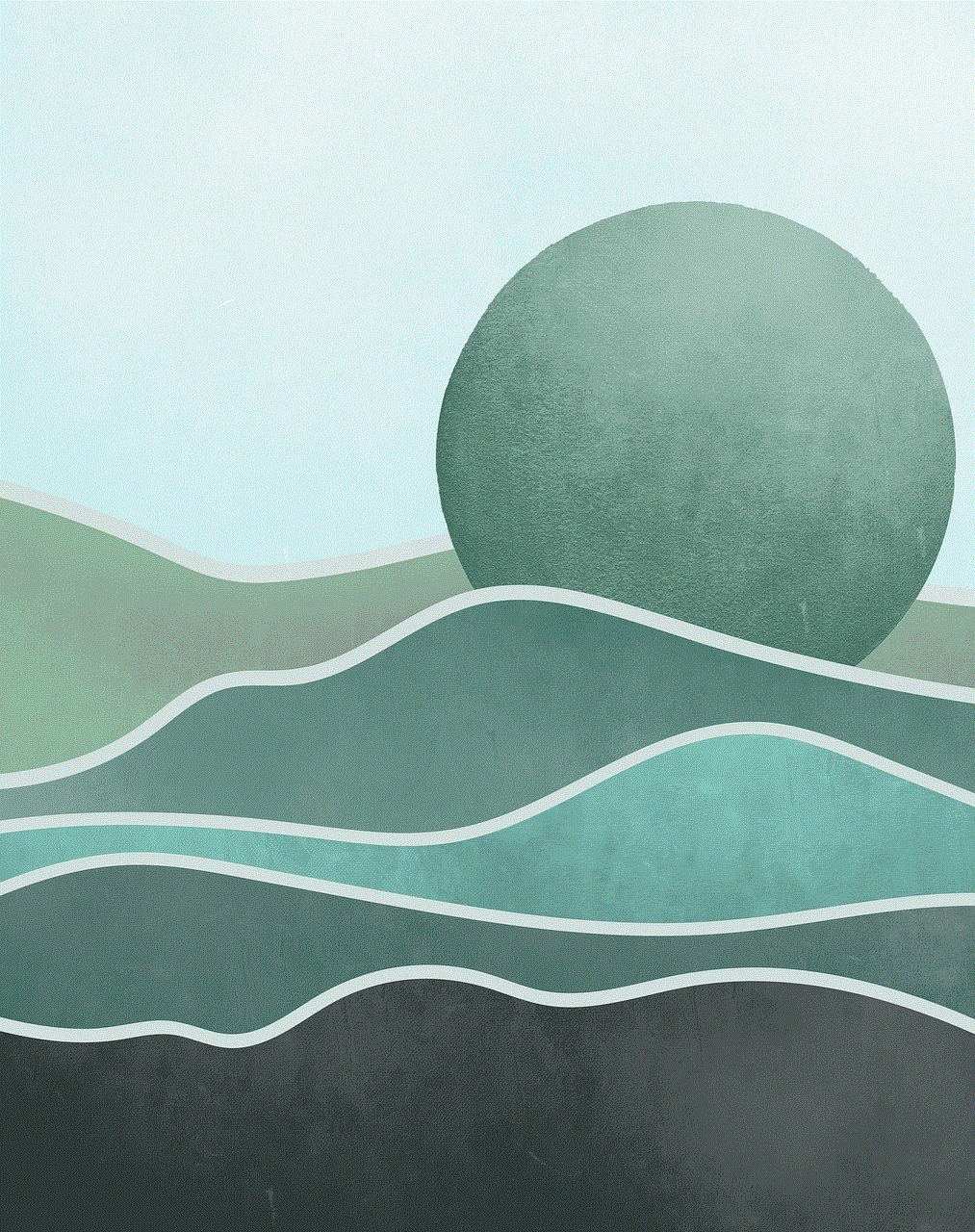
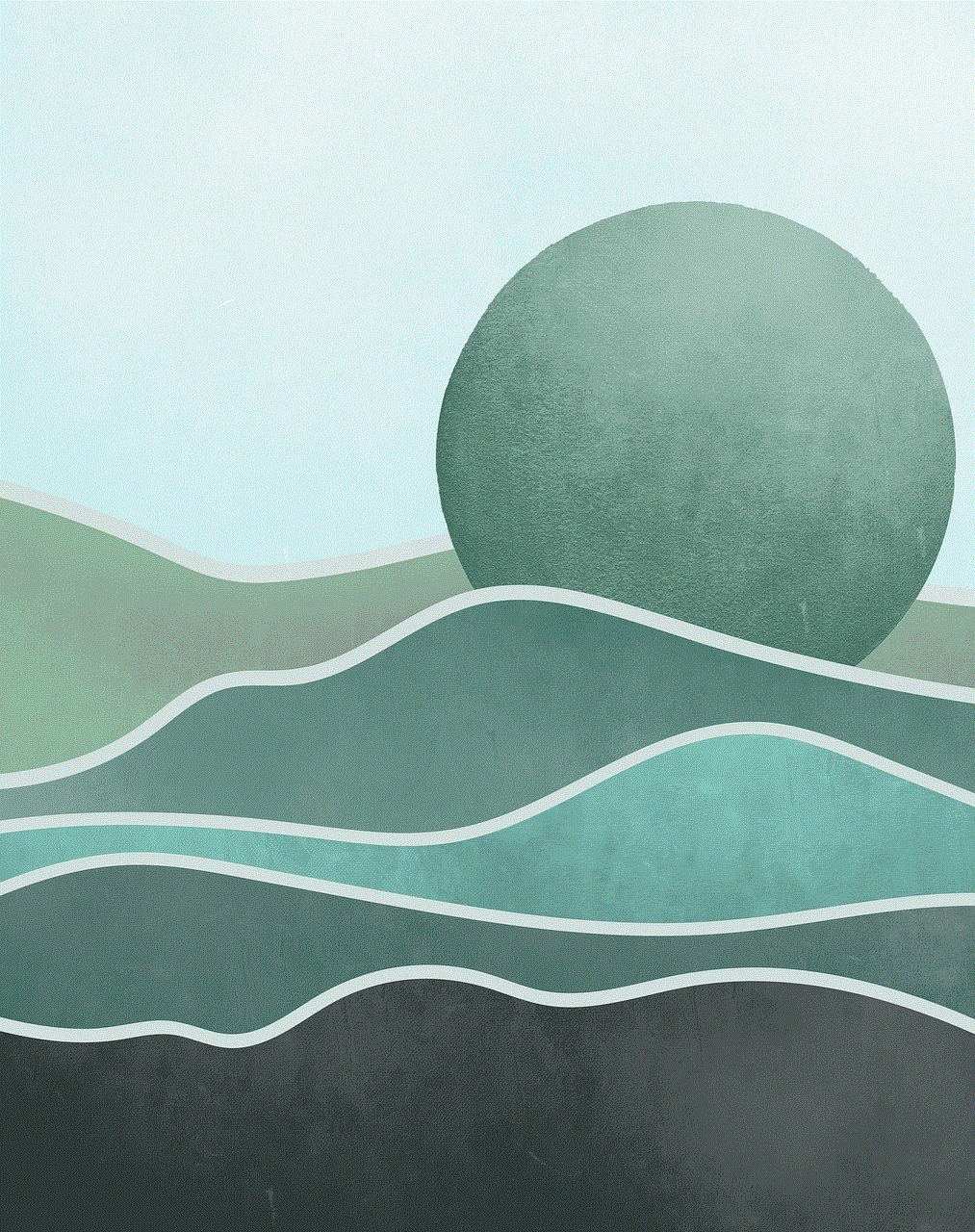
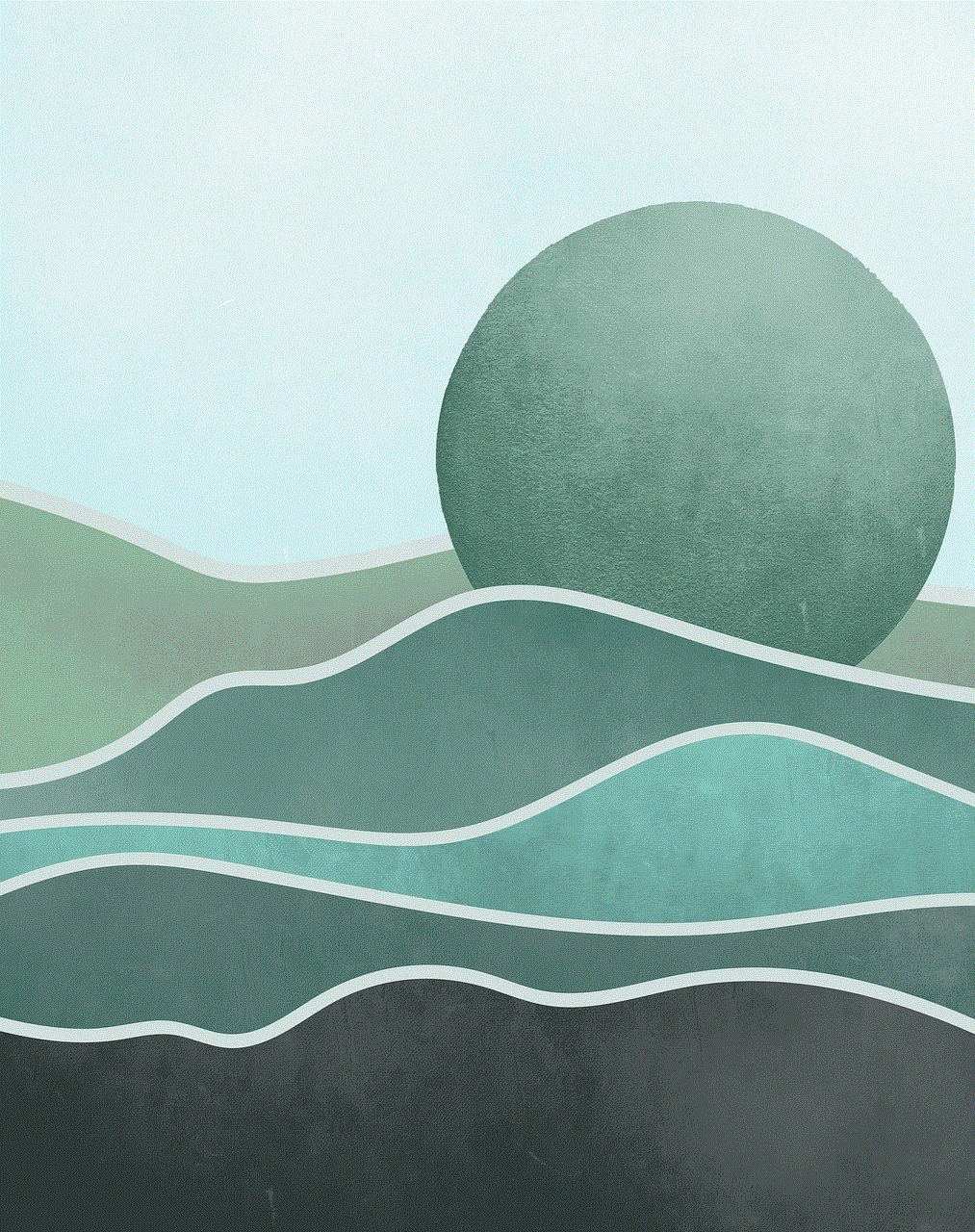
Starting a fanfiction is an exciting journey that allows you to immerse yourself in your favorite fictional worlds. By choosing a fandom, developing your characters, planning your chapters, and seeking feedback, you can create a compelling fanfiction that resonates with readers and showcases your creativity. So, grab your pen or keyboard, and start weaving your own stories within the vast tapestry of fandoms.
