how to turn off location services on iphone 5s
The iPhone 5s is a popular and iconic device that has been around for several years now. While it may not be the latest and greatest model from Apple, it still remains a reliable and highly functional device for many users. One of the features that comes with the iPhone 5s is the location services, which can be a useful tool for certain apps and services. However, there may be times when you want to turn off location services on your iPhone 5s for various reasons. In this article, we will discuss the steps you can take to disable location services on your iPhone 5s.
Before we dive into the details of how to turn off location services on your iPhone 5s, it is important to understand what location services are and how they work. Location services use a combination of GPS, Wi-Fi, and cellular data to determine your device’s location. This information is then used by apps and services to provide you with location-specific features and recommendations. For example, if you are using a navigation app, it needs access to your location to provide you with accurate directions. Similarly, weather apps use your location to provide you with localized weather updates.
Now, let’s take a look at the steps you can follow to turn off location services on your iPhone 5s.
1. Open the Settings app on your iPhone 5s.
2. Scroll down and tap on Privacy.
3. In the Privacy settings, you will see an option for Location Services. Tap on it.
4. You will now see a toggle switch at the top of the screen. This is the main switch to turn off location services on your iPhone 5s. Simply toggle it to the off position.
5. You will be prompted to confirm your action. Tap on Turn Off to disable location services.
6. Once you have disabled location services, you will see a list of all the apps on your iPhone 5s that have access to your location.
7. You can individually select the apps that you want to allow or deny access to your location. Simply tap on the app and select Never, Ask Next Time, or While Using the App.
8. If you select Never, the app will not be able to access your location at all. If you select Ask Next Time, the app will prompt you for permission every time it needs to access your location. If you select While Using the App, the app will only be able to access your location while it is actively being used.
9. You can also choose to disable location services for System Services such as Location-Based Alerts, Wi-Fi Networking, and more. Simply toggle off the switch next to the service you want to disable.
10. If you want to temporarily turn off location services, you can use the Control Center. Swipe up from the bottom of your screen to open the Control Center and tap on the location services icon to turn it off.
Now that you have disabled location services on your iPhone 5s, let’s take a look at some of the reasons why you may want to do so.
1. Battery Life: Location services can drain your battery as they constantly use your device’s GPS, Wi-Fi, and cellular data. If you want to conserve your battery life, turning off location services can help.
2. Privacy: Some people may not feel comfortable with apps and services tracking their location. By turning off location services, you can ensure that your location is not being shared with anyone without your consent.
3. Data Usage: As mentioned earlier, location services use cellular data to determine your location. If you have a limited data plan, turning off location services can help you save on data usage.
4. Security: Disabling location services can also be a security measure, as it prevents apps from accessing your location and potentially sharing it with third parties.
5. Personal Preference: Ultimately, it comes down to personal preference. If you don’t see the need for location services, you can simply turn them off and use your device without them.
In conclusion, turning off location services on your iPhone 5s is a simple process that can help you save battery life, protect your privacy, and save on data usage. While location services can be useful for certain apps and services, there may be times when you want to disable them. By following the steps outlined in this article, you can easily turn off location services on your iPhone 5s and have more control over your device’s privacy and data usage.
how to block a website on edge
Title: Step-by-Step Guide: How to Block a Website on Microsoft Edge
Introduction (approx. 150 words)
Microsoft Edge is a popular web browser that offers various features, including the ability to block specific websites. Whether you want to restrict access to certain websites for personal reasons or to enhance productivity, blocking websites on Edge can be an effective solution. In this comprehensive guide, we will provide you with a step-by-step tutorial on how to block websites on Microsoft Edge, ensuring a safer and more focused browsing experience.
Table of Contents:
1. Why block a website on Edge? (approx. 200 words)
2. Method 1: Using the Hosts file (approx. 300 words)
3. Method 2: Using the Block Site extension (approx. 300 words)
4. Method 3: Using the Family Safety feature (approx. 300 words)
5. Method 4: Utilizing the Parental Controls feature (approx. 300 words)
6. Method 5: Configuring the router settings (approx. 300 words)
7. Method 6: Using third-party software (approx. 300 words)
8. Additional tips for blocking websites on Edge (approx. 200 words)
9. Advantages and disadvantages of website blocking (approx. 250 words)
10. Conclusion (approx. 100 words)
1. Why block a website on Edge?
There are several reasons why you might want to block a website on Microsoft Edge. Some common reasons include:
– Restricting access to inappropriate or explicit content.
– Enhancing productivity by blocking distracting websites.
– Preventing children from accessing age-restricted or harmful websites.
– Protecting personal information from phishing or malicious websites.
– Avoiding exposure to potentially harmful or addictive content.
2. Method 1: Using the Hosts file
One effective way to block a website on Edge is by modifying the Hosts file on your computer. This method involves redirecting the website’s URL to a different address, preventing it from loading in the browser. In this section, we will guide you through the process of modifying the Hosts file step-by-step.
3. Method 2: Using the Block Site extension
Another convenient method to block websites on Edge is by using browser extensions. Block Site is a popular extension that allows you to block specific websites easily. We will show you how to install and configure this extension to effectively block websites on Edge.
4. Method 3: Using the Family Safety feature
If you want to block websites for your entire family or multiple users, the Family Safety feature in Windows 10 can be an excellent option. We will explain how to set up and manage Family Safety to restrict access to specific websites on Edge.
5. Method 4: Utilizing the Parental Controls feature



Similar to the Family Safety feature, Parental Controls provide an additional layer of website blocking options specifically designed for children. We will walk you through the steps to enable and customize Parental Controls on your Windows device.
6. Method 5: Configuring the router settings
Blocking websites at the router level ensures that all devices connected to your network are restricted from accessing specific sites. We will guide you through the process of accessing your router settings and configuring website blocking options.
7. Method 6: Using third-party software
For users who prefer a comprehensive and customizable website blocking solution, third-party software can be an ideal choice. We will explore some popular software options and explain how to block websites on Edge using these tools.
8. Additional tips for blocking websites on Edge
In this section, we will provide you with some additional tips and tricks to enhance your website blocking experience on Edge. These tips include clearing browsing data, using content filtering software, and more.
9. Advantages and disadvantages of website blocking
While website blocking can offer several benefits, it’s important to consider the potential drawbacks as well. We will discuss the advantages and disadvantages of blocking websites on Edge, helping you make an informed decision.
10. Conclusion
Blocking websites on Microsoft Edge can be a powerful tool for controlling access to specific content and improving productivity. By following the methods and tips outlined in this guide, you can ensure a safer and more focused browsing experience. Choose the method that best suits your needs and preferences, and enjoy a more controlled online environment.
elf on the shelf hiding spots funny
Elf on the Shelf Hiding Spots: Unleashing the Funniest Ideas
Elf on the Shelf has become a beloved holiday tradition in many households. This mischievous little elf is known for his nightly escapades, leaving children in awe and wonderment. One of the most exciting aspects of this tradition is finding new and creative hiding spots for the elf each morning. While there are countless ideas out there, this article will explore some of the funniest and most unexpected hiding spots for your Elf on the Shelf.
1. In the Cookie Jar: Start the day off with a sweet surprise by placing your elf inside the cookie jar. Imagine your child’s delight when they go to grab a cookie and find their mischievous elf instead!
2. On the Ceiling Fan: Take your elf’s antics to new heights by carefully hanging him from the ceiling fan. When your child turns on the fan, they’ll be greeted with a whirlwind of elf mischief.
3. Inside a Cereal Box: Replace your child’s favorite cereal with a box that contains their elf. As they pour their breakfast, they’ll be greeted by a mischievous elf peering back at them.
4. In the Fridge: Put a chill into your child’s morning routine by placing the elf in the fridge. When they go to grab their milk or juice, they’ll find their elf nestled among the food.
5. Behind the Toilet Paper: After your child uses the bathroom, they’ll be in for a surprise when they reach for the toilet paper and find their elf hiding behind it. This unexpected hiding spot is sure to bring laughter to the morning routine.
6. Inside a Shoe: Sneak your elf into one of your child’s shoes. When they go to put them on, they’ll be greeted by their elf, ready for a day of mischief and fun.
7. On the Toothpaste: Squeeze a small amount of toothpaste onto your child’s toothbrush and place their elf on top. When they go to brush their teeth, they’ll find their elf ready to lend a helping hand.
8. In the Bathtub: Fill your child’s bathtub with bubbles and place their elf right in the middle. This unexpected hiding spot will leave your child giggling as they discover their elf taking a bubble bath.
9. On the Christmas Tree: While the Christmas tree may seem like an obvious hiding spot, you can add a twist by having your elf hide among the ornaments. Your child will have a blast trying to spot their elf amidst the holiday decorations.
10. Inside the Remote Control: Replace the batteries in your TV remote with your elf. When your child goes to change the channel, they’ll be greeted with their elf’s mischievous smile.



11. In the Dog’s Bed: If you have a furry friend, let your elf join them for a nap by hiding in their bed. Your child will be puzzled and amused when they find their elf snuggled up with the family pet.
12. On the Ceiling: Use clear fishing line to suspend your elf from the ceiling, making it look like they’re walking on air. This gravity-defying hiding spot will leave your child in awe and wondering how their elf manages such feats.
13. Inside the Car: Surprise your child on their way to school by hiding their elf inside the car. When they buckle up, they’ll be greeted by their mischievous companion ready for a ride.
14. In the Mailbox: Place your elf inside the mailbox, peeking out to greet your child as they check for letters. This unexpected hiding spot will bring a smile to their face as they find their elf among the mail.
15. On the Toilet Seat: Attach your elf to the underside of the toilet seat, so when your child goes to use the bathroom, they’ll discover their elf peeking out from below. This hilarious hiding spot is sure to bring laughter to the morning routine.
16. Inside a Snow Globe: If you have a small snow globe, place your elf inside and shake it up. Your child will be amazed as they watch their elf “magically” appear amidst the swirling snow.
17. Inside a Shoebox: Surprise your child by placing their elf inside a shoebox with a small note that says, “I needed a vacation.” Your child will be tickled to find their elf taking a break from their daily antics.
18. Behind a Picture Frame: Carefully tuck your elf behind a picture frame on the wall. When your child walks by, they’ll do a double-take as they notice their elf hiding in plain sight.
19. On the Breakfast Table: Set up a mini breakfast spread for your elf, complete with tiny utensils and a cup of coffee. Your child will be delighted to find their elf enjoying a meal of their own.
20. Inside a Rolled-Up Rug: Roll up a small rug and place your elf inside. When your child unrolls it, they’ll be surprised to find their elf hiding within the folds.
21. On the Shower Curtain: Suspend your elf from the shower curtain rod using clothespins. Your child will be amused to find their elf hanging out in the bathroom, ready for some shower shenanigans.
22. Inside a Puzzle Box: If your child enjoys puzzles, hide your elf inside a puzzle box. When they open it, they’ll find their elf waiting for a challenge of their own.
23. In the Fruit Bowl: Nestle your elf among the apples or oranges in the fruit bowl. Your child will have a delightful surprise as they reach for a piece of fruit and find their elf instead.
24. Inside a Sneaker: Slip your elf inside one of your child’s sneakers, making it look like they’re taking a nap. Your child will be thrilled to discover their elf hiding in their shoes.
25. On the Chandelier: Use ribbon or fishing line to suspend your elf from the chandelier. Your child will be amazed as they look up and see their elf gracefully hanging from above.
26. Inside a Lunchbox: Surprise your child at lunchtime by placing their elf inside their lunchbox. When they open it, they’ll be greeted by their mischievous companion ready to join them for lunch.
27. On the Bookshelf: Let your elf join the literary adventures by hiding them among the books on your child’s bookshelf. Your child will have a blast trying to find their elf amidst their favorite stories.
28. Inside a Sock Drawer: Hide your elf inside one of the sock drawers. When your child goes to find a pair of socks, they’ll discover their elf hiding among the socks.
29. On the Swingset: Attach your elf to the swingset, making it look like they’re ready for a swing. Your child will be thrilled to find their elf enjoying some outdoor fun.
30. Inside a Backpack: Surprise your child by placing their elf inside their backpack. When they open it, they’ll find their elf ready to accompany them on their daily adventures.
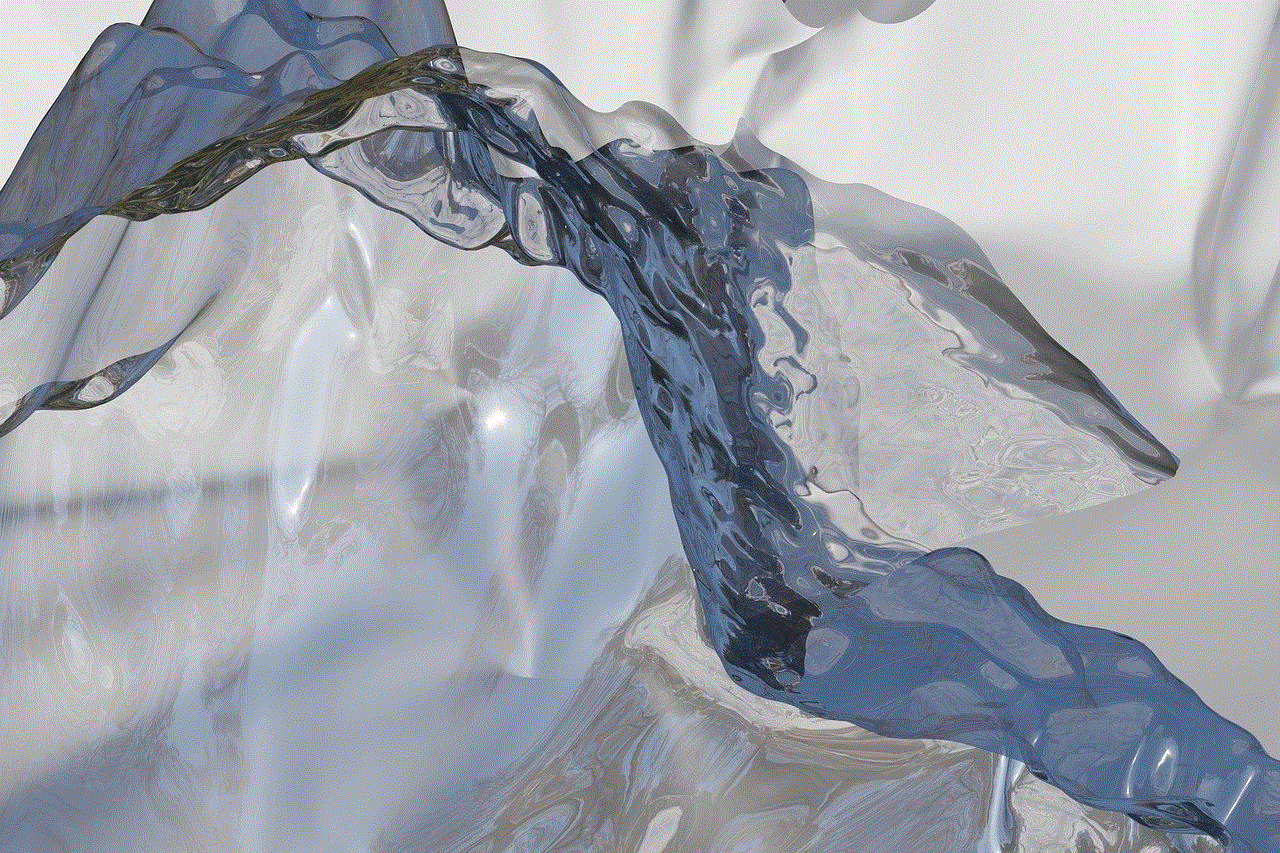
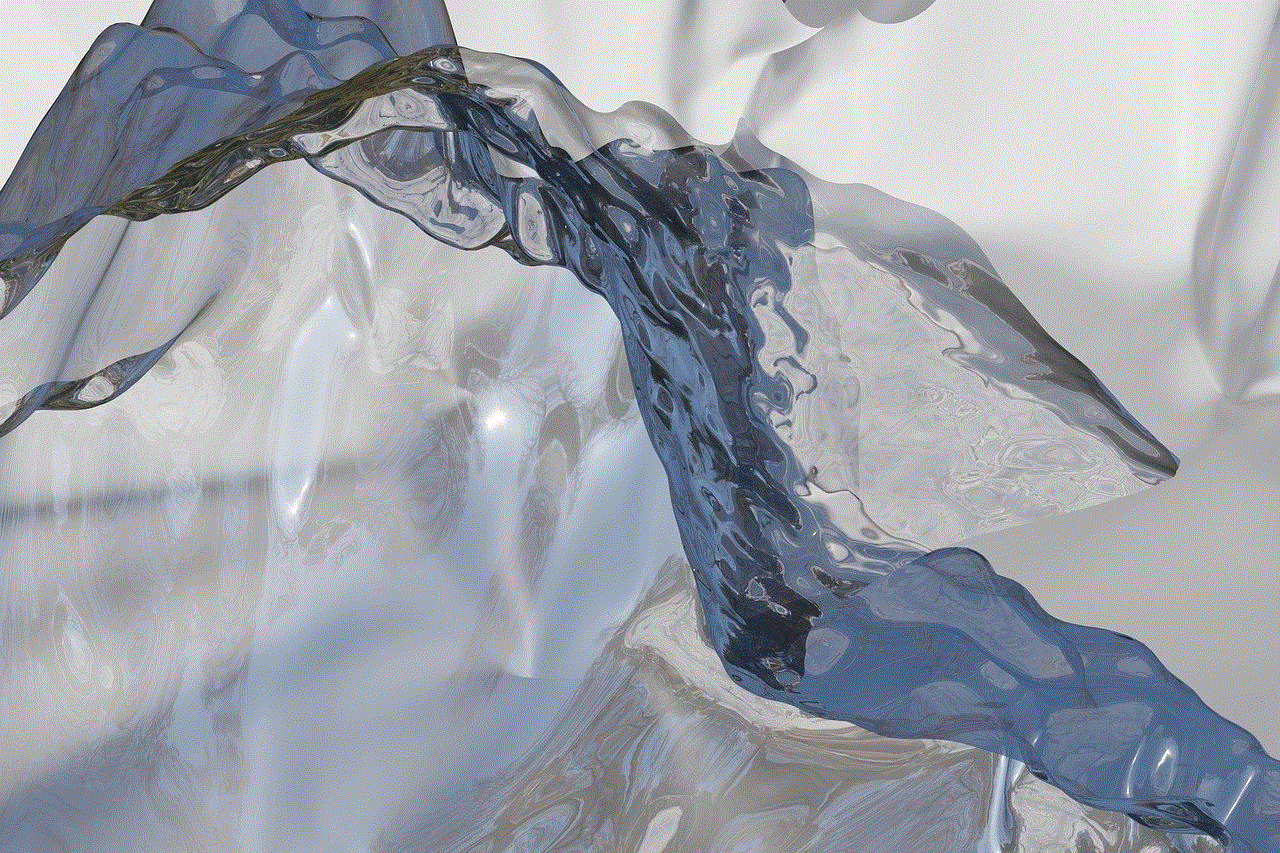
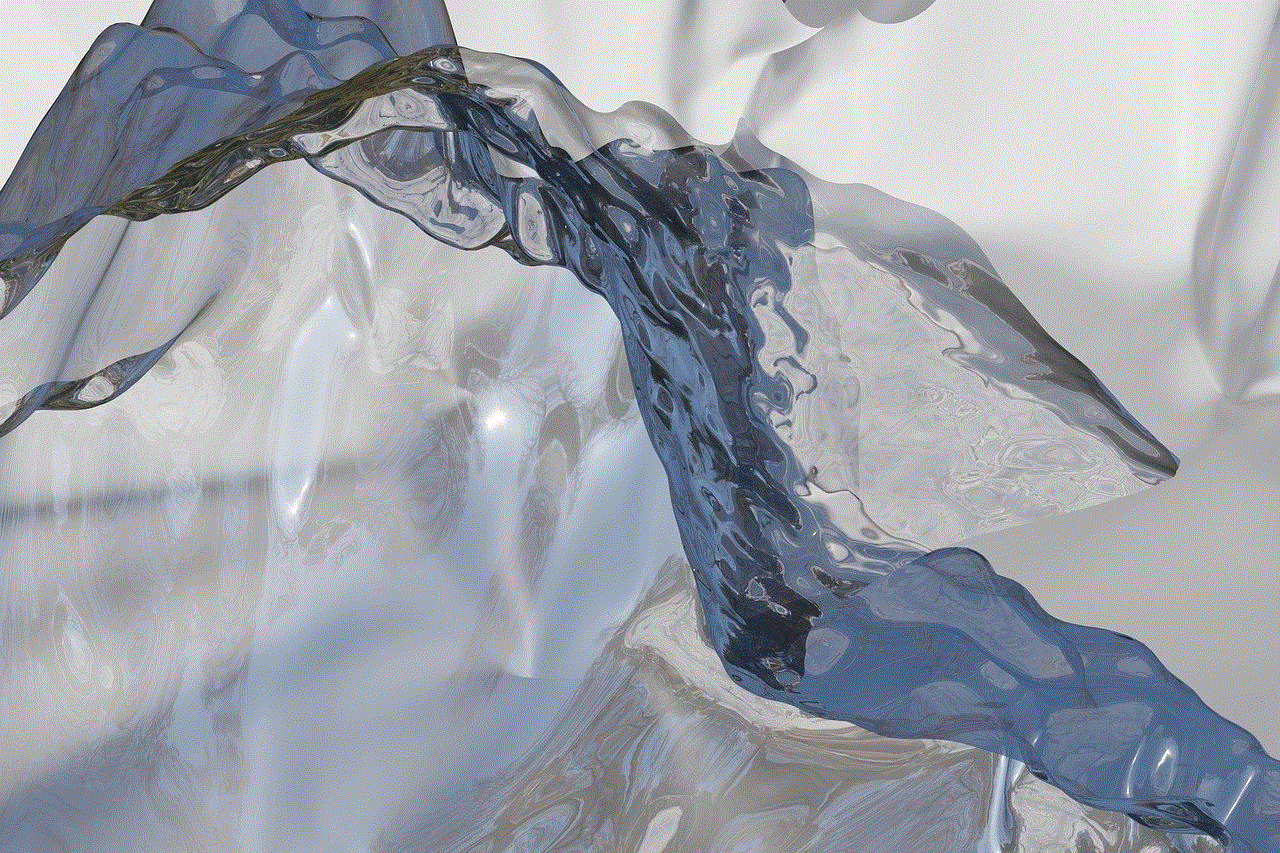
These are just a few of the countless funny and unexpected hiding spots you can explore for your Elf on the Shelf. Remember, the key to creating memorable moments with your elf is to think outside the box and let your creativity run wild. Whether it’s hiding in a shoe or swinging from the chandelier, your child will be delighted to discover their elf’s daily antics. So, unleash your imagination and have fun making this holiday season truly magical for your family.
