how to stop youtube ads on android
YouTube has become the go-to platform for watching videos and listening to music for millions of people worldwide. However, one aspect of YouTube that can be quite frustrating is the frequent and often intrusive advertisements that pop up during videos. These ads can disrupt the viewing experience and sometimes even lead to frustration and annoyance. If you are an Android user, you might be wondering how to stop YouTube ads on your device. In this article, we will explore some effective methods to block YouTube ads on your Android device.
1. Use a Third-Party Ad Blocking App
The easiest and most effective way to stop YouTube ads on your Android device is by using a third-party ad blocking app. There are many ad blocking apps available on the Google Play Store, such as AdGuard, AdBlock Plus, and Blokada. These apps work by blocking the ads at the network level, meaning that the ads are blocked before they even reach your device.
To use these apps, you will need to download and install them from the Google Play Store. Once installed, the app will run in the background and block all ads on your device, including the ones on YouTube. However, keep in mind that some of these apps may require you to root your device for them to work effectively.
2. Use YouTube Vanced
YouTube Vanced is a modified version of the official YouTube app that offers ad-free viewing experience. This app is not available on the Google Play Store, but you can download it from its official website. YouTube Vanced offers all the features of the official YouTube app, but without the ads. It also allows you to play videos in the background, which is a feature that is not available on the official app.
To use YouTube Vanced, you will need to uninstall the official YouTube app from your device and then install YouTube Vanced. However, keep in mind that Google does not support or endorse this app, so use it at your own risk.
3. Use YouTube Premium
Another way to stop YouTube ads on your Android device is by subscribing to YouTube Premium. This is a paid subscription service offered by YouTube that allows you to watch videos without any ads. It also offers additional features such as background play, offline viewing, and access to YouTube Music.
YouTube Premium is available for a monthly fee, and you can sign up for it through the YouTube app or website. However, this option may not be suitable for everyone as it involves a recurring cost.
4. Clear YouTube App Data and Cache
If you do not want to use a third-party app or YouTube Vanced, you can try clearing the cache and data of the YouTube app on your device. This will reset the app and remove any temporary files that may be causing the ads to appear. To do this, go to Settings > Apps > YouTube > Storage > Clear cache and Clear data.
Keep in mind that this method may not work for everyone, and the ads may reappear after some time.
5. Use an Ad-Free Browser
Another option to stop YouTube ads on your Android device is by using an ad-free browser. Some browsers, such as Brave and Firefox Focus, have built-in ad blockers that can block all ads, including the ones on YouTube. These browsers work by blocking all ads at the network level, similar to the third-party ad blocking apps.
However, keep in mind that using an ad-free browser may affect your browsing experience on other websites as well. Some websites rely on ads for revenue, and blocking them may affect the website’s functionality.
6. Use the PiP (Picture-in-Picture) Mode
The PiP (Picture-in-Picture) mode is a feature that allows you to watch videos in a small window while using other apps on your device. This feature is available on most Android devices and can be enabled from the YouTube app settings. To use this feature, simply tap the home button while watching a video on YouTube, and the video will minimize to a small window.
The PiP mode does not completely stop the ads from appearing, but it allows you to continue using your device while the ad is playing in the background. However, keep in mind that this feature may not be available for all videos on YouTube.
7. Use YouTube Ad Blocker Extensions
If you use the YouTube website on your Android device instead of the app, you can use ad blocker extensions to stop the ads from appearing. Some popular ad blocker extensions for browsers include uBlock Origin, AdBlock Plus, and AdGuard. These extensions work by blocking ads from appearing on the webpage, including the ones on YouTube.
However, keep in mind that using ad blocker extensions may affect the website’s functionality and may also be against YouTube’s terms of service.
8. Disable Personalized Ads
YouTube uses your browsing history and interests to show you personalized ads. Disabling this feature can reduce the number of ads you see on YouTube. To do this, go to Settings > Google > Ads > Opt out of Ads Personalization. Keep in mind that this will not completely stop the ads from appearing, but it may reduce their frequency.
9. Use YouTube Kids
If you are a parent and want to stop ads from appearing on YouTube for your child, you can use YouTube Kids. This is a separate app from the official YouTube app and is designed for children to watch videos without any ads. This app also offers parental controls to restrict the type of content your child can watch.
10. Use a Custom ROM
If you have a rooted device, you can install a custom ROM that comes with built-in ad blockers. These ROMs usually have ad blockers at the system level, meaning that all ads on your device, including the ones on YouTube, will be blocked. However, keep in mind that installing a custom ROM may void your device’s warranty and may also be a complicated process for some users.
In conclusion, there are several ways to stop YouTube ads on your Android device, ranging from using third-party apps and modified versions of the YouTube app to disabling personalized ads and using ad blocker extensions. You can choose the method that best suits your needs and preferences. However, keep in mind that some of these methods may not be supported by Google and may also affect your overall browsing experience.
verizon privacy and security app
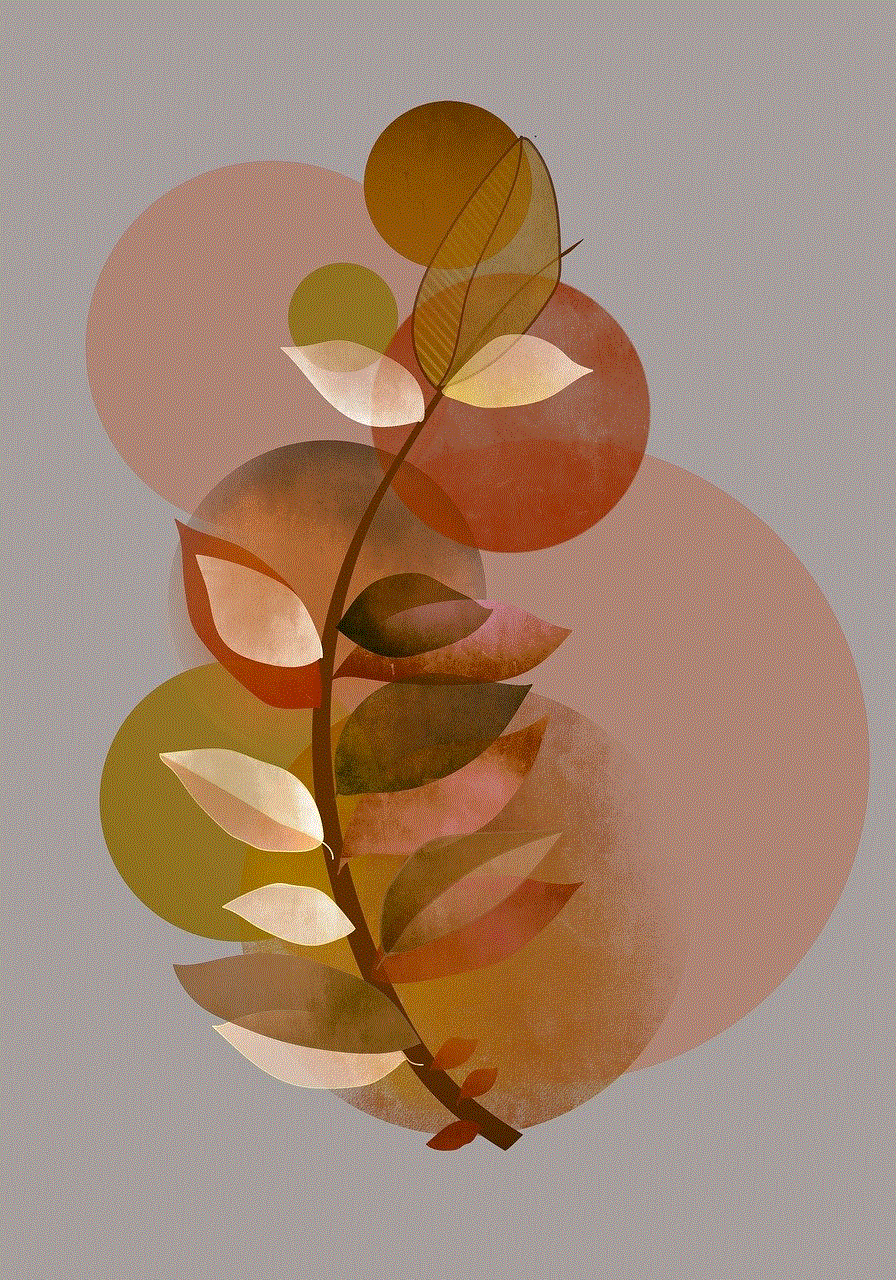
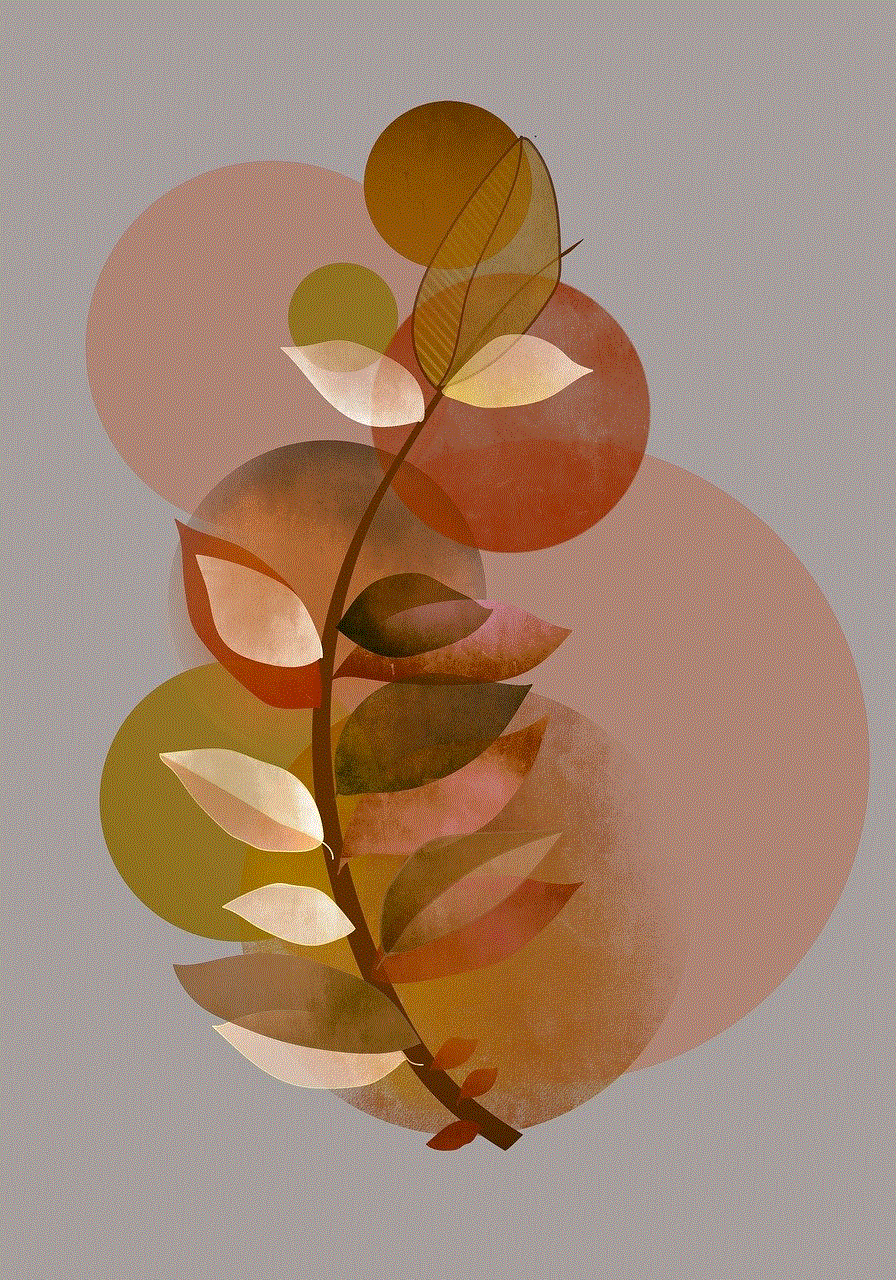
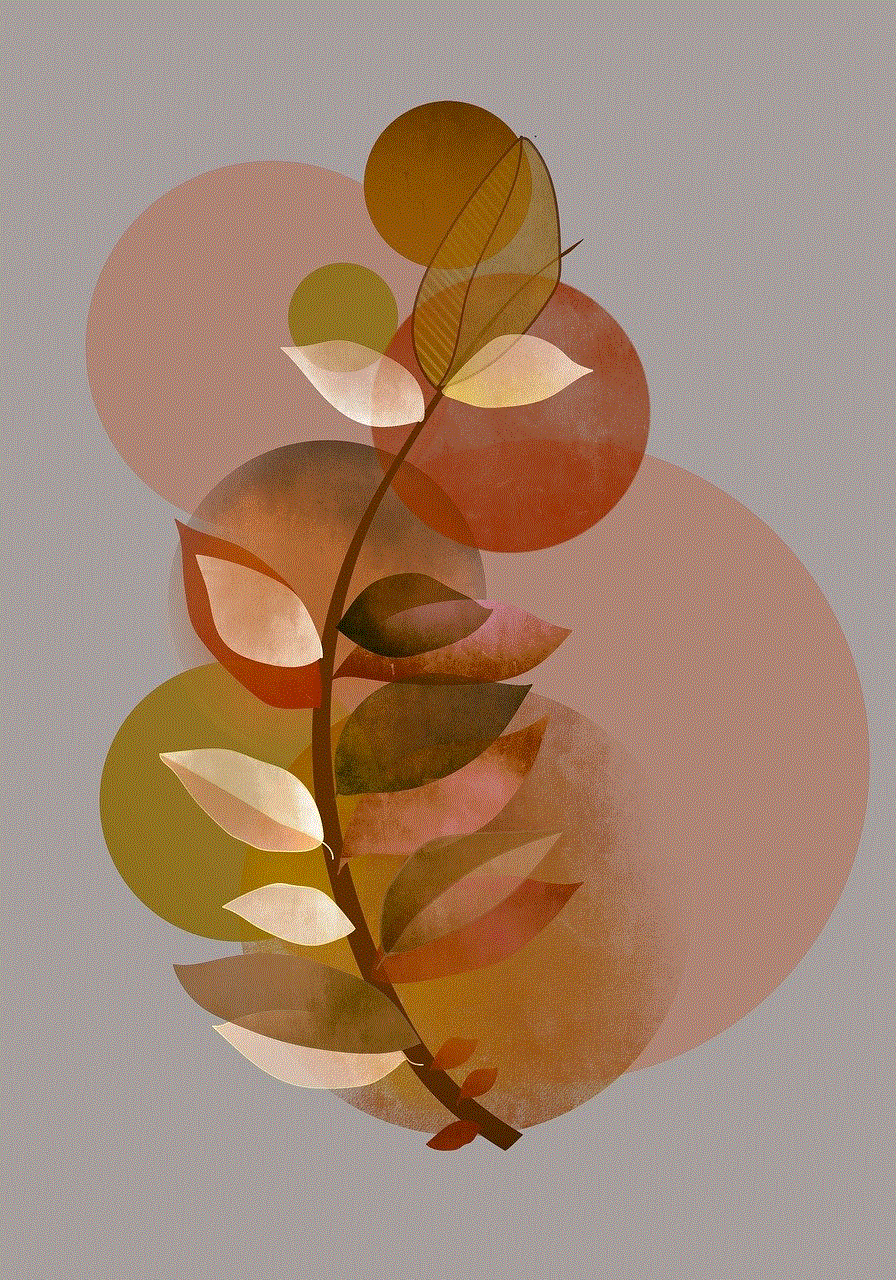
In today’s digital age, privacy and security have become increasingly important concerns for consumers. With the rise of cyber attacks, data breaches, and identity theft, it is crucial for individuals to safeguard their personal information. As one of the leading telecommunications companies in the United States, Verizon has taken a proactive approach towards protecting its customers’ privacy and security. One of the ways they have done this is through their Verizon Privacy and Security app. In this article, we will take a closer look at this app and how it helps users keep their personal data safe and secure.
The Verizon Privacy and Security app is a free mobile application that is available for both Android and iOS devices. It is designed to provide users with a comprehensive set of tools and features to protect their privacy and security. With this app, Verizon aims to empower its customers to take control of their personal data and protect themselves from potential threats.
One of the key features of the Verizon Privacy and Security app is its ability to scan for potential security risks on users’ devices. This includes identifying malware, viruses, and other malicious software that may compromise the security of their device. The app also scans for potential vulnerabilities in the device’s operating system, network connections, and apps. This proactive approach helps users stay one step ahead of cyber threats and ensures that their personal data is safe from any unauthorized access.
Apart from scanning for security risks, the Verizon Privacy and Security app also offers tools for users to enhance their online privacy. This includes a private browsing feature, which allows users to surf the internet without leaving any trace of their online activity. The app also offers a virtual private network (VPN) service, which creates an encrypted tunnel for users’ internet traffic, making it difficult for anyone to intercept or access their data. This is especially useful when using public Wi-Fi networks, which can be vulnerable to hackers.
Another important aspect of the Verizon Privacy and Security app is its ability to protect users’ personal information. With the rise of data breaches and identity theft, it has become crucial for individuals to safeguard their personal data. The app offers features such as secure password generation and storage, which helps users create strong and unique passwords for their various online accounts. It also has a feature to alert users if their personal information, such as credit card numbers or social security numbers, have been compromised in a data breach.
In addition to these security features, the Verizon Privacy and Security app also offers parental controls for families. Parents can use these controls to monitor and restrict their children’s online activities, such as setting time limits and filtering inappropriate content. This feature gives parents peace of mind knowing that their children are safe while using their devices.
One of the unique aspects of the Verizon Privacy and Security app is its partnership with McAfee, a leading cybersecurity company. This partnership allows the app to provide users with real-time protection against the latest security threats. It also allows for regular updates and improvements to the app’s security features, ensuring that users are always protected from the ever-evolving landscape of cyber threats.
Moreover, the app also offers users the ability to remotely locate, lock, or wipe their device in case it gets lost or stolen. This feature ensures that their personal data remains safe even if the physical device is no longer in their possession. Additionally, users can back up their important data to the cloud, providing an extra layer of protection in case of any unforeseen circumstances.
One of the most significant advantages of the Verizon Privacy and Security app is its user-friendly interface. The app is designed to be easy to navigate, making it accessible for users of all ages. It also offers a personalized experience, allowing users to customize their settings according to their preferences and needs. The app is regularly updated, ensuring that it stays relevant and effective in protecting users’ privacy and security.
In conclusion, the Verizon Privacy and Security app is a comprehensive and powerful tool for protecting users’ privacy and security. With its advanced scanning capabilities, robust security features, and user-friendly interface, it provides users with the necessary tools to safeguard their personal data from cyber threats. With the ever-increasing risk of cyber attacks, having a reliable app like this is crucial for individuals looking to protect their privacy and security. As technology continues to advance, it is reassuring to know that companies like Verizon are taking proactive measures to keep their customers safe in the digital world.
bitdefender won t install
Bitdefender is a popular antivirus software that provides comprehensive protection against various cyber threats such as viruses, malware, spyware, and more. However, there are instances when users may encounter issues with the installation process of Bitdefender. This can be frustrating, especially when you want to ensure the security of your device. In this article, we will discuss the reasons why Bitdefender won’t install and provide solutions to help you resolve the issue.
1. Compatibility Issues
One of the common reasons why Bitdefender won’t install is compatibility issues. Bitdefender is compatible with Windows, Mac, and Android devices, but it may not work on older versions of these operating systems. If your device is running on an outdated operating system, it may cause conflicts during the installation process. To solve this issue, you need to ensure that your device meets the minimum system requirements for Bitdefender. If not, you may need to upgrade your operating system or switch to a different antivirus software that is compatible with your device.
2. Conflicts with Other Security Software
In some cases, Bitdefender may not install if there is already another antivirus software installed on your device. This can happen if you have not completely removed the previous antivirus software from your system. Having two or more antivirus software running simultaneously can cause conflicts and slow down your device. To resolve this issue, you need to uninstall the previous antivirus software and restart your device before attempting to install Bitdefender.
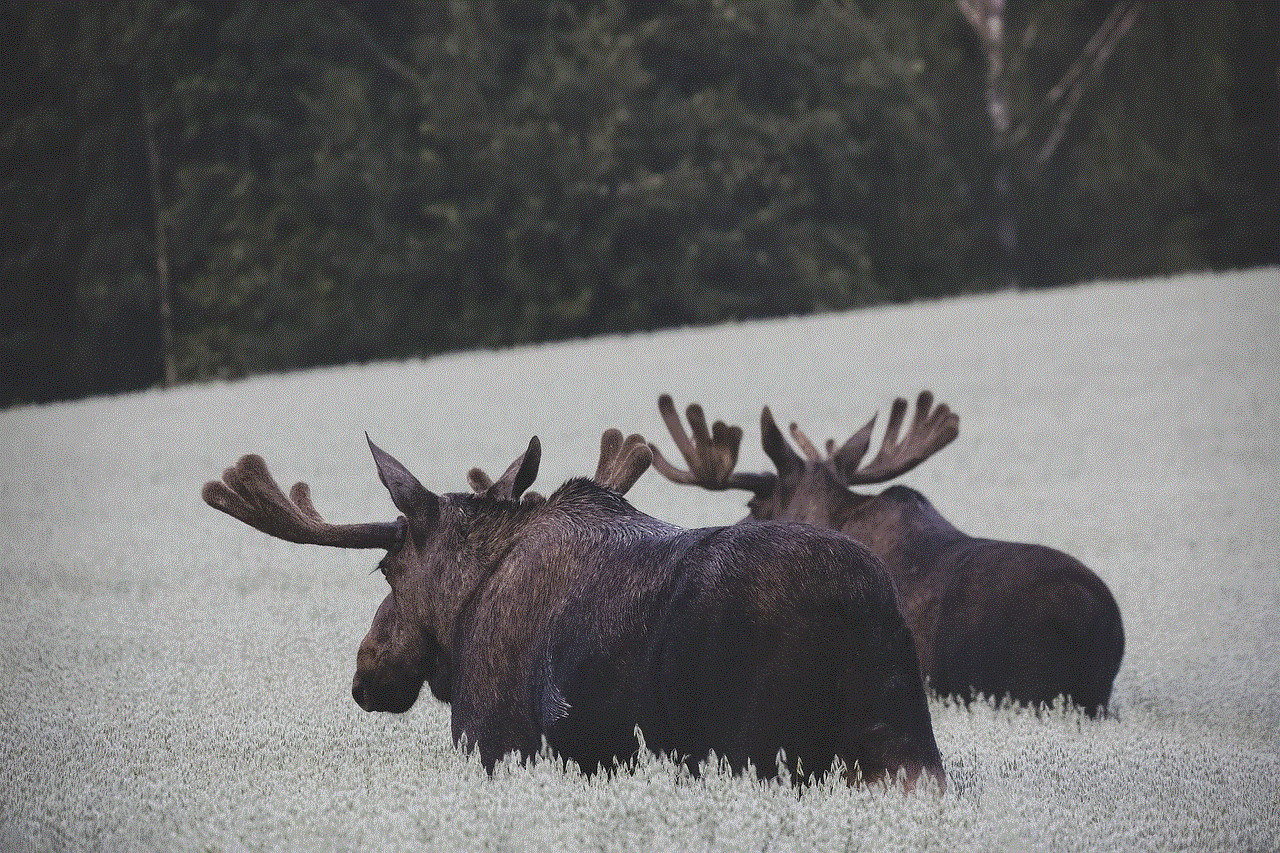
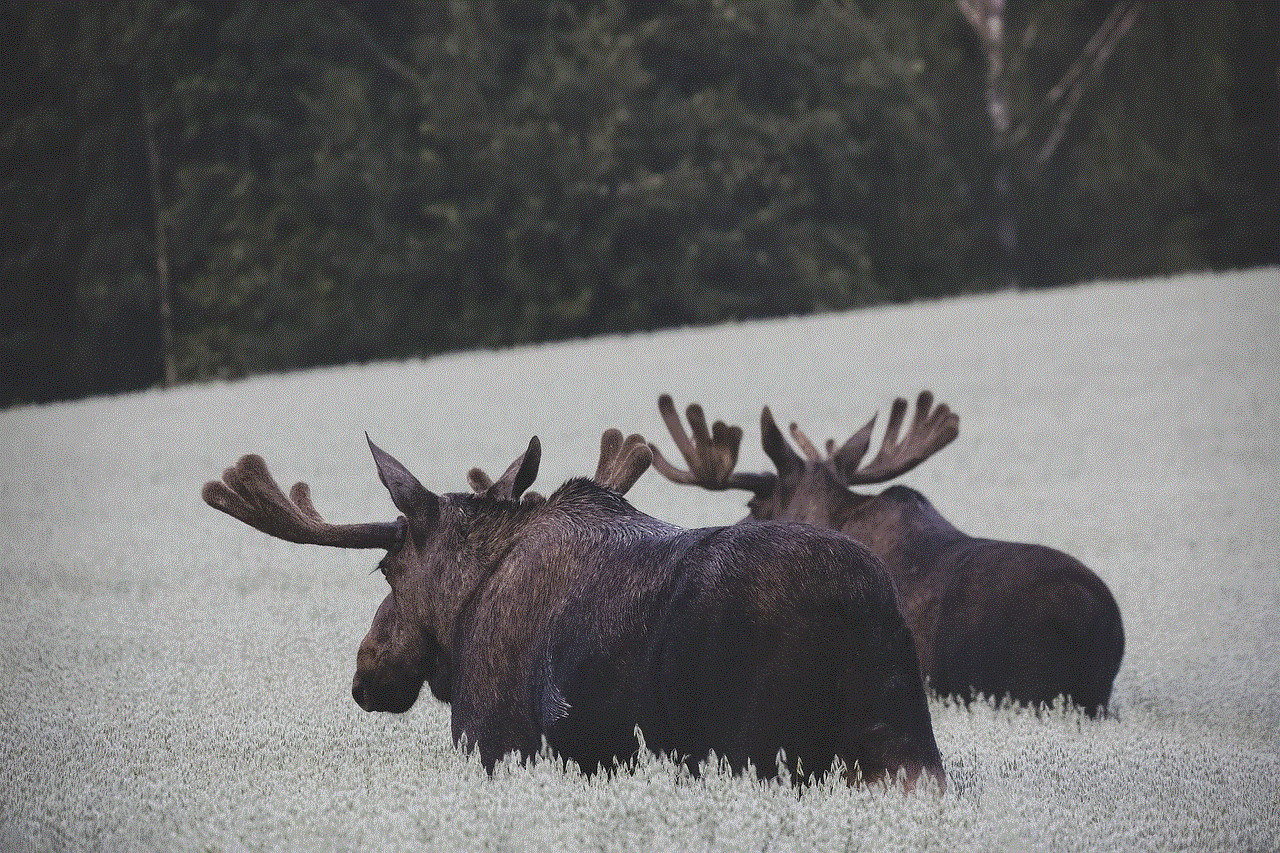
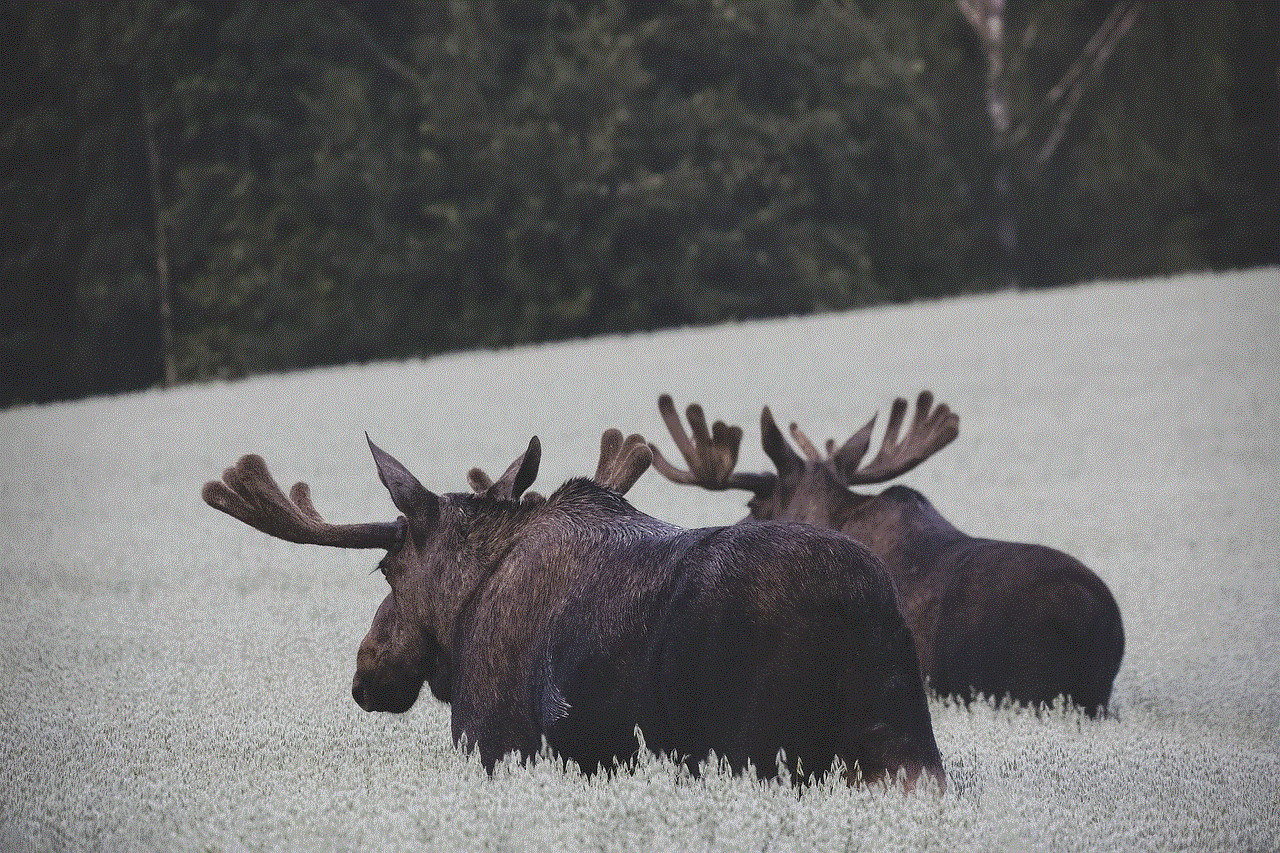
3. Corrupted Installation File
Another reason why Bitdefender won’t install is due to a corrupted installation file. This can happen if the download process was interrupted or if the installation file was not downloaded from the official Bitdefender website. To solve this issue, you can try downloading the installation file again from the official website and ensure that the download process is uninterrupted. You can also try downloading the installation file using a different browser.
4. Insufficient Disk Space
Bitdefender requires a certain amount of disk space to install successfully. If your device does not have enough disk space, the installation process may fail. To check the available disk space on your device, go to the Settings > System > Storage. If the available space is less than the minimum requirement, you need to free up some space before attempting to install Bitdefender.
5. Windows Update
Windows updates are necessary to ensure that your device is running smoothly and securely. However, sometimes these updates can interfere with the installation process of Bitdefender. This can happen if the update is not installed properly or if there are pending updates that need to be completed. To solve this issue, you can try restarting your device and attempting to install Bitdefender again.
6. Internet Connection Issues
A stable internet connection is essential for the successful installation of Bitdefender. If your internet connection is unstable or slow, it can cause the installation process to fail. You can try restarting your router or connecting to a different network to see if that resolves the issue. Additionally, you can try disabling any VPN or proxy settings that may be interfering with the installation process.
7. User Account Control (UAC) Settings
User Account Control (UAC) is a security feature in Windows that prevents unauthorized changes to your device. However, it can also interfere with the installation process of Bitdefender. To solve this issue, you can temporarily disable the UAC settings by going to the Control Panel > User Accounts > Change User Account Control Settings, and dragging the slider to the bottom. Once the installation is complete, remember to turn the UAC settings back on for security purposes.
8. Malware Infections
Malware infections can cause various issues with your device, including preventing the installation of antivirus software. If you suspect that your device may be infected with malware, you need to run a full system scan using a trusted antivirus software. If the scan detects any threats, you need to remove them before attempting to install Bitdefender.
9. Administrative Privileges
To install Bitdefender, you need to have administrative privileges on your device. If you are using a standard user account, you may encounter issues with the installation process. To solve this issue, you can try logging in to your device using an administrator account or contact the system administrator to grant you administrative privileges.
10. Hardware Issues
In rare cases, hardware issues can also cause problems with the installation of Bitdefender. This can happen if there are faulty components or if your device has overheated. To solve this issue, you can try running a diagnostic test on your device to check for any hardware failures. If the test reveals any issues, you need to get them fixed before attempting to install Bitdefender again.
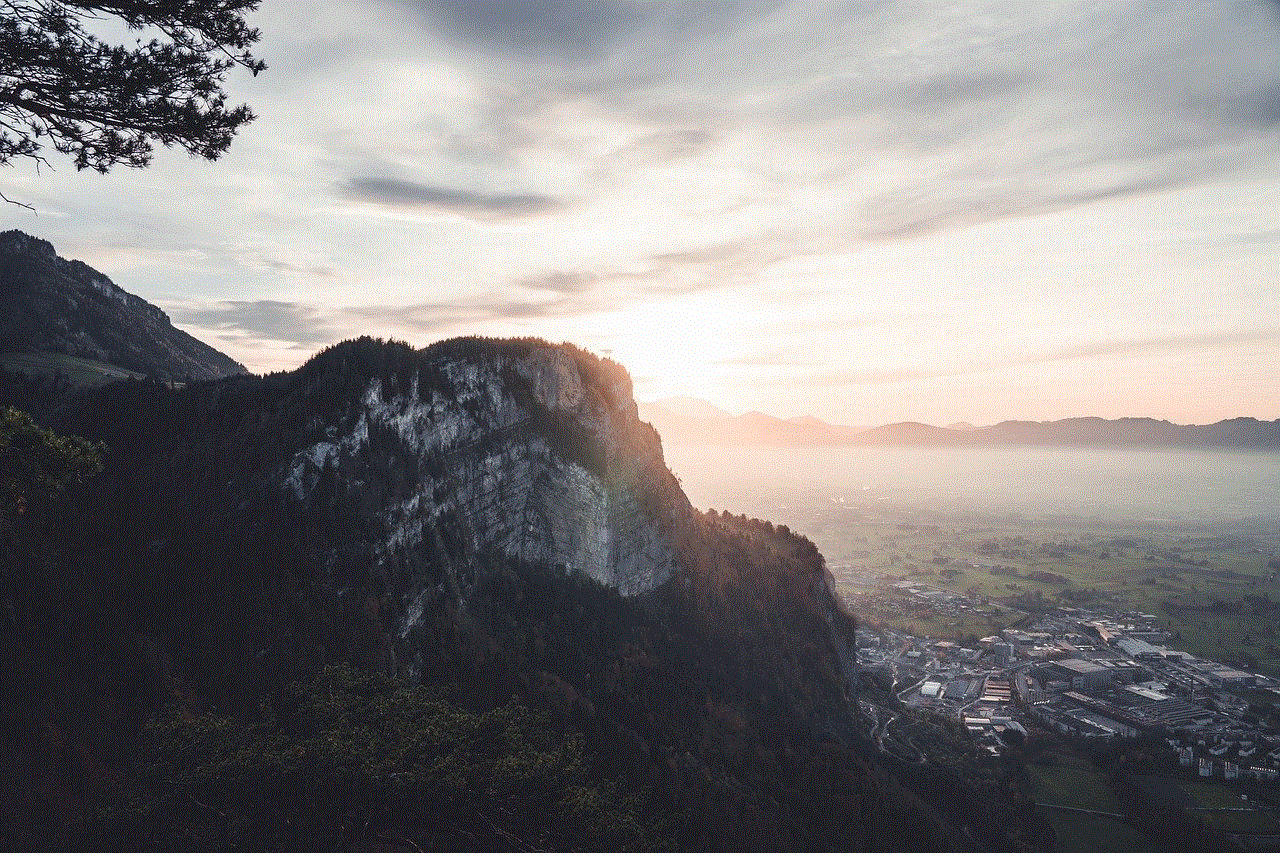
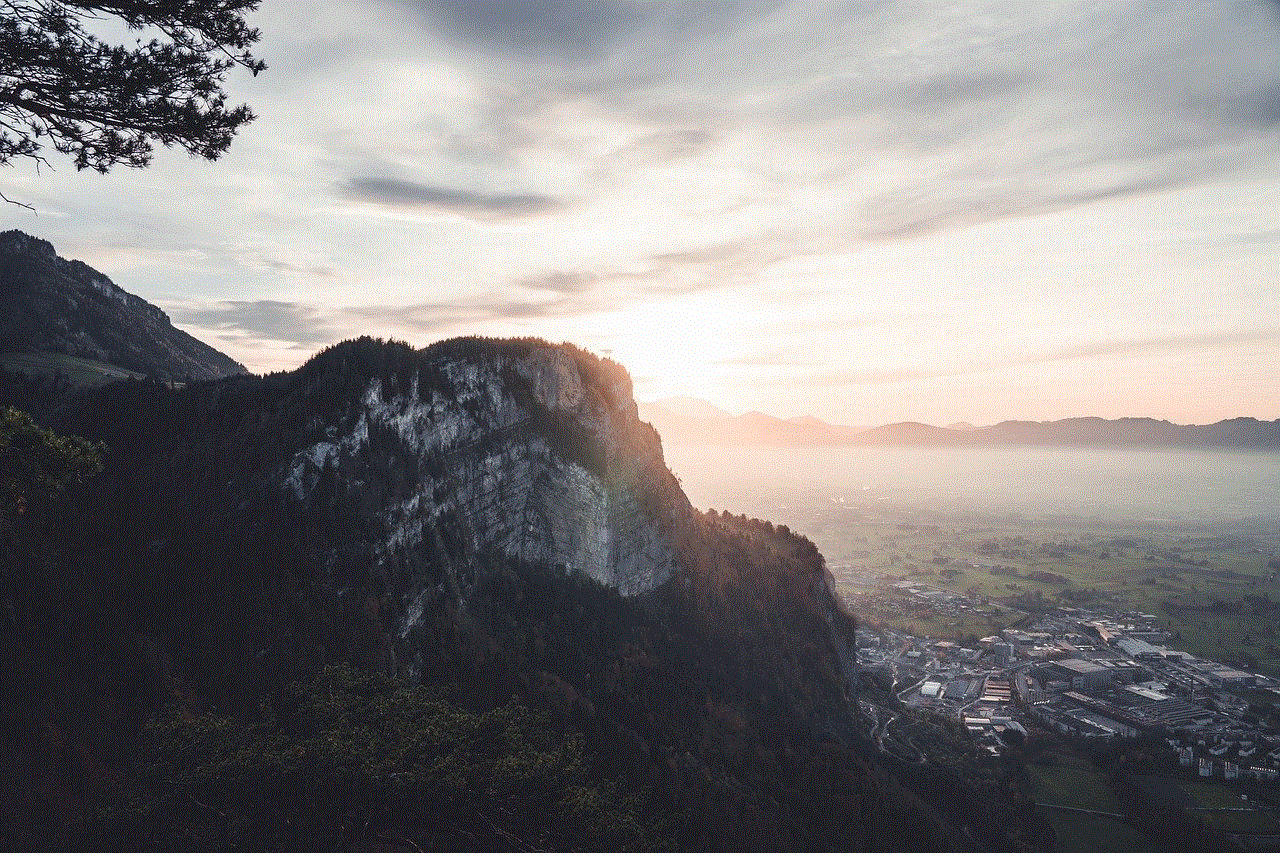
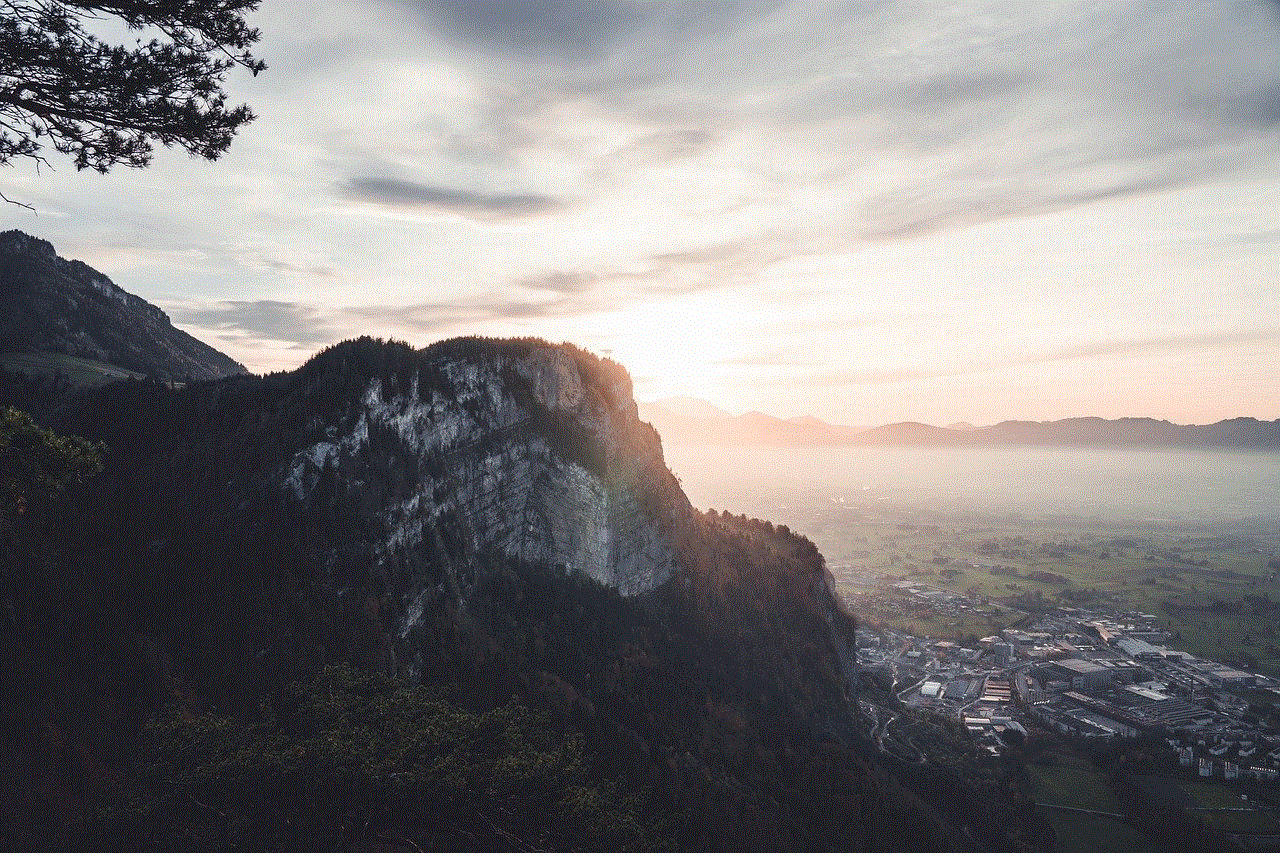
In conclusion, Bitdefender is a reliable antivirus software that provides excellent protection against cyber threats. However, there may be instances when the installation process may fail due to various reasons such as compatibility issues, conflicts with other security software, corrupted installation files, insufficient disk space, and more. By understanding these common issues and following the solutions provided, you can successfully install Bitdefender and safeguard your device from potential cyber threats.
