small office security
Small Office Security: Protecting Your Business and Employees
In today’s competitive business world, having a small office is becoming more common. Whether you are just starting your business or have been running it for years, one thing is for sure – security should be a top priority. With cyber-attacks, physical threats, and internal theft on the rise, it is essential to have a comprehensive security plan in place to protect your business, employees, and assets. In this article, we will discuss the importance of small office security, potential threats, and ways to ensure the safety and security of your business.
Why is Small Office Security Important?
Small offices are often seen as easy targets for criminals due to their size and lack of security measures. Most small businesses do not have the resources to invest in high-tech security systems, making them vulnerable to attacks. Moreover, the misconception that small businesses do not have valuable assets is also a contributing factor to the lack of security measures. However, the reality is that small businesses have valuable assets such as data, equipment, and intellectual property that need to be protected.
In addition to protecting assets, small office security is also crucial for the safety of employees. Employees are the backbone of any business, and their safety should be a top priority. A secure workplace not only increases productivity but also boosts employee morale and retention. By investing in small office security, you are not only protecting your business but also showing your employees that their safety is a top priority.
Potential Threats to Small Offices
Small offices are vulnerable to a variety of threats, both internal and external. Let’s take a look at some of the potential threats that small offices face:
1. Cyber Threats: With the increasing reliance on technology, small businesses are at risk of cyber-attacks. These attacks can result in data breaches, loss of sensitive information, and financial loss.
2. Physical Threats: Small offices are susceptible to physical threats such as theft, break-ins, and vandalism. These threats can result in significant financial losses and damage to property.
3. Employee Theft: Unfortunately, employee theft is a common occurrence in small businesses. Whether it is stealing office supplies or embezzling money, employee theft can have a significant impact on the business’s finances.
4. Workplace Violence: While workplace violence is not common in small offices, it is still a potential threat that needs to be addressed. Disgruntled employees, former employees, or even clients can pose a threat to the safety of employees.
Ways to Ensure Small Office Security
Now that we have discussed the importance of small office security and potential threats, let’s take a look at some ways to ensure the safety and security of your business:
1. Conduct a Security Assessment: The first step in creating a security plan for your small office is to conduct a security assessment. This will help you identify potential vulnerabilities and determine the necessary security measures.
2. Invest in Physical Security: Physical security measures such as installing security cameras, alarms, and access control systems can help deter criminals and protect your business from break-ins and theft.
3. Implement Cybersecurity Measures: To protect your business from cyber threats, it is essential to have cybersecurity measures in place. This includes firewalls, antivirus software, and regular software updates.
4. Train Employees on Security Protocols: Employees play a crucial role in maintaining the security of a small office. It is essential to train them on security protocols, such as password protection, data handling, and recognizing potential threats.
5. Conduct Background Checks: Conducting background checks on employees is an effective way to prevent internal theft and ensure the safety of your business and employees.
6. Secure Sensitive Information: Sensitive information such as financial records and customer data should be stored in a secure location with limited access. This will help prevent data breaches and protect sensitive information.
7. Have an Emergency Plan in Place: In case of a security breach or workplace violence, it is crucial to have an emergency plan in place. This should include evacuation procedures, emergency contacts, and a designated safe area.
8. Install Lighting and Security Signage: Adequate lighting and security signage can help deter criminals and make it easier to identify potential threats.
9. Monitor and Update Security Measures: It is essential to regularly monitor and update your security measures. This will ensure that your business is protected against new and evolving threats.
10. Consider Hiring a Security Guard: Depending on the size and location of your small office, hiring a security guard may be a viable option. A trained security professional can provide an added layer of protection and peace of mind.
In Conclusion
Small office security should not be taken lightly. The consequences of a security breach can have a significant impact on a small business’s finances, reputation, and employees’ safety. By investing in small office security, you are not only protecting your business but also showing your employees and clients that their safety is a top priority. So, take the necessary steps to ensure the security of your small office and focus on growing your business without worrying about potential threats.
my oculus won’t connect to my phone
The Oculus VR headset has taken the world by storm, offering an immersive virtual reality experience like no other. With its advanced technology and sleek design, it’s no wonder that so many people are eager to get their hands on this device. However, as with any technology, there can be issues that arise. One common problem that many users have encountered is difficulty connecting their Oculus to their phone. In this article, we will explore the reasons why your Oculus may not be connecting to your phone and provide some solutions to help you get back to your virtual reality adventures.
Before we dive into the potential solutions, let’s first understand the importance of connecting your phone to your Oculus. The Oculus app on your phone serves as a bridge between your headset and the internet, allowing you to download new games and experiences, update your device, and adjust your settings. Without this connection, your Oculus will not function to its full potential, and you may miss out on some of the exciting features it has to offer.
So, why might your Oculus not be connecting to your phone? There could be several reasons for this, and we will explore each one in detail.
1. Outdated App or Software
The first thing to check when your Oculus is not connecting to your phone is whether both your app and device are up to date. Oculus frequently releases updates to improve the user experience and fix any bugs that may arise. If you have an outdated app or software, it could be the reason why your Oculus is not connecting. To check for updates on your phone, go to the app store and search for “Oculus.” If there is an update available, click on “Update” to download it. For your Oculus device, make sure it is connected to the internet, and go to the settings menu to check for updates.
2. Poor Internet Connection
Another common reason for your Oculus not connecting to your phone could be a poor internet connection. As mentioned earlier, your phone serves as a bridge between your Oculus and the internet. If your internet connection is weak or unstable, it could prevent the two from connecting. To test your internet connection, try connecting to a different Wi-Fi network or use your phone’s cellular data. If your Oculus connects successfully, then the issue is with your internet connection, and you may need to troubleshoot it.
3. Bluetooth Connection Issues
Your Oculus and phone connect via Bluetooth, so it is essential to ensure that your Bluetooth is turned on and working correctly. If you are having trouble connecting, try turning your Bluetooth off and on again. If this does not work, try restarting both your phone and Oculus and attempting to connect again. You can also try unpairing and re-pairing your devices to see if that resolves the issue.
4. Firewall or Security Settings
In some cases, your firewall or security settings may be preventing your Oculus from connecting to your phone. To check this, go to your phone’s settings and look for any security or firewall options. If you have a third-party security app, make sure to check its settings as well. Temporarily disabling these settings can help you determine if they are causing the connection issue.
5. Software Conflicts
If you have recently installed new software or apps on your phone, they could be causing conflicts with your Oculus app. This can happen if the new software is using a lot of your phone’s resources, leaving little for the Oculus app to function correctly. To troubleshoot this, try closing any unnecessary apps and then attempting to connect your Oculus to your phone again.
6. Incorrect Pairing Code
When connecting your Oculus to your phone, you will be prompted for a pairing code. This code should be displayed on your phone and Oculus, and you need to verify that they match. If the codes do not match, you will not be able to connect your devices. In some cases, the code may be incorrect due to a glitch, and simply restarting the connection process can resolve this.
7. Low Battery
If your phone’s battery is low, it may not have enough power to establish a connection with your Oculus. Make sure your phone is adequately charged before attempting to connect your devices. If your battery is low and you are unable to charge it at the moment, try connecting your Oculus to a different phone to see if it works. If it does, then you know the issue is with your phone’s battery.
8. Hardware Issues
If you have tried all of the above solutions and your Oculus still won’t connect to your phone, there may be a hardware issue. Check your Oculus device for any visible damage or try connecting it to a different phone to see if it works. If it does, then the issue is with your phone, and you may need to contact the manufacturer for further assistance.
9. Incompatible Devices



It is also essential to check if your phone and Oculus are compatible. Not all phones are compatible with the Oculus app, and if you have an older or lesser-known phone, it may not be supported. You can check the Oculus website for a list of compatible devices to make sure your phone is on the list.
10. Contact Oculus Support
If all else fails, and your Oculus is still not connecting to your phone, it may be time to contact Oculus support. They have a team of experts who can help troubleshoot any issues you may be experiencing and provide further assistance if necessary.
In conclusion, there can be several reasons why your Oculus may not be connecting to your phone. By following the solutions outlined in this article, you should be able to resolve most connection issues and get back to enjoying your virtual reality experiences. Remember to keep your app and device updated, check your internet connection, and make sure your Bluetooth is functioning correctly. If you encounter any hardware issues, contact Oculus support for further assistance. With a little troubleshooting, you will be back in the virtual world in no time.
block someone on cash app
Cash App has become a popular payment platform for many individuals and businesses, thanks to its user-friendly interface and convenient features. However, with the increasing use of Cash App, there has also been a rise in cases of fraudulent activities and scams. As a result, users have become more cautious about who they transact with on the app and may want to block someone on Cash App for various reasons. In this article, we will discuss how to block someone on Cash App, the reasons why you may want to do so, and other important information related to this topic.
What is Cash App?
Cash App, formerly known as Square Cash, is a mobile payment service developed by Square Inc. It allows users to send and receive money from friends and family, pay for goods and services, and even invest in stocks and Bitcoin. Cash App is available for both iOS and Android devices and has gained popularity due to its simplicity and convenience. Users can link their bank accounts, credit or debit cards to their Cash App account and make transactions with just a few taps on their phone.
Why would you want to block someone on Cash App?
There are various reasons why you may want to block someone on Cash App. One of the main reasons is to protect yourself from scams and fraudulent activities. Unfortunately, scammers have found their way into the app and may try to trick you into sending them money. By blocking them, you prevent them from contacting you and potentially falling victim to their schemes.
Another reason you may want to block someone on Cash App is to avoid any unwanted transactions. Sometimes, people may send you money without your consent, or you may have accidentally sent money to the wrong person. In such cases, blocking the person can prevent any further transactions from taking place between the two of you.
Moreover, you may also want to block someone on Cash App due to personal reasons. It could be an ex-partner, a former friend, or someone you no longer want to have any contact with. Whatever the reason may be, blocking them on Cash App can help you avoid any unnecessary interactions.
How to block someone on Cash App?
Blocking someone on Cash App is a simple process that can be done in a few steps. Here’s how to do it:
1. Open the Cash App on your mobile device and log in to your account.
2. Tap on the “Activity” tab at the bottom of the screen.
3. Scroll to find the transaction or the person you want to block.
4. Tap on the transaction or person’s name to open their profile.
5. On the top right corner of the screen, tap on the three dots.
6. A menu will appear, select “Block.”
7. A confirmation message will appear, tap on “Block” again to confirm.
The person will now be blocked on Cash App, and they will no longer be able to send you money or contact you through the app.
What happens when you block someone on Cash App?
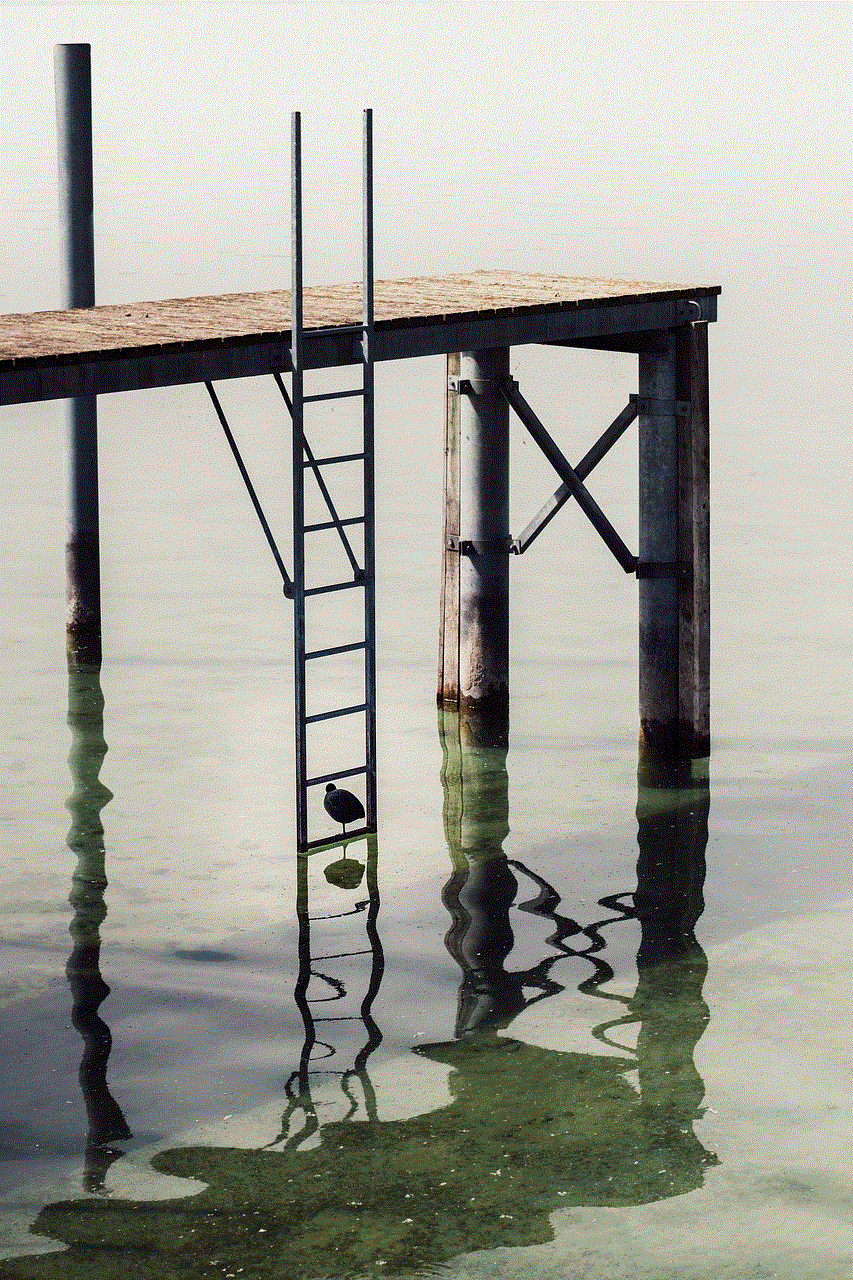
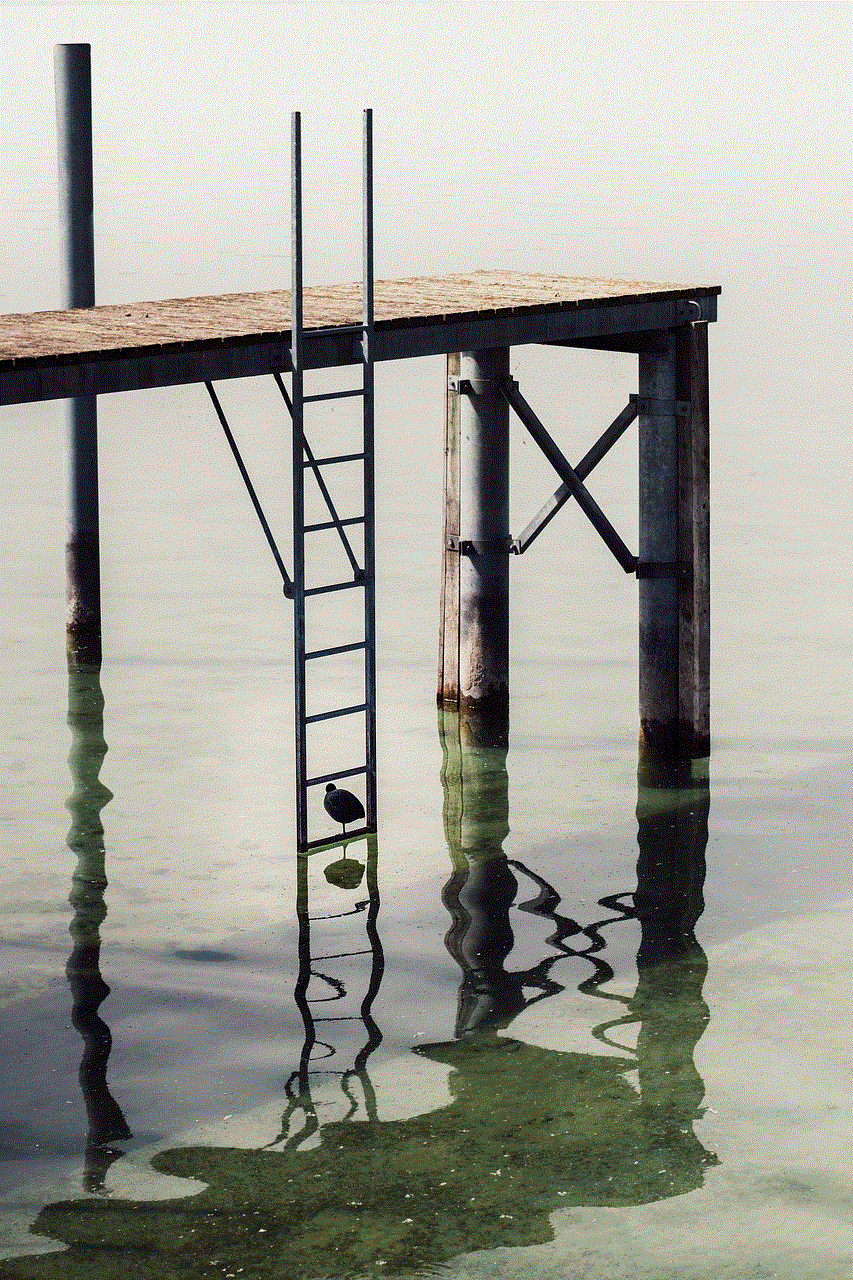
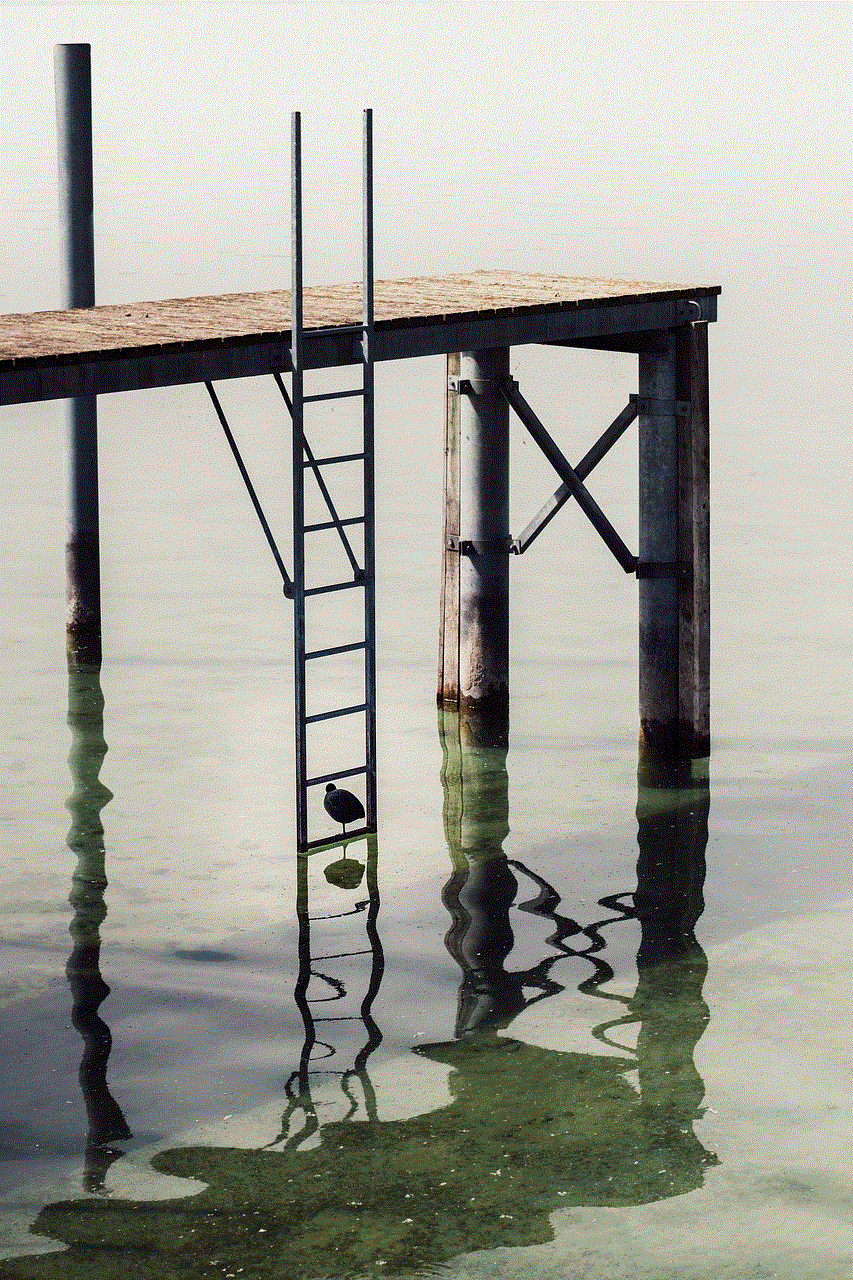
When you block someone on Cash App, they won’t be notified of the action. They will only know that they have been blocked when they try to send you money or contact you through the app. The blocked person’s name and profile will disappear from your account, and you will no longer see any of their transactions. However, any previous transactions between the two of you will still be visible.
Furthermore, if you have a pending transaction with the person you blocked, it will still go through. This means that if you have sent money to the blocked person, they will still receive it. Therefore, it is essential to double-check the person’s details before making a transaction to avoid any complications.
Can you unblock someone on Cash App?
Yes, you can unblock someone on Cash App if you change your mind or if you mistakenly blocked the wrong person. To unblock someone, follow these steps:
1. Open the Cash App and log in to your account.
2. Tap on the “Profile” icon at the top left corner of the screen.
3. Scroll down and select “Support.”
4. Tap on “Something Else.”
5. Select “Account Settings” and then “Blocked Accounts.”
6. A list of all the people you have blocked will appear. Find the person you want to unblock and tap on “Unblock.”
7. Confirm the action by tapping on “Unblock” again.
The person will now be unblocked, and you will be able to send and receive money from them.
What are the limitations of blocking someone on Cash App?
Blocking someone on Cash App does not completely cut off any contact with that person. It only prevents them from sending you money or contacting you through the app. They can still contact you through other means, such as phone calls or messages, if they have your contact information. Moreover, if you have a mutual friend on Cash App, the blocked person can still see your name and profile through that friend’s account.
Another limitation is that any previous transactions between the two of you will still be visible. This means that if you have sent the person money in the past, they can still see the transaction in their activity feed.
Can you report someone on Cash App?
Yes, you can report someone on Cash App if you suspect them of fraudulent activities or if they have scammed you. To report someone, follow these steps:
1. Open the Cash App and log in to your account.
2. Tap on the “Activity” tab at the bottom of the screen.
3. Scroll to find the transaction or the person you want to report.
4. Tap on the transaction or person’s name to open their profile.
5. On the top right corner of the screen, tap on the three dots.
6. A menu will appear, select “Report.”
7. Follow the instructions to report the person.



Cash App will review the report and take appropriate action if necessary.
In conclusion, blocking someone on Cash App is a simple process that can help protect you from scams and unwanted transactions. It is essential to be cautious when using the app and to double-check the details of the person you are transacting with. If you do encounter any issues, you can always report them to Cash App’s customer support team for assistance. Stay safe while using Cash App, and always be cautious of who you transact with on the app.
