is kids messenger safe
In today’s digital age, children are exposed to technology at a very young age. With the increasing popularity of social media platforms and messaging apps, it has become easier for children to stay connected with their friends and family. However, with this ease of communication comes the concern of safety for children. One such app that has gained a lot of attention in recent years is the Kids Messenger app. The app is marketed as a safe and secure messaging platform for kids, but is it really safe? In this article, we will explore the features, benefits, and potential risks associated with the Kids Messenger app to answer the question, “Is Kids Messenger safe?”
What is Kids Messenger?
Kids Messenger is a messaging app designed specifically for kids aged 6-12 years old. It is a standalone app created by Facebook and is available for both iOS and Android devices. The app allows kids to connect with their friends and family through text, video, and voice messages. It also has a variety of interactive features such as stickers, filters, and games that make messaging more fun for kids. The app requires a parent’s approval and supervision for children to use it, and it also offers various parental controls to ensure a safe and secure messaging experience for kids.
Safety Features of Kids Messenger
One of the main selling points of the Kids Messenger app is its safety features. The app is designed to provide a safe and age-appropriate messaging experience for kids. Some of the safety features of the app include:
1. Parental Controls: Parents have full control over their child’s account, including who they can communicate with and what features they can access. Parents can approve or block contacts, set time limits for app usage, and monitor their child’s activity on the app.
2. Messenger Kids Pledge: When creating an account, kids and parents are required to agree to a Messenger Kids Pledge, which outlines the app’s rules and expectations for behavior. This includes being kind, respectful, and safe while using the app.
3. No Advertising: Unlike other social media platforms, Kids Messenger does not have any advertisements, which means children are not exposed to any targeted or inappropriate content.
4. No In-App Purchases: The app does not include any in-app purchases, which means children cannot make any purchases without their parent’s permission.
5. Reporting and Blocking: Kids Messenger has a reporting and blocking system in place to prevent cyberbullying and inappropriate behavior. Kids can report or block anyone who is being mean or making them feel uncomfortable, and parents will be notified of any such incidents.
Benefits of Kids Messenger
Apart from the safety features, Kids Messenger also offers several benefits for both kids and parents.
1. Kid-Friendly Interface: The app’s interface is designed to be child-friendly, with bright colors, fun filters, and interactive features that make messaging more engaging for kids.
2. Easy Communication: Kids can stay connected with their friends and family in a safe and controlled environment. The app also allows for group messaging, which is a great way for kids to stay connected with their classmates or teammates.
3. Educational Games: Kids Messenger offers a variety of educational games that can help improve a child’s cognitive skills, such as memory, problem-solving, and critical thinking.
4. Parental Supervision: Parents have full control over their child’s account, which allows them to monitor their child’s activity and ensure their safety while using the app.
5. Facilitates Family Communication: Kids Messenger also enables children to communicate with family members who live far away, strengthening family bonds and relationships.
Risks of Kids Messenger
While Kids Messenger offers several safety features and benefits, there are also potential risks associated with using the app.
1. Online Predators: Despite the parental controls and safety features, there is still a possibility of online predators trying to communicate with children on the app. Parents need to monitor their child’s activity and be aware of any suspicious behavior.
2. Exposure to Inappropriate Content: While the app does not have any advertisements or in-app purchases, there is still a risk of children being exposed to inappropriate content through messages or group chats. Parents need to regularly check their child’s messages and have open communication with their child about what is appropriate online.
3. Addiction: With the increasing use of technology, there is a risk of children becoming addicted to messaging apps like Kids Messenger. Parents need to set time limits and monitor their child’s usage to prevent addiction.
4. Privacy Concerns: While Kids Messenger claims to be a safe and secure platform, there have been concerns raised about the app’s privacy policies. Parents need to carefully read and understand the app’s terms and conditions before allowing their child to use it.
Conclusion
In conclusion, Kids Messenger is a safe and secure messaging app for kids, with its various safety features and parental controls. However, like any other social media platform, it also comes with potential risks that parents need to be aware of and monitor. It is essential for parents to have open communication with their child about the app’s rules and expectations and regularly check their child’s activity to ensure their safety. Ultimately, the safety of Kids Messenger depends on how parents monitor and supervise their child’s usage of the app.
i forgot my parental control password



Parental control password is a crucial feature that helps parents monitor and restrict their children’s access to certain content on electronic devices. It is a necessary tool in this digital age where children have easy access to the internet and various media platforms. However, there are times when parents may forget their parental control password, causing inconvenience and frustration. In this article, we will discuss the importance of parental control and what to do if you forget your password.
Parental control is a feature that allows parents to restrict their children’s access to certain websites, apps, and media content. It is a useful tool for parents to protect their children from harmful or inappropriate content that may be available online. With the rise of social media, streaming services, and online gaming, children are exposed to a vast amount of content, some of which may not be suitable for their age. Parental control helps parents set limits and ensure that their children only have access to appropriate content.
One of the most common ways parents set up parental control is by creating a password that is required to access certain features or content on devices such as smartphones, tablets, or computer s. This password is crucial as it prevents children from bypassing the parental control settings. However, with the increasing number of passwords we have to remember for various accounts and devices, it is not uncommon for parents to forget their parental control password.
Forgetting the parental control password can be a frustrating experience for parents. It can happen for various reasons, such as setting it up a long time ago and not using it frequently, or simply forgetting it amidst the chaos of daily life. Whatever the reason may be, the first step is not to panic. There are ways to recover or reset your parental control password, and in this article, we will discuss some of the methods you can try.
The first method is to try and remember the password. It might sound obvious, but sometimes, we tend to overlook the most straightforward solutions. Try to think of any possible combinations of numbers or words that you may have used for the password. It could be a date, a favorite number, or a word that is meaningful to you. If you have used a common password for other accounts, try using it for your parental control password as well. It is worth a try before moving on to other methods.
Another way to recover your parental control password is by checking if it is saved on your device. Some devices have an option to save passwords for parental control settings. If you have enabled this feature, you may be able to retrieve your password by going to the settings of your device. Look for the parental control section and see if there is an option to show the saved password. If there is, you can use it to access the parental control settings and change the password to something that you can easily remember.
If the above methods do not work, you can try contacting the manufacturer of your device. Depending on the brand and model of your device, there may be a specific process to recover a forgotten parental control password. You can search for the manufacturer’s website and look for instructions on how to reset the parental control password for your device. In some cases, you may have to provide proof of ownership or identification to reset the password.
In case you are unable to recover your parental control password through the above methods, you can try using a third-party software. There are various software programs available online that can help you recover passwords for different devices and accounts. However, it is essential to be cautious when using such software as they may not be trustworthy. Make sure to do thorough research and read reviews before downloading any software to recover your parental control password.
If all else fails, you may have to resort to resetting your device to factory settings. This method will erase all data on your device and restore it to its original settings. It should be the last resort as it will also remove all the parental control settings and any other data saved on your device. To reset your device to factory settings, go to the settings of your device and look for the option to reset. Once you select this option, your device will prompt you to confirm the reset, and once done, it will restart, and you can set up your device again.
To avoid forgetting your parental control password in the future, it is essential to create a strong and memorable password. Avoid using common combinations such as “1234” or “password” and try to use a mix of numbers, letters, and special characters. You can also use a password manager to store and manage your passwords securely. Additionally, it is crucial to keep your device and software updated as newer versions may have improved features to help you manage your parental control settings.
In conclusion, parental control is a vital feature that helps parents protect their children from inappropriate content online. Forgetting the parental control password can be frustrating, but there are ways to recover or reset it. Start by trying to remember the password, check if it is saved on your device, or contact the manufacturer for specific instructions. If all else fails, you may have to reset your device to factory settings. To avoid forgetting your password in the future, create a strong password and keep your device and software updated. With these tips, you can ensure that your children stay safe while using electronic devices.
how to find my iwatch from my iphone
If you are an owner of both an iPhone and an iWatch, you are probably familiar with the convenience and connectivity that these two devices provide. The iWatch, also known as the Apple Watch, is a wearable device that offers a variety of features such as fitness tracking, communication options, and access to apps. However, like any other electronic device, it is possible to misplace or lose your iWatch. In this article, we will explore the different methods you can use to find your iWatch from your iPhone.
1. Use the “Find My” App
One of the easiest ways to locate your iWatch is by using the “Find My” app on your iPhone. This app is designed to help you find any of your Apple devices, including your iWatch, in case they are lost or stolen. To use this feature, both your iPhone and iWatch must be connected to the internet and signed in to your iCloud account. Simply open the “Find My” app on your iPhone and tap on the “Devices” tab. You should see a list of all your Apple devices, including your iWatch. If your iWatch is online, its location will be displayed on the map. You can then tap on the “Actions” button and select “Play Sound” to make your iWatch emit a sound, making it easier for you to find it.
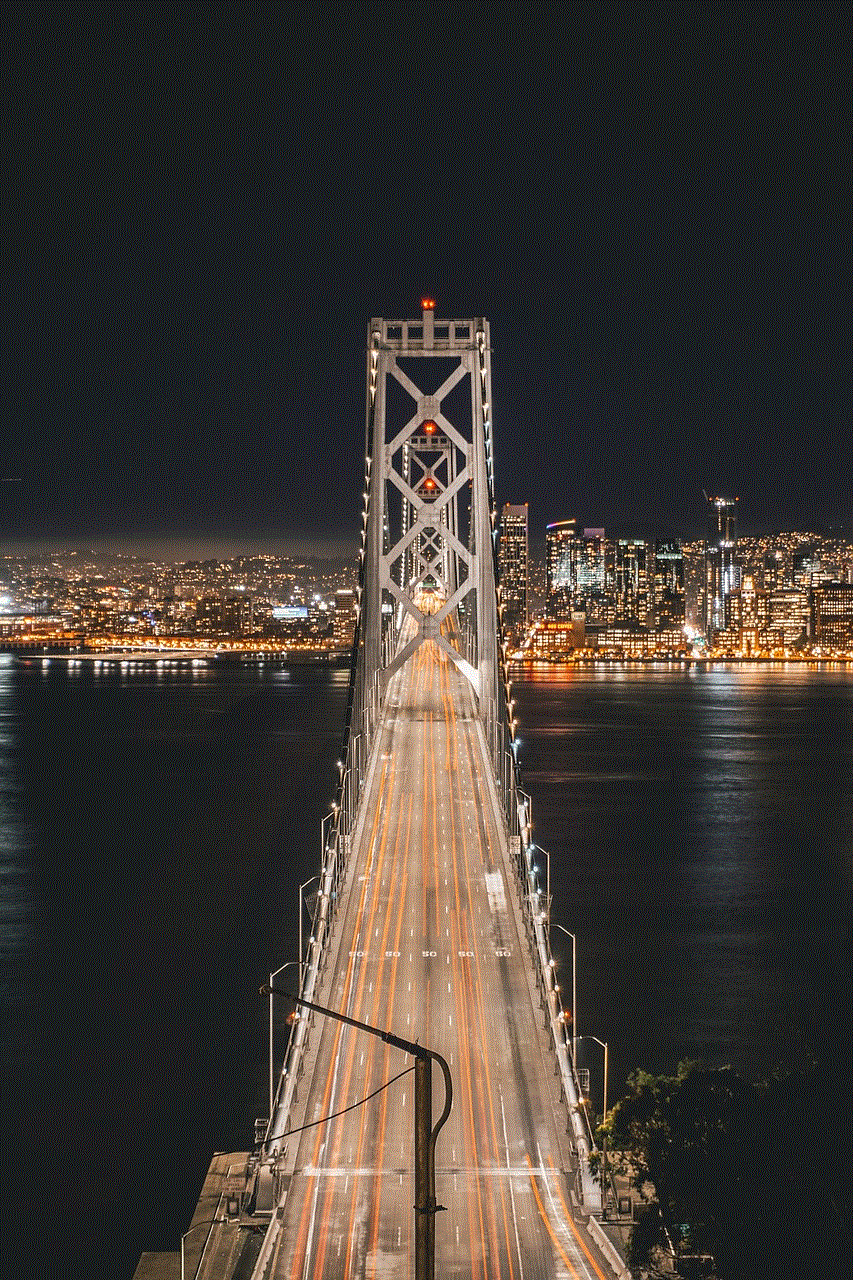
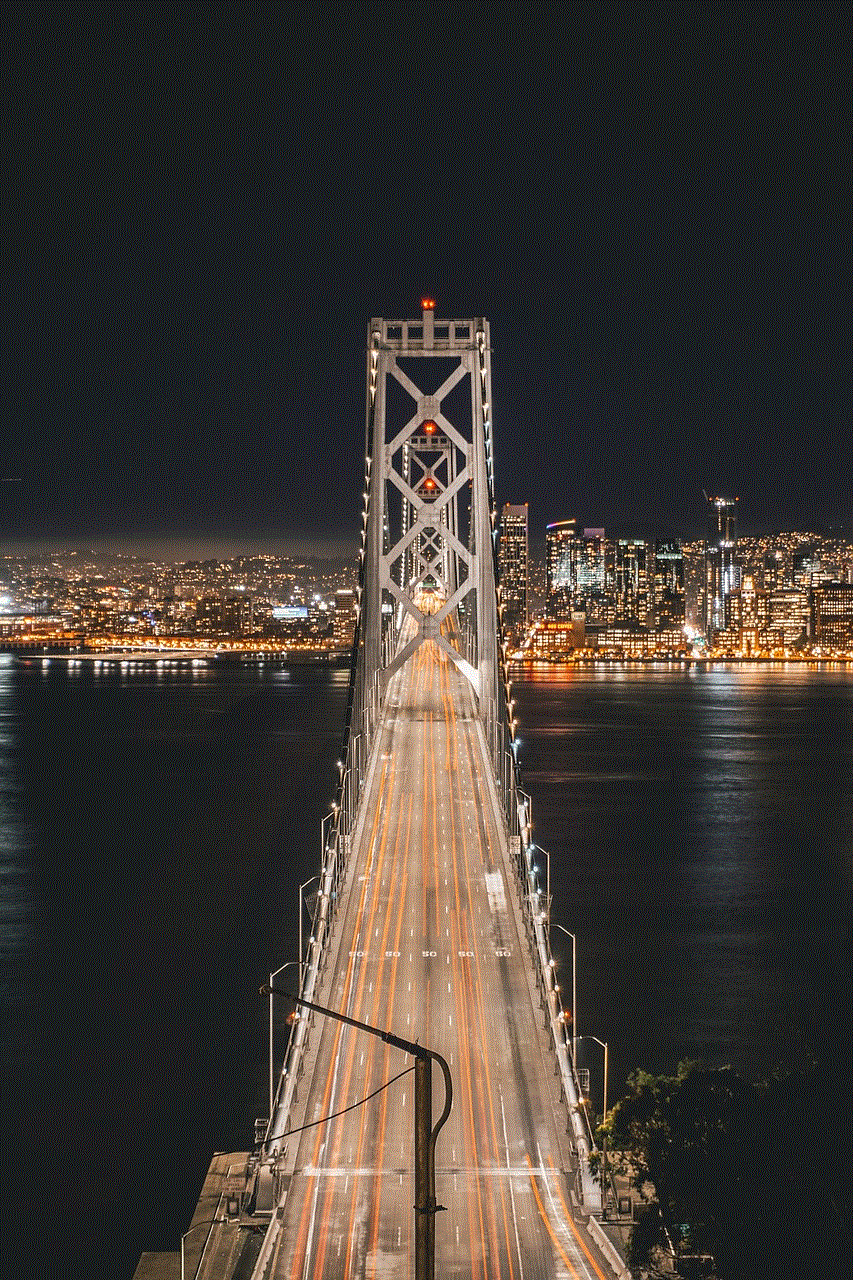
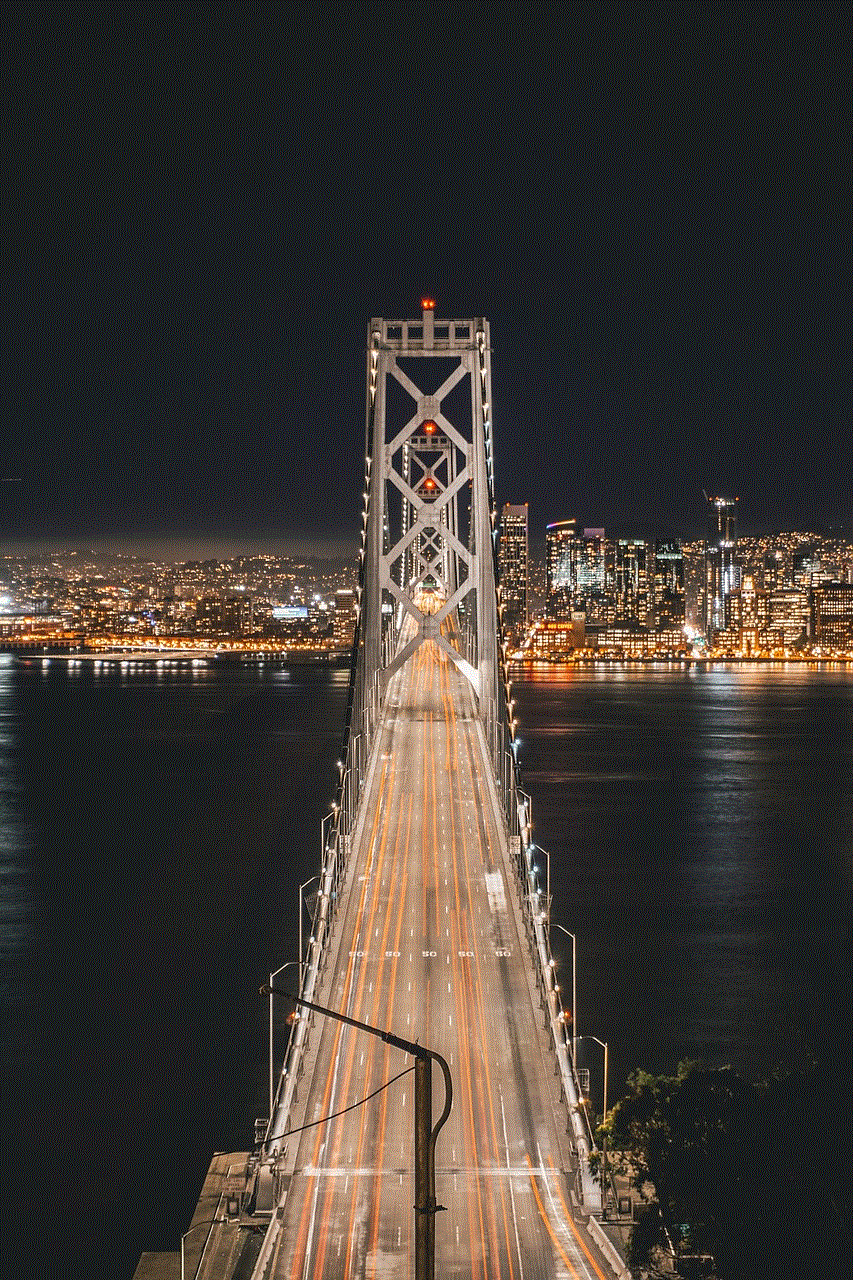
2. Use the “Find My” Website
If you do not have access to your iPhone but have a computer or another device with internet access, you can also use the “Find My” website to locate your iWatch. Simply go to icloud.com/find on your browser and sign in to your iCloud account using your Apple ID and password. You will then see a map with the location of all your Apple devices, including your iWatch. You can then follow the same steps as mentioned above to make your iWatch emit a sound or put it in Lost Mode.
3. Use Siri
Another way to locate your iWatch is by using Siri on your iPhone. Simply activate Siri by holding down the side button or saying “Hey Siri” and ask it to find your iWatch. If your iWatch is connected to your iPhone, Siri will provide its location.
4. Use the “Find My” Widget
If you have an iPhone running on iOS 14 or later, you can use the “Find My” widget to locate your iWatch. This widget allows you to quickly access the “Find My” app and see the location of your iWatch. To add this widget, swipe right on your home screen to access the Today View, scroll to the bottom, and tap on “Edit.” Look for the “Find My” widget and tap on the green plus icon to add it to your Today View. You can then easily access it to locate your iWatch.
5. Use the “Find My” App on Your Apple Watch
If you have misplaced your iPhone but have your Apple Watch with you, you can also use the “Find My” app on your Apple Watch to locate your iPhone. Simply swipe up on your Apple Watch to access the Control Center, tap on the “Find iPhone” icon, and your iPhone will emit a sound, making it easier for you to find it.
6. Use the Ping Feature
The Ping feature is another useful tool to help you find your iWatch from your iPhone. This feature makes your iWatch emit a sound, making it easier for you to locate it if it is nearby. To use this feature, simply open the “Find My” app on your iPhone, tap on the “Devices” tab, and select your iWatch. You should then see a map with the location of your iWatch. Tap on the “Actions” button and select “Ping.” Your iWatch will then emit a sound, making it easier for you to find it.
7. Use the Find My Friends App
If you have shared your location with friends or family members using the Find My Friends app, they can also help you locate your iWatch. Simply ask them to open the app on their iPhone, select your name, and tap on “Notify.” Your iWatch will then emit a sound, making it easier for you to find it.
8. Use the Bluetooth Range
If your iWatch is out of range of your iPhone, you can still use the Bluetooth range to get an idea of where it might be. The iWatch is designed to maintain a connection with your iPhone through Bluetooth, so if you move around, the Bluetooth range will change. To use this method, open the “Find My” app on your iPhone, tap on the “Devices” tab, and select your iWatch. You should then see a map with the location of your iWatch, and the Bluetooth range will be displayed as a blue circle. You can then move around to see if the Bluetooth range changes, giving you an idea of where your iWatch might be.
9. Check Your iPhone’s History
If you have been using your iWatch with your iPhone, you can also check your iPhone’s history to see where you might have left your iWatch. Simply open the “Find My” app on your iPhone, tap on the “Devices” tab, and select your iWatch. You should then see a map with the location of your iWatch, and you can check the history to see where it was last connected to your iPhone.
10. Put Your iWatch in Lost Mode
If you are unable to locate your iWatch using any of the methods mentioned above, you can put it in Lost Mode. This feature allows you to lock your iWatch with a passcode, display a custom message on the screen, and track its location. To activate this feature, open the “Find My” app on your iPhone, tap on the “Devices” tab, and select your iWatch. Tap on the “Actions” button and select “Lost Mode.” You will then be prompted to enter a passcode and a custom message. Your iWatch will then be locked, and you will receive a notification when it is found.



In conclusion, there are various methods you can use to find your iWatch from your iPhone. It is essential to ensure that your iWatch is connected to your iPhone and signed in to your iCloud account for these methods to work. We hope this article has provided you with valuable information and helped you locate your iWatch.
