android no root screen recorder
Screen recording has become an essential tool for many Android users, allowing them to capture and share their screen activities with others. However, for those who do not have a rooted device, finding a reliable screen recorder can be a challenge. In this article, we will explore the best screen recorders for Android devices without root access and how to use them effectively.
1. What is an Android screen recorder?
An Android screen recorder is an application that allows users to record their device’s screen activities, including gameplay, video calls, tutorials, and more. It records everything that appears on the screen, along with audio, making it a great tool for creating how-to videos, sharing gameplay, or troubleshooting technical issues.
2. Why do you need a screen recorder without root?
Rooting an Android device is a process that gives users administrative access to the operating system. While it opens up a world of customization and advanced features, it also comes with some risks. For instance, rooting your device can void your warranty, and there is always a possibility of bricking your device. Therefore, many users prefer not to root their devices and look for alternatives to record their screens without compromising their device’s security.
3. How to choose the best screen recorder for Android without root?
There are several factors to consider when choosing a screen recorder for your Android device without root. Some of the essential features to look for include:
– Ease of use: The screen recorder should have a user-friendly interface, making it easy for beginners to navigate and use.
– Recording quality: The recorder should be able to capture high-quality videos with crisp audio.
– Customization options: Look for a screen recorder that allows you to adjust the recording settings, such as resolution, frame rate, and bit rate.
– Editing tools: Some screen recorders come with built-in editing tools, allowing you to trim, crop, add text, and more to your recorded videos.
– Sharing options: The recorder should provide various options for sharing your recorded videos, such as social media platforms, email, and cloud storage.
4. Best screen recorders for Android without root
Now that you know what to look for in a screen recorder, let’s explore some of the best options for Android devices without root.
– AZ Screen Recorder: This is one of the most popular and highly rated screen recorders for Android devices without root. It offers a simple interface, high-quality recordings, and a wide range of customization options. The free version has limited features, but the pro version provides additional features such as no watermark, live stream, and more.
– Mobizen Screen Recorder: This screen recorder offers all the essential features, including high-quality recordings, editing tools, and sharing options. It also has a built-in video editor, allowing users to make quick edits to their recorded videos. The app is free to download, but it does come with ads.
– RecMe Screen Recorder: With this screen recorder, you can record your screen in 1080p at 60fps, making it perfect for recording gameplay. It also has a floating window feature, allowing you to record while using other apps. The free version has limited features, but the pro version offers additional features such as no time limit and no watermark.
– Google Play Games: If you are a gamer, Google Play Games is an excellent option for recording your gameplay. It comes pre-installed on most Android devices and offers high-quality recordings, live streaming, and the ability to save your recordings to Google Drive.
– MNML Screen Recorder: This lightweight screen recorder offers a simple and easy-to-use interface, making it perfect for beginners. It also allows users to customize the recording settings and provides options for sharing the recorded videos. The free version has limited features, but the paid version offers additional features such as no ads and unlimited recording time.
5. How to use an Android screen recorder without root?
Using a screen recorder on your Android device without root is a straightforward process. Here are the general steps to follow:
Step 1: Download and install the screen recorder of your choice from the Google Play Store.
Step 2: Open the screen recorder and adjust the recording settings, such as resolution and frame rate, according to your preference.
Step 3: Press the record button, and the screen recorder will start capturing your screen activities.
Step 4: Once you are done recording, press the stop button, and the video will be saved to your device.
Step 5: Use the editing tools to make any necessary edits to your recorded video.
Step 6: Finally, share your video with others through various platforms or save it to your device.
6. Tips for using an Android screen recorder without root
– Before recording, make sure you have enough storage space on your device to save the recorded video.
– Close any unnecessary apps running in the background to avoid any interruptions while recording.
– Record in a quiet room to avoid any background noise in your video.
– Use a tripod or a stable surface to avoid shaky footage.
– Familiarize yourself with the screen recorder’s settings and features before recording.
– Use the editing tools to enhance your recorded video by adding text, annotations, or background music.
7. Alternatives to screen recording without root
If you are unable to find a suitable screen recorder for your Android device without root, there are alternative methods to record your screen activities. These include:
– Utilizing a mirroring app: Some apps allow you to mirror your device’s screen to a computer and record it using screen recording software on your computer.
– Using an external camera: You can also use a camera to record your screen activities. However, this method does not provide the same quality as a screen recorder and requires additional editing.
– Android Developer Tools: For those who are familiar with coding, using Android Developer Tools is another option. However, this method is technical and requires some knowledge of coding.
8. In conclusion
Screen recording has become an essential tool for many Android users, whether for creating tutorials, sharing gameplay, or troubleshooting technical issues. With the availability of screen recorders for devices without root, users no longer have to compromise their device’s security to record their screens. With a wide range of options to choose from and easy-to-use features, you can now record and share your screen activities hassle-free. So, download your preferred screen recorder and start creating high-quality videos on your Android device today!
how to open a snap without it saying opened
Title: How to Read Snaps without Being Detected: A Guide to Stealthy Viewing
Introduction:
Snapchat has become one of the most popular social media platforms, known for its ephemeral nature. The app allows users to send pictures, videos, and messages that disappear after being viewed. However, sometimes we may wish to open a snap without the sender knowing that it has been seen. In this article, we will explore various techniques and strategies to open snaps on Snapchat without triggering the “opened” status notification.
1. Turn on Airplane Mode:
One of the simplest methods to open a snap without leaving a trace is to turn on Airplane Mode on your device. By doing so, you can view the snap without an internet connection, preventing the app from sending a read receipt to the sender. Once you have viewed the snap, close the app completely and disable Airplane Mode to regain your internet connection.
2. Use Snapchat++ or other third-party apps:
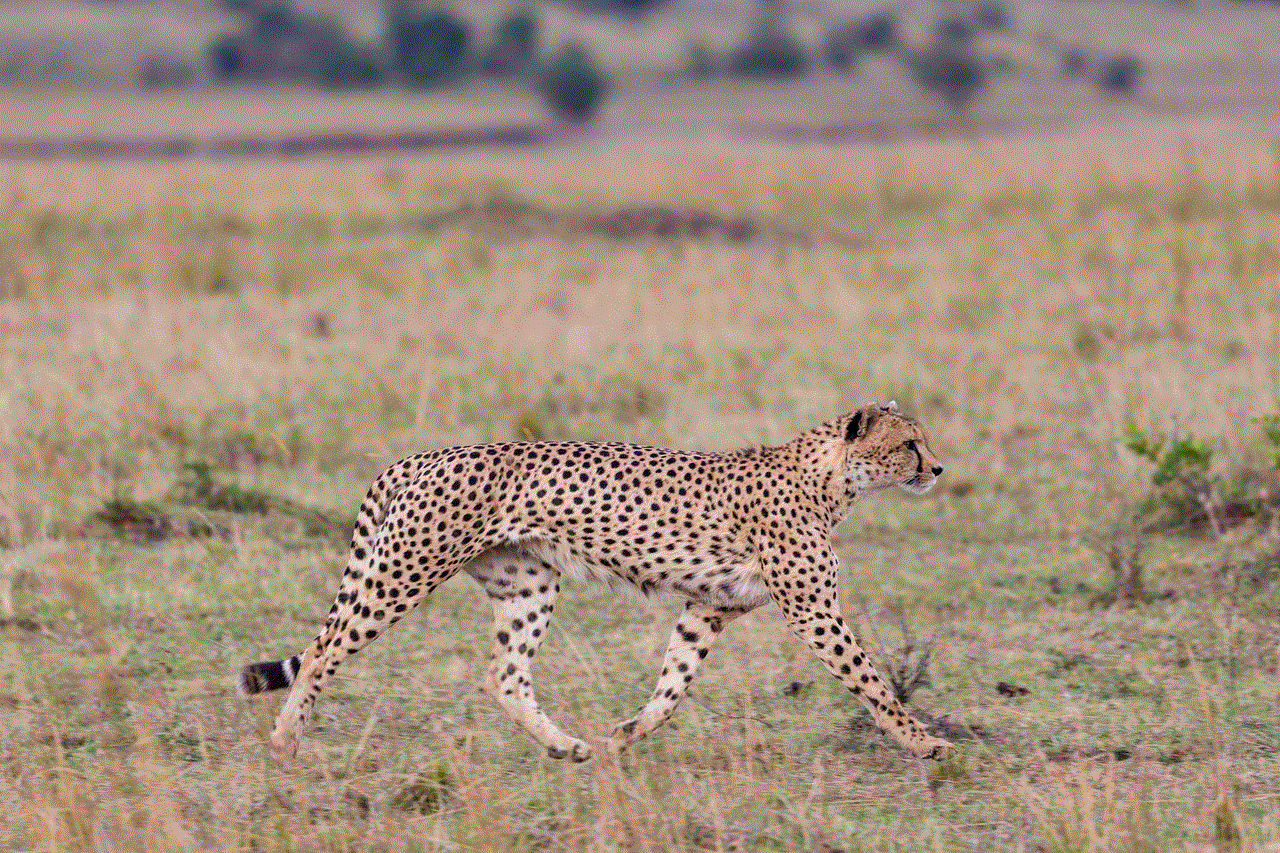
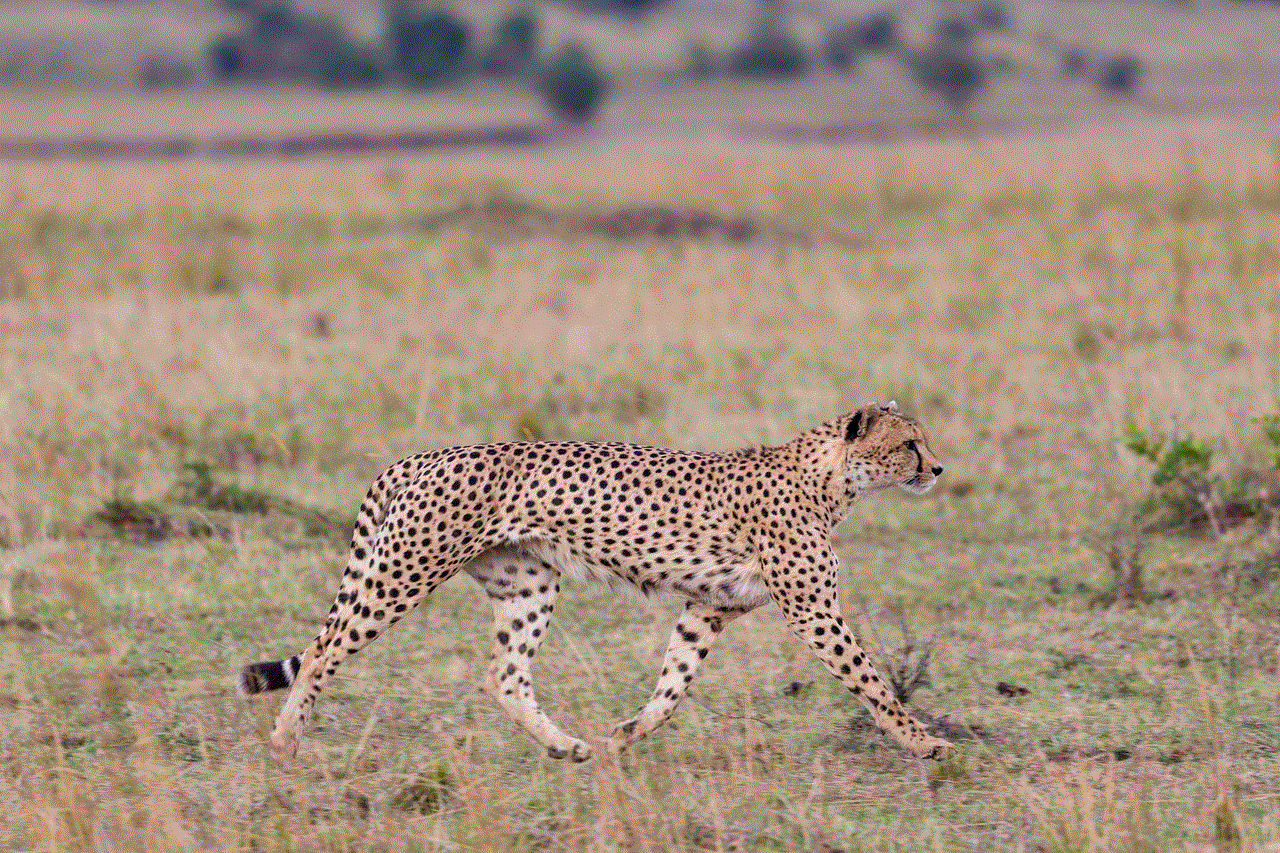
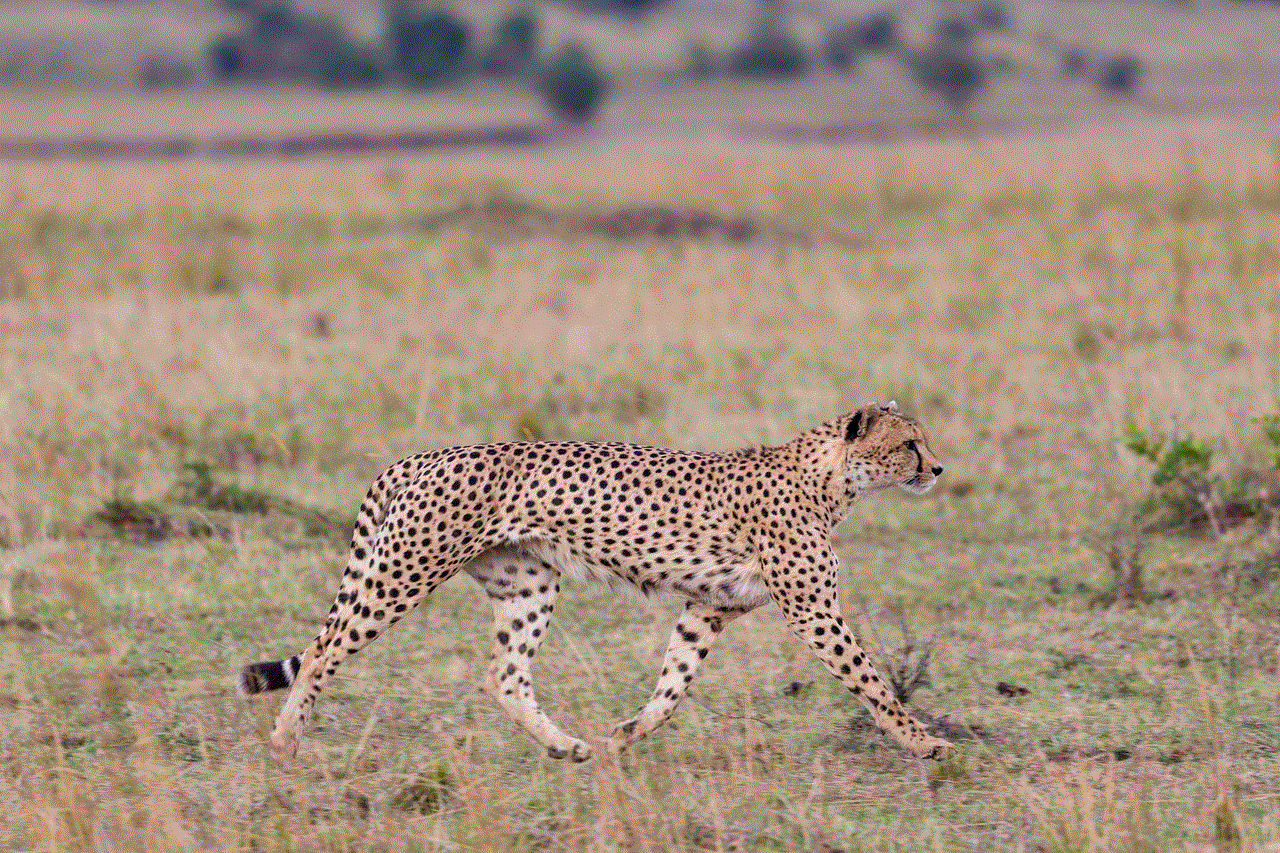
Snapchat++ is a modified version of the official Snapchat app that provides additional features, including the ability to view snaps without alerting the sender. However, it is important to note that using third-party apps violates Snapchat’s terms of service and can result in the suspension or termination of your account. Proceed with caution and at your own risk.
3. Enable “Do Not Disturb” mode:
Another technique to open snaps discreetly is by enabling the “Do Not Disturb” mode on your device. This mode silences all notifications, including those from Snapchat. By doing so, you can view snaps without triggering any pop-up notifications or sounds that may alert the sender.
4. Use Snapchat’s “Trick” feature:
Snapchat provides a nifty feature known as “Trick,” which allows you to open snaps without marking them as “opened.” To do this, follow these steps:
– Open the snap but do not let it play fully.
– Exit the app and turn off your internet connection.
– Return to the app and view the snap entirely.
– Close the app and enable your internet connection again.
By following this method, the sender will not receive a read receipt, as the snap is technically not considered “opened.”
5. Clear Snapchat’s cache:
Clearing the cache of the Snapchat app can be an effective way to view snaps without triggering the “opened” status. However, keep in mind that clearing the cache will also remove all saved data, including Memories and login information. To clear the cache, go to the Snapchat settings, select “Clear Cache,” and confirm your action.
6. Use Snapchat’s “Ghost Mode”:
Snapchat’s “Ghost Mode” is a privacy feature that allows you to browse and view snaps without showing your activity status to your friends. By activating this mode, you can open snaps without alerting the sender. To enable Ghost Mode, go to your Snapchat settings, select “Who Can See My Location,” and choose “Ghost Mode.”
7. Disable Read Receipts:
Snapchat provides an option to disable read receipts entirely. By turning off this feature, you can open snaps without triggering the “opened” status. However, keep in mind that disabling read receipts will also prevent you from seeing when others have viewed your snaps. To disable read receipts, go to your Snapchat settings, select “Manage Preferences,” and disable the “Read Receipts” option.
8. Use a third-party notifier app:
There are several third-party apps available that claim to notify you about new snaps without actually opening the Snapchat app. These apps work by intercepting push notifications and displaying the content within their interface. However, exercise caution when using such apps, as they may compromise your privacy or violate Snapchat’s terms of service.
9. Take a screenshot or screen recording:
A less stealthy method to view snaps without triggering the “opened” status is by taking a screenshot or screen recording of the snap. However, be aware that Snapchat notifies the sender when you take a screenshot or screen recording, which may raise suspicions.
10. Communicate with the sender:
Lastly, an honest and straightforward approach is to communicate with the sender and explain your reasons for not wanting to mark the snap as “opened.” Open communication can help foster understanding and may lead to a compromise that respects both parties’ privacy.
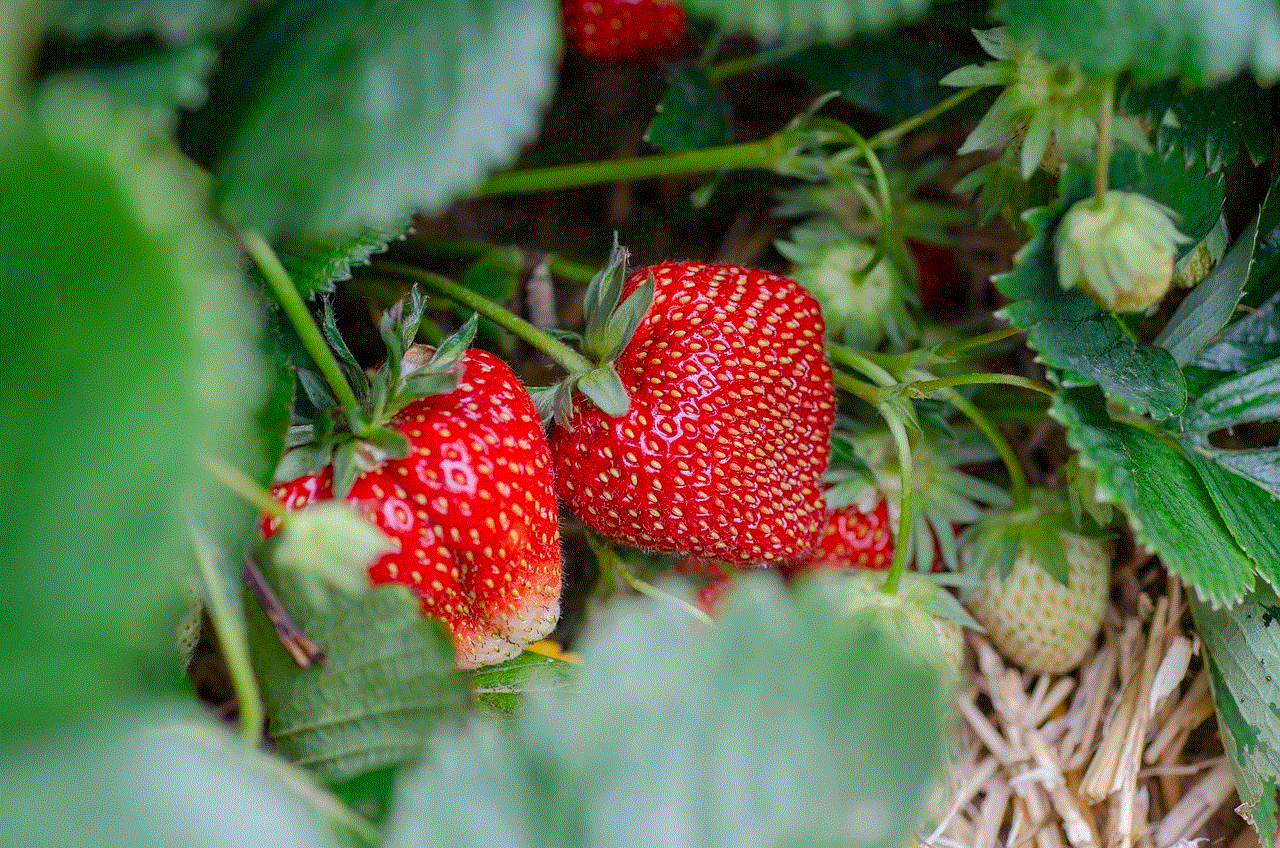
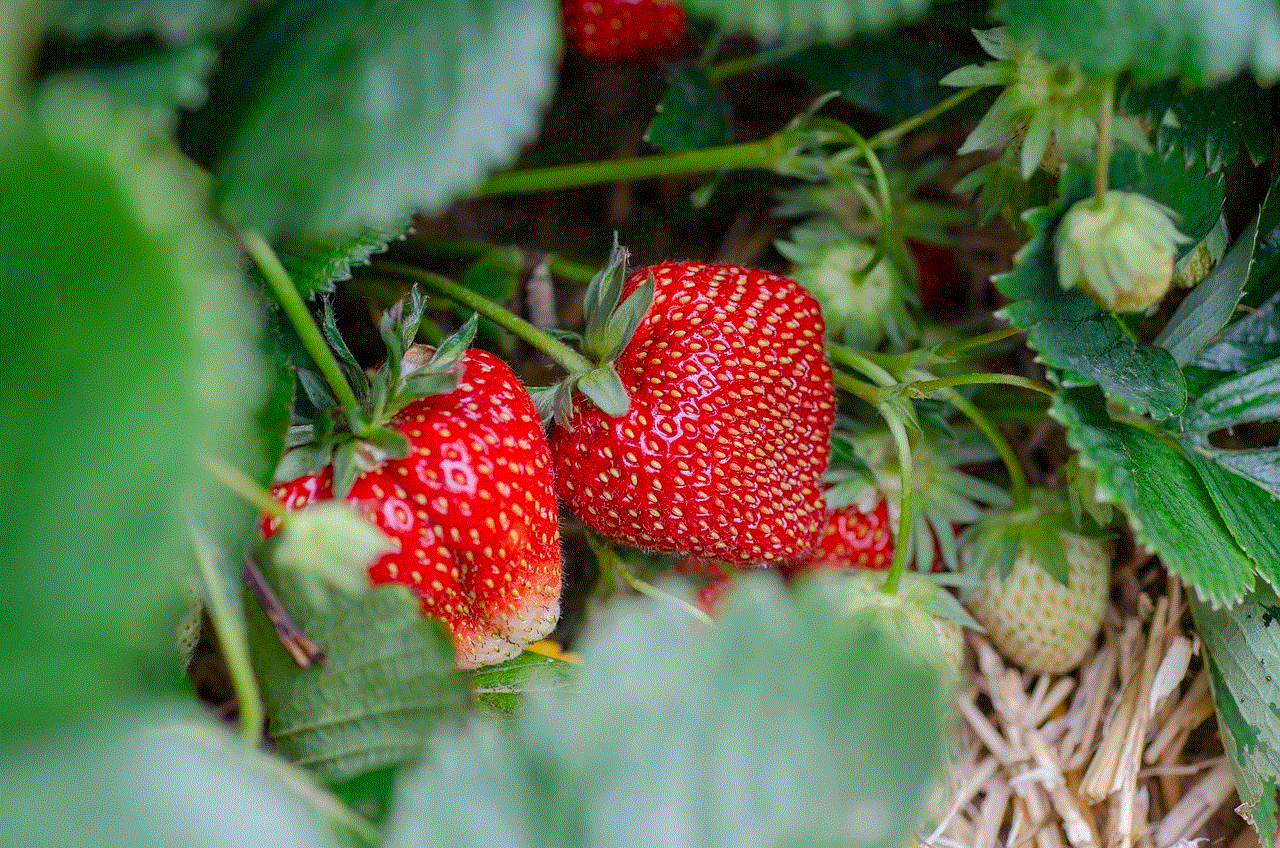
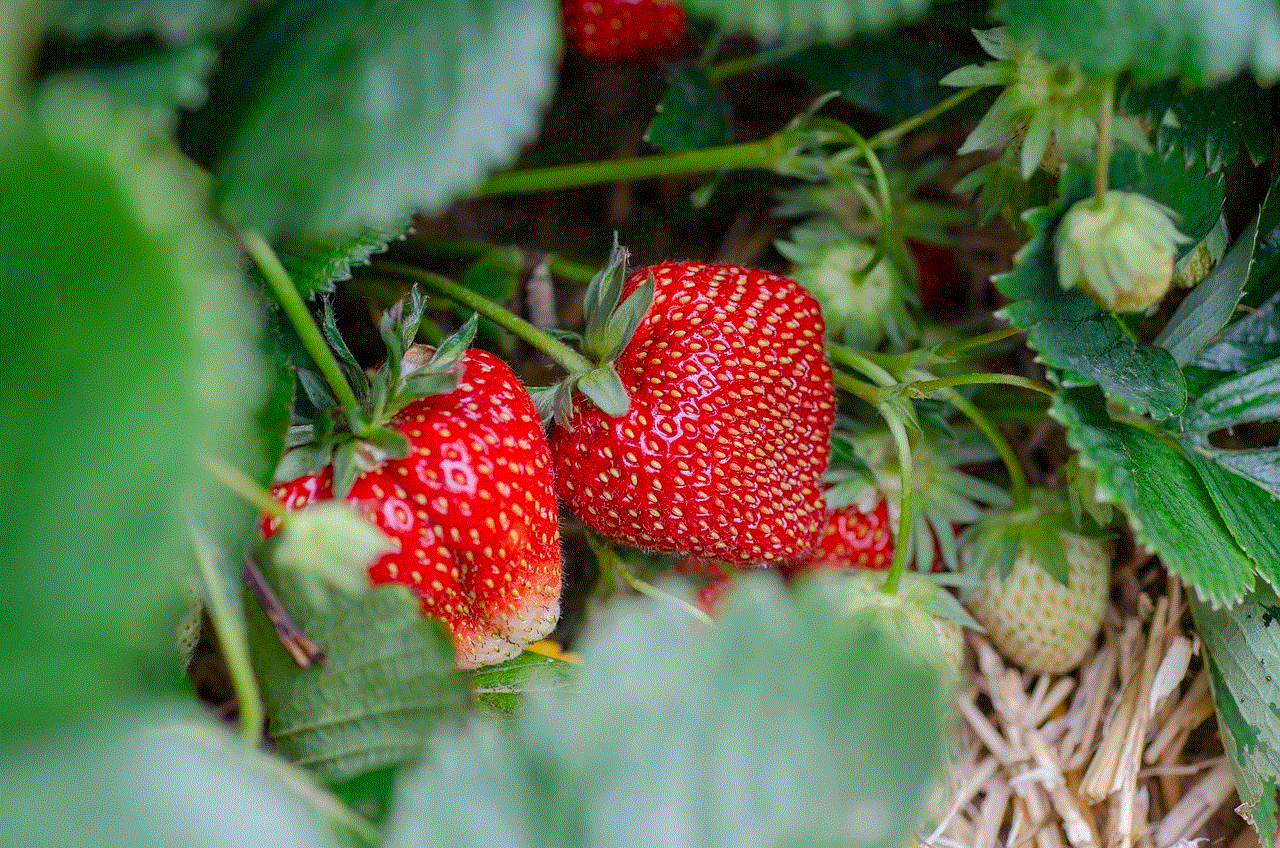
Conclusion:
While Snapchat’s design emphasizes the temporary nature of its content, there are ways to open snaps without triggering the “opened” status. From using Airplane Mode to third-party apps, there are various methods to view snaps discreetly. However, it is important to consider the ethical implications of these techniques and respect the privacy of others. Always exercise caution and use these methods responsibly to maintain healthy digital relationships.
view t mobile text messages online
Title: A Comprehensive Guide to Viewing T-Mobile Text Messages Online
Introduction:
In today’s digital age, text messaging has become an indispensable communication tool. As a T-Mobile user, you may find yourself in a situation where you need to access your text messages online. Whether it’s for personal or professional reasons, this article will guide you through the process of viewing T-Mobile text messages online. We will explore the various methods and platforms available to help you conveniently access your messages from anywhere.
1. T-Mobile Account Login:
The first step to viewing T-Mobile text messages online is to log in to your T-Mobile account. Visit the T-Mobile website and click on the “My Account” tab. Enter your login credentials, including your phone number and password. Once logged in, navigate to the messaging section to access your text messages.
2. T-Mobile App:
To make accessing your text messages even more convenient, T-Mobile offers a mobile app that allows you to view your messages on the go. Download the T-Mobile app from your device’s app store, install it, and log in using your account credentials. The app provides a user-friendly interface to manage your account and access your text messages.
3. T-Mobile DIGITS:
T-Mobile DIGITS is a feature that allows you to use multiple devices with the same phone number. With DIGITS, you can view and send text messages from your computer or other connected devices. To use this feature, enable DIGITS in your T-Mobile account settings and follow the instructions provided to set it up on your desired devices.
4. T-Mobile SyncUP DRIVE:
If you own a T-Mobile SyncUP DRIVE device, you can view your text messages online through the SyncUP DRIVE portal. The SyncUP DRIVE device connects to your car and provides various features, including text message syncing. Log in to the SyncUP DRIVE portal using your T-Mobile account credentials to access your text messages remotely.
5. Third-Party Software Solutions:
Apart from T-Mobile’s official methods, several third-party software solutions can help you view T-Mobile text messages online. These applications often provide additional features like message backup and synchronization. Examples include PhoneSpector, mSpy, and FlexiSPY. However, keep in mind that using third-party software may have privacy and security implications, so exercise caution when choosing and using such tools.
6. T-Mobile Data Recovery Services:
In unfortunate cases where you accidentally delete important text messages, T-Mobile offers data recovery services. These services can help you retrieve deleted messages from your T-Mobile account. Contact T-Mobile customer support and inquire about their data recovery options to explore the possibility of recovering your lost text messages.
7. T-Mobile Message Backup:
To ensure you have a reliable backup of your text messages, T-Mobile provides a message backup feature. This feature allows you to store your messages securely in the cloud. To enable message backup, go to your T-Mobile account settings and find the message backup option. Follow the prompts to set up automatic backup or manually back up your messages whenever necessary.
8. T-Mobile FamilyMode:
If you are a T-Mobile parent, the T-Mobile FamilyMode service can help you monitor your child’s text messages online. With FamilyMode, you can view your child’s text messages, set usage limits, and manage their digital habits. To use this service, sign up for FamilyMode through your T-Mobile account and follow the setup instructions.
9. T-Mobile DIGITS App for Wearables:
For users who own wearable devices like smartwatches, T-Mobile offers the DIGITS app specifically designed for wearables. This app allows you to view and respond to text messages directly from your wrist, providing a convenient hands-free option. Simply download the DIGITS app for wearables from your device’s app store and follow the instructions to connect it to your T-Mobile account.
10. T-Mobile Voicemail Transcription:
While not directly related to viewing text messages online, T-Mobile’s voicemail transcription service can be a valuable tool. This service automatically transcribes your voicemail messages and sends them to you via text or email. By having voicemails transcribed, you can access their contents conveniently through text messages, eliminating the need to listen to lengthy voicemail recordings.
Conclusion:
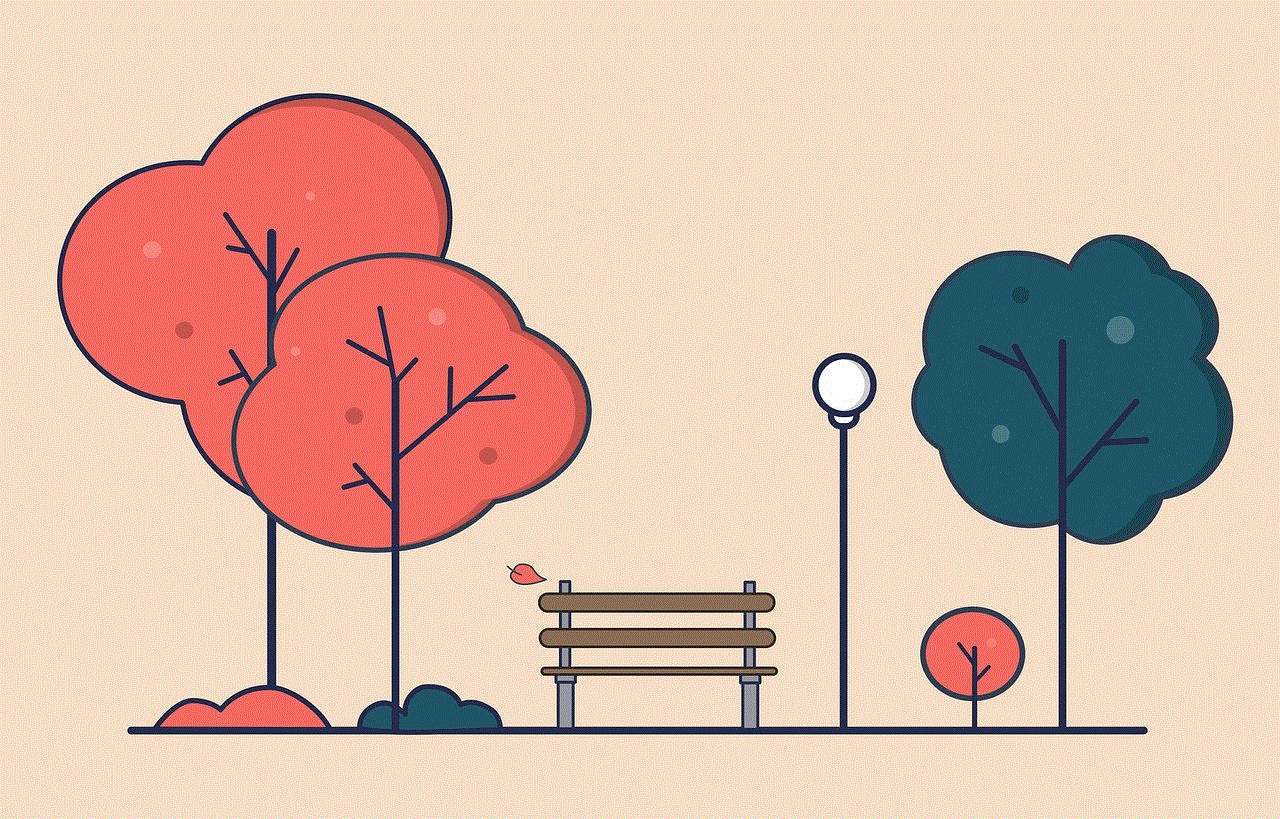
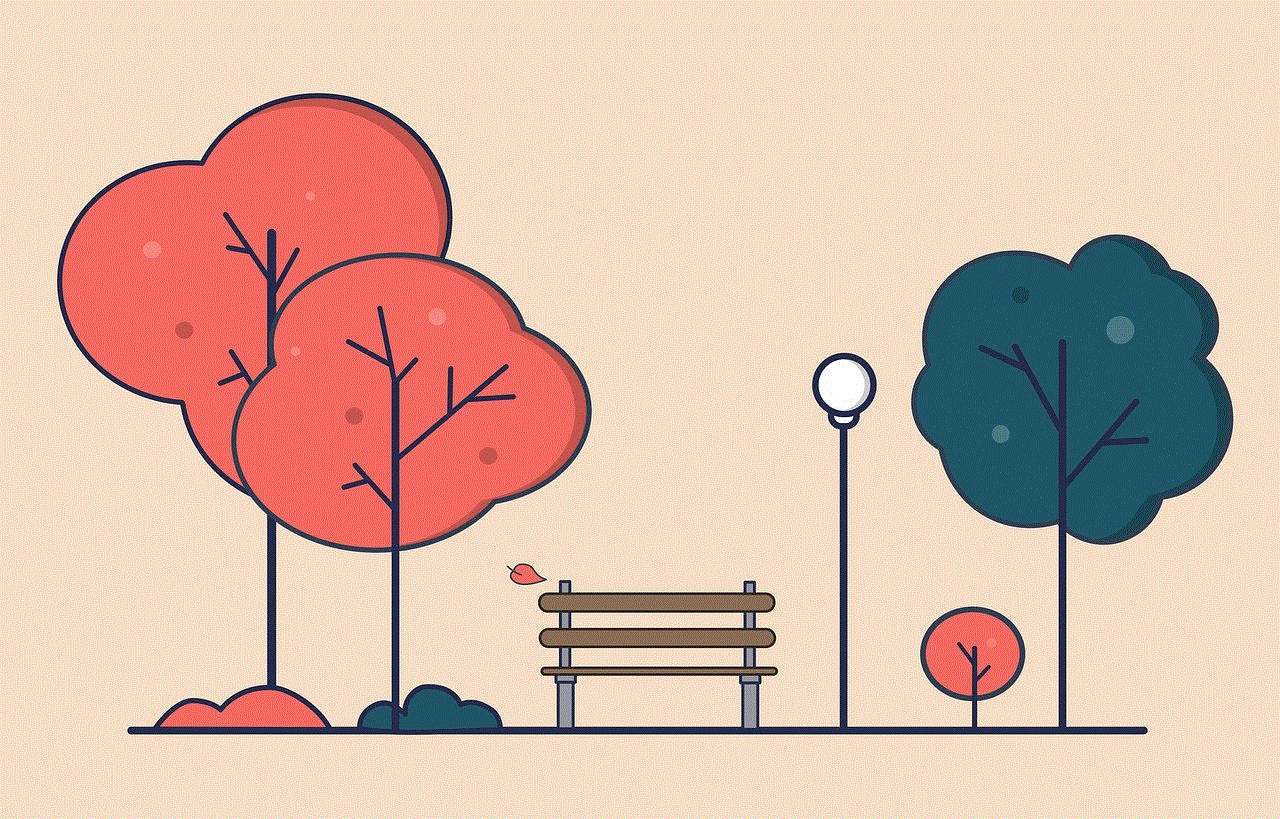
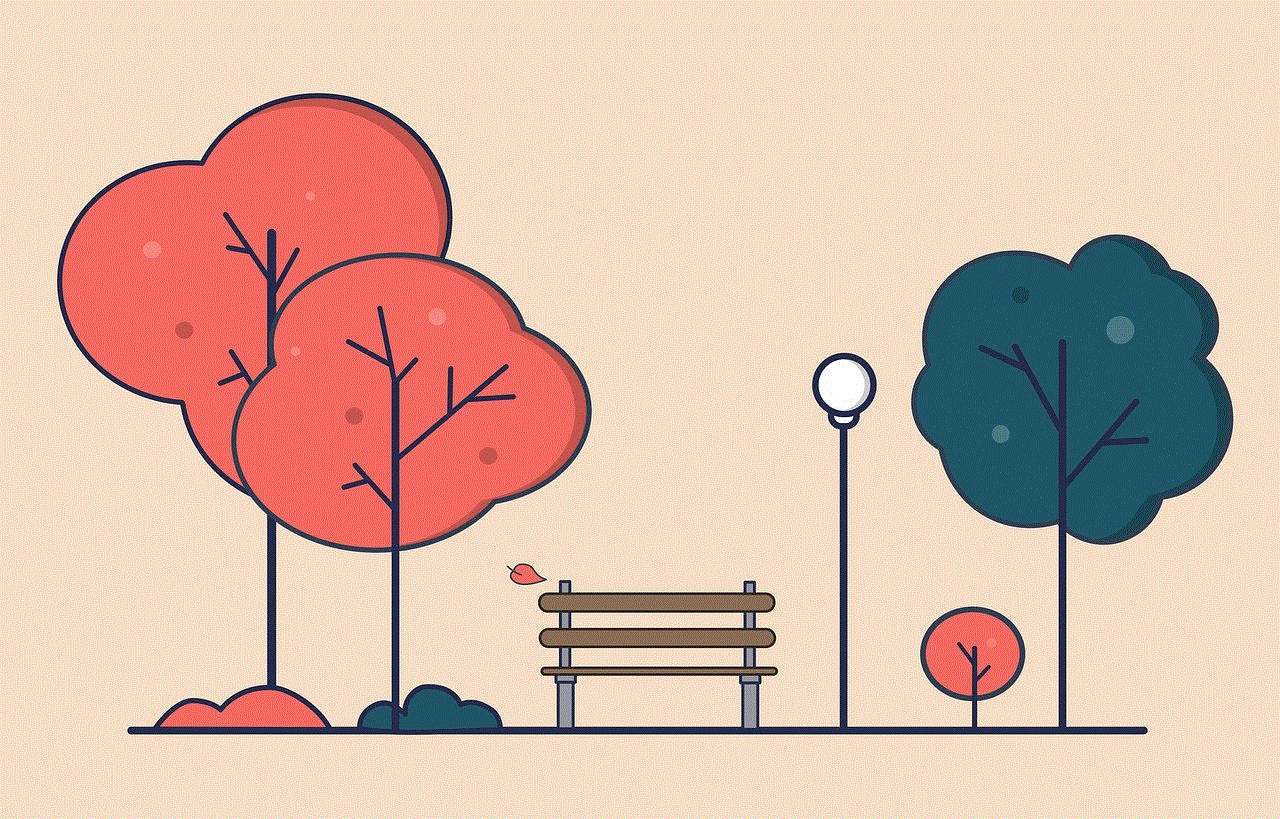
With the various methods and platforms available, accessing your T-Mobile text messages online has never been easier. From logging in to your T-Mobile account to using third-party software solutions, you have numerous options to choose from based on your specific needs. Consider the features offered by T-Mobile’s official services, explore third-party solutions with caution, and take advantage of additional features like message backup and voicemail transcription. By utilizing these tools, you can conveniently view your T-Mobile text messages online from anywhere, ensuring effective communication in both personal and professional settings.
