why does my phone think im in another state
Have you ever experienced the frustration of your phone thinking you are in a completely different state? You might be sitting in the comfort of your own home, but your phone insists that you are in a different state altogether. This can be a puzzling and even concerning experience, especially if you are not actually traveling. So why does your phone think you are in another state? In this article, we will delve into the possible reasons for this phenomenon and explore the implications it may have.
To begin with, it is important to understand how phones determine our location. Our phones use a combination of GPS, Wi-Fi, and cellular data to pinpoint our location. GPS, or Global Positioning System, is a satellite-based navigation system that provides location and time information anywhere on Earth. It works by sending signals to GPS receivers on the ground, which then calculate the user’s exact position. Wi-Fi and cellular data, on the other hand, use nearby Wi-Fi networks and cell towers to determine location based on signal strength. These three technologies work together to provide the most accurate location data for our phones.
Now, let us explore some of the reasons why your phone might think you are in another state:
1. Outdated Location Data
One of the most common reasons for your phone to show the wrong location is outdated location data. GPS and Wi-Fi networks rely on a database of known locations to determine your location accurately. If this database is not up to date, your phone may think you are in a different state. This could happen if you have recently moved to a new location, and your phone is still using the old data. To fix this issue, you can update your location data by turning off your phone’s location services and then turning them back on.
2. Poor GPS Signal
Another possible reason for your phone to show the wrong location is a poor GPS signal. GPS signals can be blocked by tall buildings, trees, and other obstacles. If your phone cannot receive a strong enough GPS signal, it may use cellular data or Wi-Fi to determine your location. This can lead to inaccurate location data, especially if the nearest Wi-Fi network or cell tower is in a different state. To avoid this, try moving to an open area to get a better GPS signal.
3. Faulty GPS Hardware
Sometimes, the problem may lie with the GPS hardware in your phone. If your phone’s GPS sensor is damaged or malfunctioning, it may not be able to accurately determine your location. This can result in your phone showing the wrong location, even if all other factors are in order. In such cases, the only solution is to get your phone’s GPS hardware repaired or replaced.
4. Location Spoofing Apps
Location spoofing apps are becoming increasingly popular among smartphone users. These apps allow you to fake your location and make it appear as if you are in a different state or country. While these apps can be fun to use, they can also cause your phone to show the wrong location. This is because these apps interfere with your phone’s GPS and Wi-Fi signals, tricking them into showing a different location. If you have a location spoofing app installed on your phone, try uninstalling it to see if that resolves the issue.
5. IP Address Mismatch
Your IP address is a unique number that identifies your device on the internet. In some cases, your phone’s IP address may not match the location that your GPS is showing. This could happen if you are using a VPN (Virtual Private Network) or a proxy server, which can mask your actual location. If your phone’s IP address does not match your GPS location, your phone may think you are in a different state.
6. Network Provider’s Location Data
Your phone’s location data is not only determined by the signals it receives but also by the information provided by your network provider. If your network provider has incorrect location data for a particular cell tower, your phone may show the wrong location. This is especially common in rural areas, where there may be fewer cell towers, and the data is not as accurate. Unfortunately, there is not much you can do about this except contact your network provider and report the issue.
7. Malfunctioning Apps
Certain apps on your phone may request location data even when they are not in use. If these apps malfunction, they may continue to request location data, which can lead to your phone showing the wrong location. To fix this issue, try force closing all apps on your phone and then restarting it. This will ensure that all apps are functioning correctly and not interfering with your phone’s location data.
8. Inaccurate Wi-Fi Networks
As mentioned earlier, your phone may use nearby Wi-Fi networks to determine your location. However, if these Wi-Fi networks are not accurately registered, your phone may show the wrong location. This can happen if the Wi-Fi network is located close to a state border, and your phone picks up the signal from the neighboring state. To avoid this issue, make sure to manually connect to the correct Wi-Fi network and not rely on your phone’s automatic connection.
9. Phone Software Glitches
Like any other electronic device, smartphones can also experience software glitches. These glitches can cause your phone to behave unexpectedly, including showing the wrong location. If none of the above reasons seem to apply to your situation, it is possible that your phone is experiencing a software glitch. In such cases, the best solution is to restart your phone or perform a software update to fix the issue.
10. Security Concerns
Finally, your phone may think you are in another state due to security concerns. In some cases, if your phone detects suspicious activity or a potential security threat, it may show a different location to protect your privacy. For example, if you are using a VPN to protect your online activities, your phone may show a different location to prevent anyone from tracking your actual location. While this may seem alarming, it is a security measure designed to keep you safe.
In conclusion, there could be various reasons why your phone thinks you are in another state. It could be due to outdated location data, poor GPS signal, faulty hardware, or even a security concern. If you are concerned about your phone’s location accuracy, you can always contact your network provider or phone manufacturer for assistance. With the ever-evolving technology, we can expect location tracking to become even more accurate in the future, minimizing the chances of your phone showing the wrong location.
how to make restricted phone calls
Title: How to Make Restricted Phone Calls: Ensuring Privacy and Security
Introduction:
In today’s digital age, privacy and security are becoming increasingly important concerns for individuals. Making restricted phone calls can be a crucial aspect of maintaining one’s privacy and protecting sensitive information. Whether you are a business professional, a journalist, or simply someone who values their personal privacy, this article will guide you through the various methods and techniques to make restricted phone calls. By implementing these strategies, you can ensure that your conversations remain confidential and safeguarded from prying eyes.
1. Understanding Restricted Phone Calls:
Restricted phone calls refer to calls made with restricted or hidden caller identification (CID). This means that the recipient of the call won’t be able to see your phone number displayed on their caller ID. Restricted calls can be made for various reasons, such as protecting one’s privacy, maintaining anonymity, or preventing unwanted calls.
2. Blocking Caller ID on Regular Calls:
The most common method to make restricted phone calls is by blocking caller ID. This can be done on most smartphones by simply dialing a specific code before making a call. For example, on an iPhone, you can dial *67 followed by the recipient’s number. On Android devices, the code may vary, but it is usually *67 or #31# followed by the number. This method allows you to make restricted calls on the go without any additional setup.
3. Using Call Spoofing Services:
Call spoofing services are another effective way to make restricted phone calls. These services allow users to display any desired number on the recipient’s caller ID. By utilizing call spoofing apps or websites, you can choose a fake number or even use someone else’s number to make the call appear as if it is coming from a different source. However, it is important to note that call spoofing can be illegal or unethical if used for malicious purposes.
4. Employing Virtual Private Network (VPN):
A VPN can provide an additional layer of security and privacy when making phone calls. By using a VPN, your internet traffic is encrypted and routed through a secure server, making it difficult for anyone to intercept or track your calls. This method is particularly useful when using VoIP services or making calls over the internet.
5. Utilizing Anonymous Calling Apps:
Anonymous calling apps offer a convenient way to make restricted phone calls while maintaining your privacy. These apps typically use their own servers to route the call, ensuring that your phone number remains hidden. Some popular anonymous calling apps include Burner, Hushed, and CoverMe, which allow users to create temporary phone numbers for additional anonymity.
6. Using Disposable or Virtual Phone Numbers:
Disposable or virtual phone numbers can be an excellent option for making restricted phone calls. These numbers are typically used for a short period and can be easily obtained through various applications or services. By using a disposable or virtual phone number, you can make calls without revealing your actual phone number, thus ensuring your privacy and security.
7. Encrypting Phone Calls:
For individuals who require the highest level of security and privacy, encrypting phone calls is essential. Encryption scrambles the voice data during transmission, making it nearly impossible for anyone to intercept or decipher the conversation. Various apps and services, such as Signal, provide end-to-end encryption for voice calls, ensuring that only the intended recipient can access the conversation.
8. Setting Up a Private Branch Exchange (PBX):
A Private Branch Exchange (PBX) is a telephone system that allows businesses and individuals to manage their own phone network. By setting up a PBX, you can have complete control over your calls, including the ability to restrict caller ID information. This method requires technical knowledge and equipment, making it more suitable for businesses or advanced users.
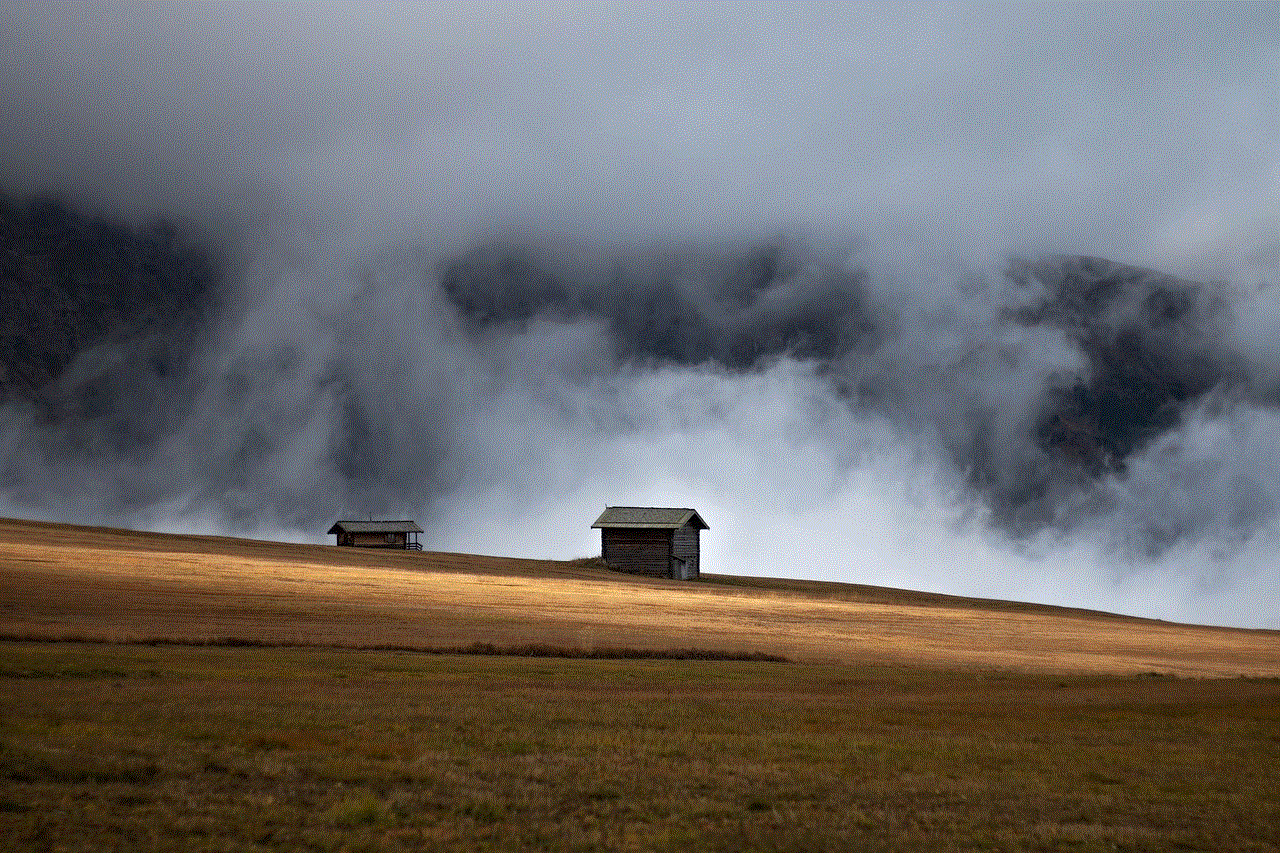
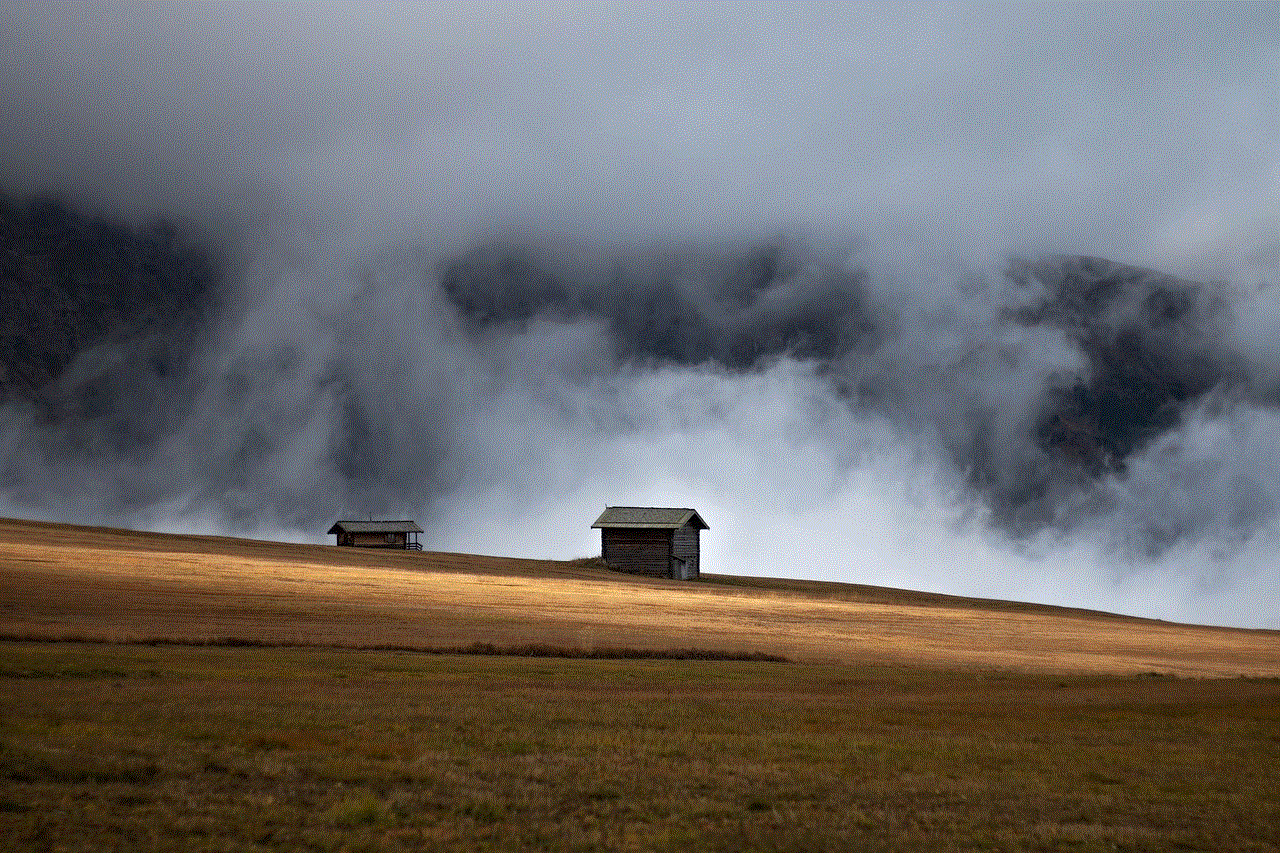
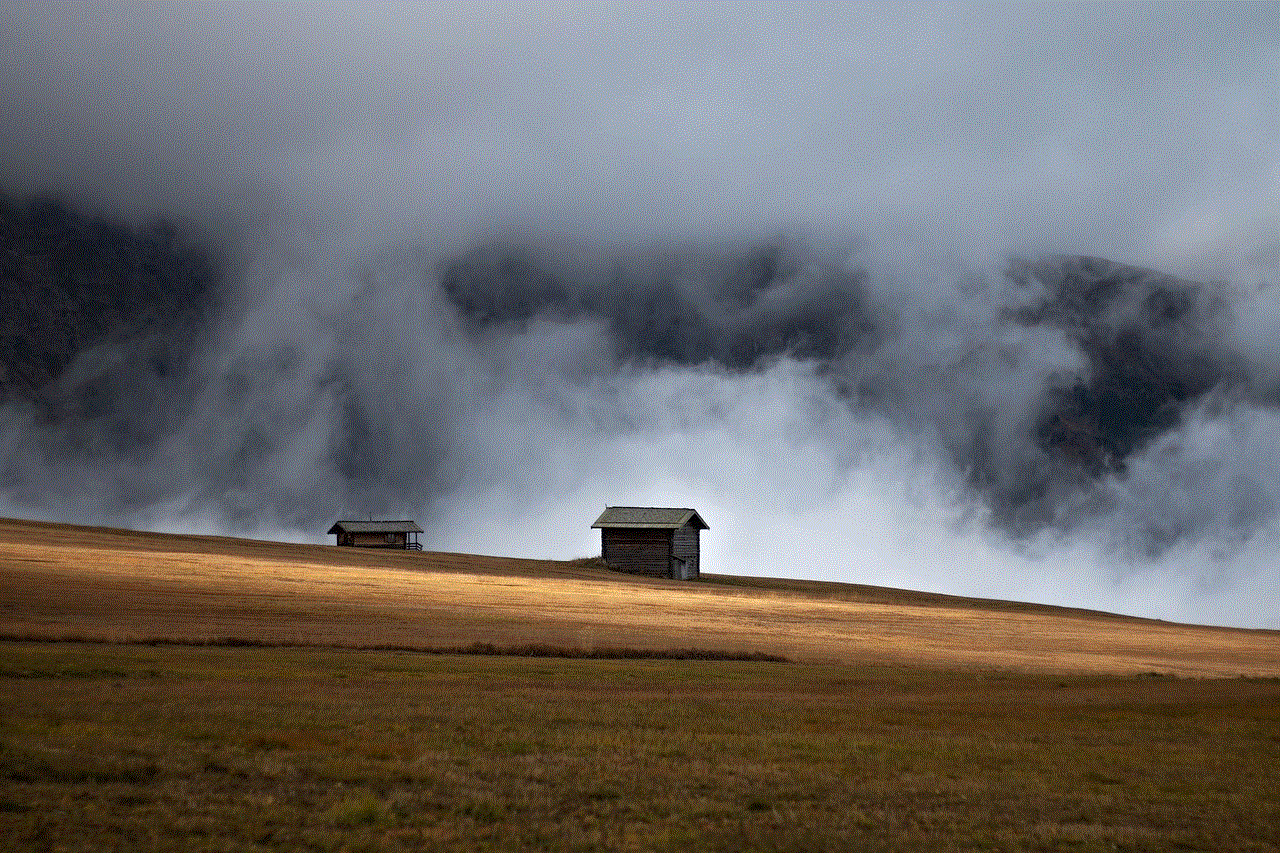
9. Avoiding Phone Call Tracing:
To ensure restricted phone calls remain truly anonymous, it is vital to avoid phone call tracing techniques. This includes avoiding using phones registered under your name, using public phones instead of personal devices, and refraining from making calls from locations that can be easily traced back to you.
10. Legal Considerations:
While it is essential to protect your privacy, it is equally important to ensure that your actions comply with local laws and regulations. Before engaging in any method of making restricted phone calls, research the legal implications in your jurisdiction to avoid any potential legal consequences.
Conclusion:
In an era of increasing privacy concerns, knowing how to make restricted phone calls can be invaluable. Whether you are protecting sensitive information, maintaining anonymity, or simply valuing your personal privacy, the methods and techniques outlined in this article provide you with the tools to ensure your calls remain confidential and secure. By combining various strategies, such as blocking caller ID, using call spoofing services, employing VPNs, and encrypting calls, you can maximize your privacy and safeguard your conversations from unauthorized access. Remember to use these techniques responsibly and within the limits of the law to maintain a balance between privacy and legality.
parental control on mac
Title: Comprehensive Guide to Parental Control on Mac: Safeguarding Your Child’s Digital Experience
Introduction:
In today’s digital age, it is essential for parents to ensure their child’s safety and well-being while using technology. Mac computer s have gained popularity among families due to their user-friendly interface and robust features. To help parents regulate their child’s online activities and protect them from potential threats, Mac offers a range of built-in parental control tools. This article will explore the various aspects of parental control on Mac, providing a comprehensive guide to safeguarding your child’s digital experience.
Paragraph 1: Understanding the Importance of Parental Control
The internet exposes children to a vast range of content, both positive and negative. Parental control tools enable parents to set appropriate boundaries, limit access to inappropriate content, manage screen time, and monitor online activities. Implementing parental controls on a Mac ensures your child’s online experience remains safe, secure, and age-appropriate.
Paragraph 2: Setting Up Parental Controls on a Mac
The first step in implementing parental control is setting up a separate user account for your child. This allows you to tailor settings specifically to their needs. Mac’s parental control features can be accessed through the System Preferences panel, where you can configure various restrictions and monitoring options.
Paragraph 3: Content Filtering and Web Restrictions
Mac’s parental control tools include content filtering and web restrictions, allowing parents to block access to explicit or inappropriate websites. Parents can also whitelist specific websites they deem safe for their child. Additionally, web restrictions provide options to enable safe search and prevent downloads of potentially harmful files.
Paragraph 4: Managing App and Game Usage
With parental controls on Mac, parents can manage their child’s access to apps and games. This feature allows parents to set age restrictions and block specific applications or games that are not suitable for their child’s age group. Parents can also limit the amount of time spent on apps or games, ensuring a healthy balance between screen time and other activities.
Paragraph 5: Time Management and Screen Time Limits
One of the most significant concerns for parents is managing their child’s screen time. Mac’s parental control tools offer the ability to set specific time limits for computer usage. Parents can schedule computer access, enforce bedtime curfews, and restrict computer usage during school hours. These features help promote healthy habits and limit excessive screen time.
Paragraph 6: Monitoring Online Activities
Mac’s parental controls include monitoring options that allow parents to keep an eye on their child’s online activities. Parents can view their child’s browsing history, check which apps they have used, and monitor their chat conversations. Monitoring features provide insights into your child’s digital behavior and help identify potential issues or threats.
Paragraph 7: Managing Privacy and Online Security
Parental control tools on Mac empower parents to protect their child’s privacy and online security. Parents can restrict access to the camera and microphone, preventing unauthorized use. Additionally, parents can enforce secure browsing by enabling features like private browsing mode and disabling autofill options.
Paragraph 8: parental control apps for Mac
In addition to built-in parental control tools, there are several third-party applications available that offer enhanced features and customization options. These apps provide additional control and monitoring capabilities, making them suitable for parents with specific requirements or concerns. Popular parental control apps for Mac include Norton Family, Qustodio, and Net Nanny.
Paragraph 9: Conversations and Education
While parental control tools are essential, open communication and education about online safety are equally important. Parents should have regular conversations with their children, discussing the potential risks associated with the internet and teaching them how to navigate the online world responsibly. By combining parental controls with education, parents can create a safe and healthy digital environment for their child.
Paragraph 10: Conclusion



Parental control tools on Mac offer a comprehensive solution to safeguarding your child’s digital experience. By utilizing these tools effectively, parents can protect their child from inappropriate content, manage screen time, and monitor online activities. However, it is crucial to strike a balance between monitoring and fostering trust. Open conversations about online safety and responsible internet usage will provide a solid foundation for your child to navigate the digital world confidently.
