how to disable incognito mode on android permanently
Incognito mode, also known as private browsing, is a feature that allows users to browse the internet without leaving any trace of their browsing history, cookies, or other data. It is a popular feature among many internet users as it provides a sense of privacy and security. However, for some parents, employers, and guardians, this feature can be a cause of concern as it allows users to access inappropriate or restricted content without leaving any trace. In this article, we will discuss how to disable incognito mode on Android permanently.
Why Disable Incognito Mode?
Before we delve into the methods of disabling incognito mode on Android, it is essential to understand why one would want to disable it in the first place. As mentioned earlier, incognito mode allows users to browse the internet without leaving any trace of their activity. This can be a concern for parents who want to monitor their children’s online activity or employers who want to ensure that their employees are not accessing any inappropriate content during work hours. Additionally, disabling incognito mode can also prevent users from bypassing internet filters and restrictions set by the network administrator.
How to Disable Incognito Mode on Android
There are a few ways to disable incognito mode on Android permanently. These methods may vary depending on the device and the version of the Android operating system. Let’s take a look at some of the most effective methods.
Method 1: Using Third-Party Apps
One of the easiest ways to disable incognito mode on Android is by using third-party apps. There are several apps available on the Google Play Store that allow users to disable incognito mode on their devices. These apps work by restricting access to the incognito mode feature, thus preventing users from using it. Some of the popular apps that can help you with this include Incoquito, Disable Incognito Mode, and Incognito Away.
To use these apps, simply download and install them on your device from the Google Play Store. Once installed, open the app and follow the instructions to set it up. These apps may require you to enable accessibility settings on your device to function correctly. Once set up, these apps will restrict access to incognito mode, and users will not be able to use it anymore.
Method 2: Using Google Family Link
If you want to disable incognito mode on your child’s device, then Google Family Link is your best bet. This feature allows parents to manage and monitor their child’s device activity, including blocking access to incognito mode. To use Google Family Link, both the parent and the child need to have a Google account. The parent needs to set up the child’s account as a supervised account, and then they can manage the child’s device activity through the Google Family Link app.
To block access to incognito mode using Google Family Link, follow these steps:
Step 1: On the parent’s device, open the Google Family Link app.
Step 2: Select the child’s account that you want to manage.
Step 3: Go to the “Settings” tab and select “Manage Settings.”
Step 4: Scroll down and select “Filters on Google Chrome.”
Step 5: Toggle on the “Block Incognito Tab” option.
Once this setting is enabled, the child’s device will no longer be able to access incognito mode on Google Chrome.
Method 3: Using Third-Party Launchers
Another way to disable incognito mode on Android is by using third-party launchers. Launchers are apps that allow users to customize their device’s home screen, app icons, and other settings. Some launchers, such as Nova Launcher, offer a feature that allows users to block access to specific apps, including Google Chrome’s incognito mode.
To use this feature, follow these steps:
Step 1: Download and install a third-party launcher from the Google Play Store.
Step 2: Open the launcher and go to its settings.
Step 3: Select “App & Widget Drawers” and then “Hide Apps.”
Step 4: Select the apps that you want to hide, including Google Chrome.
Step 5: Exit the settings, and the hidden apps will no longer be visible on the device’s home screen.
Step 6: To access the hidden apps, go to the app drawer and enter a specific gesture or password set by the user.
Method 4: Using Restrictions on Google Play Store
If you do not want to install any third-party apps on your device, you can also use the restrictions feature on the Google Play Store to disable incognito mode. This method will prevent users from installing any apps that offer incognito mode, thus restricting their access to it.
To use this method, follow these steps:
Step 1: On the device, go to “Settings” and select “Apps & Notifications.”
Step 2: Select “Google Play Store” and then “App Permissions.”
Step 3: Scroll down and select “Install Unknown Apps.”
Step 4: Toggle off the option for “Google Chrome.”
Once this setting is enabled, users will not be able to install apps that offer incognito mode, including Google Chrome.
Method 5: Using parental control apps
Lastly, you can also use parental control apps to disable incognito mode on your child’s device. These apps offer a wide range of features such as app blocking, content filtering, and screen time management. Some of the popular parental control apps include Qustodio, Net Nanny, and Norton Family.
To use these apps, simply download and install them on your child’s device. After installation, follow the instructions to set up the app and customize the settings according to your preferences. These apps offer a variety of features, including the ability to block access to incognito mode, thus allowing parents to monitor their child’s online activity.
Conclusion
In conclusion, incognito mode can be a cause of concern for parents, employers, and guardians as it allows users to browse the internet without leaving any trace. However, using the methods mentioned above, users can disable incognito mode on their Android devices permanently. Whether you choose to use third-party apps, Google Family Link, third-party launchers, or parental control apps, these methods will help you restrict access to incognito mode and ensure a safe and secure browsing experience for your family or employees.
create fake link to get password
There are countless ways to create fake links in order to obtain passwords from unsuspecting users. These fake links can come in the form of phishing emails, fake websites, and even text messages. With the rise of technology and the increasing use of the internet, it has become easier for hackers and scammers to trick people into giving away their personal information. In this article, we will explore the various methods used to create fake links and how to protect yourself from falling victim to these scams.
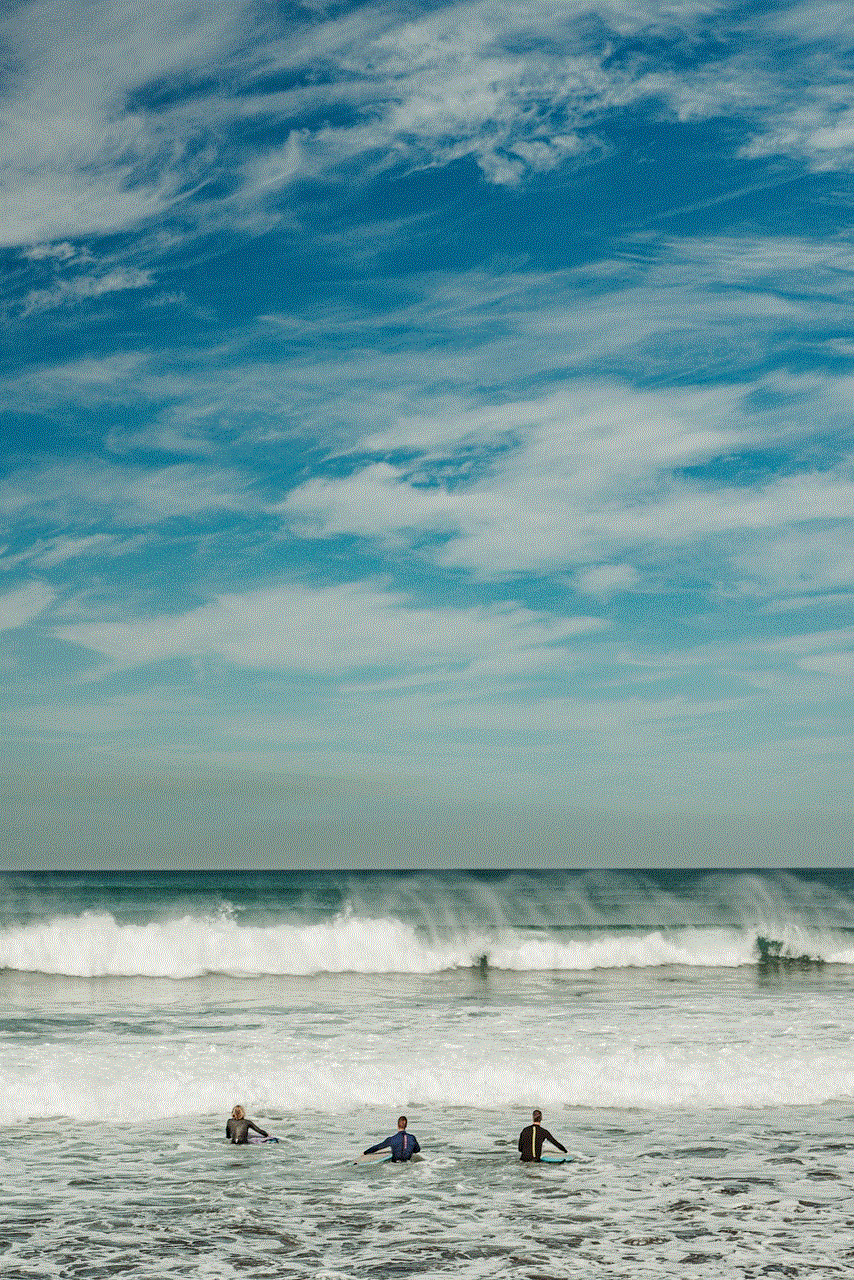
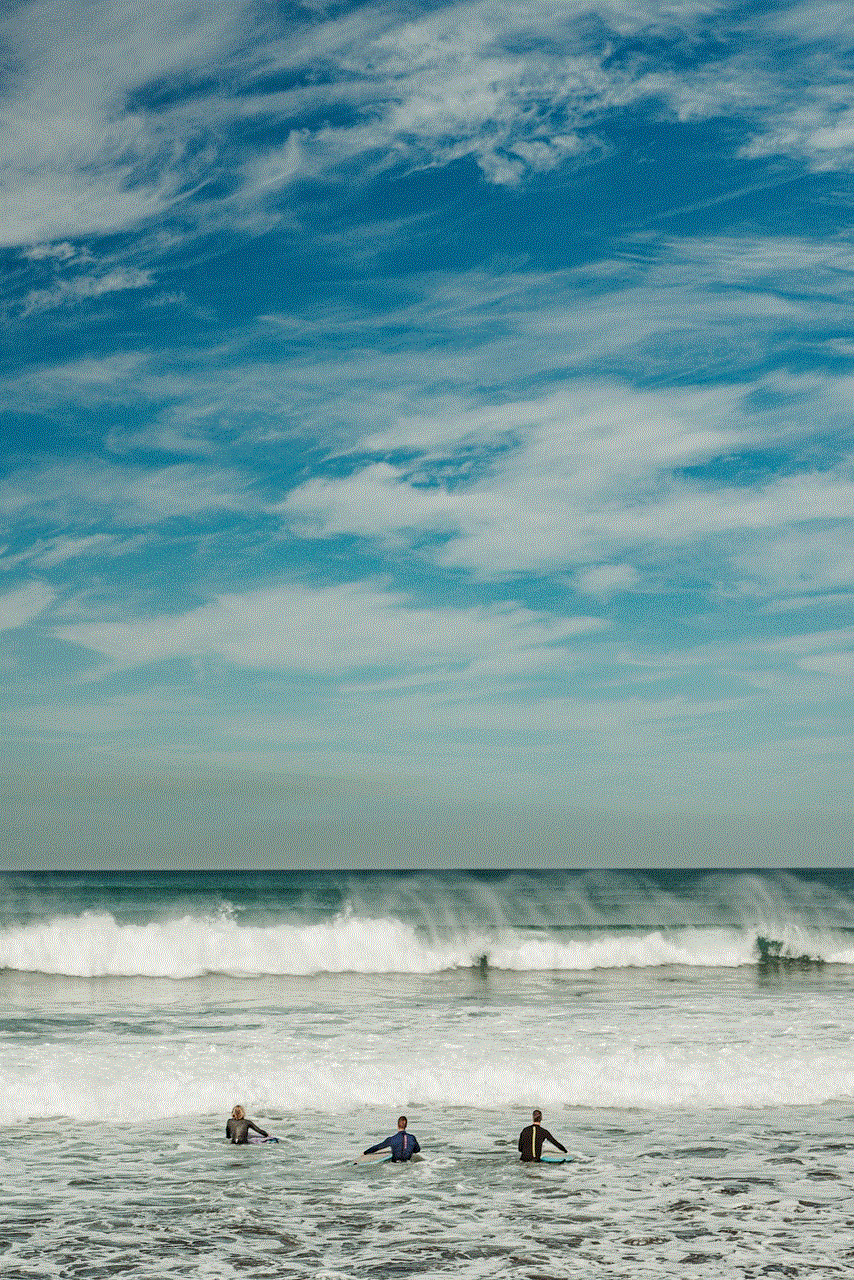
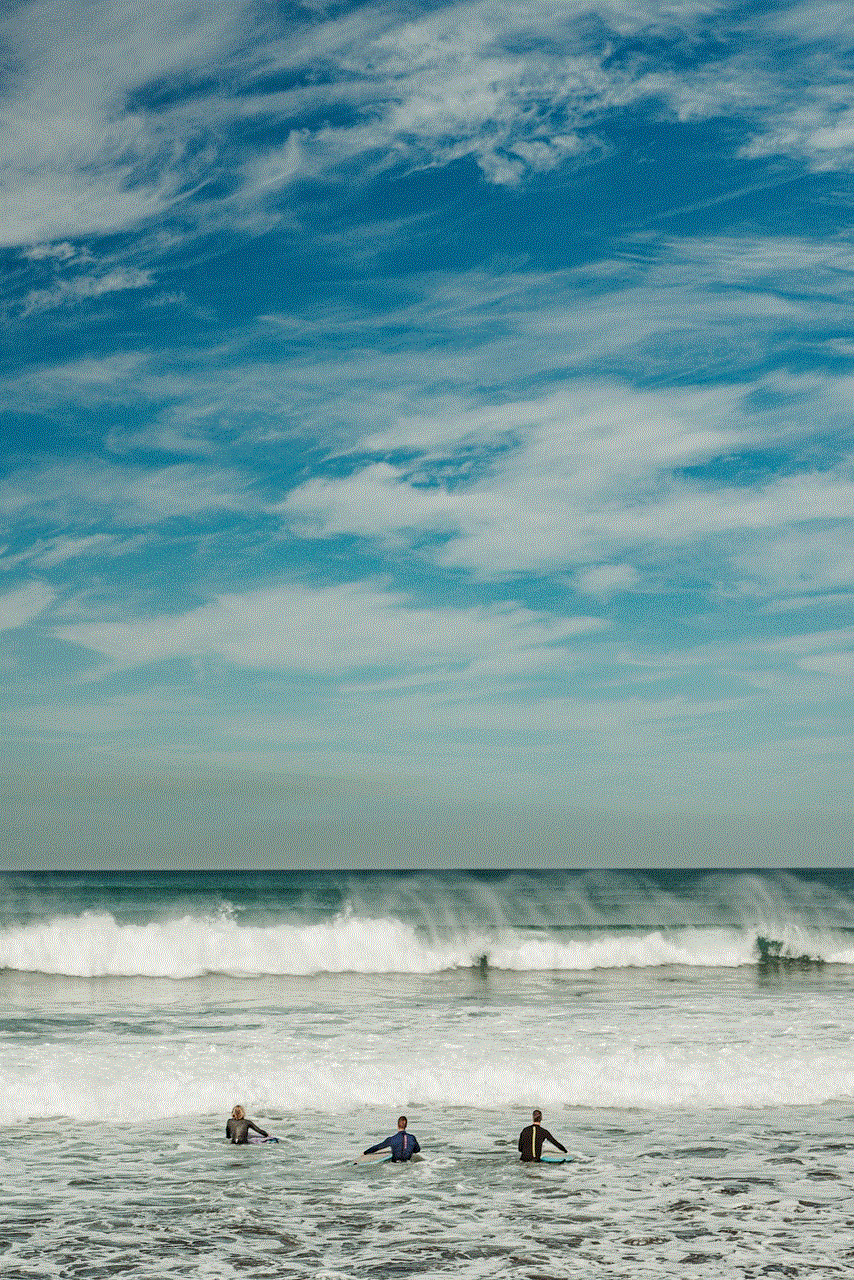
Phishing emails are one of the most common methods used to create fake links and steal passwords. These emails often appear to be from legitimate sources such as banks, online retailers, or social media platforms. They typically use urgent or threatening language to get the recipient to click on the link and enter their login information. These emails may also include a fake login page that looks identical to the real one, making it difficult for the user to distinguish between the two.
Another way to create fake links is through fake websites. These websites are designed to look like legitimate sites, often using the same layout and design. They may also have a similar URL to the real site, making it difficult for users to detect the deception. These fake websites may ask for personal information, including login credentials, or they may install malware on the user’s device to steal their information.
Text message scams, also known as “smishing,” are another method used to create fake links. These scams involve sending text messages that appear to be from a trusted source, such as a bank or a government agency. The message will usually contain a link that the user is prompted to click on to resolve an urgent issue. However, clicking on the link will lead to a fake login page or a website that installs malware on the user’s device.
One of the reasons why fake links are so effective is that they prey on people’s trust and curiosity. Most people are accustomed to clicking on links without giving it a second thought, especially if they appear to be from a trusted source. However, this can have serious consequences, as it only takes one click for a hacker to gain access to your personal information.
So, how can you protect yourself from falling victim to these fake links? The first step is to be cautious when clicking on links, especially those that come from unknown sources. If you receive an email or text message asking you to click on a link, always double-check the sender’s email address or phone number. If it looks suspicious, do not click on the link. Instead, go directly to the website or app and login from there.
Another way to protect yourself is to be wary of urgent or threatening language used in these messages. Legitimate institutions will never use such language to contact you, and they will never ask you to provide personal information through a link. If you receive a message that seems too urgent or threatening, it is likely a scam.
Furthermore, it is crucial to keep your devices and software up to date. This includes your operating system, web browsers, and antivirus software. Hackers often exploit vulnerabilities in outdated software to install malware on users’ devices. By keeping your software up to date, you are reducing the risk of falling victim to these attacks.
In addition to these preventive measures, it is essential to educate yourself and others about these scams. Many people are unaware of the dangers of clicking on fake links, and they may unknowingly put themselves at risk. By spreading awareness about these scams, we can all work together to protect ourselves and our loved ones from falling victim to them.
In conclusion, creating fake links to obtain passwords is a widespread and dangerous practice used by hackers and scammers. These links can come in the form of phishing emails, fake websites, and text messages. It is crucial to be cautious when clicking on links and to keep your devices and software up to date. By following these tips and spreading awareness about these scams, we can all do our part in protecting ourselves and others from falling victim to these fraudulent activities. Remember, when in doubt, do not click!
get back deleted texts iphone
In today’s digital age, our phones have become an integral part of our lives. We use them for communication, entertainment, and storing important information. But what happens when we accidentally delete text messages that contain vital information? Can we retrieve them? This is a common concern for many iPhone users, and in this article, we will explore the various methods to get back deleted texts on an iPhone.
Part 1: Understanding How Text Messages are Stored on an iPhone
Before we dive into the methods of retrieving deleted texts on an iPhone, it’s essential to understand how text messages are stored on the device. When you receive or send a text message, it is stored in a database on your iPhone called SQLite. This database contains all your text messages, along with their attachments and other information. When a message is deleted, it is no longer visible in the messaging app, but it is not permanently erased from the database. Instead, the space occupied by the deleted message is marked as available for new data to be written.
Part 2: Using iCloud Backup to Retrieve Deleted Texts
If you have been regularly backing up your iPhone to iCloud, you may be able to retrieve your deleted texts from the backup. However, this method has a few limitations. First, you need to have enabled iCloud backup on your iPhone before the texts were deleted. Second, the backup must have been made before the deletion occurred. So, if you have recently backed up your phone, you may not be able to retrieve the deleted texts.
To check if you have an iCloud backup that contains the deleted texts, follow these steps:
Step 1: Go to Settings on your iPhone and tap on your name.
Step 2: Tap on iCloud and then tap on iCloud Backup.
Step 3: If the toggle next to iCloud Backup is on, it means your iPhone has been backing up to iCloud. If it is off, it means you have not been backing up your phone to iCloud.
Step 4: If the toggle is on, tap on Back Up Now to create a new backup of your iPhone.
Step 5: Once the backup is completed, go back to the iCloud Backup page and check the date and time of the backup. If it was made before the texts were deleted, you can proceed with restoring the backup.
Step 6: Go to Settings > General > Reset > Erase all Content and Settings.



Step 7: When prompted, choose Restore from iCloud Backup and select the backup that contains the deleted texts.
Step 8: Your iPhone will now be restored to the backup, and your deleted texts should be visible.
Part 3: Using iTunes Backup to Retrieve Deleted Texts
If you regularly back up your iPhone to iTunes, you may be able to retrieve the deleted texts using the backup. However, like iCloud backup, this method also has its limitations. You need to have an iTunes backup that was made before the texts were deleted.
To check if you have an iTunes backup that contains the deleted texts, follow these steps:
Step 1: Connect your iPhone to your computer and open iTunes.
Step 2: Click on the iPhone icon when it appears in iTunes.
Step 3: Click on Summary and then click on Back Up Now.
Step 4: Once the backup is completed, check the date and time of the backup.
Step 5: If it was made before the texts were deleted, you can proceed with restoring the backup.
Step 6: Go to Settings > General > Reset > Erase all Content and Settings.
Step 7: When prompted, choose Restore from iTunes Backup and select the backup that contains the deleted texts.
Step 8: Your iPhone will now be restored to the backup, and your deleted texts should be visible.
Part 4: Using a Third-Party Data Recovery Tool
If you do not have a recent iCloud or iTunes backup, or if the backup does not contain the deleted texts, you can use a third-party data recovery tool to retrieve them. Some popular data recovery tools for iPhone include Dr.Fone, Enigma Recovery, and EaseUS MobiSaver.
These tools work by scanning your iPhone’s database and recovering the deleted texts. However, they are not foolproof, and there is no guarantee that they will be able to retrieve all your deleted texts. They also come at a cost, with prices ranging from $30 to $80.
To use a third-party data recovery tool, follow the instructions provided by the tool. Generally, you will have to connect your iPhone to your computer, run the tool, and scan your phone’s database. Once the scan is completed, the tool will display the deleted texts that can be recovered. You can then select the texts you want to retrieve and save them to your computer.
Part 5: Contacting Your Network Provider
If you were unable to retrieve your deleted texts using the above methods, you can try contacting your network provider. They may be able to provide you with a record of your text messages, including the deleted ones, for a certain period. However, this method is not always successful, and it may not be possible to retrieve texts that were deleted a long time ago.
Part 6: Preventing Text Messages from Being Permanently Deleted
To avoid the hassle of trying to retrieve deleted texts, you can take preventive measures to ensure they are not permanently deleted. One way to do this is by regularly backing up your iPhone to iCloud or iTunes. This will ensure that you have a recent backup that you can restore in case of any data loss. Additionally, you can also use third-party apps like PhoneRescue and iExplorer to backup and save your text messages to your computer.



Part 7: Conclusion
In conclusion, it is possible to retrieve deleted texts on an iPhone, but it depends on various factors such as backup availability, timing, and effectiveness of data recovery tools. It is always recommended to regularly back up your iPhone to avoid any data loss. However, in case you do lose your texts, you can try the methods mentioned in this article to retrieve them. If all else fails, you can contact your network provider for assistance. Remember to take preventive measures to avoid losing important data in the future.
