how do you delete messages on messenger
If you use Facebook Messenger as your primary messaging platform, chances are you’ve accumulated a lot of conversations and messages over time. While some may be important and worth keeping, there may be instances where you want to delete messages for various reasons. Maybe it’s to declutter your inbox, to protect your privacy, or simply to remove a conversation that you no longer need. Regardless of the reason, knowing how to delete messages on Messenger is an essential skill for any user. In this comprehensive guide, we will walk you through the different methods of deleting messages on Messenger, as well as some tips and tricks to efficiently manage your conversations.
Before we dive into the steps, it’s important to note that there are two types of messages on Messenger – individual and group messages. Individual messages are conversations between you and another person, while group messages are conversations between three or more people. The methods of deleting these messages may differ, so we will cover both in this article. Additionally, the steps may vary slightly depending on whether you’re using the Messenger app on your mobile device or the desktop version on your computer .
Method 1: Deleting Individual Messages on Messenger App
To delete an individual message on the Messenger app, follow these steps:
Step 1: Open the Messenger app on your mobile device and log in to your account.
Step 2: Find the conversation that contains the message you want to delete. You can either scroll through your conversations or use the search bar at the top to find it quickly.
Step 3: Once you’ve located the conversation, tap on it to open it.
Step 4: Find the message you want to delete and press and hold on it. A pop-up menu will appear.
Step 5: Tap on “Delete” from the menu. A confirmation message will appear, asking if you want to delete the message.
Step 6: Tap on “Delete” again to confirm. The message will now be deleted from the conversation.
You can repeat this process to delete multiple messages from the same conversation. However, keep in mind that this method only deletes the message for you. The other person will still be able to see the message in their conversation with you. If you want to delete the message for both parties, you will need to use the “Unsend” feature, which we will cover in the next method.
Method 2: Using the “Unsend” Feature on Messenger App
The “Unsend” feature on Messenger allows you to delete a message for both yourself and the person you’re messaging with. It’s useful if you’ve accidentally sent the wrong message or if you want to remove a message that you regret sending. Here’s how to use it:
Step 1: Open the Messenger app on your mobile device and log in to your account.
Step 2: Find the conversation that contains the message you want to delete.
Step 3: Tap and hold on the message you want to delete until the pop-up menu appears.
Step 4: Tap on “Unsend” from the menu. A confirmation message will appear, asking if you want to unsend the message.
Step 5: Tap on “Unsend” again to confirm. The message will now be deleted for both you and the other person.
Note that you can only unsend a message within the first 10 minutes of sending it. After that, the option will no longer be available.
Method 3: Deleting Group Messages on Messenger App
To delete a group message on the Messenger app, follow these steps:
Step 1: Open the Messenger app on your mobile device and log in to your account.
Step 2: Find the group conversation that contains the message you want to delete.
Step 3: Tap and hold on the message you want to delete until the pop-up menu appears.
Step 4: Tap on “Delete” from the menu. A confirmation message will appear, asking if you want to delete the message.
Step 5: Tap on “Delete” again to confirm. The message will now be deleted from the group conversation.
You can also use the “Unsend” feature in group messages to delete a message for everyone in the group. However, keep in mind that this will only work if the message was sent within the last 10 minutes.
Method 4: Deleting Messages on Messenger Web/Desktop
To delete messages on Messenger web/desktop, follow these steps:
Step 1: Open your preferred web browser and go to messenger.com. Log in to your account if you haven’t already.
Step 2: Find the conversation containing the message you want to delete.
Step 3: Hover your mouse over the message you want to delete. A “…” button will appear on the right side of the message.
Step 4: Click on the “…” button and select “Delete” from the drop-down menu.
Step 5: A confirmation window will appear, asking if you want to delete the message. Click on “Delete” to confirm.
The message will now be deleted from the conversation. You can also use the “Unsend” feature on Messenger web/desktop by clicking on the “…” button and selecting “Unsend”. However, as mentioned earlier, this feature only works within the first 10 minutes of sending the message.
Tips and Tricks for Efficiently Managing Messages on Messenger
1. Archive Old Conversations – If you don’t want to delete a conversation but want to declutter your inbox, you can archive it. This will hide the conversation from your inbox, but you can still access it by going to your archived messages.
2. Use the Search Function – If you have a lot of conversations, it can be challenging to find a specific message or conversation. Use the search function to quickly locate what you’re looking for.
3. Mute Notifications – If you’re part of a group conversation that you’re not actively participating in, you can mute notifications to avoid being constantly alerted.
4. Use Filters – Messenger has a feature that allows you to filter your conversations based on who’s active, unread messages, and archived messages. Utilize these filters to manage your conversations better.
5. turn off Message Previews – If you want to keep your conversations private, you can turn off message previews. This will prevent the message from appearing on your lock screen or notification bar.
Conclusion
Knowing how to delete messages on Messenger is crucial for managing your conversations. Whether you want to declutter your inbox, protect your privacy, or remove a conversation that you no longer need, there are several methods available to delete messages on Messenger. Additionally, using the tips and tricks we’ve provided can help you efficiently manage your messages and keep your inbox organized. Remember to use the “Unsend” feature within the first 10 minutes of sending a message if you want to delete it for both parties. With this comprehensive guide, you can now confidently manage your messages on Messenger without any hassle.
what to do if your phone is tapped iphone
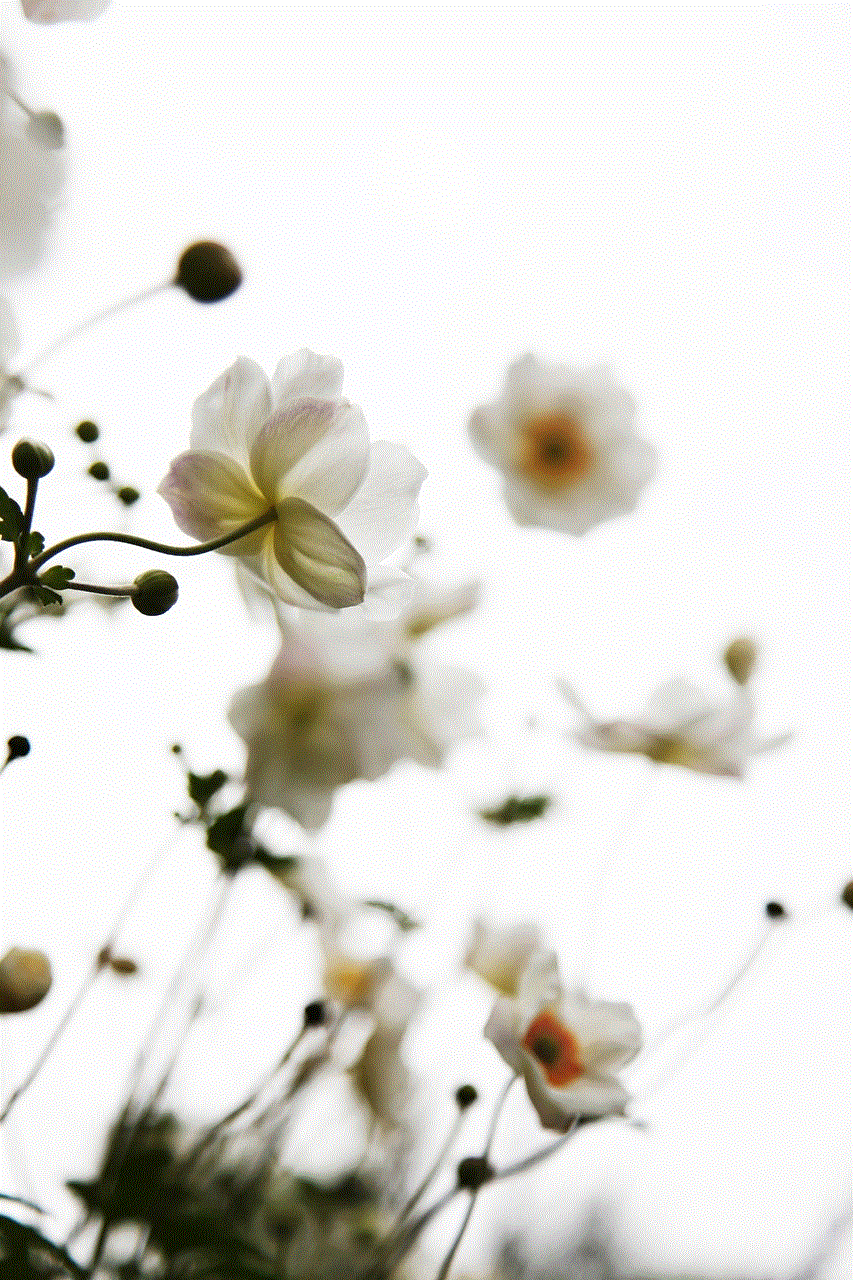
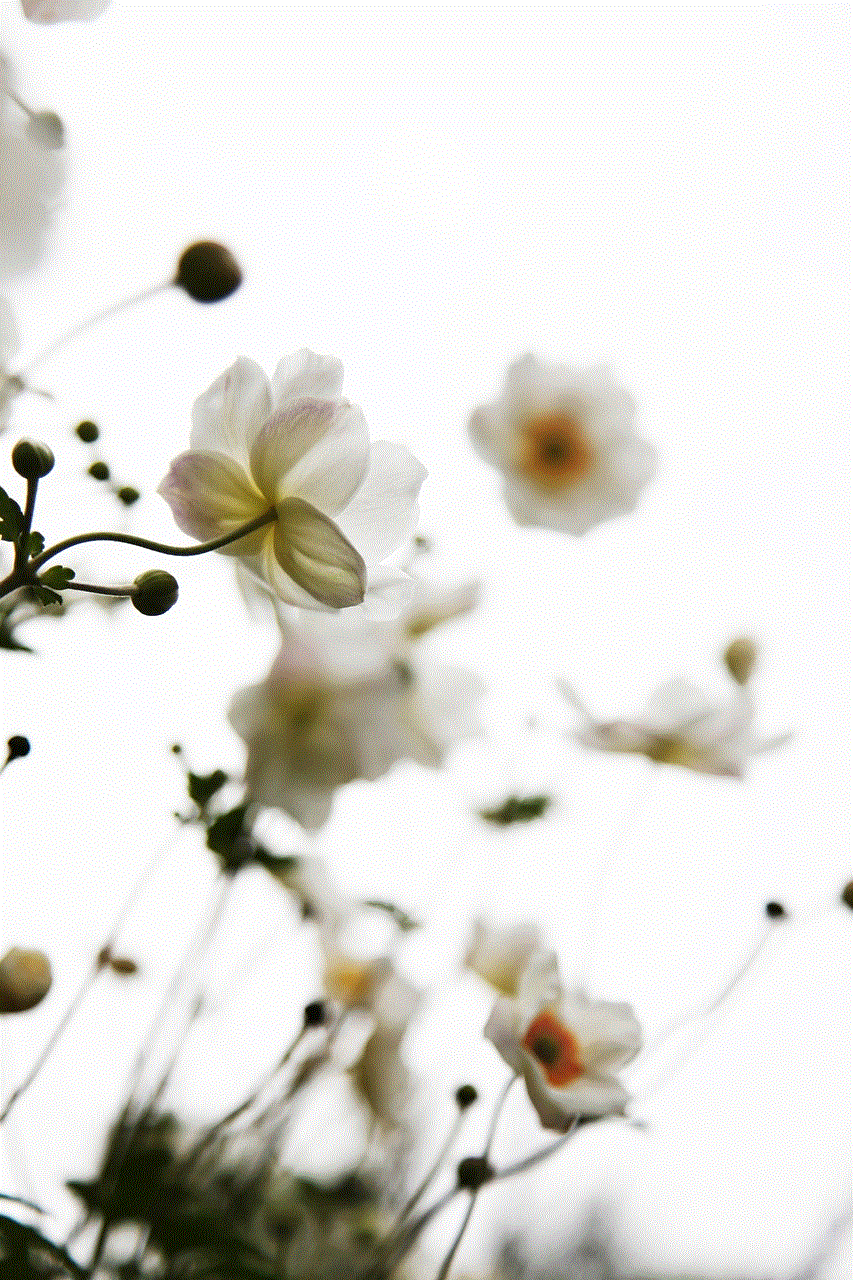
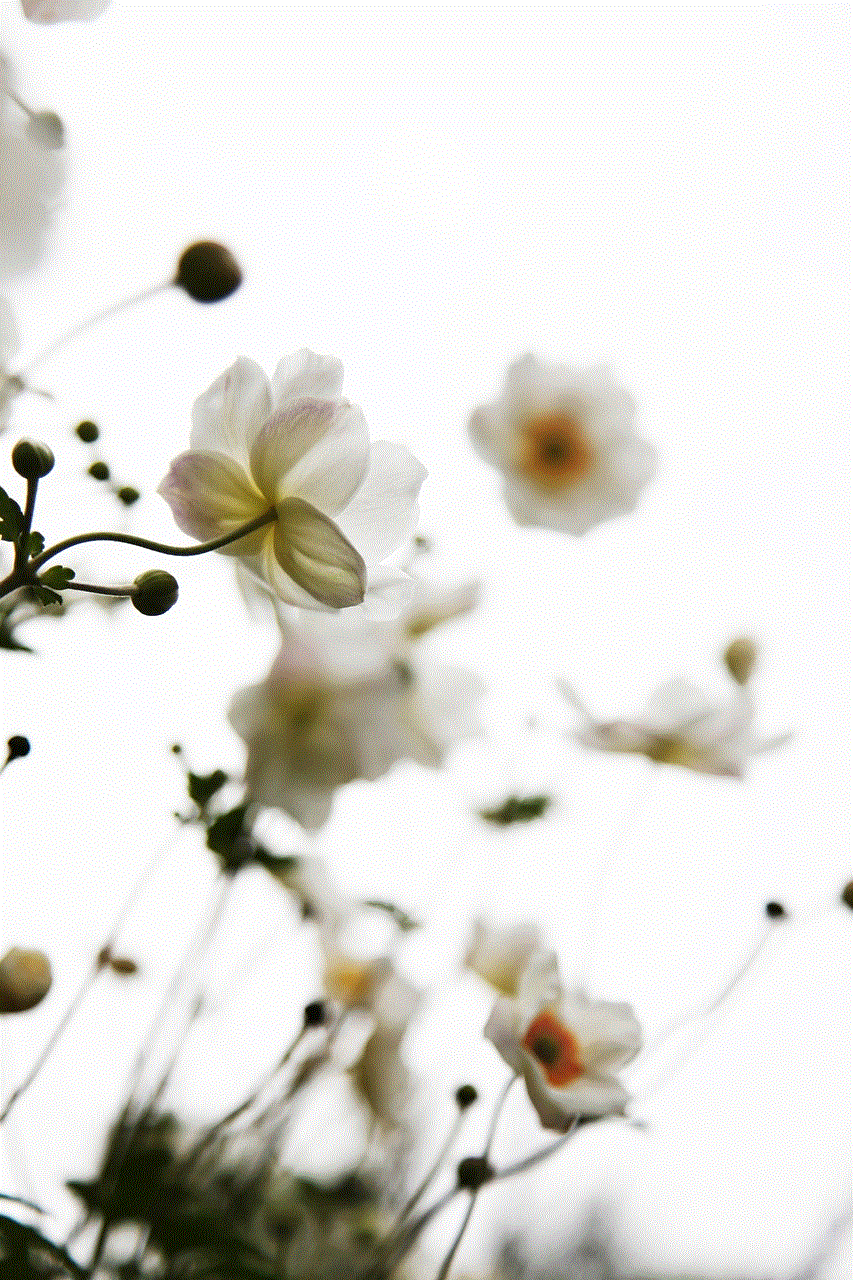
In today’s digital age, our phones have become an indispensable tool in our daily lives. We use them for communication, banking, shopping, social media, and so much more. However, with the advancement of technology, there is also a growing concern about privacy and security. One of the biggest fears that many iPhone users have is the possibility of their phone being tapped. This can be a scary thought, as it means that someone could be listening in on your conversations, reading your messages, and potentially accessing your personal information. So, what should you do if you suspect that your iPhone is being tapped? In this article, we will explore the signs of a tapped iPhone and provide you with some steps to take to protect your privacy.
Signs that your iPhone may be tapped
Before we dive into the steps you can take if your iPhone is tapped, it is important to first understand the signs that may indicate your phone has been compromised. Here are some common signs that your iPhone may be tapped:
1. Unusual battery drain: If you notice that your iPhone’s battery is draining faster than usual, it could be a sign that it is being tapped. This is because spyware and other surveillance apps can consume a lot of battery power, causing your phone’s battery to drain quickly.
2. Background noise during calls: If you hear strange noises or echoes during phone calls, it could indicate that your phone is being tapped. This is because tapping devices can cause interference, resulting in background noise during calls.
3. Unusual data usage: If you notice a significant increase in your data usage, it could be a sign that spyware is running in the background. Spyware uses data to send the information it collects from your phone to the person who is tapping it.
4. Your phone behaves strangely: If your iPhone starts acting strange, such as turning on and off by itself, opening apps on its own, or sending messages without your knowledge, it could be a sign that it has been compromised.
5. Unusual SMS messages: If you receive strange text messages from unknown numbers, it could be an attempt to hack your phone. These messages may contain links that, when clicked, can install spyware on your phone.
What to do if your iPhone is tapped
If you suspect that your iPhone is being tapped, here are some steps you can take to protect your privacy:
1. Restart your iPhone: The first thing you should do is restart your iPhone. This can help to clear any temporary files and processes that may be running, including any spyware.
2. Update your iPhone’s software: Keeping your iPhone’s software up-to-date is crucial for security. Software updates often include fixes for known security vulnerabilities, so it is important to make sure your iPhone is running the latest version of iOS.
3. Check for suspicious apps: Go through your iPhone’s apps and look for any that you do not recognize. If you find any suspicious apps, delete them immediately.
4. Install a security app: There are many security apps available that can help to detect and remove spyware from your iPhone. These apps can also provide real-time protection against future threats.
5. Reset your iPhone to factory settings: If you are still concerned that your iPhone may be tapped, you can reset it to factory settings. This will erase all data and settings on your phone, including any spyware that may be present.
6. Use a VPN: A VPN (Virtual Private Network) is a great tool for protecting your privacy online. It encrypts your internet traffic, making it difficult for anyone to intercept and access your data.
7. Change your passwords: If you suspect that your iPhone has been compromised, it is important to change all your passwords immediately. This includes passwords for your email, social media accounts, bank accounts, and any other accounts that you access from your iPhone.
8. Be cautious of public Wi-Fi: Public Wi-Fi networks are not secure and can be easily hacked. Avoid connecting to public Wi-Fi networks, especially when accessing sensitive information, such as online banking.
9. Check for physical tampering: If you suspect that someone has physical access to your iPhone, such as a partner or a family member, they may have installed spyware on it. Check for any physical tampering, such as a different SIM card or an external device connected to your iPhone.
10. Contact your network provider: If you are still concerned that your iPhone may be tapped, you can contact your network provider for assistance. They may be able to detect and remove any spyware that may be present on your phone.
Conclusion
Having your iPhone tapped can be a scary thought, and it is important to take steps to protect your privacy and security if you suspect that it has been compromised. By following the steps outlined in this article, you can detect and remove any spyware that may be present on your iPhone and protect yourself from future threats. It is also important to stay vigilant and be cautious when using your phone, especially when accessing sensitive information. Remember, prevention is always better than cure, so make sure to keep your iPhone’s software up-to-date and be cautious of suspicious messages and apps.
how to make life 360 not track you



In today’s digital age, privacy has become a major concern for many individuals. With the rise of location tracking apps such as Life 360, it’s no surprise that people are looking for ways to maintain their privacy and prevent themselves from being tracked. If you’re someone who wants to know how to make Life 360 not track you, then you’ve come to the right place. In this comprehensive guide, we’ll discuss everything you need to know about Life 360, its tracking capabilities, and how you can effectively avoid being tracked by this app.
What is Life 360?
Life 360 is a popular location tracking app that allows users to stay connected with their family and friends. It was first launched in 2008 and has gained immense popularity over the years, with over 18 million active users as of 2021. The app is available for both iOS and Android users and offers a range of features such as location tracking, messaging, and alerts for emergency situations.
The app’s primary purpose is to provide peace of mind to families by allowing them to track the location of their loved ones in real-time. It uses a combination of GPS, Wi-Fi, and cellular data to determine the user’s location and displays it on a map. This feature can be helpful in cases of emergencies or when parents want to keep an eye on their children’s whereabouts.
Why Do People Want to Stop Life 360 from Tracking Them?
While Life 360 may seem like a useful app for keeping families connected, there are several reasons why someone may want to prevent themselves from being tracked by it. One of the main reasons is privacy concerns. Many users feel uncomfortable knowing that their location is being constantly monitored by their family members.
Moreover, Life 360’s tracking capabilities are not limited to just family members. The app also allows users to join groups, such as friends or coworkers, and share their location with them. This feature can be misused by someone with ill intentions, making users feel vulnerable and exposed.
Another issue with Life 360 is that it drains the phone’s battery quickly. Since the app continuously tracks the user’s location, it requires a constant connection to GPS, which can significantly impact the battery life of the phone. This can be a major inconvenience for users, especially when they’re out and about and need their phone for other purposes.
How to Make Life 360 Not Track You
If you’re someone who wants to avoid being tracked by Life 360, there are a few ways you can do so. Let’s take a look at some of the most effective methods:
1. Disable Location Services for Life 360
The simplest way to prevent Life 360 from tracking you is by disabling location services for the app. This can be done by going into your phone’s settings and selecting the “Privacy” or “Location Services” option. From there, you can choose which apps can access your location, and simply toggle off Life 360.
However, keep in mind that this will prevent the app from functioning properly, and your family members won’t be able to track your location. If you only want to stop being tracked temporarily, this could be a suitable option.
2. Use a Fake Location App
Another way to avoid being tracked by Life 360 is by using a fake location app. These apps allow you to spoof your location, making it appear as if you’re somewhere else. By using a fake location app, you can trick Life 360 into thinking that you’re in a different location, effectively preventing it from tracking your actual whereabouts.
However, keep in mind that this method is not foolproof and can be detected by Life 360. Moreover, using fake location apps is against the terms of service of most location tracking apps and could result in your account being suspended or terminated.
3. Use an Anti-Tracking App
There are several anti-tracking apps available for both iOS and Android devices that can help you prevent Life 360 from tracking you. These apps work by blocking the app’s access to your phone’s GPS, effectively preventing it from tracking your location.
Anti-tracking apps are a reliable option for those who want to stop Life 360 from tracking them without completely disabling location services on their phone. They also offer additional features such as ad blockers and malware protection, making them a useful tool for maintaining your privacy.
4. Create a Secondary Account
If you don’t want to completely disable Life 360 or use any third-party apps, you can create a secondary account on the app. This way, you can use the app without your family members being able to track your location. However, this method is not foolproof, and your family members may notice that your location is not being updated on the app.
5. Talk to Your Family Members
One of the most effective ways to stop being tracked by Life 360 is by talking to your family members and expressing your concerns. Let them know that you’re not comfortable with the app constantly tracking your location and that you’d like to have some privacy. In most cases, they’ll understand and respect your decision to not use the app.



Final Thoughts
Life 360 is a useful app for staying connected with your family and friends. However, its tracking capabilities may not be suitable for everyone, and some may want to prevent themselves from being tracked. If you’re someone who wants to know how to make Life 360 not track you, the methods mentioned above can help you achieve this. Whether you choose to disable location services, use fake location apps, or talk to your family members, it’s important to prioritize your privacy and use the app in a way that makes you comfortable.
