how to find gmail password
In today’s digital age, email has become an essential means of communication. And among the various email services available, Gmail, with its user-friendly interface and advanced features, has become the go-to choice for millions of users worldwide. However, with the increasing number of online accounts and passwords, it is not uncommon to forget or misplace one’s Gmail password. In such a situation, one might wonder, “How to find Gmail password?” Well, in this article, we will discuss the various methods and tools that can help you recover your Gmail password.
1. Use the Forgot Password feature:
The first and most obvious step to find your Gmail password is to use the “Forgot Password” feature. This feature is available on the Gmail login page and can be used when you are unable to remember your password. Simply click on the “Forgot Password” link and follow the instructions provided. You will be asked to enter your email address or phone number associated with your Gmail account. Once verified, you can reset your password and regain access to your account.
2. Check your browser’s saved passwords:
If you have ever clicked on the “Remember me” option while logging into your Gmail account, then your browser might have saved your password. In such a case, you can retrieve your password by checking your browser’s saved passwords. For Google Chrome, go to Settings > Passwords and click on “eye” icon next to your Gmail account to reveal the password. For other browsers, you can refer to the browser’s help section to find the saved passwords.
3. Use Google Account Recovery:
Google offers an Account Recovery tool that can help you recover your Gmail password. This tool is useful when you are unable to reset your password through the “Forgot Password” feature or your browser’s saved passwords. To use this tool, go to the Google Account Recovery page and enter your email address. You will be asked to enter the last password you remember, and if you are unable to recall, click on “Try another way.” Google will then ask you to verify your identity through a phone number or email address associated with your account. Once verified, you can reset your password and access your account.
4. Use a password manager:
If you use multiple online accounts and have a hard time remembering all your passwords, then a password manager can be a lifesaver. These tools store all your passwords in an encrypted vault and provide easy access through a master password. Some popular password managers include LastPass, 1Password, and Dashlane. If you have used a password manager to save your Gmail password, then you can retrieve it from the tool’s vault.
5. Try using your phone number:
If you have linked your phone number with your Gmail account, then you can use it to reset your password. On the Gmail login page, click on “Forgot Password” and enter your phone number instead of your email address. You will receive a code on your phone, which you can use to reset your password.
6. Check your recovery email:
When you first created your Gmail account, you were asked to provide a recovery email address. This email address can come in handy if you have forgotten your password. Go to the Gmail login page, click on “Forgot Password,” and enter your recovery email address. You will then receive a link or code on your recovery email, which you can use to reset your password.
7. Use a brute-force attack:
A brute-force attack is a method of hacking where a computer program tries every possible combination of characters to guess the password. While this method is not recommended, there are online tools available that can perform a brute-force attack on your Gmail account. However, this method is not guaranteed to work, and it can also put your account at risk of being hacked.
8. Contact Google support:
If none of the above methods work, then you can contact Google support for assistance. You can fill out a form on the Google support page and provide details about your account and the issue you are facing. Google will then review your request and provide further instructions to recover your password.
9. Use a data recovery tool:
If you have accidentally deleted your saved passwords or lost access to them, then a data recovery tool can help you retrieve them. These tools can scan your computer ‘s hard drive and recover deleted files, including saved passwords. Some popular data recovery tools include Recuva, EaseUS Data Recovery Wizard, and Stellar Data Recovery.
10. Secure your account:
Now that you have successfully recovered your Gmail password, it is crucial to take steps to secure your account. Enable two-factor authentication, which requires you to enter a code sent to your phone or email whenever you log into your account from a new device. You can also regularly change your password and avoid using the same password for multiple accounts.
In conclusion, forgetting your Gmail password can be a frustrating experience, but with the various methods and tools discussed in this article, you can easily recover your password and regain access to your account. It is also essential to take measures to secure your account and avoid future password-related issues. Always remember to use a strong and unique password for your Gmail account to keep it safe from hackers and cyber threats.
money apps for kids
In today’s digital era, it is important for kids to learn about money management at an early age. With the rise of technology, there are now numerous money apps for kids that can help them develop good financial habits and learn the value of money. These apps not only make learning about money fun and interactive, but also provide a safe and secure platform for kids to understand financial concepts. In this article, we will explore some of the best money apps for kids and how they can benefit your child’s financial education.
1. Savings Spree
Savings Spree is a popular money app for kids that focuses on teaching them about saving, spending, and donating. The app uses a game-based approach to teach kids about money management. It includes activities such as shopping, budgeting, and investing in stocks. One of the unique features of this app is that it allows parents to customize the game to suit their child’s learning level. This app is suitable for kids aged 7 and above and is available for both iOS and Android devices.
2. BusyKid
BusyKid is an app designed to teach kids about earning and managing money. Parents can set up a chore chart and assign tasks to their kids, which they can complete to earn money. The app also has a savings and investing feature, where kids can save and invest their earnings. It also has a budgeting tool that allows kids to track their spending and set financial goals. BusyKid is available for both iOS and Android devices and is suitable for kids aged 6 and above.
3. Bankaroo
Bankaroo is a virtual bank for kids that helps them understand financial concepts such as earning, saving, budgeting, and spending. Kids can set up virtual accounts and track their money using the app. They can also set financial goals and learn about interest rates and loans. One of the unique features of this app is that it allows kids to create their own currency, which can be used for rewards or incentives. Bankaroo is available for both iOS and Android devices and is suitable for kids aged 6 and above.
4. Greenlight
Greenlight is a debit card and app designed for kids and teens. The app allows parents to set up a budget for their child’s spending and monitor their transactions. Kids can also earn money by completing chores and receive allowances directly into their account. Parents can also restrict where their child can spend their money, making it a safe and secure option for kids to learn about money management. Greenlight is available for both iOS and Android devices and is suitable for kids aged 6 and above.
5. ChoreCheck
ChoreCheck is a chore and allowance tracking app for kids. Parents can set up a chore chart and assign tasks with corresponding monetary rewards. Kids can track their progress and see how much money they have earned. Parents can also set up automatic payments to their child’s bank account or PayPal. This app is suitable for kids aged 4 and above and is available for both iOS and Android devices.
6. Pennybox
Pennybox is a virtual piggy bank app for kids that encourages them to save money. Kids can set financial goals and track their progress as they save. The app also has a feature where kids can earn money by completing tasks such as reading books or doing household chores. Parents can also set up automatic payments to their child’s bank account or PayPal. Pennybox is available for both iOS and Android devices and is suitable for kids aged 6 and above.
7. Tykoon
Tykoon is a financial app for kids that teaches them about earning, saving, spending, and giving. Kids can set up virtual accounts for saving, spending, and donating. The app also has a feature where kids can earn money by completing tasks. Parents can also set up a list of approved stores where their child can spend their money, giving them a sense of financial responsibility. Tykoon is available for both iOS and Android devices and is suitable for kids aged 8 and above.
8. FamZoo
FamZoo is a virtual family bank that helps kids learn about money management. Parents can set up virtual accounts for their kids and transfer money to them as allowances or rewards for completing tasks. Kids can also set up savings goals and track their progress. One of the unique features of FamZoo is that it allows parents to set up a penalty for overspending, teaching kids the consequences of not sticking to a budget. FamZoo is available for both iOS and Android devices and is suitable for kids aged 6 and above.
9. MoneyTrail
MoneyTrail is a budgeting app for kids that allows them to track their allowance and spending. Kids can enter their income and categorize their expenses to get a clear picture of their spending habits. The app also has a savings feature where kids can set goals and track their progress. Parents can also set up an automatic allowance payment to their child’s account. MoneyTrail is available for both iOS and Android devices and is suitable for kids aged 8 and above.
10. Savings Quest
Savings Quest is a fun and interactive app that teaches kids about saving money. Kids can set up savings goals and track their progress as they complete tasks and earn rewards. The app also has a feature where kids can learn about different currencies and convert them. Savings Quest is available for both iOS and Android devices and is suitable for kids aged 4 and above.
In conclusion, money apps for kids provide a fun and interactive way for them to learn about financial management. These apps not only teach kids about saving and spending, but also about earning, budgeting, and investing. They also provide a safe and secure platform for kids to understand the value of money and develop good financial habits. With the help of these apps, parents can play an active role in their child’s financial education and prepare them for a financially responsible future.
list of hidden apps on iphone
When it comes to using an iPhone, there are a plethora of apps available to download and use. From social media and productivity apps to games and entertainment, there seems to be an app for just about everything. However, not all apps are created equal, and some are hidden from plain sight. In this article, we will take a closer look at the hidden apps on iPhone and what they offer.
1. What Are Hidden Apps on iPhone?
Hidden apps on iPhone are those that do not appear on the home screen or in the App Store. These apps are not easily accessible and require a specific set of steps to access and use. They are often referred to as “hidden” because they are not visible to the user unless they know where to look.
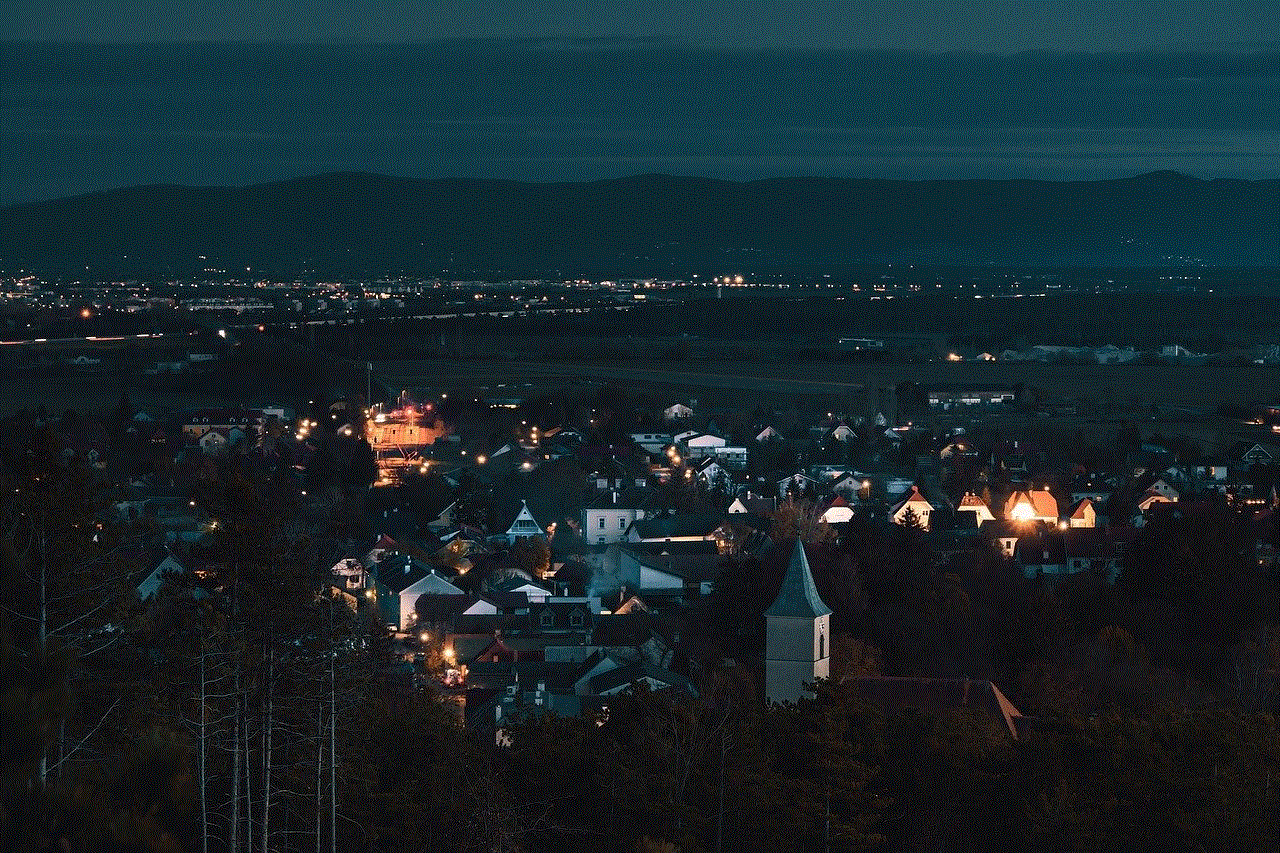
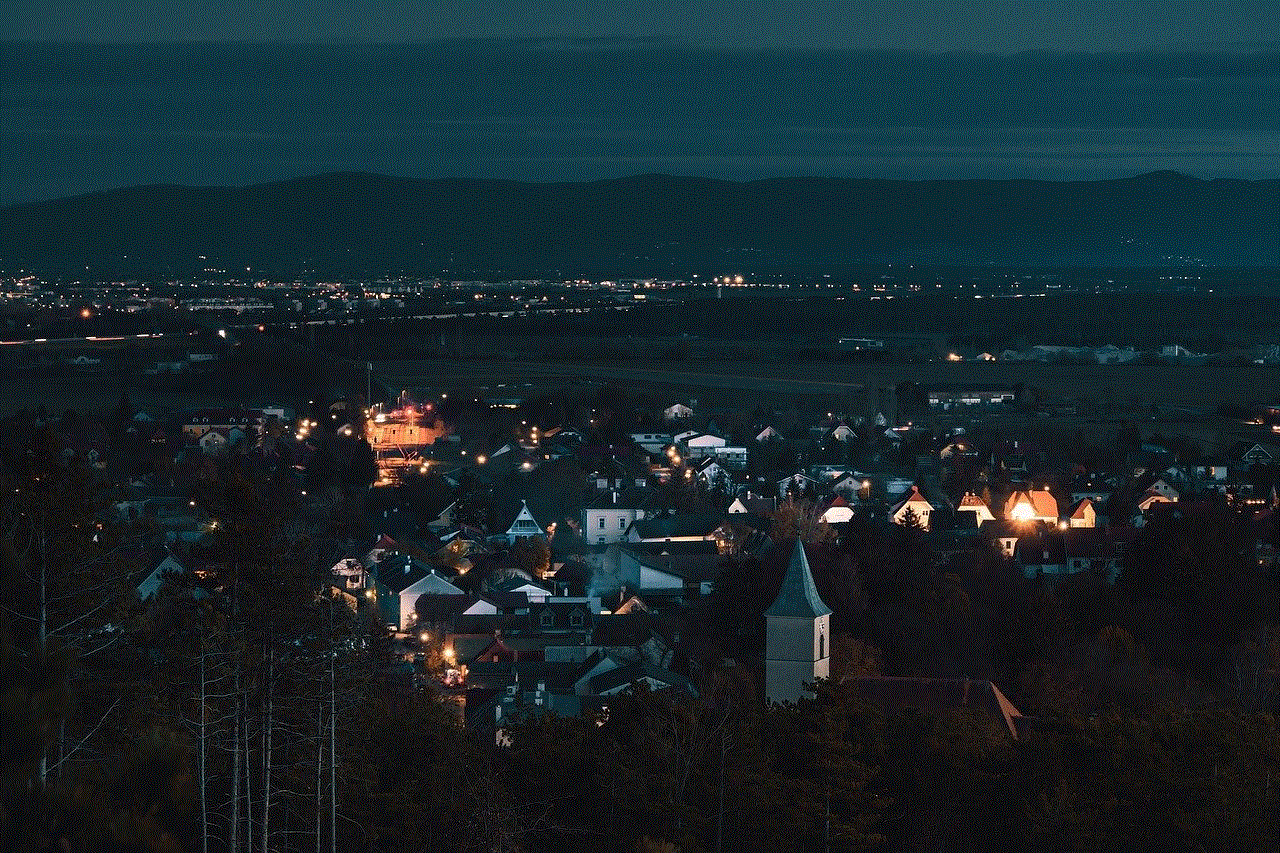
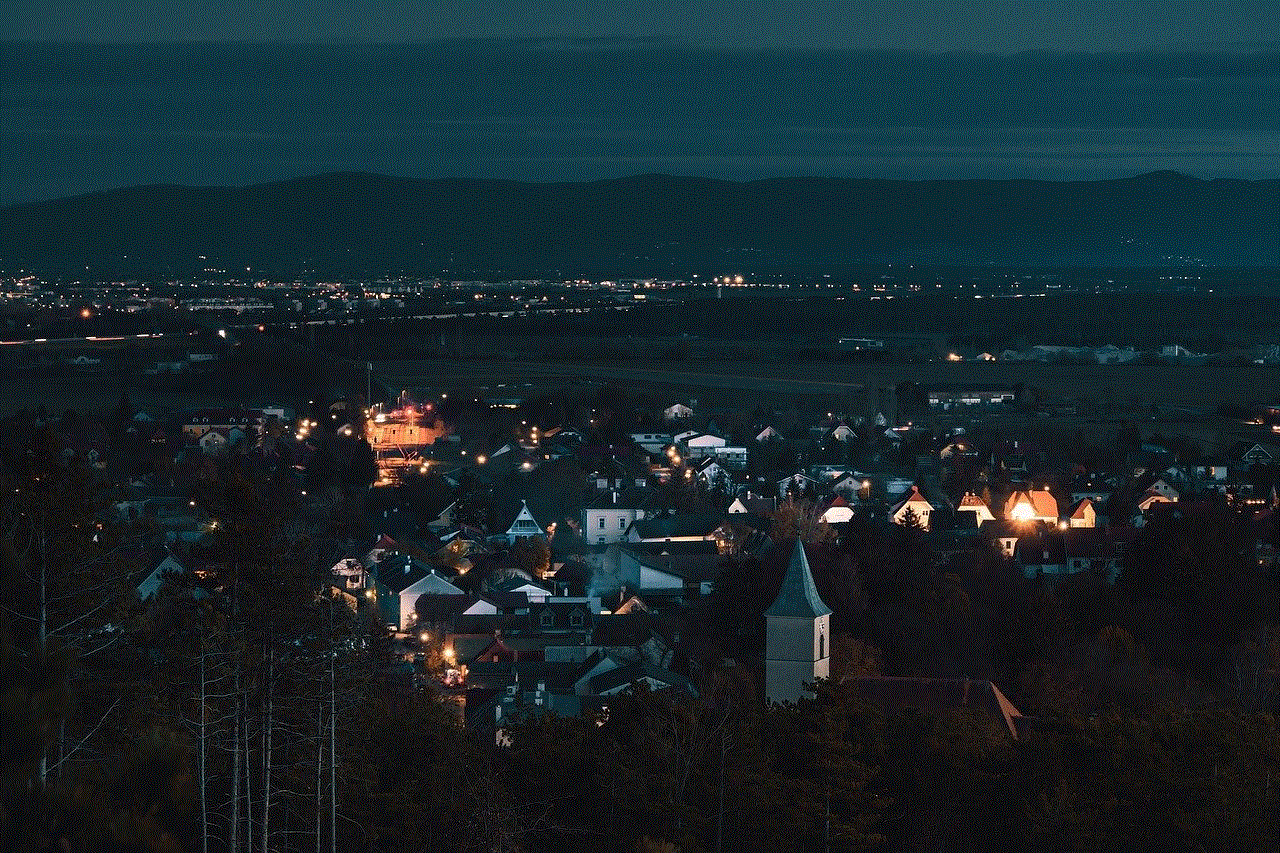
2. How to Find Hidden Apps on iPhone?
Finding hidden apps on iPhone can be a bit tricky, as they are not readily visible. However, there are a few ways to locate them. One way is to use the search function on the home screen. Simply swipe down from the top of the screen to bring up the search bar and type in the name of the app you are looking for.
Another way is to go to the App Store and tap on your profile picture in the top right corner. From there, select “Purchased” and scroll through the list of apps to find the hidden one. You can also go to the Settings app and select “Screen Time,” then tap on “Content & Privacy Restrictions.” From there, select “Allowed Apps” and toggle on the hidden app you want to unhide.
3. Why Are Some Apps Hidden on iPhone?
There are a few reasons why some apps may be hidden on iPhone. One reason is to keep them hidden from prying eyes, especially if they contain sensitive or personal information. Another reason is that some apps may be pre-installed by the phone carrier or manufacturer and cannot be deleted or seen by the user.
Additionally, some apps may be hidden due to parental controls or restrictions set by the user. This is especially common for parents who want to monitor and limit their child’s access to certain apps.
4. List of Hidden Apps on iPhone
Now that we know what hidden apps are and how to find them, let’s take a look at some of the most popular hidden apps on iPhone.
a. Health
The Health app is a pre-installed app on iPhone and is hidden from the home screen. It is used to track and monitor various health and fitness metrics, such as steps taken, distance walked, and even sleep patterns. This app is a great way to keep track of your overall health and wellness without having to download a third-party app.
b. Tips
Another pre-installed app that is hidden on iPhone is Tips. This app provides helpful tips and tricks for using your iPhone and its features. It covers everything from basic functions to advanced settings, making it a valuable resource for new iPhone users.
c. Find My Friends
The Find My Friends app is hidden on iPhone and is designed to help you locate your friends and family members. It uses GPS to show the real-time location of your contacts on a map, making it easier to coordinate meetups or check on loved ones.
d. Game Center
If you’re a gamer, you may be familiar with the Game Center app. It is used to connect with friends, track achievements, and play multiplayer games. However, this app is hidden on iPhone and can only be accessed through certain games that support it.
e. Voice Memos
The Voice Memos app is hidden on iPhone and is used to record and save audio recordings. It is a handy tool for taking notes, recording lectures, or simply capturing your thoughts on the go.
f. Shortcuts
The Shortcuts app is a hidden gem on iPhone that allows you to automate tasks and create custom shortcuts for frequently used actions. For example, you can create a shortcut to send a pre-written text to a specific contact with just a tap.
g. Measure
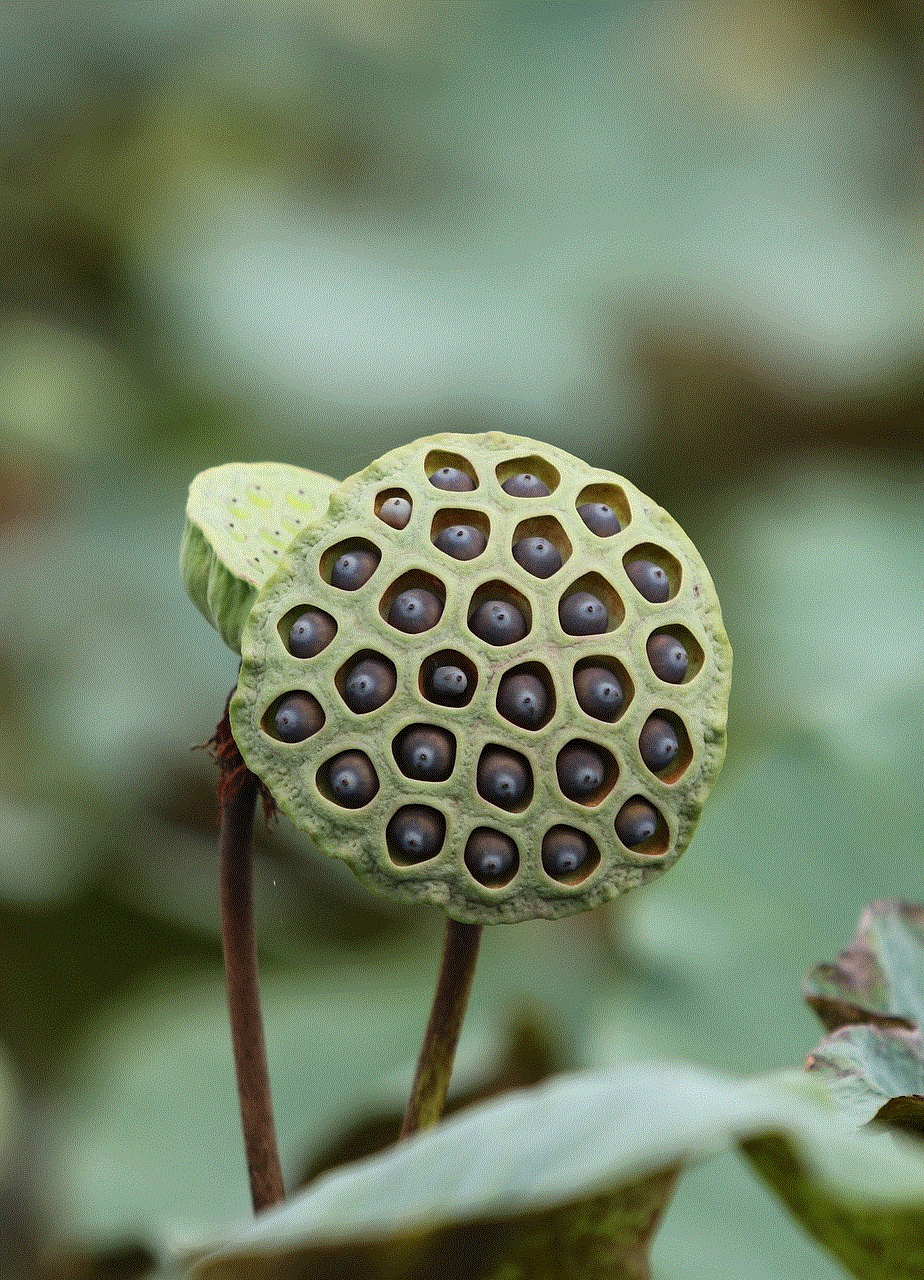
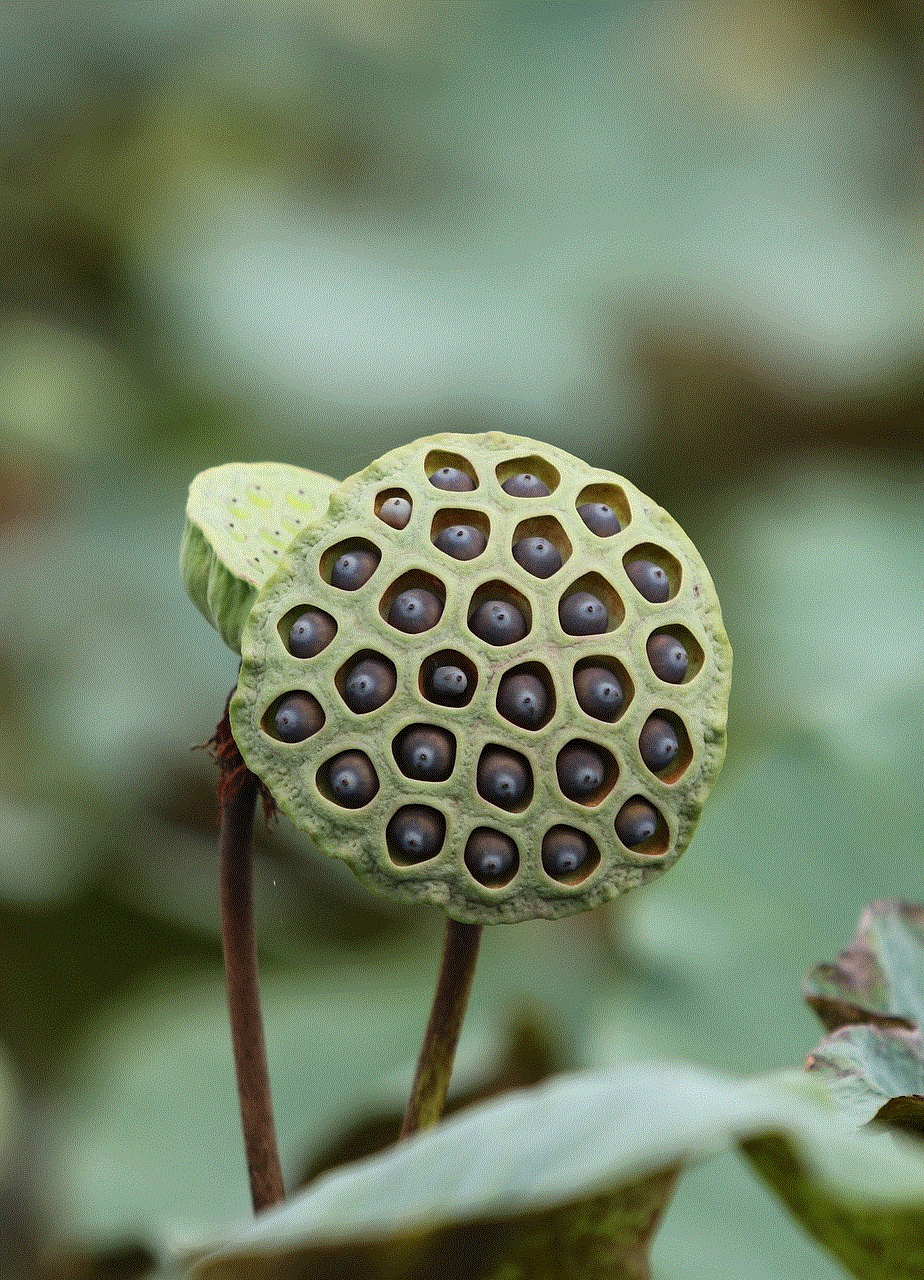
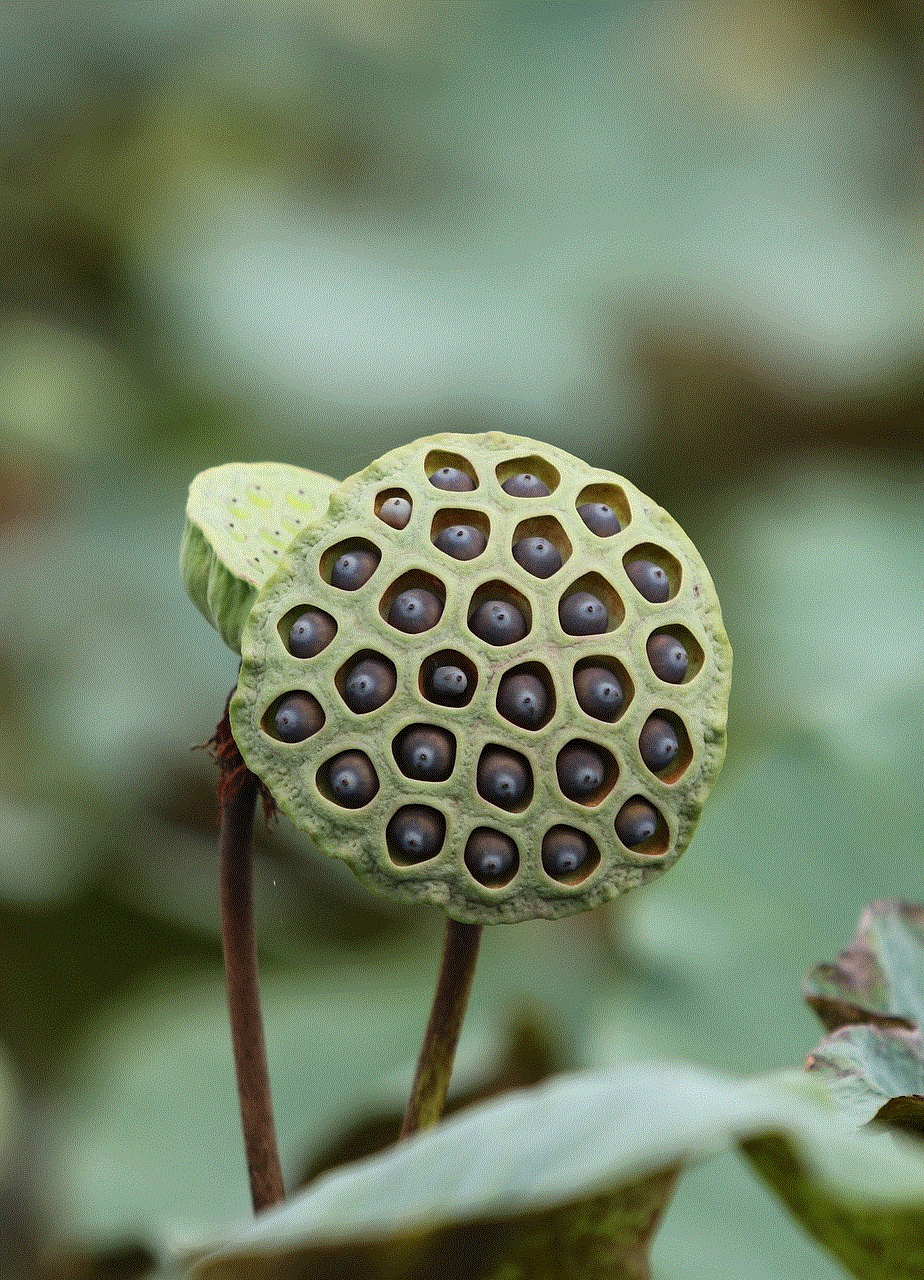
The Measure app is hidden on iPhone and uses augmented reality to measure objects in the real world. It is a handy tool for DIY projects, furniture shopping, or simply satisfying your curiosity.
h. Stocks
The Stocks app is another pre-installed app that is hidden on iPhone. It provides real-time stock market data and allows you to track your favorite stocks and investments.
i. Watch
The Watch app is used to manage and customize your Apple Watch but is hidden on iPhone. It allows you to download apps, change settings, and even locate a misplaced Apple Watch.
j. iMovie
iMovie is a video editing app that is hidden on iPhone. It allows you to edit and create professional-looking videos right from your phone. It is a great tool for content creators or anyone looking to enhance their videos.
k. Files
The Files app is a hidden app on iPhone that acts as a file manager. It allows you to access and organize files from various sources, such as iCloud, Dropbox, and Google Drive, in one convenient location.
5. Are Hidden Apps Safe?
The safety of hidden apps on iPhone depends on the app itself. If it is a pre-installed app or one that is downloaded from the App Store, it is likely safe to use. However, if the app is downloaded from a third-party source, it is important to exercise caution and make sure it is from a trusted source.
6. Can Hidden Apps Be Deleted?
In most cases, hidden apps cannot be deleted. However, you can disable or restrict them using the steps mentioned earlier. If the app is a pre-installed one, it cannot be deleted, but you can hide it in a folder to keep it out of sight.
7. How to hide apps on iPhone?
If you want to hide apps on your iPhone, you can do so by creating a folder and placing the desired apps inside. To create a folder, press and hold on an app icon until it starts to jiggle, then drag it on top of another app. This will create a folder, and you can add more apps to it by dragging them in. You can also rename the folder to something generic, like “Utilities” or “Games,” to make it less noticeable.
8. Are Hidden Apps Legal?
Most hidden apps on iPhone are legal to use. However, there are some third-party apps that may be illegal, such as those used for hacking or spying on someone’s device without their knowledge or consent. It is important to only download and use apps from trusted sources to avoid any legal issues.
9. How to Protect Your iPhone from Hidden Apps?
To protect your iPhone from hidden apps, make sure to only download apps from the App Store and avoid downloading from third-party sources. You can also enable parental controls or restrictions to prevent unauthorized access to certain apps on your device.
10. Conclusion
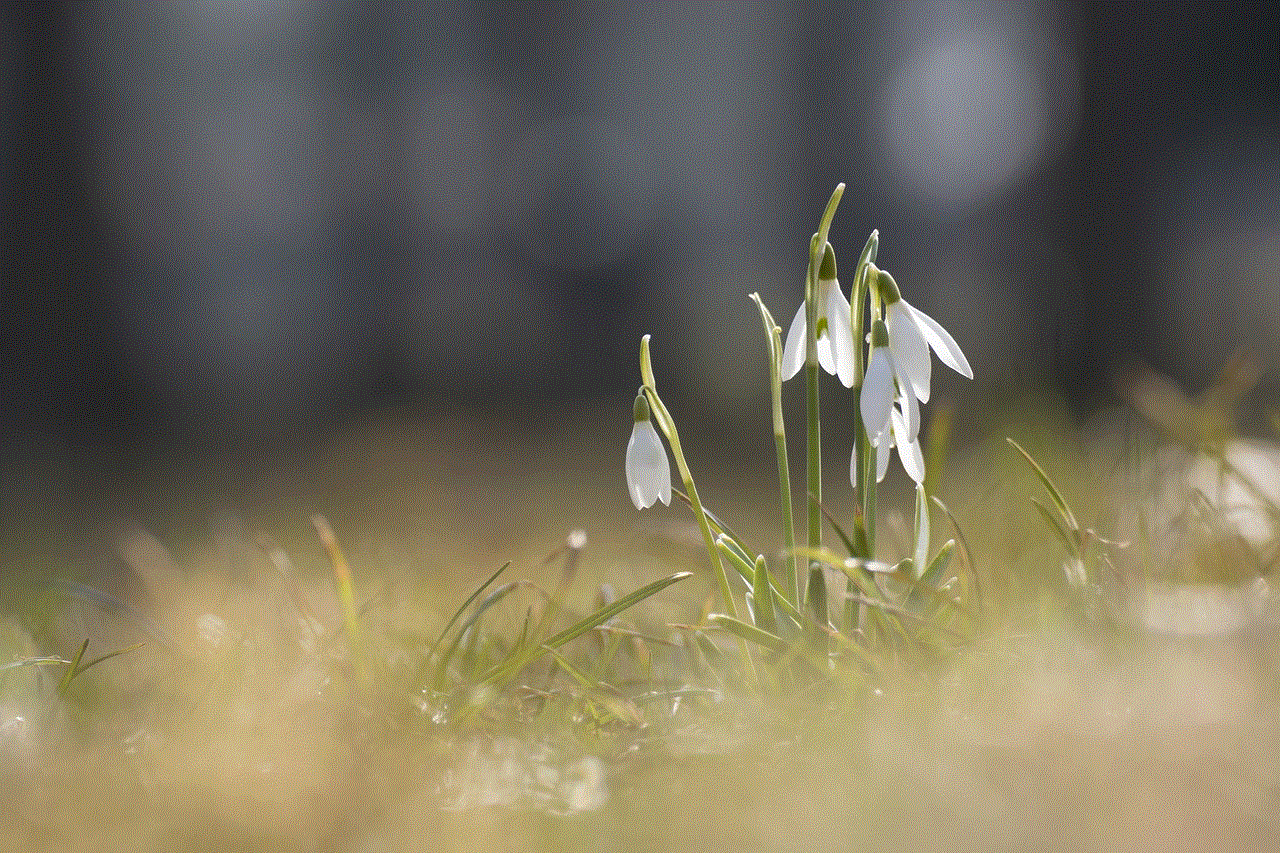
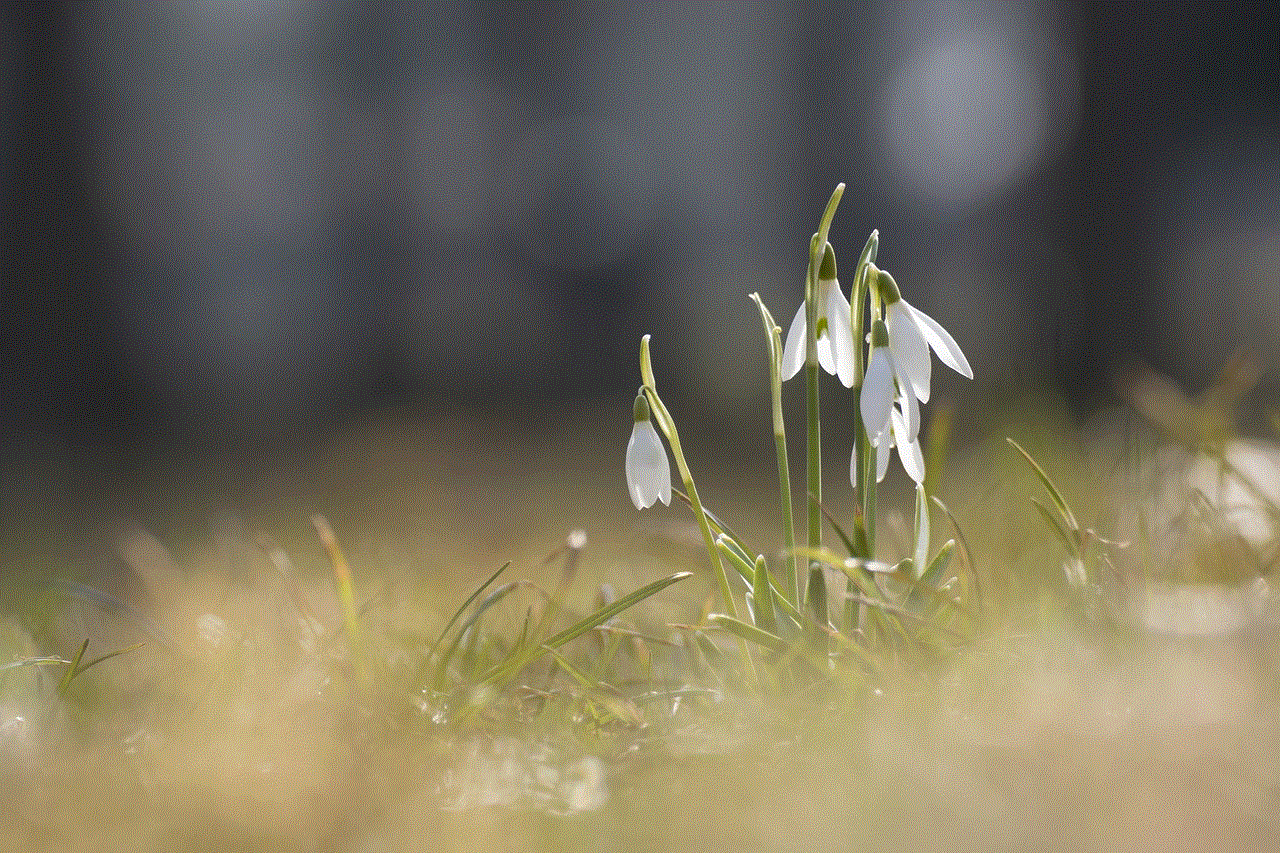
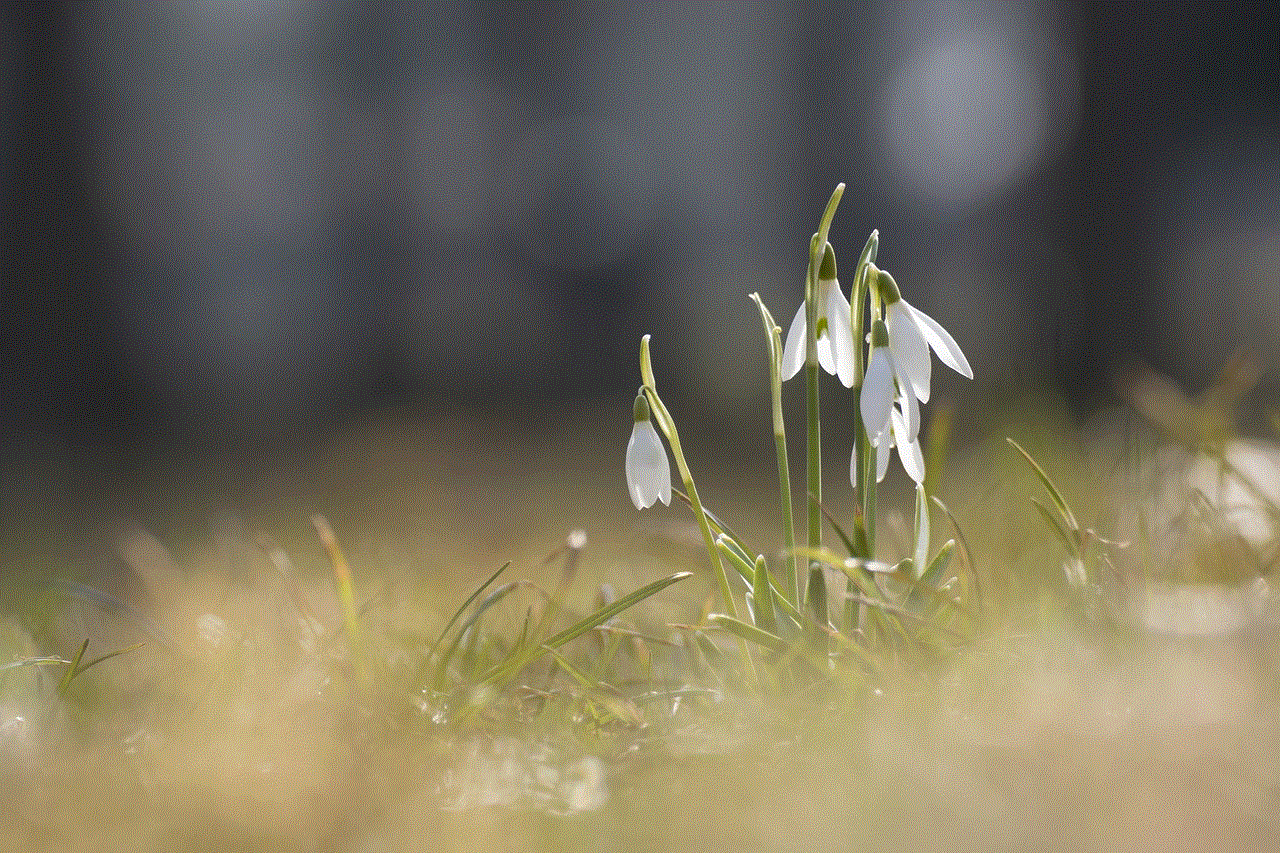
Hidden apps on iPhone may seem mysterious and inaccessible, but they offer a variety of useful features and functions. From tracking your health and fitness to automating tasks and editing videos, these hidden apps provide a range of benefits to users. However, it is important to exercise caution and only download apps from trusted sources to ensure the safety and security of your device.
