what to do when she doesn’t text back
It can be frustrating and even nerve-wracking when someone you are interested in suddenly stops responding to your texts. You may start to wonder what went wrong or if you did something to upset them. However, it is important to remember that there can be a variety of reasons why someone may not be texting back, and it is not always a reflection of your actions. In this article, we will discuss some possible reasons why she may not be responding to your texts and what you can do in this situation.
1. Give her some time
The first thing you should do when she doesn’t text back is to give her some time. It is possible that she is busy with something and is not able to respond at the moment. It is also possible that she is dealing with personal issues and needs some space. Whatever the reason may be, it is important to respect her time and give her the space she needs.
2. Avoid overthinking
It is easy to start overthinking and coming up with different scenarios in your head when someone doesn’t text back. However, this can only lead to unnecessary stress and anxiety. Instead of jumping to conclusions, try to stay calm and give her the benefit of the doubt. Overthinking can also lead to sending multiple texts, which can come across as clingy or desperate. Be patient and avoid overthinking until you have more information.
3. Consider the context
Before getting upset or angry about her not texting back, consider the context of your relationship. If you have just started talking or have only been on a few dates, it is reasonable for her to take some time to respond. She may not feel comfortable or ready to respond yet. On the other hand, if you have been in a committed relationship for a while, it is understandable to feel concerned if she suddenly stops responding. In this case, it may be worth reaching out to her to see if everything is okay.
4. Evaluate your communication
Another important aspect to consider is your communication with her. Have you been texting her too frequently or sending long, overwhelming messages? This can be overwhelming and may cause her to take a step back. It is important to find a balance and give her space to respond. Additionally, make sure your messages are respectful and appropriate. If you have been sending inappropriate or disrespectful messages, it is possible that she is not responding because she is uncomfortable or feels disrespected.
5. Check your expectations
It is important to check your expectations when it comes to communication. While it is nice to receive a timely response, it is not always possible. Everyone has their own schedule and priorities. It is important to understand and respect that. Don’t expect her to respond immediately or on your timeline. Allow her the time and space she needs to respond.
6. Don’t assume the worst
When someone doesn’t text back, it is easy to assume the worst. However, this is not always the case. Instead of thinking that she is ignoring you or doesn’t want to talk to you, consider other possible reasons. She may be busy, dealing with personal issues, or simply forgot to respond. Jumping to conclusions and assuming the worst can only lead to unnecessary stress and tension in the relationship.
7. Reach out in a respectful manner
If you haven’t heard back from her after a reasonable amount of time, it is okay to reach out again. However, make sure to do so in a respectful manner. Avoid sending multiple messages or calling her repeatedly. This can come across as clingy or desperate. Instead, send a simple message asking if everything is okay or if she has seen your previous message. This shows that you are concerned and gives her an opportunity to respond.
8. Consider her communication style
People have different communication styles, and it is important to understand and respect that. Some people prefer to respond to messages immediately, while others take their time. Some people may prefer to have long conversations over text, while others may prefer to talk in person. Consider her communication style and try to adapt to it. This can help improve your communication and make her more likely to respond.
9. Don’t bombard her with questions
If she does eventually respond to your message, avoid bombarding her with questions. This can be overwhelming and may make her feel like she is being interrogated. Instead, try to have a casual conversation and see where it leads. If she is not ready to talk about the reason why she didn’t respond, give her the space she needs. Pushing her to talk about it may only make her more defensive.
10. Talk to her in person
If she continues to not respond to your messages, it may be worth talking to her in person. This allows for a more personal and open conversation. However, make sure to approach the conversation in a calm and respectful manner. Avoid accusing her or being confrontational. Instead, express your concerns and ask if everything is okay. This can help clear up any misunderstandings and improve your communication.
In conclusion, when she doesn’t text back, it is important to give her the time and space she needs. Avoid overthinking and jumping to conclusions, and try to understand her perspective. Communication is key in any relationship, and it is important to have open and respectful communication with each other. If the lack of response continues to be a problem, it may be worth reevaluating the relationship and whether or not it is healthy for both parties involved.
off facebook previews
In today’s digital age, it’s almost impossible to escape the presence of social media. With over 2.8 billion monthly active users, Facebook remains the most popular social media platform in the world. From connecting with friends and family to sharing photos and videos, Facebook has become an integral part of our daily lives. However, as much as we love using Facebook, there are times when we might not want our content to be visible to everyone. This is where Facebook previews come into play.
Facebook previews are small snippets of content that appear when a link is shared on the platform. These previews typically include a title, description, and image, giving users a glimpse of what the link is about. While previews are helpful in providing a preview of the content, there are times when we might not want our content to be previewed on Facebook. This could be due to various reasons such as privacy concerns or wanting to drive traffic to our website instead of Facebook.
Fortunately, there are ways to turn off Facebook previews. In this article, we will explore why you might want to turn off Facebook previews and how to do it.
Reasons to Turn Off Facebook Previews
1. Privacy Concerns
One of the main reasons why people might want to turn off Facebook previews is to protect their privacy. When a link is shared on Facebook, the preview can reveal personal information such as your name, profile photo, and other details. This information might not be something you want to share with everyone on the internet. By turning off Facebook previews, you can control the information that is visible to others.
2. Control Over Content
Another reason to turn off Facebook previews is to have control over your content. When a preview is generated, Facebook automatically pulls content from the link, which might not always be accurate or relevant. This could lead to a misleading preview, and you might not want your content to be misrepresented. By disabling previews, you have complete control over the content that is shared on Facebook.
3. Drive Traffic to Your Website
If you are a blogger or a business owner, you might want to drive traffic to your website instead of Facebook. With previews, users can view your content without leaving the platform. This could result in a decrease in website traffic. By disabling previews, users will have to click on the link to view your content, increasing traffic to your website.
How to Turn Off Facebook Previews
Now that we have looked at the reasons why you might want to turn off Facebook previews, let’s explore how to do it.
1. Using Facebook Debugger
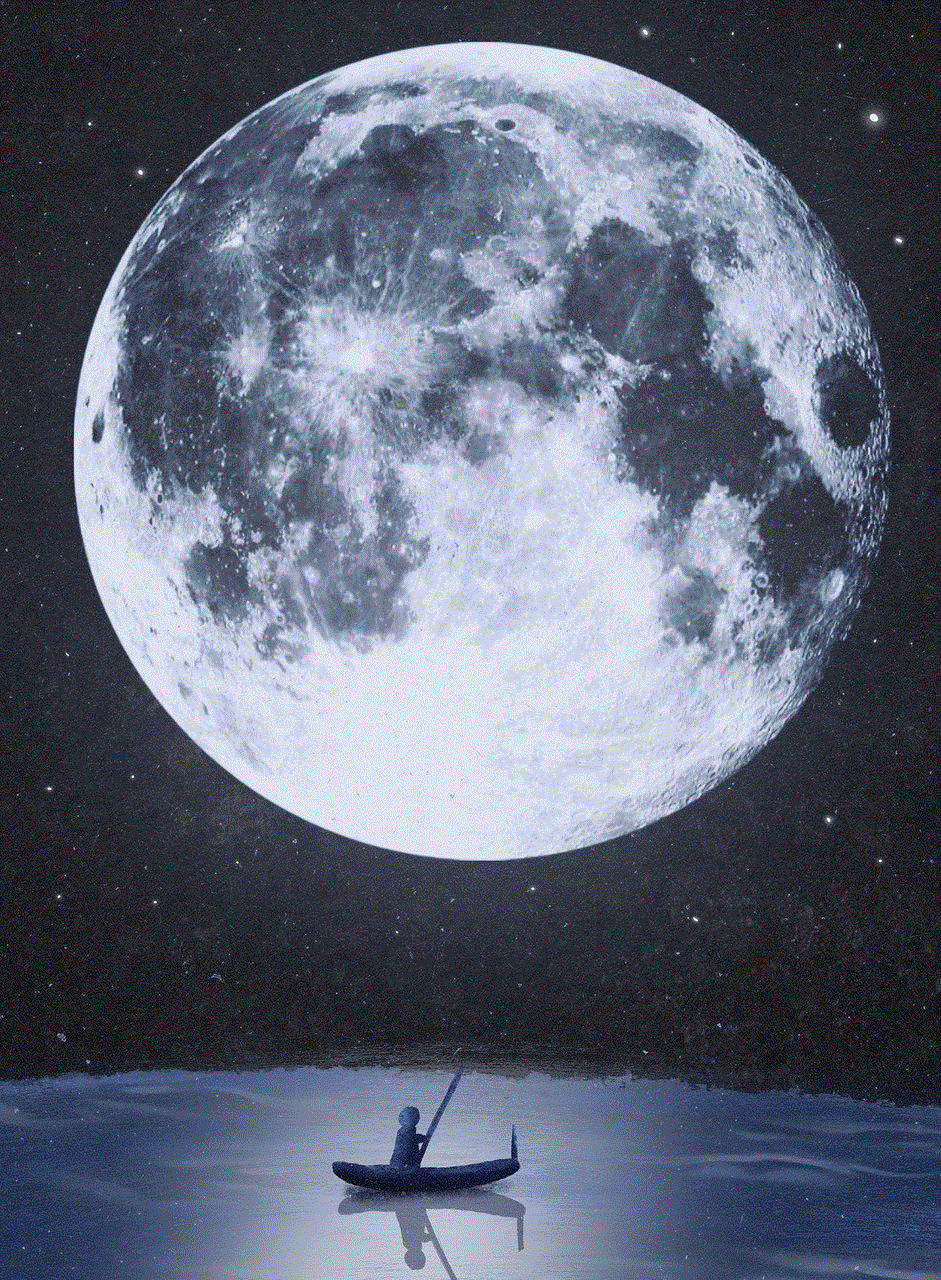
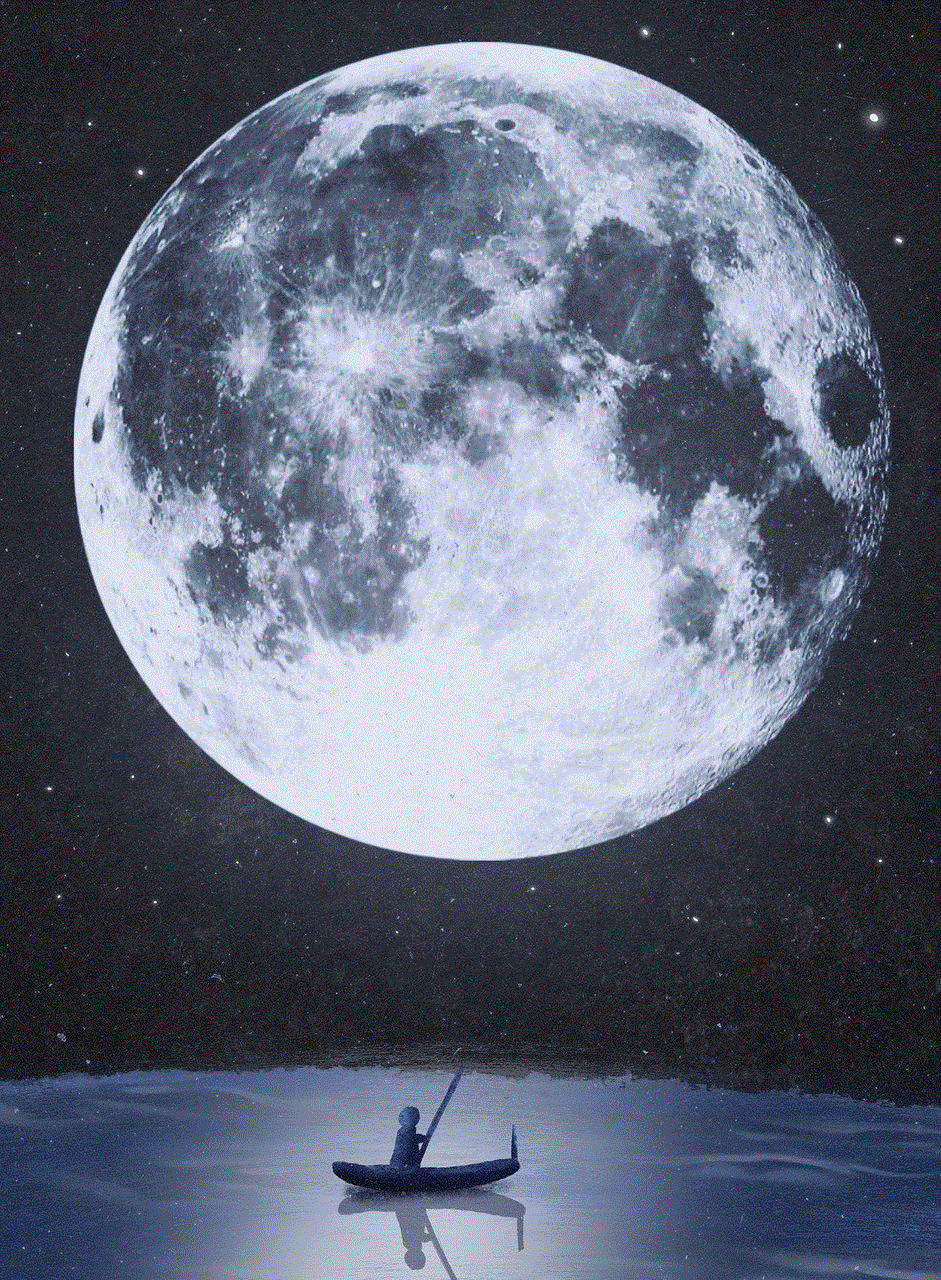
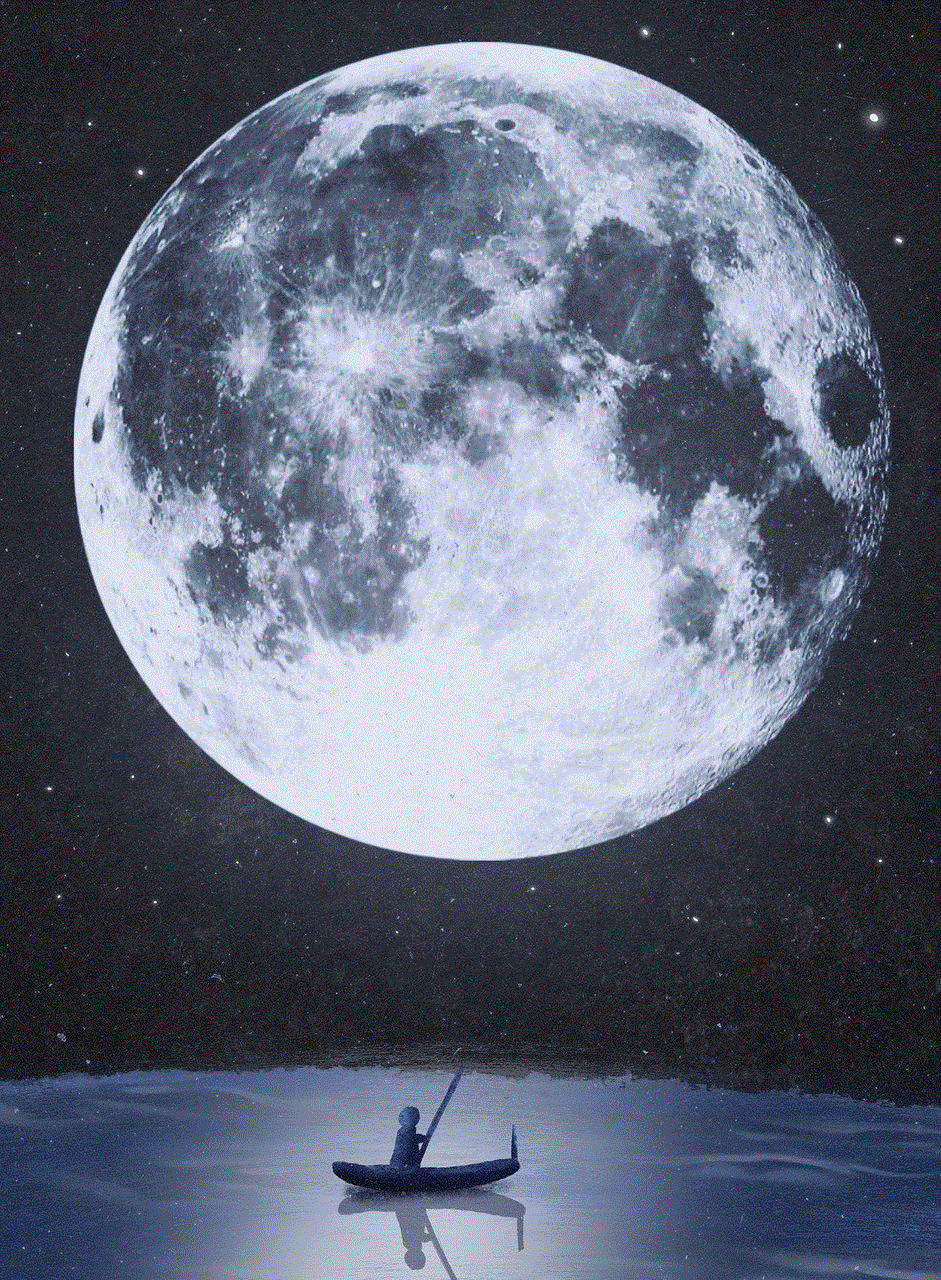
The Facebook Debugger is a tool that allows you to preview how your link will appear on Facebook. It also gives you the option to turn off previews. To use the debugger, simply paste the link you want to share on Facebook into the designated field and click on “Debug.” Once the preview appears, click on “Scrape Again” and then “Fetch new scrape information.” This will clear the preview and disable it from appearing on Facebook.
2. Using the Facebook Sharing Debugger
Similar to the Facebook Debugger, the Sharing Debugger also allows you to preview and turn off previews for a specific link. To use this tool, go to the Sharing Debugger page and paste your link in the designated field. Click on “Debug,” and then “Scrape Again.” This will clear the preview and disable it from appearing on Facebook.
3. Manually Disabling Previews
If you want to disable previews for all your links permanently, you can do so by adding a simple line of code to your website’s HTML. This code will tell Facebook not to generate previews for your links. However, this method requires some basic coding knowledge. If you are not familiar with coding, it’s best to seek help from a web developer.
4. Using Third-Party Tools
There are also several third-party tools available that allow you to disable Facebook previews without the need for coding. These tools work by creating a shortened link that bypasses Facebook’s preview feature. Some popular tools include Yoast SEO, Pretty Links, and Link Shortener.
In conclusion, Facebook previews can be both helpful and intrusive. While they provide a preview of the content, they can also reveal personal information and misrepresent your content. By following the methods mentioned in this article, you can easily turn off Facebook previews and have better control over your content and privacy. So the next time you want to share a link on Facebook without a preview, remember these tips and choose the method that works best for you.
how to make a gc on snapchat
Snapchat has become one of the most popular social media platforms in recent years, especially among younger generations. One of the most exciting features of this app is the ability to create group chats, also known as GCs. These group chats allow users to communicate with multiple friends at once, making it easier to share updates, pictures, and videos in a more convenient way. In this article, we will discuss how to make a GC on Snapchat and some tips for managing and maintaining them.
Creating a GC on Snapchat is a simple process that only takes a few steps. To start, open the Snapchat app on your device and log in to your account. Once you are on the main screen, tap on the chat icon located in the bottom left corner. This will take you to your chat list where you can see all your ongoing conversations. To create a new group chat, tap on the new chat icon in the top right corner, which looks like a pencil and a paper.
Next, select the friends you want to add to your group chat. You can choose up to 31 friends to be a part of your GC. It is essential to note that all the friends you add to your GC must have a Snapchat account and be on your friend’s list. Once you have selected all the friends, tap on the chat icon at the bottom to create the group. You can also give your group chat a name by tapping on the ‘Group Name’ option and typing in the desired name.
Now that you have created your GC, it’s time to learn how to manage and maintain it. The first thing you need to know is that as the creator of the group, you have the power to add or remove members at any time. To add new members, go to your GC, tap on the group name, and then tap on the ‘Add Members’ option. Similarly, to remove a member, tap on their name in the group chat, and then select ‘Remove from Group.’
Another essential aspect of managing a GC is setting group rules and guidelines. With multiple people in one chat, it’s crucial to establish some ground rules to ensure that everyone has a positive experience. Some rules you can set include no spamming, no bullying, and no sharing inappropriate content. You can also assign a group admin who can help enforce these rules and manage the group in your absence.
One of the most significant advantages of GCs on Snapchat is the ability to create custom stories. These stories can be viewed by all the members of the group, and everyone can contribute to them. To create a group story, go to your GC, tap on the camera icon next to the group name, and then select ‘Create Group Story.’ You can then add pictures and videos to the story, and all the members can view and add to it.
Another exciting feature of GCs on Snapchat is the ability to video chat with multiple friends at once. To start a group video chat, go to your GC, and tap on the camera icon next to the group name. This will open a video chat with all the members of the group, and you can start talking to them instantly. This is a great way to catch up with multiple friends at once and have a virtual hangout session.
Now that you know how to create, manage, and maintain a GC on Snapchat let’s talk about some tips to make the most out of your group chat experience. Firstly, it’s essential to keep the conversation going by regularly sharing updates, pictures, and videos. This will keep everyone engaged and make the group chat more lively and fun. However, make sure not to spam the group with too many messages, as it can get annoying for other members.
Secondly, it’s crucial to respect everyone’s privacy in the group. Do not share any personal information or pictures of other members without their consent. This will help maintain trust and respect among the group members. Additionally, if someone in the group is uncomfortable with a particular topic or conversation, it’s important to respect their feelings and change the subject.
Thirdly, try to be an active member of the group. Don’t just join the group and then remain silent. Participate in conversations, share your thoughts and opinions, and contribute to the group’s activities. This will help you bond with other members and make the group chat more enjoyable.



Lastly, it’s essential to be mindful of the time and frequency of your messages. Avoid sending too many messages late at night or during busy hours when people might be at work or school. Also, try not to send too many messages in a short period, as it can be overwhelming for other members. Maintain a healthy balance and respect everyone’s schedules.
In conclusion, GCs on Snapchat are a fun and convenient way to stay connected with multiple friends at once. By following the steps mentioned above and keeping these tips in mind, you can make the most out of your group chat experience. Remember to be respectful, active, and mindful of others, and your GC will be a fun and engaging space for all the members. So go ahead and create a group chat with your friends on Snapchat and have a blast!
