how to check if someone read your email
In the digital age, email has become an essential mode of communication in both personal and professional settings. With just a few clicks, one can easily send a message to anyone, anywhere in the world. However, one of the biggest frustrations of email is not knowing whether the recipient has actually read your message. This is especially important in a professional context, where timely responses are crucial. So, how can you check if someone has read your email? In this article, we will explore various methods and tools that can help you track the reading status of your emails.
Before we dive into the different methods, it is important to understand how email tracking works. When you send an email, it goes through various servers before reaching the recipient’s inbox. These servers record the date and time of delivery, but they do not have the capability to track whether the recipient has actually opened and read the email. To overcome this limitation, email tracking tools use a small invisible image, also known as a web beacon, in the email. When the recipient opens the email, the image is downloaded, and the tracking tool records it as an open. Now that we have a basic understanding of how email tracking works, let’s explore some methods to check if someone has read your email.
1. Request a Read Receipt
One of the most common methods to check if someone has read your email is to request a read receipt. This feature is available in most email clients, including Gmail, Outlook, and Yahoo. When you enable this feature, the recipient will receive a notification asking them to confirm if they have read your email. However, this method has its limitations. First, the recipient can choose to ignore the read receipt request. Second, some email clients do not support read receipts, so it may not work in all cases.
2. Use Email Tracking Tools
If you want a more reliable method to track your emails, you can use email tracking tools. These tools offer advanced features such as real-time tracking, detailed analytics, and alerts when the recipient opens your email. Some popular email tracking tools include Mailtrack, Yesware, and Boomerang. These tools work by embedding a tracking code in your email, which is triggered when the recipient opens the email. They also provide additional information such as the number of times the email was opened, the location of the recipient, and the device used to open the email.
3. Use Gmail’s “Confidential Mode”
Gmail’s “Confidential Mode” is a new feature that allows you to send emails with an expiration date and revoke access to the email at any time. It also offers an option to require the recipient to enter a passcode to open the email. While this feature is not specifically designed for email tracking, it can help you determine if the recipient has opened your email. If the recipient is required to enter a passcode to open the email and they have not shared the code with anyone else, it is safe to assume that they have read your email.
4. Add a Read Receipt Request in the Subject Line
If you are using an email client that does not have the option to request a read receipt, you can still add a read receipt request in the subject line. This method involves adding a specific phrase such as “Read Receipt Requested” in the subject line of your email. Some email clients, such as Outlook, can automatically detect this phrase and send a read receipt to the sender when the email is opened. However, this method is not foolproof, as the recipient can choose to delete the phrase from the subject line or ignore the request altogether.
5. Use Third-Party Email Clients
If you are not satisfied with the tracking options offered by your email client, you can switch to a third-party email client that offers better tracking capabilities. For example, Spike is an email client that offers real-time notifications when someone opens your email, as well as other features such as email snoozing and collaboration tools. Similarly, Superhuman is an email client designed for professionals that offers advanced tracking features such as real-time notifications, open tracking, and link tracking.
6. Add a Tracking Pixel in Your Email
Another method to track your emails is to add a tracking pixel in the body of your email. A tracking pixel is a small, transparent image that can be embedded in the email. When the recipient opens the email, the image is downloaded, and the tracking tool records it as an open. This method is similar to using an email tracking tool, but it requires some technical expertise to create the tracking pixel and embed it in the email.
7. Use Google Analytics URL Builder
If you are sending emails with links to your website, you can use Google Analytics URL Builder to track how many people clicked on the link. This method involves creating a unique URL for each recipient and tracking the number of clicks on that URL using Google Analytics. While this method does not track if the recipient has opened your email, it can help you determine if they have engaged with the content in your email.
8. Check Your Sent Folder
Some email clients, such as Gmail, have a feature that allows you to see if your email has been opened. When you open your “Sent” folder, you will see a small green icon next to each email that has been opened by the recipient. However, this feature is not available in all email clients, and it only works if the recipient has enabled the option to send read receipts.
9. Analyze Your Email’s Response Rate
If you are sending emails to multiple recipients, you can track your email’s response rate to get an idea of how many people have read your email. For example, if you have sent an email to 100 people and received 20 responses, it is safe to assume that at least 20 people have read your email. While this method is not accurate, it can give you a general idea of how your email is performing.
10. Ask the Recipient
If all else fails, you can always ask the recipient if they have read your email. While this may seem like a simple solution, it is not always practical, especially in a professional setting. It can also come across as pushy or intrusive, so use this method with caution.



In conclusion, there are various methods and tools available to check if someone has read your email. While some methods are more reliable than others, there is no foolproof way to track the reading status of your emails. It is important to remember that not all emails require a response, and it is possible that the recipient has read your email but has not responded yet. Therefore, it is essential to use email tracking tools and methods with discretion and not rely solely on them for communication.
can you check deleted messages on iphone
In today’s digital age, our smartphones have become an essential part of our daily lives. We use them for communication, entertainment, and even as a personal assistant. With the increasing use of messaging apps like iMessage, WhatsApp , and Messenger, our phones have become a treasure trove of information. However, there are times when we may accidentally delete important messages, and we find ourselves wondering if there is a way to retrieve them. In this article, we will explore the question – can you check deleted messages on iPhone?
Before we delve into the answer, let’s first understand how messages get deleted on an iPhone. There are two ways in which messages can be deleted – manually or automatically. When you delete a message manually, it means that you have selected the message or conversation and deleted it. This action is irreversible, and the message disappears from your device. On the other hand, when messages are deleted automatically, it happens when your device runs low on storage. In such cases, the device deletes messages and attachments that are older than a certain period to free up space.
Now, let’s address the main question – can you check deleted messages on iPhone? The answer is yes and no. It depends on how the messages were deleted and if you have taken any backup measures. If you have manually deleted the messages, then unfortunately, there is no way to retrieve them. However, if the messages were deleted automatically, then there is a possibility of recovering them. Let’s explore some ways to check deleted messages on iPhone.
1. Check the “Recently Deleted” folder
The first place to check for deleted messages is the “Recently Deleted” folder on your iPhone. When you delete a message, it goes to this folder and stays there for 30 days. To access this folder, open the Messages app, and tap on “Edit” at the top left corner. Select the messages you want to recover, and then tap on “Recover.” The messages will be restored to their original location.
2. Restore from iCloud backup
If you have enabled iCloud backup on your iPhone, then you can restore deleted messages from the backup. However, this method will only work if you have backed up your device before the messages were deleted. To do this, go to Settings > General > Reset > Erase all Content and Settings. Then follow the on-screen prompts to restore your device from iCloud backup. Keep in mind that this method will erase all the data on your device and replace it with the backup.
3. Use a third-party data recovery software
If the above methods do not work, then you can try using a third-party data recovery software. There are many options available in the market, such as Dr.Fone, EaseUS, and Tenorshare UltData. These software programs work by scanning your device and recovering the deleted data. However, keep in mind that they may not always be successful, and some of them may require you to pay for the full version to recover your messages.
4. Contact your phone carrier
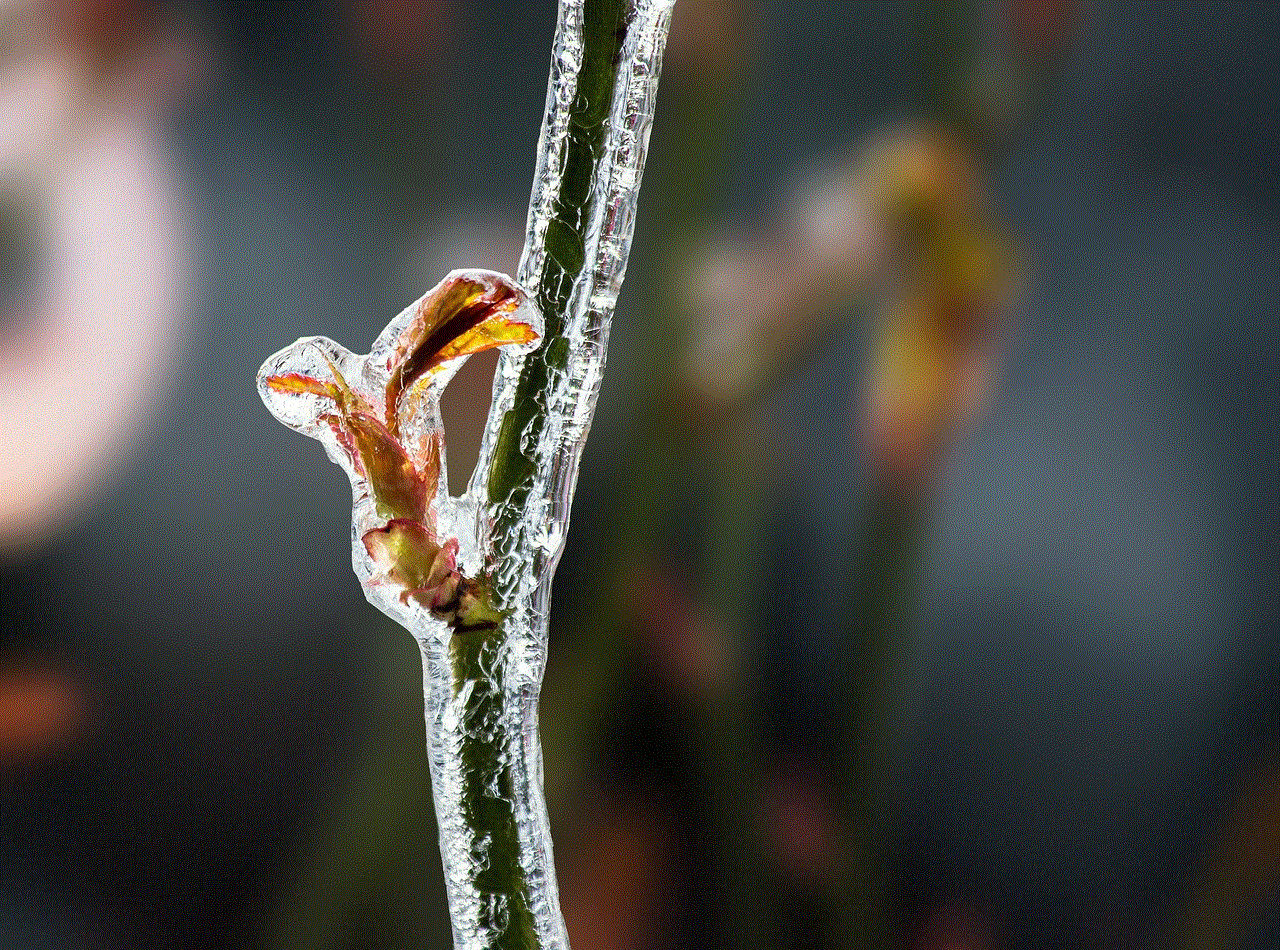
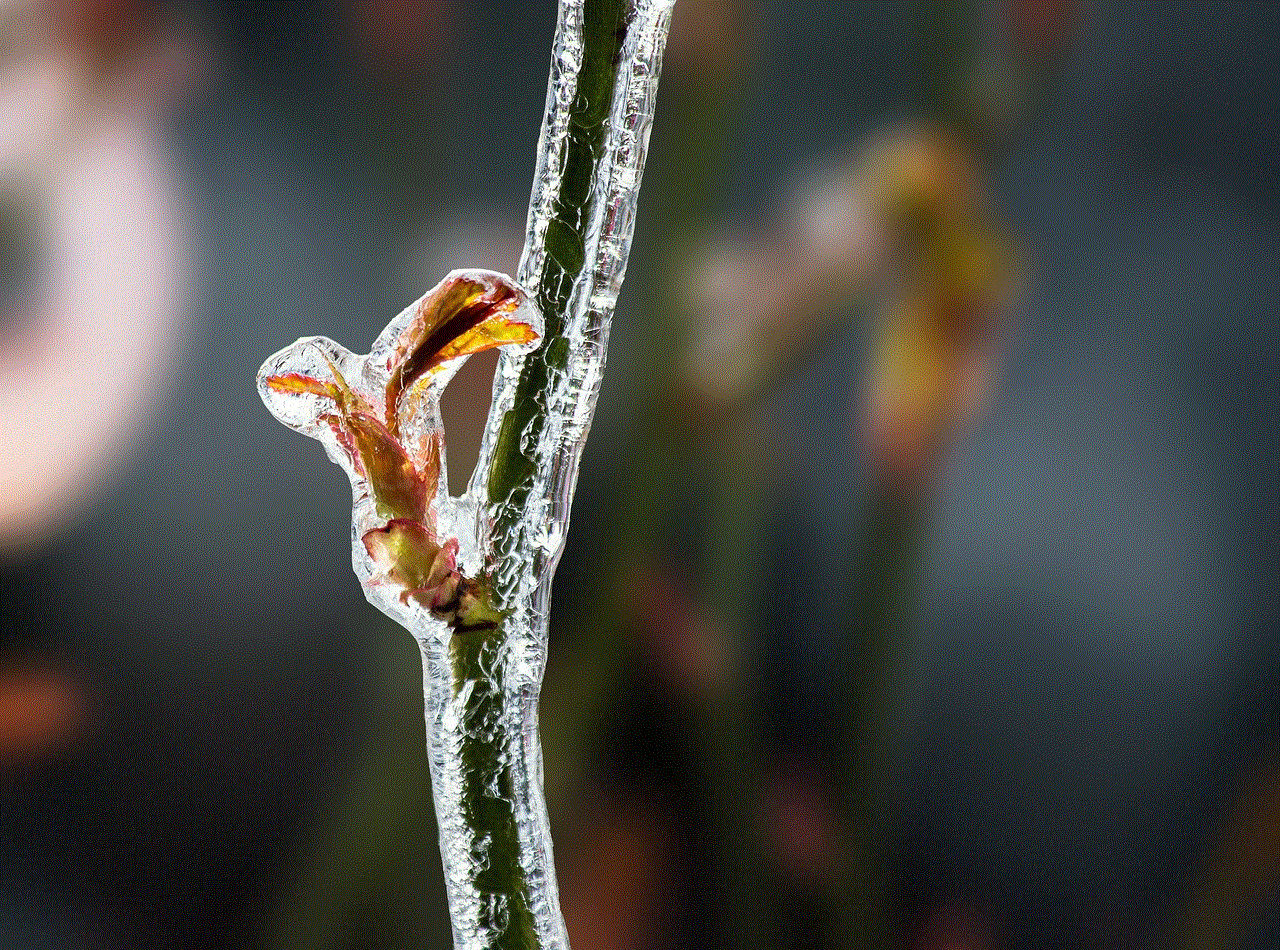
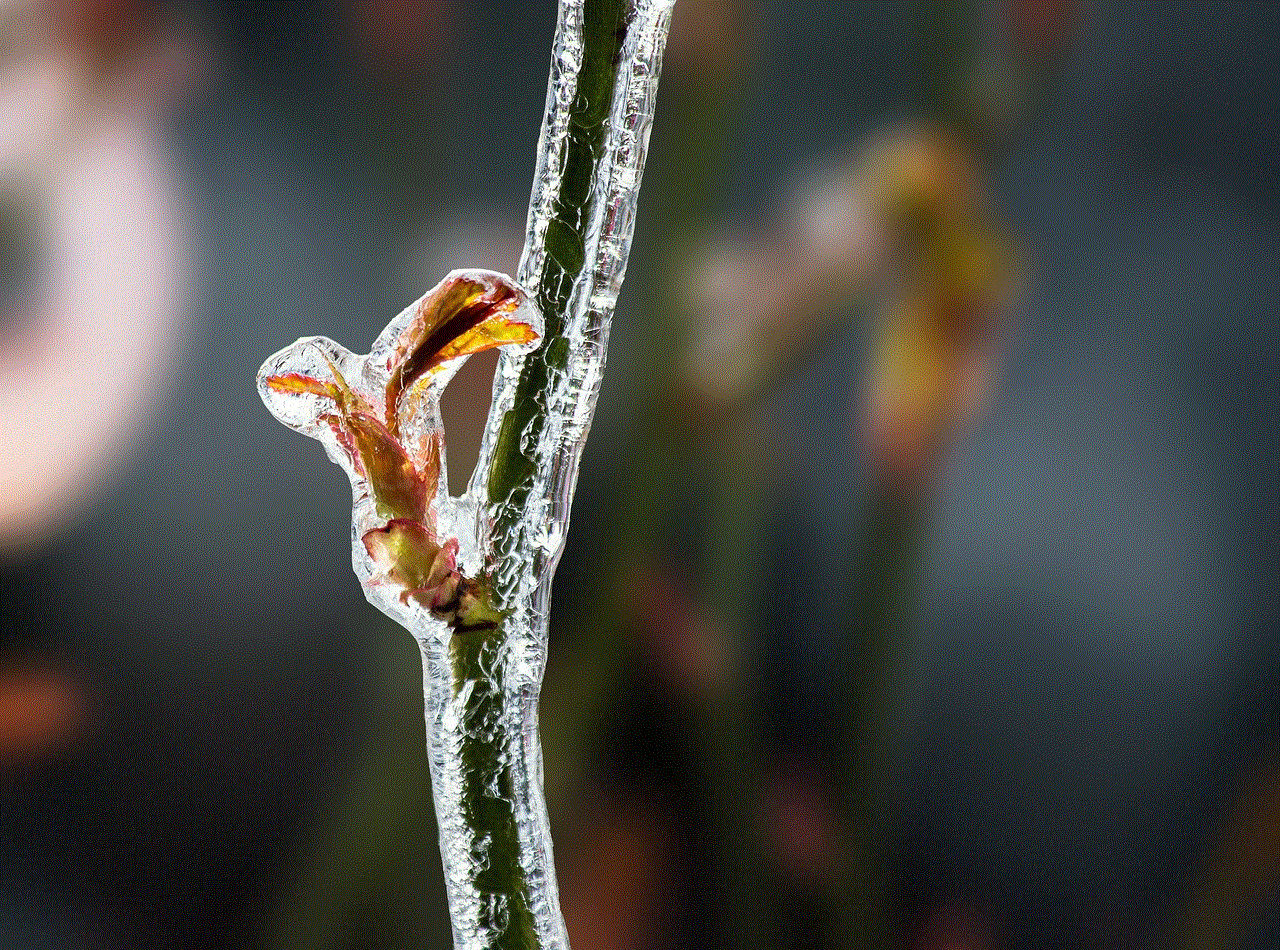
If the messages you are trying to recover were sent through your carrier’s messaging service, then you can contact them for help. Some carriers keep a record of all messages sent and received, and they may be able to retrieve the deleted messages for you. However, this is not a guaranteed method, and it may not work for all carriers.
5. Check with the recipient
If you have deleted a message that you sent to someone else, then you can ask them to forward the message back to you. This method will only work if the recipient has not deleted the message as well. If they have, then unfortunately, there is no way to retrieve it.
6. Use a data recovery service
If none of the above methods work, then you can consider using a data recovery service. These companies specialize in recovering data from devices that have been damaged or have experienced data loss. They have advanced tools and techniques to retrieve data, including deleted messages, from iPhones. However, this option can be quite expensive, and it may not always be successful.
7. Recover from an iTunes backup
If you regularly back up your device using iTunes, then you can restore the deleted messages from the backup. To do this, connect your iPhone to your computer and open iTunes. Click on your device icon and then select “Restore Backup.” Choose the backup that contains the deleted messages and click on “Restore.”
8. Check with your email provider
If you have enabled the “Messages in iCloud” feature on your iPhone, then your messages are backed up in your iCloud account. You can access this backup by logging into your iCloud account on a computer and going to the “iCloud.com” website. Then click on “Settings” and scroll down to “Advanced.” Here, you will see a list of all the backups available, including messages. Select the backup that contains the deleted messages and click on “Restore.”
9. Recover from a Time Machine backup
If you are a Mac user and have enabled Time Machine backup, then you can recover deleted messages from your Mac. Connect your iPhone to your Mac and open Time Machine. Browse through the backups until you find the one that contains the deleted messages. Select the backup and click on “Restore.”
10. Use an email backup app



If you use the Mail app on your iPhone, then you can recover deleted messages through an email backup app. These apps work by backing up your emails, including messages, to a cloud service. Some popular options are Backupify, UpSafe, and MailStore.
In conclusion, there are various methods you can try to check deleted messages on your iPhone. However, keep in mind that not all methods may be successful, and it ultimately depends on how the messages were deleted and if you have taken any backup measures. It is always a good idea to regularly back up your device, either through iCloud or iTunes, to avoid losing important data. And if you do end up deleting messages accidentally, act quickly and try the above methods to increase your chances of recovering them.
