how to block someone’s texts
In today’s digital age, text messaging has become one of the most popular forms of communication. It’s quick, convenient, and allows us to stay connected with others at all times. However, there may be times when we want to block someone ‘s texts, whether it’s because of unwanted spam messages, harassment, or simply to avoid a certain person. In this article, we will discuss how to effectively block someone’s texts and regain control over our messaging inbox.
1. Understand the Reasons for Blocking Someone’s Texts
Before we dive into the steps of blocking someone’s texts, it’s important to understand the reasons behind it. Some people may choose to block someone’s texts because they are receiving unwanted messages, while others may do it to protect their privacy or avoid a specific person. It’s essential to have a clear understanding of why you want to block someone’s texts, as it will help you determine the best course of action.
2. Utilize Built-In Blocking Features
Most smartphones today come with built-in features that allow you to block someone’s texts easily. For example, on an iPhone, you can open the Messages app, select the conversation you want to block, tap on the contact’s name at the top, and then select “Block this Caller.” On Android devices, you can open the messaging app, tap and hold on the conversation you want to block, and then select “Block” from the menu.
3. Consider Using a Third-Party App
If your phone does not have a built-in blocking feature, or if you want more advanced blocking options, you can consider using a third-party app. These apps offer a wide range of features, such as blocking specific numbers, setting up schedules for blocking, and even allowing you to block texts based on keywords. Some popular options include Mr. Number, Truecaller, and Call Blocker.
4. Contact Your Phone Carrier
If the person you want to block is continuously sending you unwanted messages or harassing you, you may want to contact your phone carrier. They may be able to block the number for you or provide you with additional options to stop the unwanted messages. However, keep in mind that this may incur an extra fee depending on your carrier’s policies.
5. Use Do Not Disturb Mode
Another way to effectively block someone’s texts is by using the “Do Not Disturb” mode on your phone. This feature allows you to silence all incoming notifications, calls, and texts from specific contacts or during certain times of the day. You can enable this mode by going into your phone’s settings and selecting “Do Not Disturb.”
6. Block Unknown Senders
If you are receiving spam messages from unknown senders, you can easily block them by going into your messaging settings. On an iPhone, go to Settings > Messages > Unknown & Spam and toggle on “Filter Unknown Senders.” On Android devices, open the messaging app, go to Settings > Advanced > Unknown Senders, and toggle on “Block Unknown Senders.”
7. Consider Changing Your Phone Number
If you are continuously receiving unwanted messages from an unknown number, or if someone has your number and is constantly bothering you, it may be time to change your phone number. While this may seem like a drastic step, it can be an effective way to completely block someone’s texts and regain control over your messaging inbox.
8. Keep Your Number Private
One of the best ways to avoid having to block someone’s texts is by keeping your phone number private. Be cautious about sharing your number on social media or other public platforms, as it can easily fall into the wrong hands. Also, be mindful of giving your number to people you don’t know or trust.
9. Be Mindful of Group Texts
Group texts can be a great way to stay connected with friends and family, but they can also become a nuisance if someone in the group is sending unwanted messages. In this case, you can either leave the group or mute the conversation. On an iPhone, go to the group’s chat, tap on the contact’s name, and select “Hide Alerts.” On Android devices, tap and hold on the group chat, then select “Mute.”
10. Talk to the Person Directly
If you are receiving unwanted messages from someone you know, it may be worth having a conversation with them directly. They may not be aware that their messages are bothering you, and a simple conversation can help resolve the issue. However, if the messages continue after you have spoken to them, you may want to consider blocking them.
11. Seek Help from Authorities
If you are receiving threatening or harassing messages, it’s important to seek help from the authorities. Keep a record of the messages, including dates and times, and report the issue to the police. They can provide you with the necessary support and steps to take to ensure your safety.
12. Regularly Check Your Blocked List
Once you have blocked someone’s texts, it’s essential to regularly check your blocked list. It’s possible that the person may try to contact you from a different number or find a way to unblock themselves. By regularly checking your blocked list, you can ensure that the person remains blocked and that you are not receiving any unwanted messages.
In conclusion, blocking someone’s texts can be a necessary step to protect your privacy and avoid unwanted messages. By following the steps mentioned above, you can effectively block someone’s texts and regain control over your messaging inbox. Remember to always be mindful of your safety and seek help from authorities if needed.
how to look at liked pictures on instagram
Instagram has become one of the most popular social media platforms, with over 1 billion active users. It has not only changed the way we share and consume visual content but has also become a major source of inspiration, entertainment, and even business opportunities. One of the key features of Instagram is the ability to “like” photos that you come across on your feed or explore page. These likes not only show your appreciation for the photo but also serve as a way to bookmark it for future reference. In this article, we will discuss how to look at liked pictures on Instagram and make the most out of this feature.
1. Understand the significance of “liking” photos on Instagram
Before we dive into how to view your liked photos, it is important to understand the significance of this feature. When you like a photo on Instagram, it not only shows your support for the content creator but also helps the algorithm to understand your interests and preferences. This, in turn, helps Instagram to curate your feed and explore page with content that you are more likely to engage with. So, liking photos not only benefits the content creator but also enhances your overall Instagram experience.
2. Know where to find your liked photos
To view your liked photos on Instagram, you need to go to your profile page. On the top right corner of your profile, you will see three horizontal lines, also known as the hamburger menu. Click on it, and a menu will open. From the menu, select “Settings” and then click on “Account.” Here, you will see an option called “Posts you’ve liked.” Click on it, and you will be able to see all the photos that you have liked on Instagram.
3. Use the search bar to find specific liked photos
If you are looking for a specific photo that you have liked on Instagram, you can use the search bar to find it quickly. On the “Posts you’ve liked” page, you will see a search bar at the top. You can type in keywords related to the photo, and Instagram will show you all the liked photos that match your search query. This is particularly helpful if you have liked a large number of photos, and scrolling through them would be time-consuming.
4. Organize your liked photos with collections
Instagram has a feature called “Collections” that allows you to organize your saved photos into different categories. You can create a collection for anything, be it fashion inspiration, recipe ideas, or travel destinations. To create a collection, open a photo that you have liked, and click on the bookmark icon at the bottom right corner. From the options, select “Add to Collection” and then choose “Create Collection.” Give your collection a name and click on “Done.” You can add more photos to this collection by clicking on the bookmark icon on any photo and selecting the collection you want to add it to.
5. Use the “Save” feature to find your liked photos
Apart from liking photos, Instagram also has a “Save” feature that allows you to bookmark photos and videos to view them later. This is particularly useful if you don’t want to clutter your profile with too many liked photos. To save a photo, click on the bookmark icon at the bottom right corner of the photo. You can then access all your saved photos by clicking on the same hamburger menu on your profile page and selecting “Saved.”
6. Find inspiration from your liked photos
As mentioned earlier, liking photos on Instagram helps the algorithm to understand your interests and preferences. This, in turn, helps Instagram to show you more relevant content on your feed and explore page. So, if you want to find inspiration for a particular topic, you can go to your liked photos and see what kind of content you have engaged with in the past. This can help you discover new accounts, hashtags, or trends that align with your interests.
7. View the photos you have liked in chronological order
If you want to see the photos that you have liked on Instagram in chronological order, you can do so by accessing your activity log. To do this, go to your profile page and click on the hamburger menu. From the menu, select “Your Activity.” Here, you will see a list of all your recent activity on Instagram, including the photos you have liked. You can also filter this list by selecting “Photos and Videos” from the top menu.
8. See the photos you have liked on a specific day
If you want to see the photos you have liked on a particular day, Instagram allows you to do so. On the activity log page, click on the calendar icon on the top right corner. You can then select a specific date, and Instagram will show you all the photos and videos you have liked on that day.
9. Take a trip down memory lane with your liked photos
Another fun way to look at your liked photos on Instagram is to go back in time and see the first photo you ever liked on the platform. To do this, go to your activity log and click on “Photos and Videos.” Scroll down to the very end of the list, and you will see the first photo you ever liked on Instagram. This can be a nostalgic trip down memory lane, reminding you of your early days on the platform.
10. Keep your liked photos private
By default, your liked photos on Instagram are visible to anyone who visits your profile. However, if you want to keep this information private, you can do so by going to your profile, clicking on the hamburger menu, selecting “Settings,” and then “Privacy.” Here, you will see an option called “Posts you’ve liked.” By turning this off, your liked photos will no longer be visible to anyone, including your followers.
In conclusion, the ability to like photos on Instagram not only serves as a way to show your appreciation but also helps you to discover new content and organize your saved photos. With the tips mentioned in this article, you can make the most out of this feature and enhance your overall Instagram experience. So, go ahead and explore your liked photos on Instagram, and you might be surprised by what you find.
how can i see deleted messages on iphone
Have you ever accidentally deleted an important message on your iPhone and wished there was a way to retrieve it? Or maybe you suspect that someone has been deleting messages from your phone and you want to know what they were. Whatever the reason may be, you are not alone in wondering how to see deleted messages on iPhone.



In this digital age, our phones have become an extension of ourselves, containing valuable information, memories, and conversations. So, it can be distressing to lose any of that data, especially when it comes to text messages. Thankfully, there are ways to recover deleted messages on iPhone, and in this article, we will explore the different methods you can try.
Before we dive into the methods, it is important to understand how messages are stored on an iPhone. When you delete a message, it is not permanently erased from the device. Instead, it is marked as “deleted” and moved to a hidden folder. The message remains in this folder for a certain period of time before it is permanently removed from the device. This means that there is a window of opportunity to retrieve deleted messages before they are gone forever.
Now, let’s take a closer look at the methods you can use to see deleted messages on your iPhone.
Method 1: Retrieve Deleted Messages from iCloud Backup
If you have enabled iCloud backups on your iPhone, you may be able to retrieve deleted messages from there. iCloud automatically creates backups of your device, including messages, photos, and other data, once a day when your device is connected to a Wi-Fi network and is charging. Here’s how you can check if there is a backup available for your deleted messages:
1. Go to “Settings” on your iPhone and tap on your name at the top.
2. Tap on “iCloud” and then “Manage Storage”.
3. Select your device from the list of backups.
4. Look for “Messages” in the list of apps and see if the toggle is switched on. If it is, then your messages are backed up on iCloud.
If the toggle is switched off, then unfortunately, there is no backup available for your messages. However, if it is switched on, you can restore your iPhone from the iCloud backup to retrieve your deleted messages. Keep in mind that restoring from a backup will erase all the data on your device and replace it with the data from the backup.
To restore from an iCloud backup:
1. Go to “Settings” and tap on “General”.
2. Scroll down and tap on “Reset”.
3. Select “Erase All Content and Settings”.
4. Follow the on-screen instructions until you reach the “Apps & Data” screen.
5. Select “Restore from iCloud Backup” and sign in to your iCloud account.
6. Choose the backup that contains the deleted messages and wait for the restore process to complete.
Method 2: Retrieve Deleted Messages from iTunes Backup
If you have been regularly backing up your iPhone to iTunes, you may be able to retrieve your deleted messages from there. iTunes creates backups of your device every time you sync it with your computer . Here’s how you can check if there is a backup available for your deleted messages:
1. Connect your iPhone to your computer and open iTunes.
2. Click on the iPhone icon when it appears in iTunes.
3. Select “Summary” from the menu on the left.
4. Under “Backups”, click on “Restore Backup…”.
5. A list of available backups will appear. Look for the one that was created before the messages were deleted.
6. Click on “Restore” and wait for the process to complete.
Method 3: Use a Third-Party Data Recovery Tool
If you do not have an iCloud or iTunes backup available, or if you do not want to restore your device, you can use a third-party data recovery tool to retrieve deleted messages from your iPhone. These tools work by scanning your device and recovering any deleted data, including messages. Some popular options include Dr. Fone, Enigma Recovery, and PhoneRescue.
To use a data recovery tool:
1. Download and install the software on your computer.
2. Connect your iPhone to your computer using a USB cable.
3. Follow the instructions to scan your device.
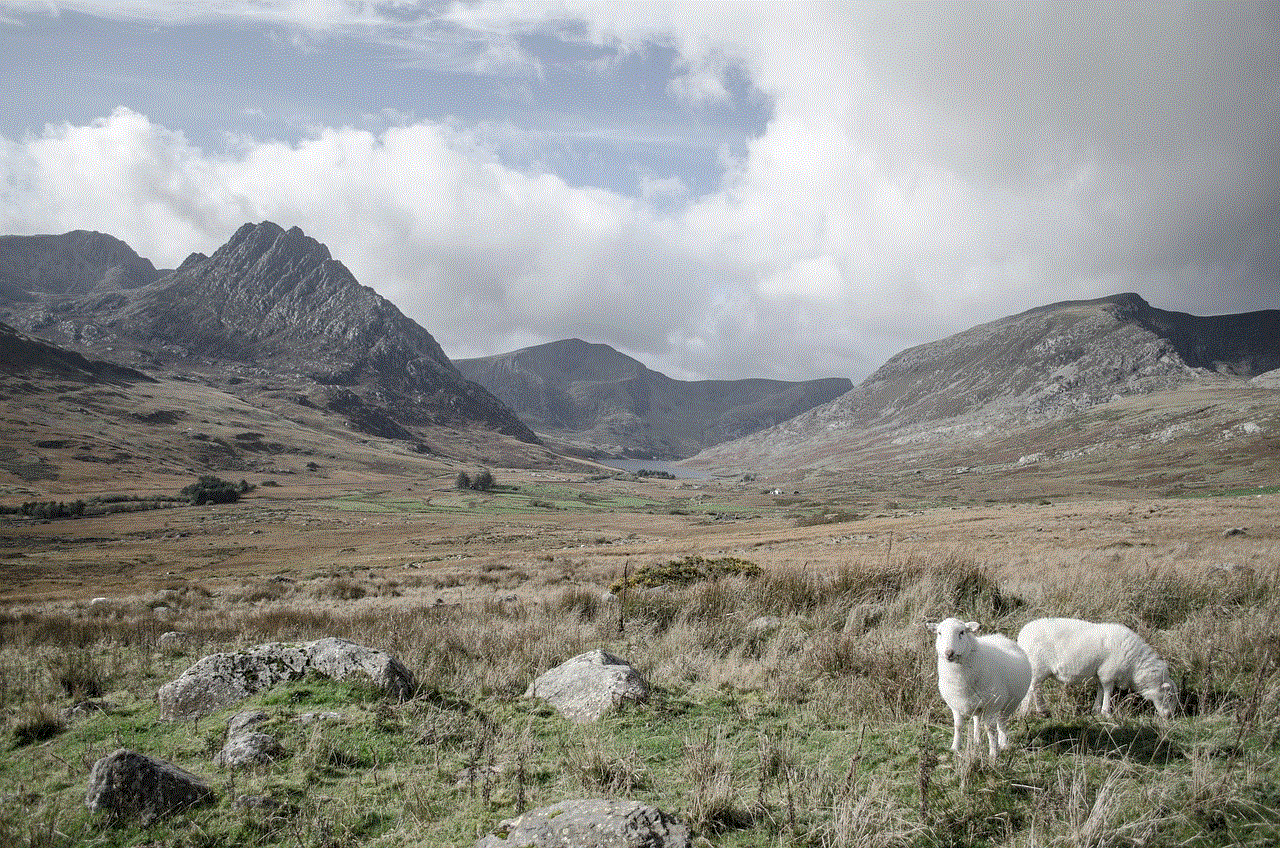
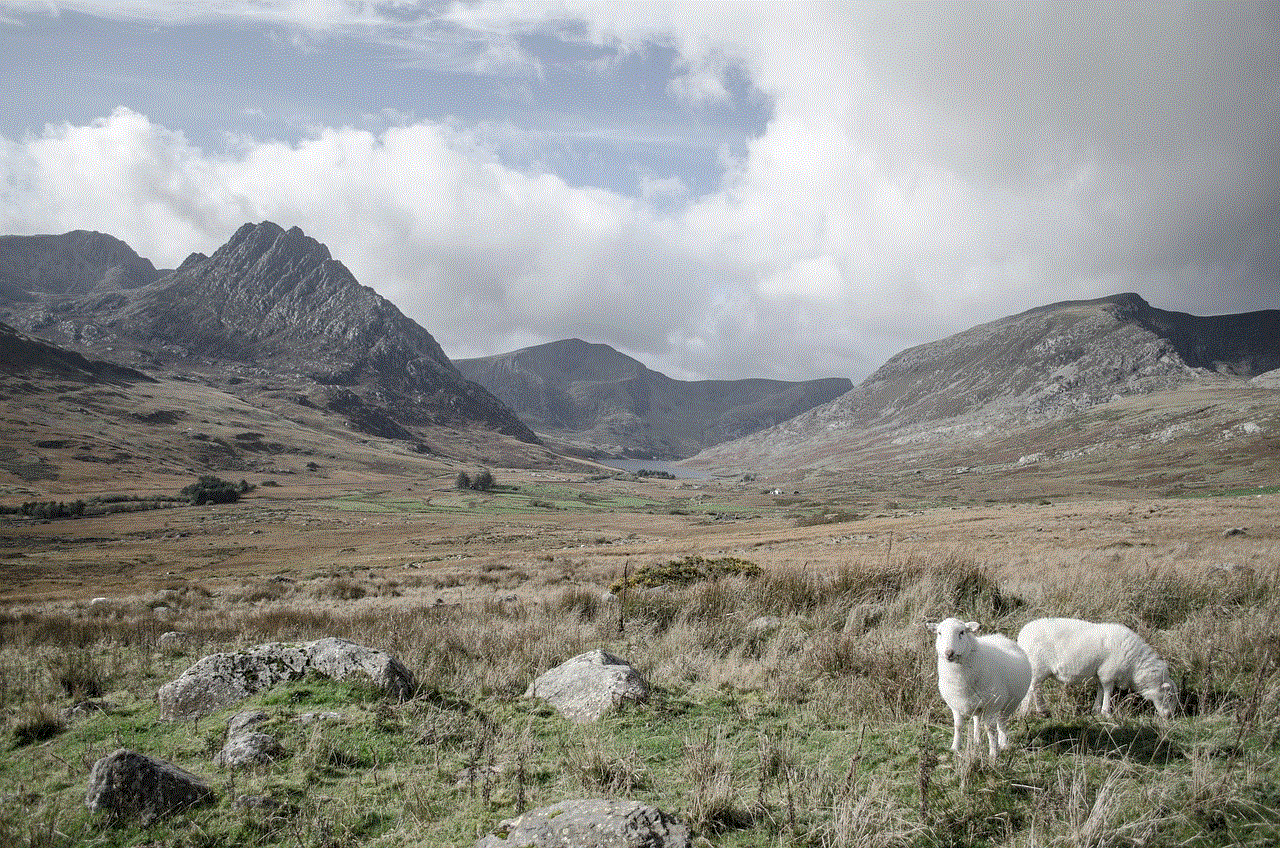
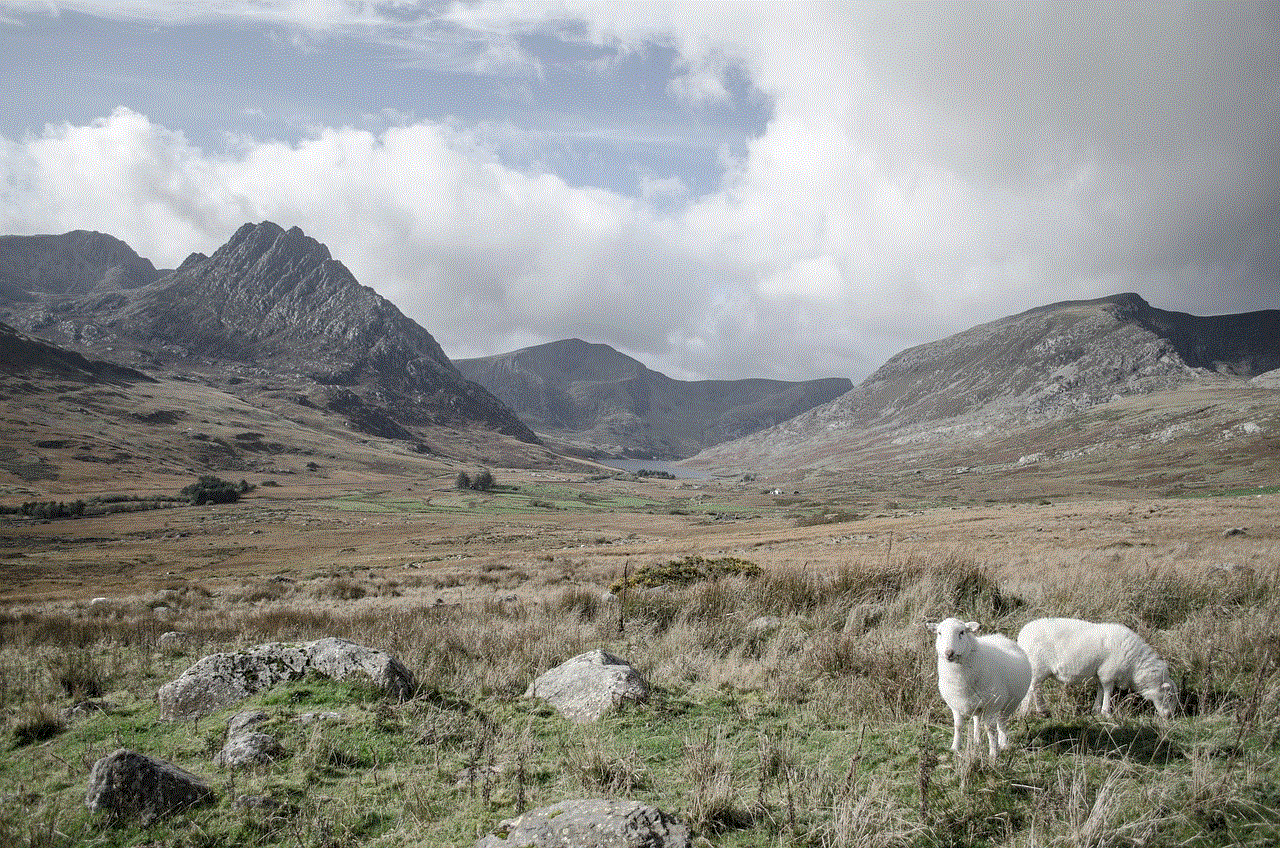
4. Once the scan is complete, the deleted messages should appear in the list of recovered data.
5. Select the messages you want to recover and click on “Restore” or “Export”.
Method 4: Check the “Recently Deleted” Folder
Did you know that your iPhone has a “Recently Deleted” folder for messages, similar to the one for photos? This folder contains messages that you have deleted within the past 30 days. Here’s how you can check if the messages you are looking for are in this folder:
1. Open the “Messages” app on your iPhone.
2. Tap on “Recently Deleted” at the top.
3. Scroll through the messages to see if the ones you are looking for are there.
4. If you find them, swipe left on the message and tap on “Recover”.
Method 5: Check the “Archived” Folder
Another hidden folder on your iPhone is the “Archived” folder. This folder contains messages that you have archived instead of deleting. Here’s how you can check this folder:
1. Open the “Messages” app on your iPhone.
2. Tap on the “Back” button to go back to the main screen.
3. Swipe down to reveal the search bar and type in the name of the person whose messages you are looking for.
4. If the name appears in the search results, tap on it to see the archived messages.
Method 6: Ask the Sender to Resend the Message
If you have deleted a message that was sent to you by someone else, you can always ask them to resend it. This may seem like an obvious solution, but it is often overlooked. It is a simple and effective way to see deleted messages on your iPhone.
Method 7: Check Your Phone Provider’s Website
Some phone providers allow you to view your text messages on their website. If you have an account with your provider, you may be able to see your deleted messages there. While this method may not work for all providers, it is worth checking if yours offers this feature.
Method 8: Use a Spy App
If you suspect that someone has been deleting messages from your iPhone, you can use a spy app to monitor their activity. These apps can be installed on your iPhone and can track all incoming and outgoing messages, even if they are deleted. Some popular options include mSpy, FlexiSPY, and Spyzie.
Method 9: Contact Apple Support
If none of the above methods work for you, your last resort is to contact Apple Support. They may be able to help you retrieve your deleted messages, but keep in mind that they may not always be successful.
Prevent Future Message Deletions
While it is possible to see deleted messages on your iPhone, prevention is always better than cure. Here are some tips to help you prevent accidental message deletions in the future:
1. Enable iCloud or iTunes backups to have a backup of your messages.
2. Regularly back up your device to ensure that you have the most recent data.
3. Use the “Archive” feature instead of deleting messages.
4. Take advantage of the “Recently Deleted” folder to recover messages within 30 days.
5. Be cautious when deleting messages and double-check before confirming the action.
6. Use a passcode or Touch ID/Face ID to prevent unauthorized access to your device.
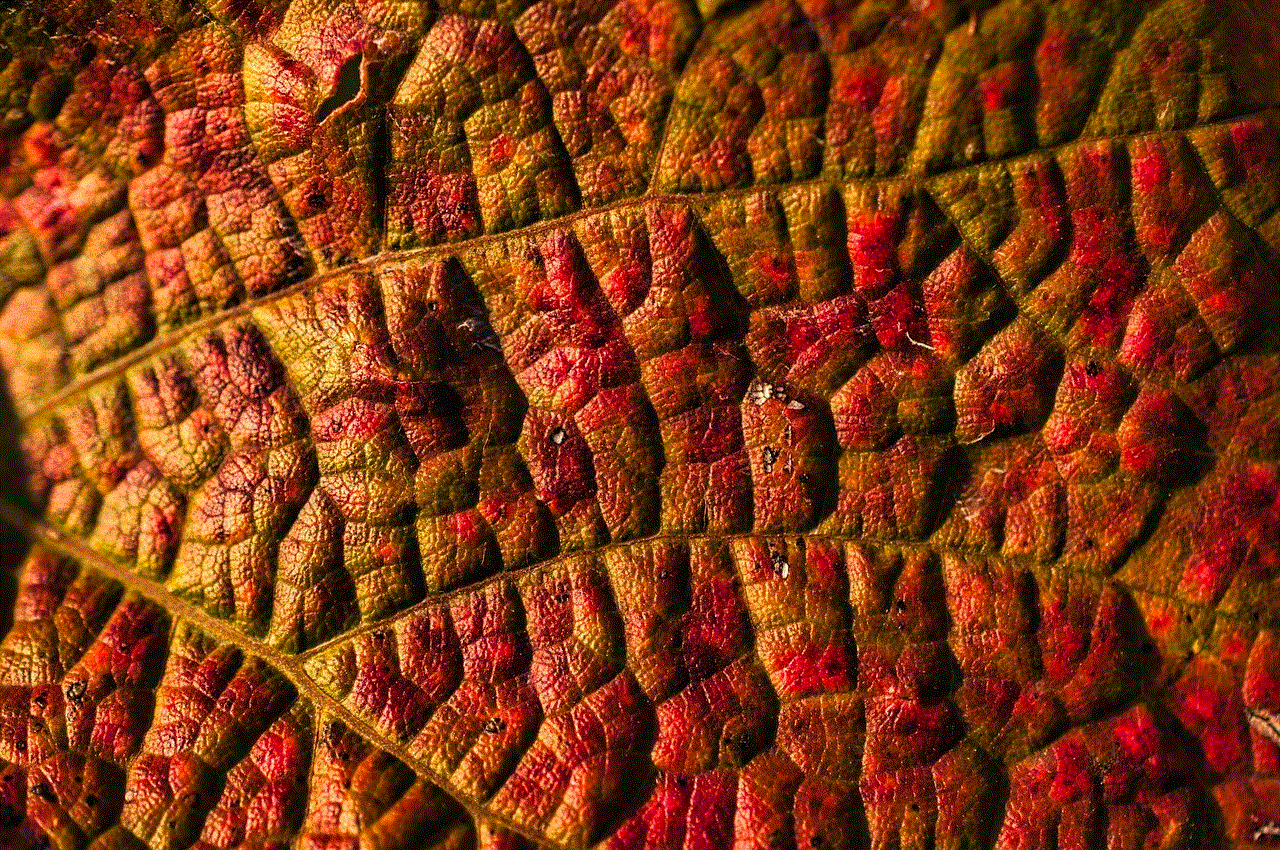
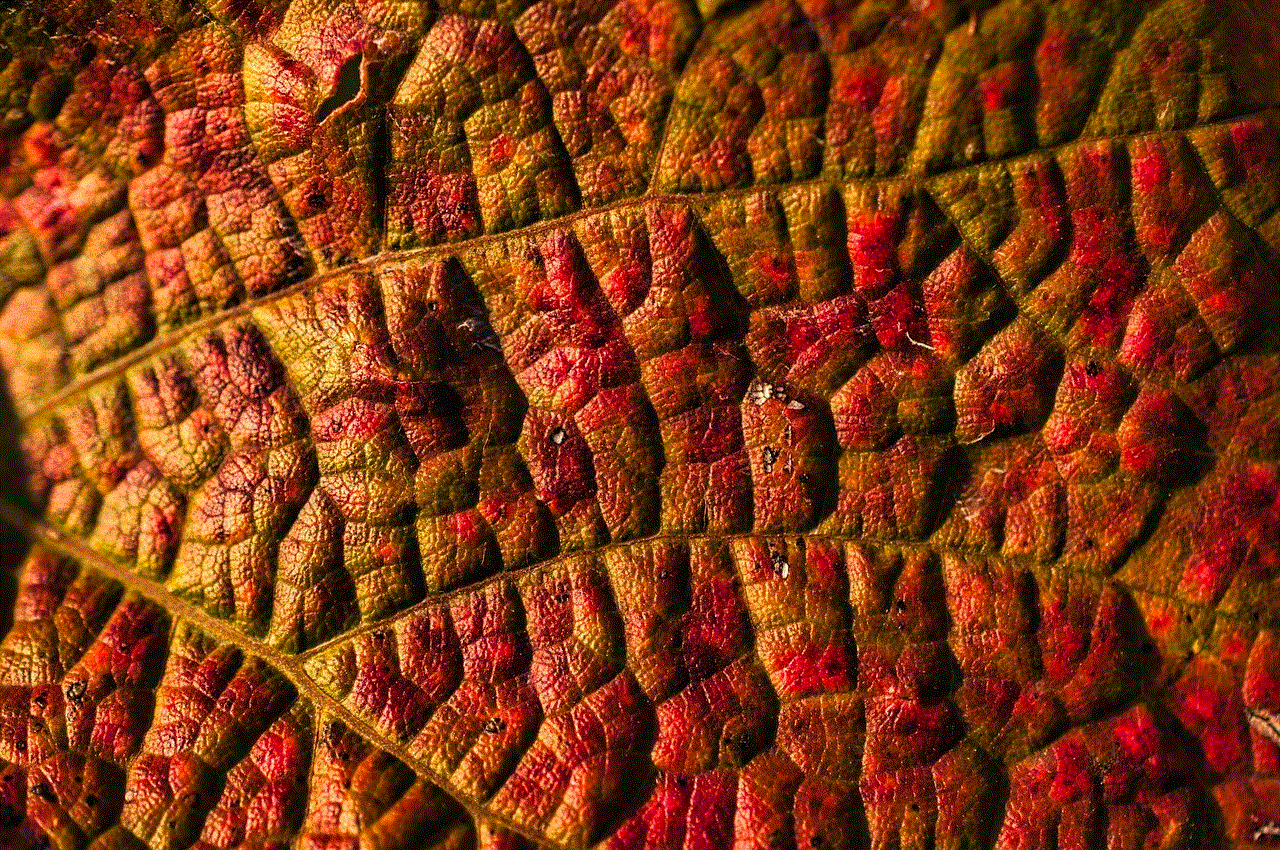
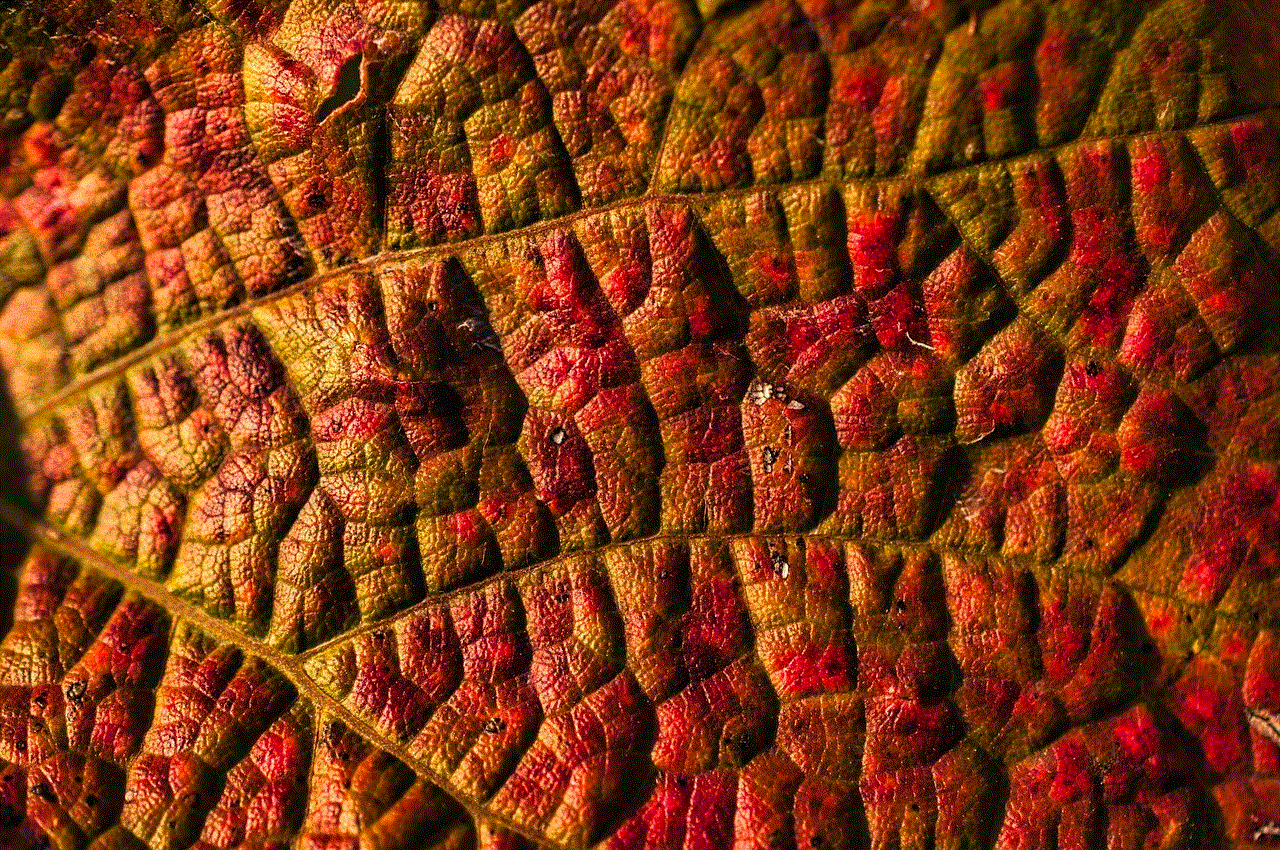
7. Avoid using public Wi-Fi networks when sending sensitive information.
8. Keep your phone updated with the latest software to ensure the best security measures.
In conclusion, there are various methods you can try to see deleted messages on your iPhone. Whether you have a backup available or not, there is always a chance of retrieving your deleted messages. However, it is important to act quickly and not wait too long before attempting to recover them. And if you suspect that someone has been deleting messages from your device, take the necessary precautions to protect your privacy. With these tips, you can ensure that your messages are safe and secure on your iPhone.
