how do you block someone on gmail
In today’s digital age, email has become a vital form of communication for both personal and professional purposes. With the growing number of email users, it is inevitable to encounter unwanted or even harmful messages from unknown senders. If you are an avid Gmail user, you may have experienced receiving spam emails, phishing attempts, or even harassing messages from someone. In these cases, blocking the sender is an effective way to protect your inbox and maintain your online security. In this article, we will discuss how to block someone on Gmail, and other related information that you need to know.
What is blocking on Gmail?
Blocking someone on Gmail means preventing a specific sender from sending you emails. When you block someone, all future messages from that sender will be automatically deleted before it reaches your inbox. This action also includes any existing emails and future email addresses associated with the blocked sender. This feature is helpful in filtering out unwanted messages and maintaining a clutter-free inbox.
Why should you block someone on Gmail?
There are many reasons why you might want to block someone on Gmail. The most common reason is to avoid receiving spam emails or messages from unknown senders. These types of messages often contain malicious links or attachments that can harm your device or steal your personal information. By blocking these senders, you can protect yourself from potential threats and maintain your online security.
Another reason to block someone on Gmail is to avoid receiving harassing or unwanted messages. In some cases, you may encounter someone who continuously sends you inappropriate or offensive messages. By blocking this sender, you can prevent them from contacting you and maintain your peace of mind.
How to block someone on Gmail?
Now that you understand the importance of blocking someone on Gmail, let’s discuss how to do it. The process is simple and can be done in just a few steps. Here’s how:
Step 1: Open Gmail and log in to your account.
Step 2: Open the email from the sender that you want to block.
Step 3: Click on the three dots on the right side of the email.
Step 4: Select “Block [sender’s name]” from the drop-down menu.
Step 5: A pop-up message will appear, click on “Block” to confirm.
Alternatively, you can also block someone by opening their email, clicking on the sender’s name or email address, and selecting “Block” from the pop-up box. You can also block someone directly from your inbox by selecting the email and clicking on the “Block” icon on the top toolbar.
What happens when you block someone on Gmail?
When you block someone on Gmail, all future messages from that sender will be automatically deleted before reaching your inbox. The sender will not receive any notification that they have been blocked, but they may notice that their messages are not being delivered to you. Additionally, all existing emails from the blocked sender will be moved to the “Spam” folder. However, you can still access these messages in case you need them in the future.
Can you unblock someone on Gmail?
Yes, you can unblock someone on Gmail if you change your mind or if the situation has been resolved. Here’s how to do it:
Step 1: Open Gmail and log in to your account.
Step 2: Click on the “Settings” icon on the top right corner (the gear icon).
Step 3: Select “See all settings” from the drop-down menu.
Step 4: Click on the “Filters and Blocked Addresses” tab.
Step 5: Scroll down to the “Blocked Addresses” section.
Step 6: Find the sender that you want to unblock and click on “Unblock”.
Step 7: A pop-up message will appear, click on “Unblock” to confirm.
After unblocking the sender, all future messages from them will be delivered to your inbox. However, any existing emails from the blocked sender will remain in the “Spam” folder.
Can the blocked sender still contact you through other email addresses?
No, when you block someone on Gmail, it includes all future email addresses associated with the blocked sender. This means that even if the sender uses a different email address, their messages will still be blocked. However, if you want to block a specific email address, you can do it by creating a filter. Here’s how:
Step 1: Open Gmail and log in to your account.
Step 2: Click on the “Settings” icon on the top right corner (the gear icon).
Step 3: Select “See all settings” from the drop-down menu.
Step 4: Click on the “Filters and Blocked Addresses” tab.
Step 5: Scroll down to the “Create a new filter” section.
Step 6: Enter the email address that you want to block in the “From” field.
Step 7: Click on “Create filter”.
Step 8: Check the box next to “Delete it” and click on “Create filter”.
From now on, all messages from the specified email address will be automatically deleted before reaching your inbox.
Tips to avoid getting blocked on Gmail
Now that you know how to block someone on Gmail, it’s equally important to know how to avoid getting blocked by others. Here are some tips to keep in mind:
1. Avoid sending spam emails or unsolicited messages to others. Make sure that the recipients have given their consent to receive emails from you.
2. Do not send harassing or offensive messages to anyone. This behavior is not only rude but can also lead to legal consequences.
3. Use proper email etiquette, such as including a clear subject line and using appropriate language.
4. Do not send large attachments or multiple emails within a short period. This may trigger Gmail’s spam filter and cause your messages to be marked as spam.
5. If you are sending bulk emails, make sure to use a reputable email marketing service to avoid being marked as spam.
Conclusion
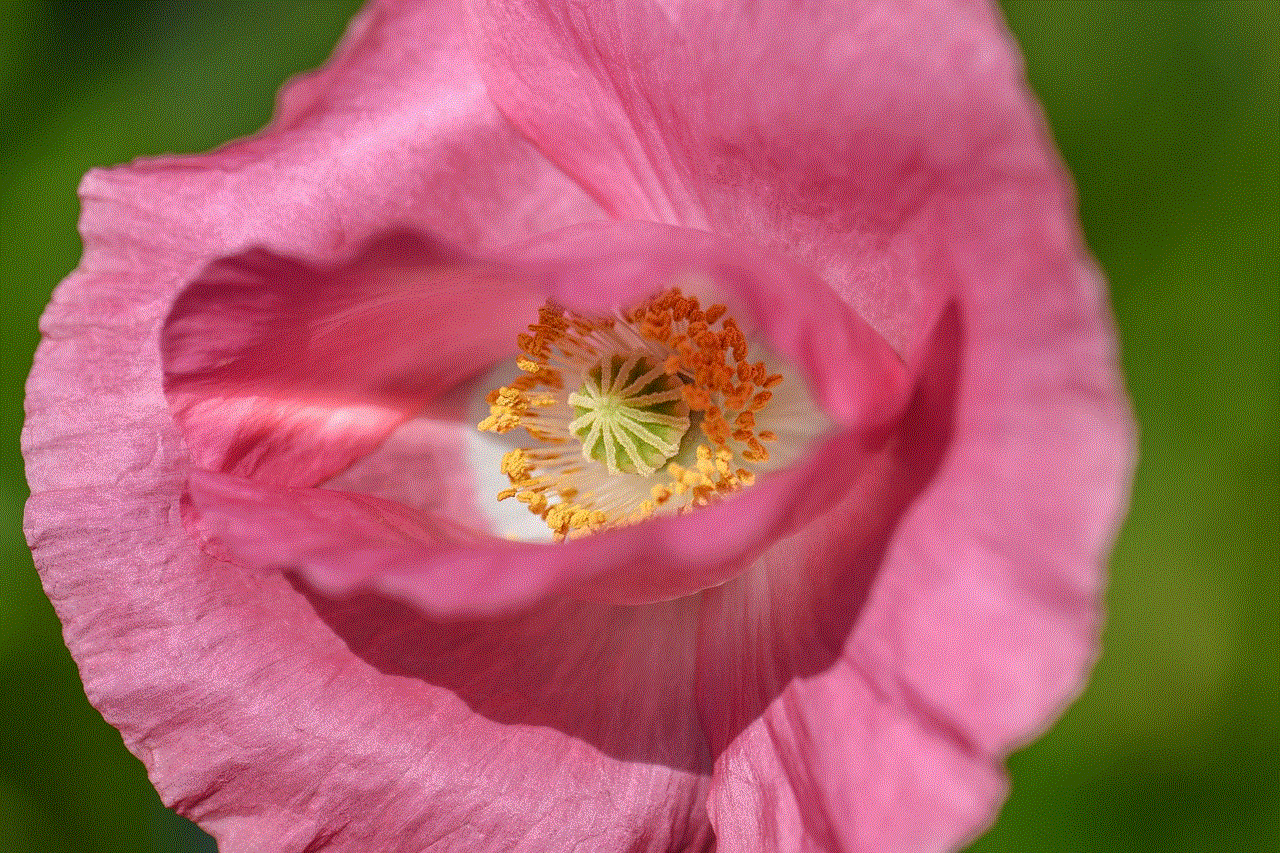
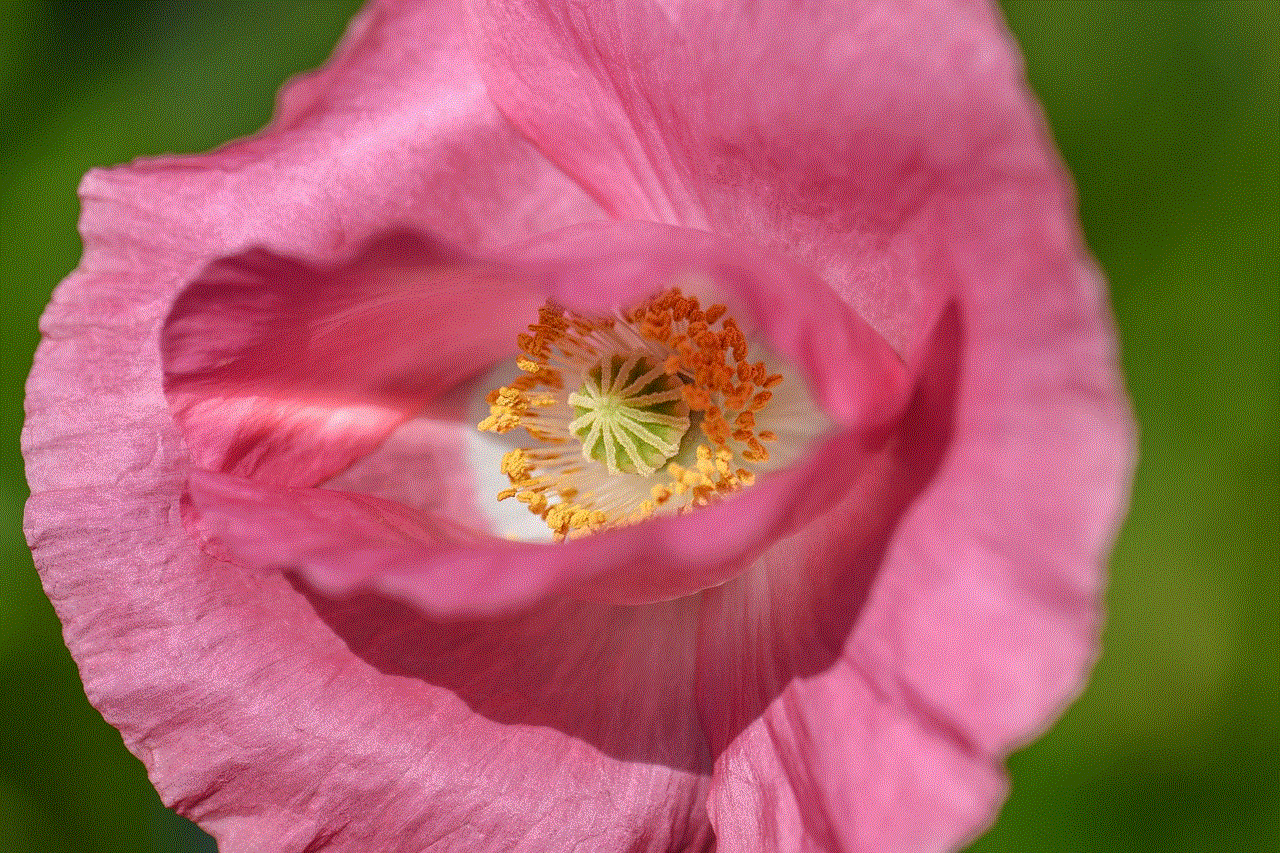
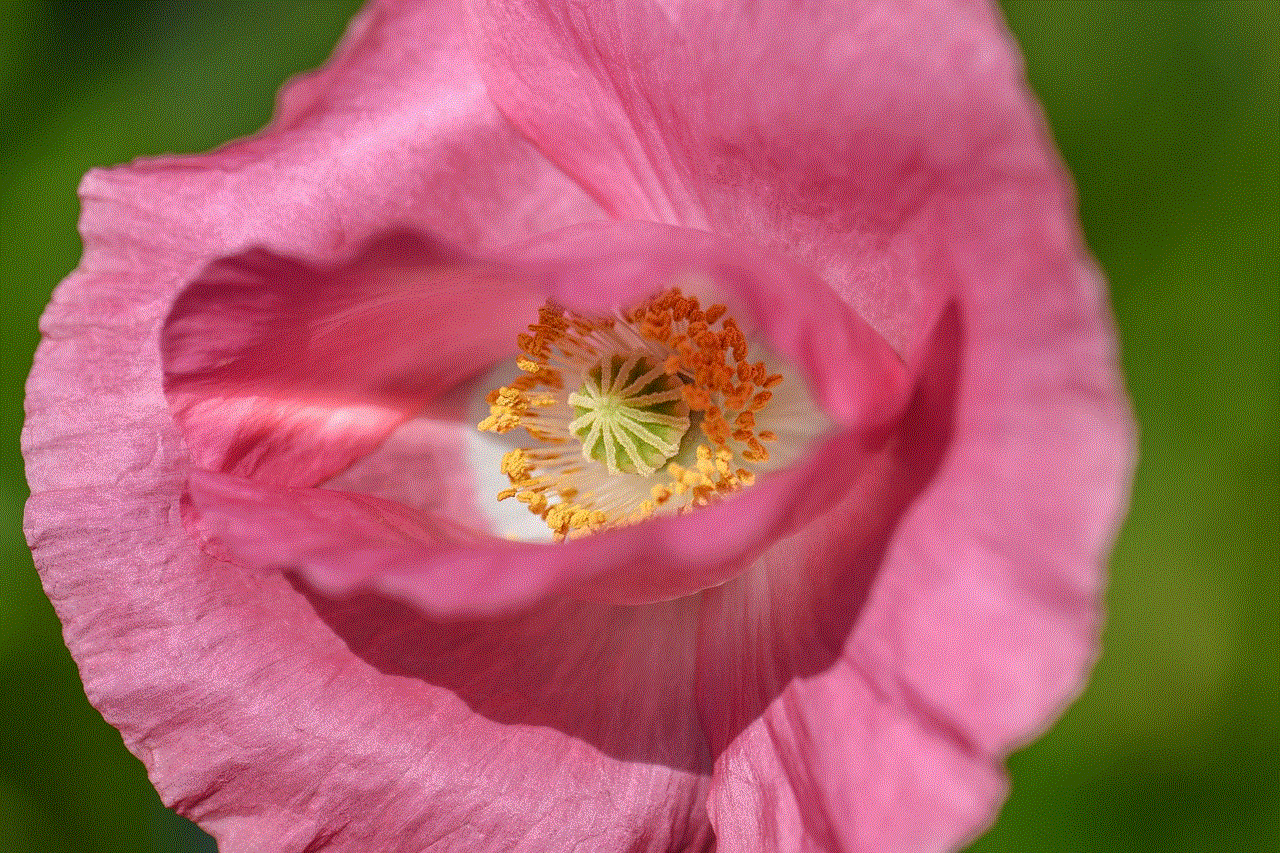
Blocking someone on Gmail is a simple and effective way to protect your inbox and maintain your online security. By following the steps mentioned above, you can easily block unwanted or harmful messages from specific senders. Remember to use this feature responsibly and avoid getting blocked by others by following proper email etiquette. With these tips, you can have a clutter-free and secure email experience on Gmail.
how to find deleted instagram posts from years ago
Instagram has become one of the most popular social media platforms in the world, with over 1 billion active users. It is a platform where people can share their photos and videos with their followers and connect with others. However, one of the biggest frustrations for many Instagram users is when they accidentally delete a post that they had uploaded years ago. Whether it was a special memory or an important moment, losing an old Instagram post can be heartbreaking. But don’t worry, there are ways to find deleted Instagram posts from years ago. In this article, we will explore different methods to help you recover your lost posts and relive those memories.
1. Check your archived posts
The first place to look for your deleted Instagram posts is in your archived posts. Instagram has a feature where you can archive your posts instead of deleting them permanently. To access your archived posts, go to your profile and tap on the three horizontal lines in the top right corner. Then select “Archive” from the menu. Here, you will find all the posts that you have archived, including the ones that you have deleted. Scroll through and see if you can find the post you are looking for. If it’s there, you can easily restore it to your profile.
2. Recover from your device’s cache
When you upload a photo or video on Instagram, it gets stored in your device’s cache. This cache is like a temporary storage that holds data to help your device load faster. If you have deleted an Instagram post from your account, there is a chance that it might still be saved in your device’s cache. However, this method is not guaranteed to work, as the cache gets cleared from time to time. But it’s worth a try. To recover your deleted post from the cache, you can use a third-party app like DiskDigger or Dumpster. These apps can help you scan your device’s cache and recover deleted files, including Instagram posts.
3. Use Instagram data download feature
In 2019, Instagram introduced a new feature that allows users to download all their data from the platform. This data includes all your posts, stories, comments, and other information related to your account. If you have deleted a post from years ago, it might still be available in your downloaded data. To access this feature, go to your Instagram account settings and select “Privacy and Security”. Then click on “Download Data” and enter your email address. Instagram will then send you a link to download your data. Once you have downloaded it, you can go through the files and see if your deleted post is there.
4. Check your backup
If you regularly back up your device’s data, there is a chance that your deleted Instagram post might be saved in your backup file. This method is more useful for iPhone users as they can use iTunes or iCloud to backup their data. For Android users, there are various apps available that can help you back up your device’s data. Once you have your backup file, you can extract it and look for your deleted Instagram post. If you find it, you can then restore it to your device and upload it back to your Instagram account.
5. Use third-party apps
There are several third-party apps available that claim to help users recover their deleted Instagram posts. These apps work by scanning your device’s cache or backup files to find any deleted posts. However, not all of them are legitimate, and some may even harm your device. It’s essential to do thorough research and read reviews before downloading any third-party app. Some of the reliable apps that you can try are Undelete for Android and Lately for iPhone.
6. Search for hashtags or location tags
If you remember the hashtags or location tags that you had used in your deleted post, you can do a quick search on Instagram to see if it’s still available. Sometimes, hashtags or location tags can help you find your deleted post, especially if you had used a unique or specific one. You can also try scrolling through your followers’ feeds to see if they have reposted your old post. If they have, you can ask them to send it to you or repost it on your account.
7. Ask your friends or family
If you have shared your deleted post with your friends or family, they might still have a copy of it. You can ask them to send it to you so that you can repost it on your account. This method is especially helpful if you had shared a group photo or a special moment with someone else. They might have saved it on their device, and it can be easily retrieved.
8. Check your email
Sometimes, when you upload a post on Instagram, the app sends you an email confirmation. If you have deleted a post from years ago, you can check your email to see if you still have the confirmation email. The email will have a link to your post, and you can open it to view your deleted post. This method is not guaranteed to work, as not all posts have email confirmations. But it’s worth checking if you have no other options.
9. Look for screenshots
If you have shared your deleted post on other social media platforms like facebook -parental-controls-guide”>Facebook or Twitter , you can check if you or someone else has taken a screenshot of it. You can also search for your post on Google Images to see if it’s available there. If you find a screenshot of your post, you can save it and repost it on your Instagram account.
10. Contact Instagram support
If you have tried all the methods mentioned above and still can’t find your deleted post, you can reach out to Instagram support for help. Go to your account settings and select “Help” followed by “Report a Problem”. Then explain your situation and provide any relevant information that can help them locate your deleted post. Instagram support will investigate the issue and get back to you with a solution.



In conclusion, losing a post on Instagram can be a frustrating experience, but it’s not the end of the world. With the methods mentioned above, you can try to find your deleted posts from years ago. However, it’s essential to remember that not all methods may work, and it’s always better to be careful and not delete any posts that hold sentimental value. Always think twice before hitting that delete button on Instagram.
