how to retrieve deleted texts on android
In this digital age, our smartphones have become an integral part of our daily lives. From communication to entertainment, we rely heavily on our devices for various tasks. One of the most important features of a smartphone is the ability to send and receive text messages. We use text messages to stay in touch with our friends and family, make plans, and even conduct business. However, there are times when we accidentally delete important text messages, and panic sets in. Fortunately, there are ways to retrieve deleted texts on Android . In this article, we will explore the different methods that can help you recover your deleted texts and give you peace of mind.
Understanding how text messages are stored on Android devices is crucial in the process of retrieving deleted texts. When you send or receive a text message, it is stored in the internal memory of your device, along with other data such as photos, videos, and app data. When you delete a text message, the device marks the space occupied by the message as available for new data. However, the actual text message remains on your device until it is overwritten by new data. This means that there is a chance of recovering your deleted texts as long as they have not been overwritten.
Method 1: Use a Third-Party App
The easiest and most convenient way to retrieve deleted texts on Android is by using a third-party app. There are various apps available on the Google Play Store that specialize in data recovery, and they can help you retrieve your deleted texts in a few simple steps. These apps work by scanning your device’s internal memory and recovering any deleted data, including text messages. Some of the popular apps for text message recovery are Dr. Fone, EaseUS MobiSaver, and DiskDigger.
To use a third-party app, you need to download and install it on your device. Once installed, open the app and follow the instructions to scan your device for deleted texts. The scanning process may take a few minutes, depending on the size of your device’s internal memory. Once the scan is complete, the app will display a list of deleted texts that can be recovered. You can select the texts you want to retrieve and click on the ‘Recover’ button. The app will then ask you to choose a location to save the recovered texts, and once you confirm, your deleted texts will be restored.
Method 2: Use Google Drive
If you have enabled the ‘Backup & Sync’ option in your Google account, you can retrieve deleted texts from Google Drive. Google Drive automatically backs up your device’s data, including text messages, and stores them in the cloud. To retrieve deleted texts from Google Drive, follow these steps:
1. Open Google Drive on your device and log in with your Google account.
2. Tap on the three horizontal lines in the top-left corner to open the menu.
3. Select ‘Backups’ from the menu.
4. You will see a list of devices that are linked to your Google account. Select the device from which you want to retrieve the deleted texts.
5. You will see a list of apps that are backed up on the selected device. Look for the ‘Messages’ app and tap on it.
6. You will see a list of all your text messages. Select the ones you want to recover and tap on the ‘Restore’ button.
7. The selected texts will be restored to your device.
Method 3: Restore from a Local Backup
Android devices have a built-in feature that allows you to create a local backup of your device’s data. This backup includes your text messages, and you can use it to restore your deleted texts. However, this method will only work if you have previously created a backup of your device’s data. To restore from a local backup, follow these steps:
1. Open the ‘Settings’ app on your device.
2. Scroll down and tap on ‘System.’
3. Tap on ‘Backup.’
4. You will see a list of options. Select ‘Backup now’ to create a new backup of your device’s data.
5. Once the backup is complete, go back to the ‘Backup’ menu and tap on ‘Backup and restore.’
6. Select ‘Restore data.’
7. You will see a list of available backups. Tap on the most recent one.
8. Select the data you want to restore, including text messages, and tap on ‘Restore.’
Method 4: Contact Your Service Provider
If you are unable to retrieve your deleted texts using the methods mentioned above, you can contact your service provider for assistance. Most service providers keep a record of your text messages for a certain period, and they may be able to retrieve them for you. However, this method may not always be successful, and it is best to try the other methods first.
Method 5: Check Your SIM Card
If your text messages are stored on your SIM card, you can remove the SIM card from your device and insert it into another phone. The texts should be available on the new device, and you can either save them to your new device or transfer them back to your original device.
Tips to Avoid Losing Your Text Messages
1. Regularly back up your device’s data, including text messages, to avoid losing them in case of accidental deletion.
2. Be cautious when deleting text messages. Double-check before hitting the delete button.
3. If you have important text messages, you can take screenshots or use another app to save them as a backup.
4. Avoid using third-party apps or untrusted sources to retrieve deleted texts as they may cause further damage to your device’s data.
In conclusion, retrieving deleted texts on Android is possible, but it is not a guaranteed process. It depends on various factors such as the time since the texts were deleted and whether they have been overwritten by new data. It is always advisable to regularly back up your device’s data to avoid losing important information. In case of accidental deletion, the methods mentioned above can help you recover your deleted texts and save you from the stress and inconvenience of losing important messages.
how to see deleted messages on messenger
In our fast-paced digital world, messaging apps have become an integral part of our daily lives. One of the most popular messaging apps is facebook -parental-controls-guide”>Facebook Messenger, which allows us to connect with our friends and family instantly. With the increasing use of messaging apps, it is common for users to accidentally delete important messages. This can be a cause of panic and frustration, especially if the deleted messages contained important information. However, there are ways to retrieve deleted messages on Messenger. In this article, we will explore the methods to see deleted messages on Messenger in detail.
Before we dive into the methods, it is important to note that retrieving deleted messages on Messenger is not guaranteed. The success of the methods depends on various factors such as the time of deletion, device settings, and internet connectivity. With that said, let’s begin with the first method – using the “Archived” feature.
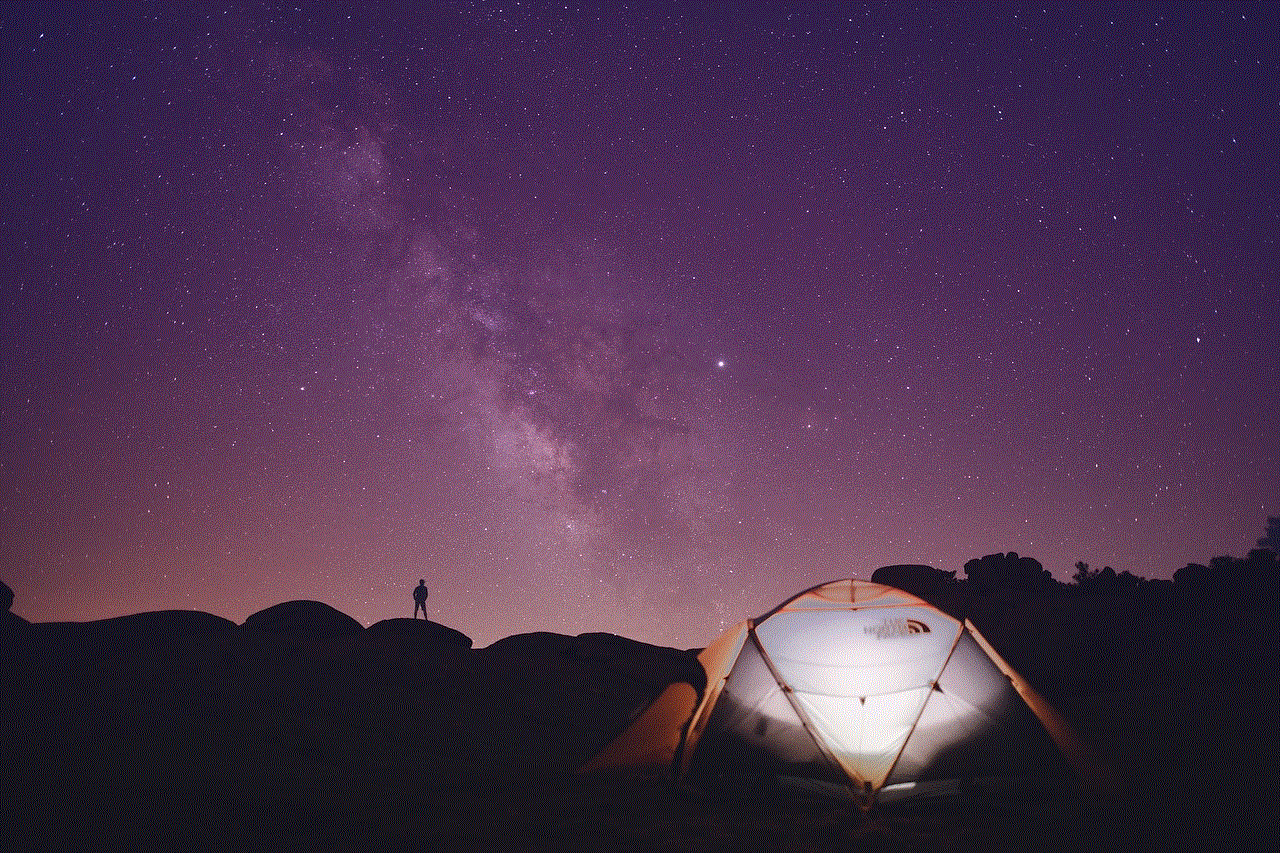
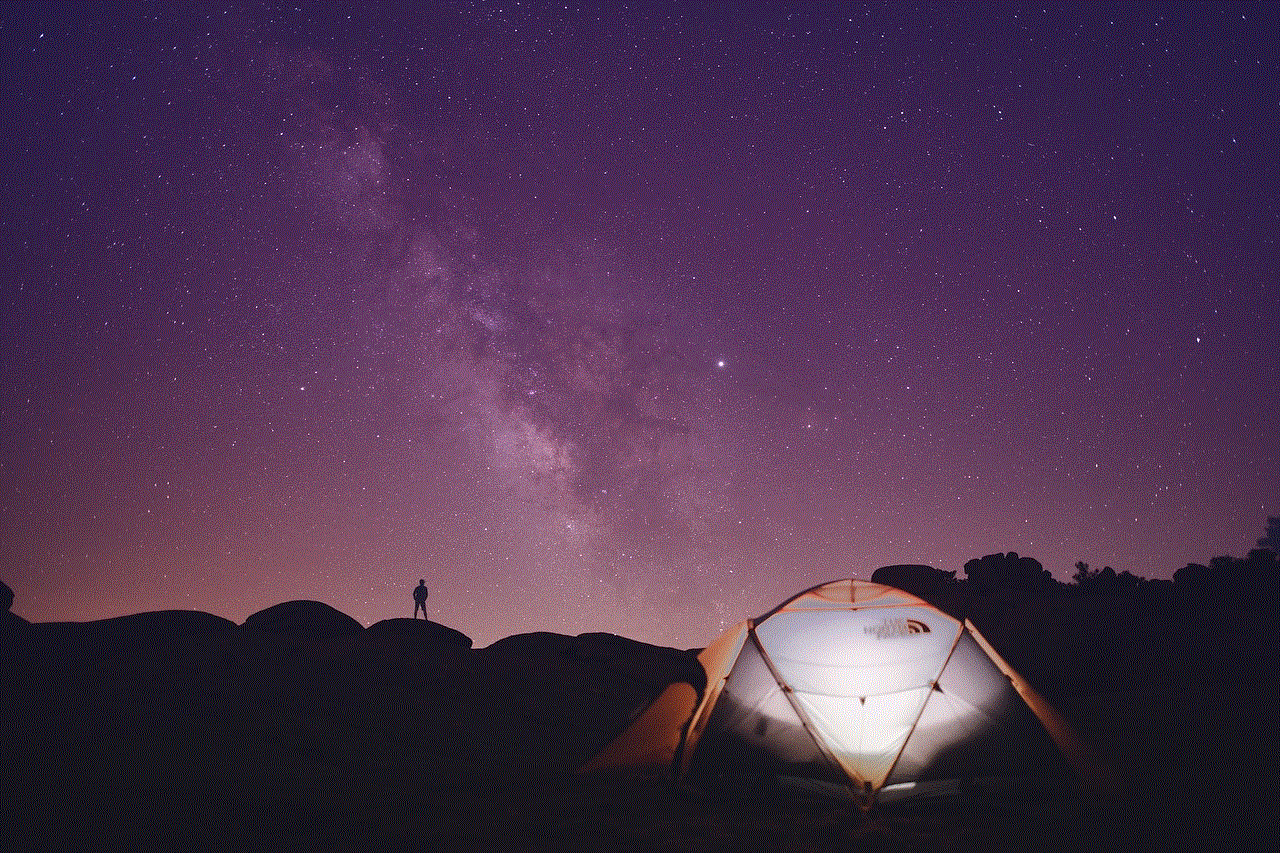
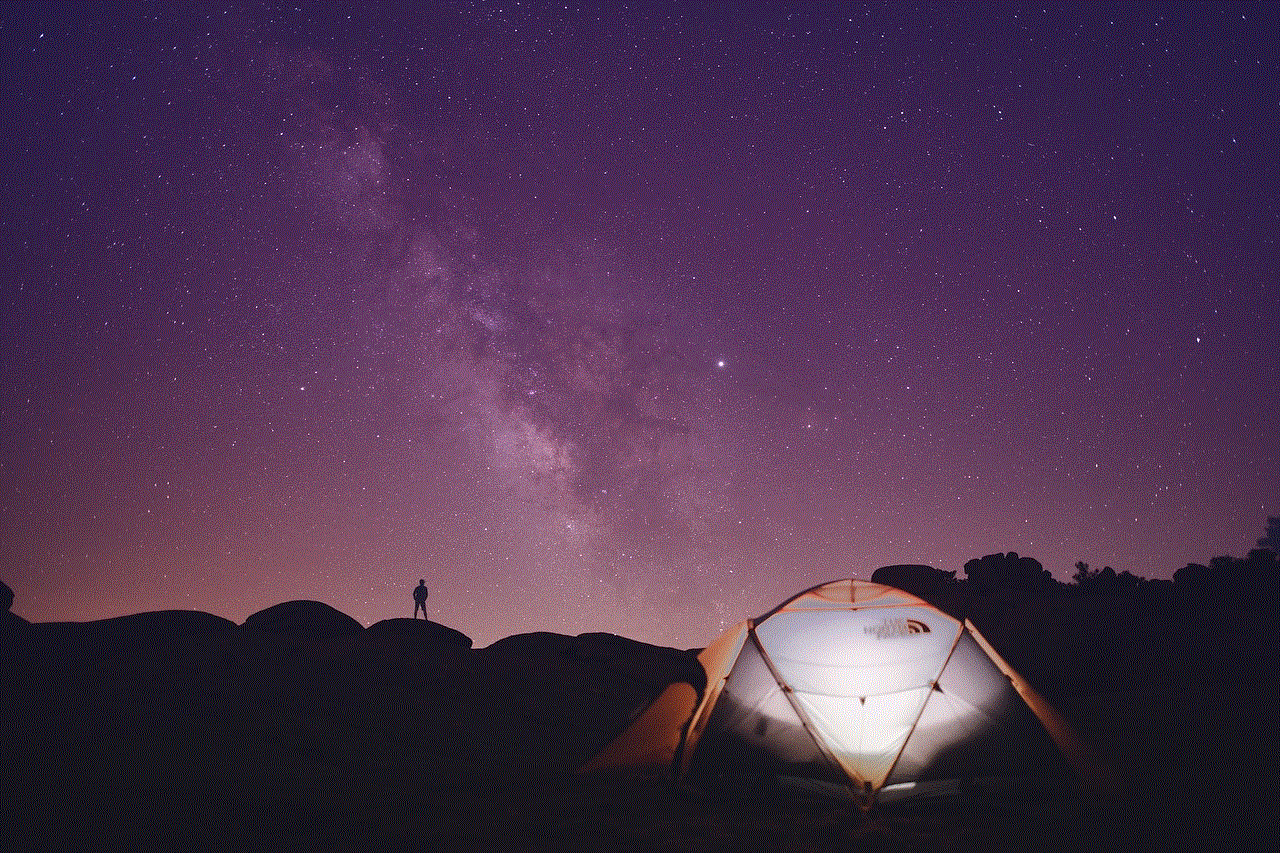
1. Archived Messages
One of the easiest and most straightforward ways to see deleted messages on Messenger is by using the “Archived” feature. This feature allows you to hide messages from your inbox without permanently deleting them. These messages can be accessed later by simply searching for the conversation or by scrolling through your archived messages.
To check your archived messages on Messenger, follow these steps:
– Open the Messenger app on your device.
– Tap on the search bar at the top of the screen.
– Type in the name of the person or group whose messages you want to see.
– Scroll down the search results and tap on “See filtered messages.”
– This will show you all the archived messages from that conversation.
2. Facebook Website
Another way to retrieve deleted messages on Messenger is through the Facebook website. This method is useful if you do not have access to the Messenger app or if you are using a different device. To see deleted messages on Messenger using the Facebook website, follow these steps:
– Open the Facebook website on your browser.
– Log in to your account.
– Click on the Messenger icon at the top right corner of the screen.
– In the chat list, click on the name of the person or group whose messages you want to see.
– Scroll through the messages and look for the deleted messages.
3. Third-Party Applications
There are various third-party applications available that claim to recover deleted messages on Messenger. These apps usually work by scanning your device’s storage for deleted files and recovering them. However, it is important to note that these apps may not always be reliable and may even pose a threat to your device’s security. Therefore, it is recommended to be cautious while using such apps and to only download them from trusted sources.
4. Contact Facebook Support
If none of the above methods work, you can contact Facebook support for assistance. They may be able to retrieve your deleted messages from their servers if they have not been permanently deleted. To contact Facebook support, follow these steps:
– Log in to your Facebook account.
– Click on the question mark icon at the top right corner of the screen.
– Click on “Help and Support.”
– From the options given, select “Report a Problem.”
– Explain your issue and click on “Search.”
– If a solution is not found, click on “Get Started.”
– Follow the instructions to submit your request to Facebook support.
5. Backing Up Your Messages
To avoid losing important messages in the future, it is advisable to regularly back up your messages on Messenger. This way, even if you accidentally delete a message, you can restore it from the backup. Here’s how you can back up your messages on Messenger:
– Open the Messenger app on your device.
– Tap on your profile picture at the top left corner of the screen.
– Scroll down and tap on “Legal and Policies.”
– Tap on “Data Policy” and then on “Download a copy of your Facebook data.”
– Enter your Facebook password and tap on “Submit.”
– You will receive an email with a link to download your data.
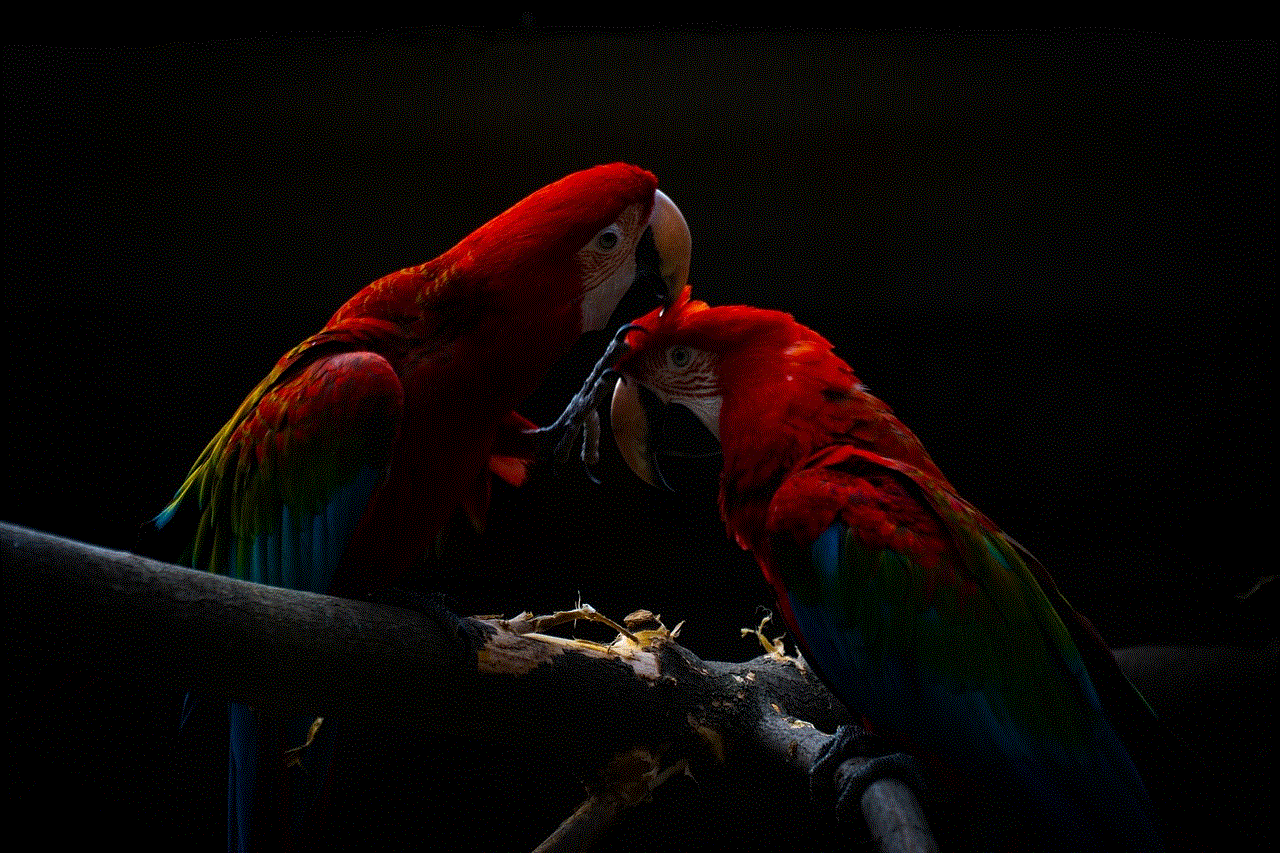
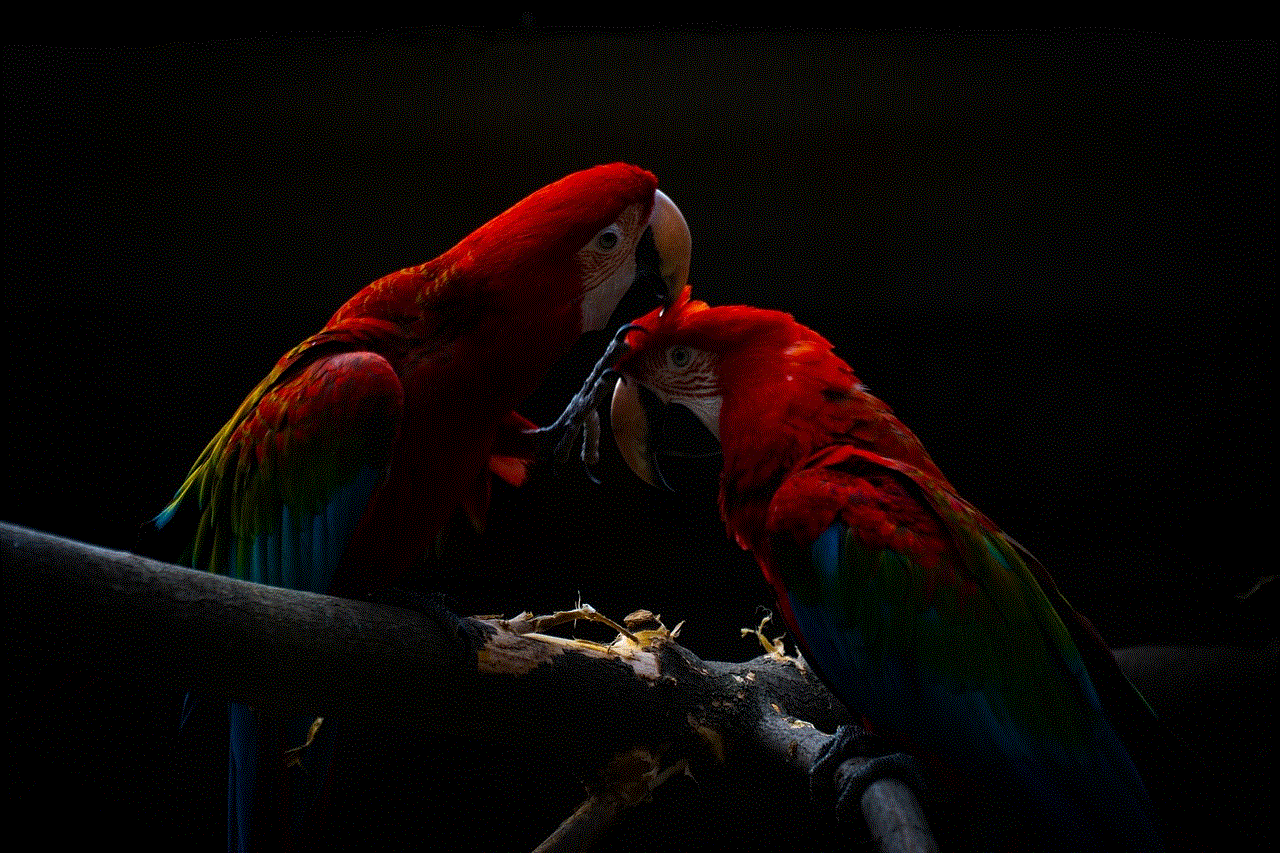
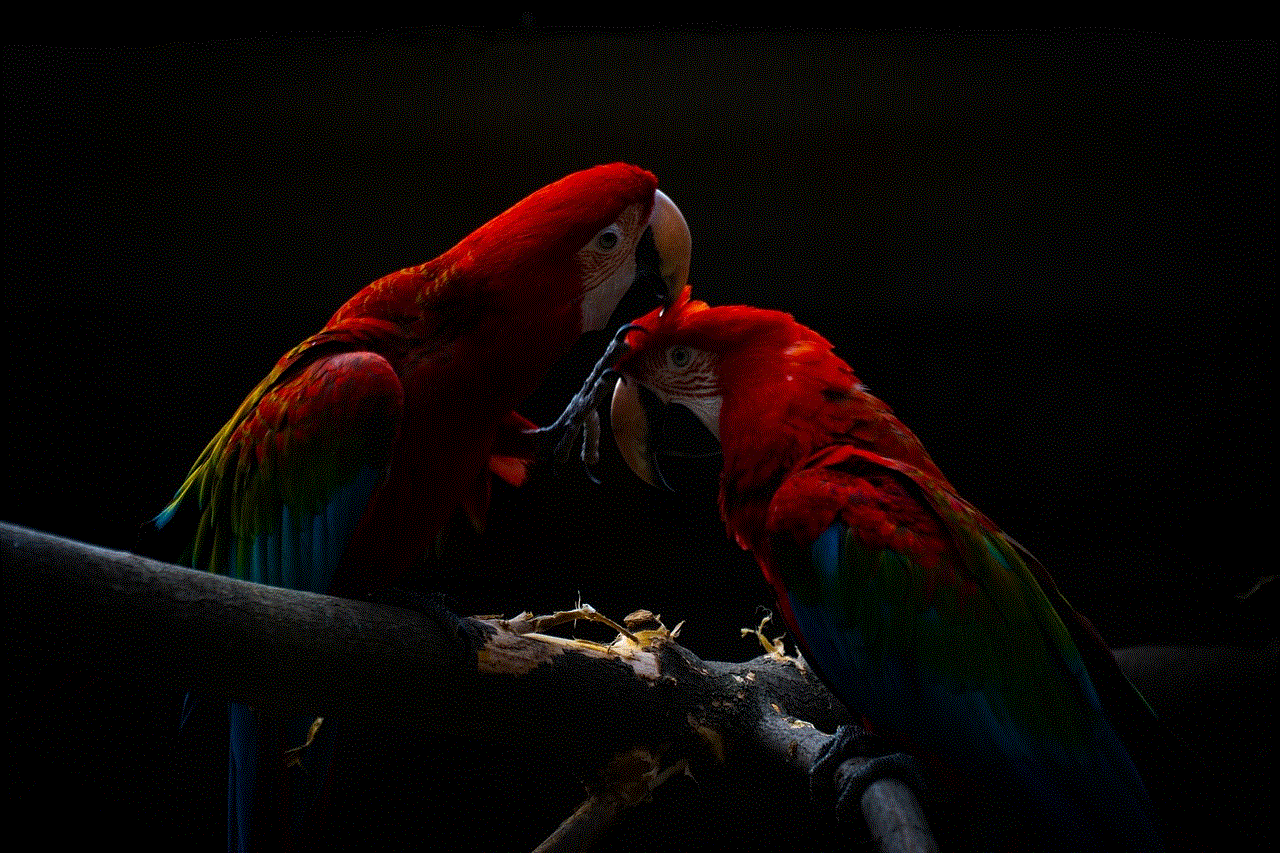
– Once downloaded, open the file and select “Messages” to view your backed-up messages.
6. Check Other Devices
If you use Messenger on multiple devices, you can check if the deleted messages are still available on another device. This is possible if your messages are synced across all your devices. Simply log in to your Messenger account on the other device and check for the deleted messages.
7. Check Email Notifications
Messenger sends email notifications for new messages. If you have email notifications enabled, you can check your email for the deleted messages. However, this will only work if you have not deleted the email notifications.
8. Check Your Phone’s Notification History
Some devices have a notification history feature that saves all notifications, including those from messaging apps. If your device has this feature, you can check it to see if the deleted messages are still available.
9. Use Data Recovery Software
If you have accidentally deleted the Messenger app itself, you can use data recovery software to retrieve the deleted messages. These software programs scan your device for deleted files and recover them. However, this method may not always work as the deleted messages may have been overwritten by new data.
10. Preventing Future Deletions
Lastly, it is important to take precautions to prevent accidental deletions in the future. You can do this by creating a habit of regularly backing up your messages, being cautious while using third-party apps, and avoiding deleting messages unless absolutely necessary.
In conclusion, accidentally deleting important messages on Messenger can be a stressful experience. However, with the methods mentioned above, there is still a chance to retrieve them. It is important to note that these methods may not always work and the success of each method depends on various factors. Therefore, it is recommended to take regular backups of your messages and be cautious while using third-party apps. We hope this article has helped you understand how to see deleted messages on Messenger and you are able to retrieve your important messages.
how to change location on facebook marketplace
Facebook Marketplace is a popular online platform that allows users to buy and sell goods and services within their local community. With over 800 million active users, it has become a go-to destination for people looking for great deals and unique items. While Facebook Marketplace is primarily location-based, users may sometimes want to change their location to expand their search or find items that are not available in their immediate area. In this article, we will discuss how to change your location on Facebook Marketplace and explore the benefits of doing so.
Before we dive into the details, let us first understand what Facebook Marketplace is and how it works. Launched in 2016, Facebook Marketplace is a feature within the Facebook app that allows users to buy, sell, and trade items with others in their local community. It is a convenient and easy-to-use platform that eliminates the need for a third-party marketplace and connects buyers and sellers directly. Items listed on Facebook Marketplace range from clothing and electronics to furniture and vehicles, making it a one-stop-shop for all your buying and selling needs.
One of the key advantages of Facebook Marketplace is its location-based feature. When you first access the Marketplace, you will be shown items that are available in your immediate area. This ensures that you can find items that are close to you and can be easily picked up or delivered. However, there may be times when you want to expand your search and look for items in different locations. For example, if you are traveling to a different city or state and want to buy something from there, changing your location on Facebook Marketplace will come in handy.
So, how can you change your location on Facebook Marketplace? The process is relatively simple and can be done in a few easy steps. First, log in to your Facebook account and go to the Marketplace tab. Once you are on the Marketplace page, click on the “Your location” option at the top of the screen. A pop-up window will appear, showing your current location and a map with a pin marking your position. To change your location, simply click on the “Change location” button and enter the desired location in the search bar. You can enter a specific city, state, or even a country to find items in that location. Once you have entered the location, click on the “Save” button, and your new location will be updated on Facebook Marketplace.
Changing your location on Facebook Marketplace has several benefits. The most obvious one is that it allows you to expand your search and find items that may not be available in your immediate area. This is particularly useful if you are looking for rare or unique items that are not commonly found in your locality. By changing your location, you can broaden your search and potentially find exactly what you are looking for.
Moreover, changing your location on Facebook Marketplace is also beneficial for travelers. If you are visiting a new place and need to buy something urgently, you can use this feature to find items in that location. This is especially helpful for travelers who are looking for specific items that may not be available in their hometown. By changing their location, they can easily find and purchase the item they need without having to search through multiple websites or platforms.
Another advantage of changing your location on Facebook Marketplace is that it allows you to compare prices in different areas. For example, if you are looking to buy a used car, you can change your location to different cities and compare the prices of similar vehicles. This will give you a better understanding of the market and help you make an informed decision. By comparing prices in different locations, you may also be able to find better deals and save money on your purchase.
Apart from these benefits, changing your location on Facebook Marketplace also allows you to discover new items and sellers. By expanding your search, you may come across unique items or local businesses that you were not aware of before. This can open up new opportunities for buying and selling and help you connect with other users in different locations.
It is important to note that changing your location on Facebook Marketplace will only affect your current browsing session. Once you close the app or log out, your location will revert to your default setting. This means that you will need to change your location every time you want to browse items in a different area. Additionally, some sellers may have specific location restrictions, which means their items may not be available in your newly selected location. In such cases, you can always contact the seller and inquire about the possibility of shipping the item to your location.
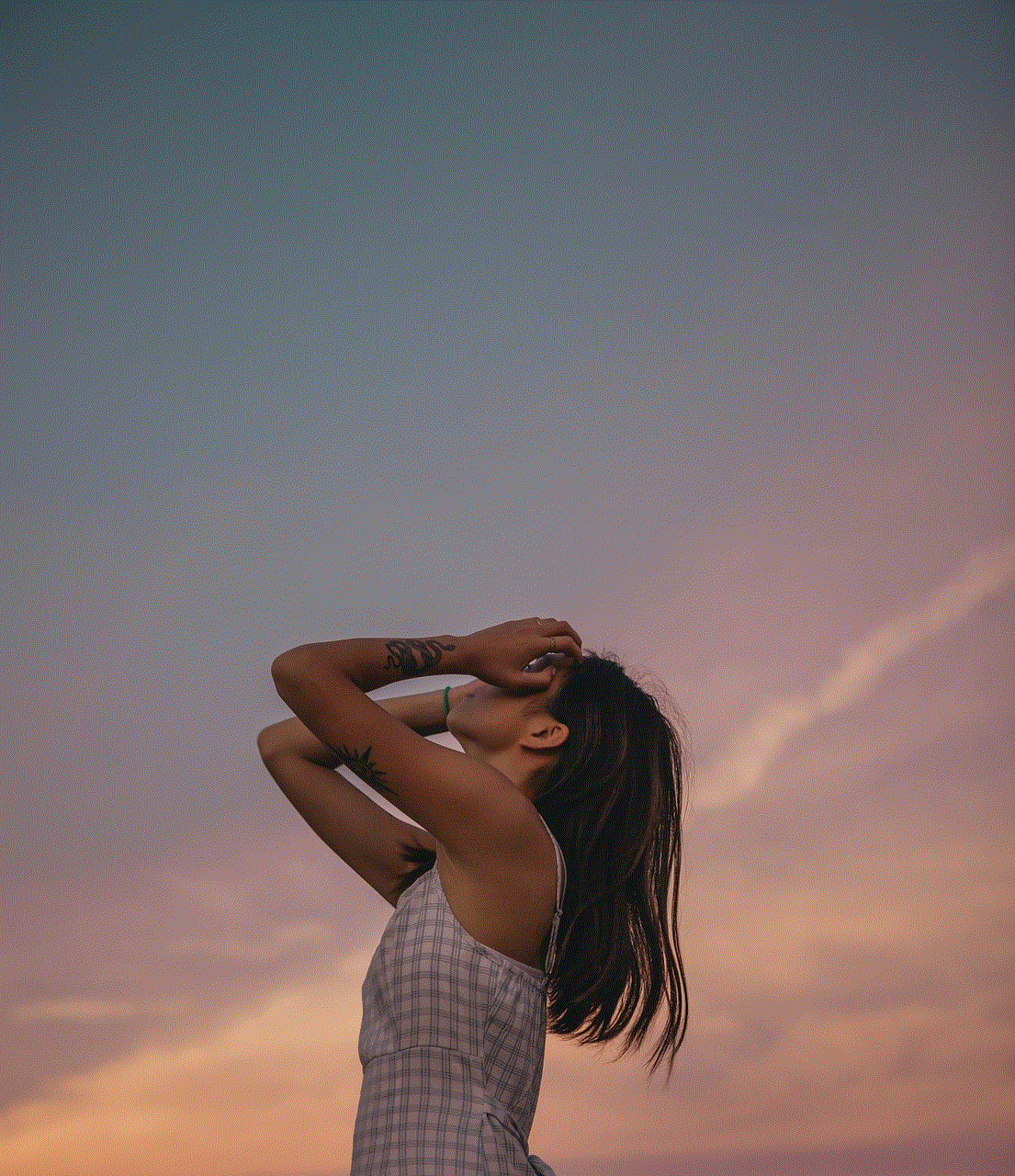
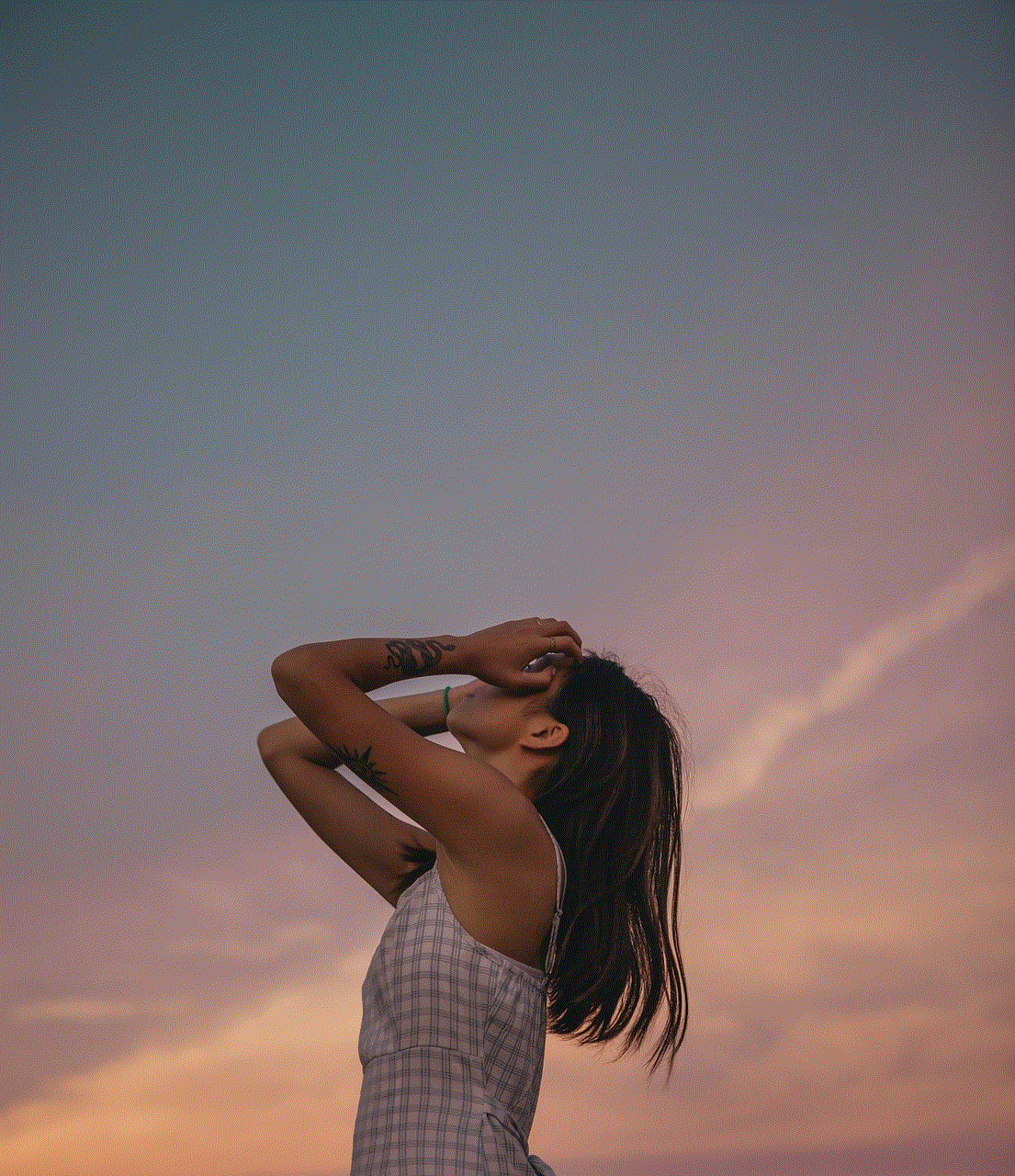
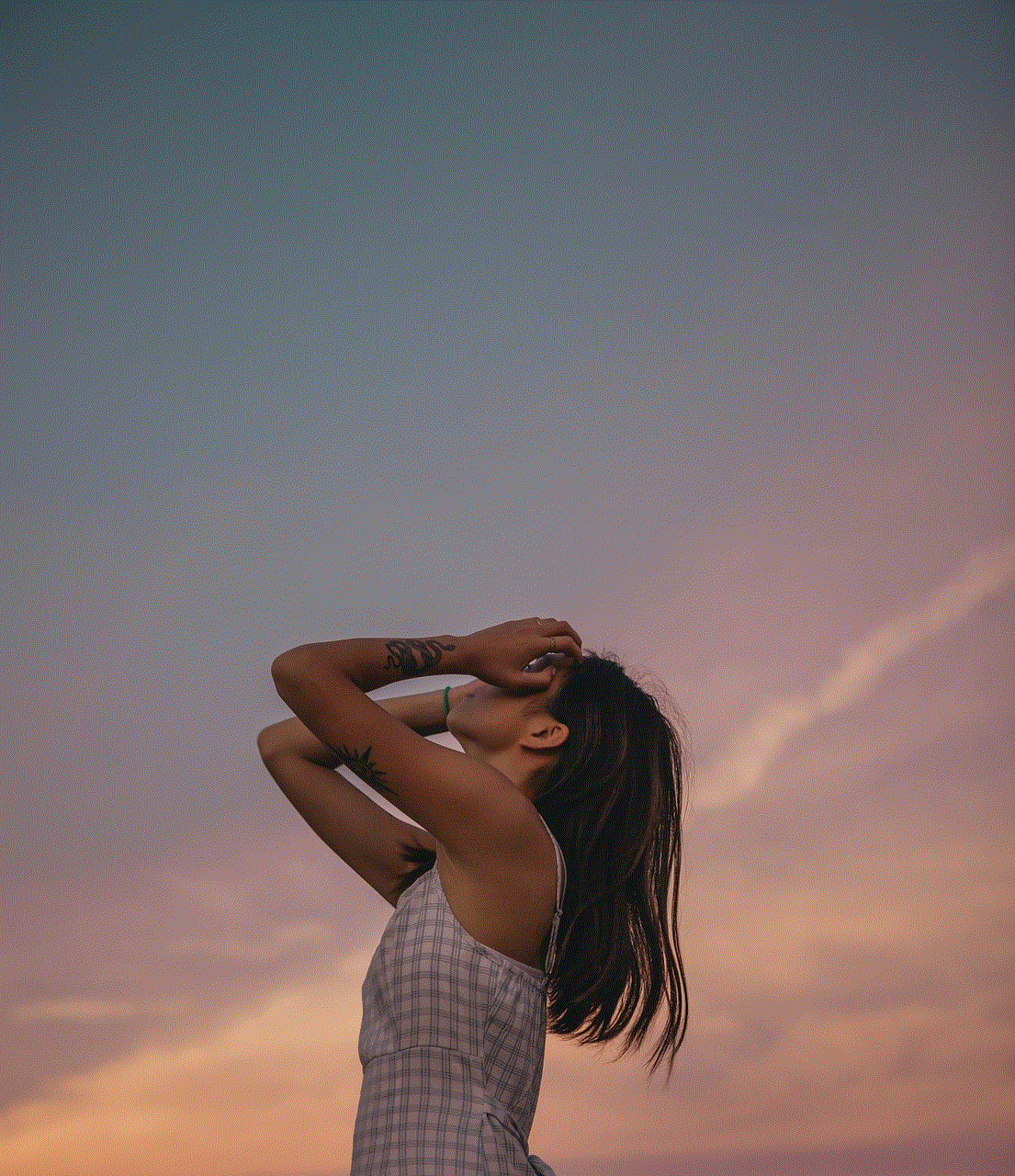
In conclusion, changing your location on Facebook Marketplace is a useful feature that allows you to expand your search, find unique items, and compare prices in different areas. Whether you are a frequent traveler or simply looking for a specific item, changing your location can help you achieve your buying and selling goals. So, the next time you are browsing through Facebook Marketplace, remember to use this feature and explore new opportunities.
