can i retrieve deleted text messages on android
As technology continues to advance, smartphones have become an integral part of our daily lives. We use them to communicate, stay connected, and store important information. One of the most commonly used features on a smartphone is the ability to send and receive text messages. But what happens when you accidentally delete an important text message? Is it possible to retrieve deleted text messages on Android? In this article, we will explore the options available to recover deleted text messages and provide you with a step-by-step guide on how to do so.
Part 1: Understanding Text Message Deletion on Android
Before we dive into the methods of retrieving deleted text messages, it is essential to understand how text message deletion works on Android devices. When you delete a text message, it is not completely removed from your phone’s storage. Instead, it is marked as “deleted” and stored in a hidden area of your phone’s memory. Until the space is required for new data, the deleted message remains in this hidden area and can be recovered.
However, once new data is saved on your phone, it may overwrite the deleted message, making it impossible to retrieve. This is why it is crucial to act quickly if you want to recover a deleted text message.
Part 2: Recovering Deleted Text Messages Using Built-in Features
Many Android devices come with built-in features that allow you to recover deleted text messages. These features may vary depending on the phone’s manufacturer and operating system. Let’s take a look at some of the common methods you can try to retrieve deleted text messages on your Android device.
Method 1: Check the “Archived” Folder
Sometimes, when you delete a text message, it may be automatically moved to the “Archived” folder instead of being permanently deleted. To check if your deleted text message is in the “Archived” folder, follow these steps:
1. Open the “Messages” app on your Android device.
2. Tap on the three-dot icon located in the top-right corner of the screen.
3. Select the “Archived” option from the drop-down menu.
4. Look for the deleted text message in the “Archived” folder.
5. If you find the message, tap and hold on it, then select “Unarchive” to move it back to the main inbox.
Method 2: Use the “Undo” Option
Some Android devices have an “Undo” option that appears immediately after you delete a text message. This option allows you to retrieve the deleted message within a specific time frame. To use the “Undo” option, follow these steps:
1. Open the “Messages” app on your Android device.
2. Tap on the “Undo” pop-up that appears at the bottom of the screen after deleting a message.
3. The deleted message will be retrieved and moved back to the main inbox.
Method 3: Check the “Trash” Folder
Similar to the “Archived” folder, some Android devices have a “Trash” or “Deleted” folder where deleted messages are stored. To check if your device has this folder, follow these steps:
1. Open the “Messages” app on your Android device.
2. Tap on the three-dot icon located in the top-right corner of the screen.
3. Select the “Trash” or “Deleted” option from the drop-down menu.
4. Look for the deleted text message in the “Trash” folder.
5. If you find the message, tap and hold on it, then select “Restore” to move it back to the main inbox.
Part 3: Using Third-Party Apps to Recover Deleted Text Messages
If the above methods do not work, you can try using third-party apps to recover deleted text messages. These apps are designed specifically for data recovery and offer more advanced features than the built-in options on your Android device. Let’s take a look at some of the most popular apps for recovering deleted text messages.
1. Dr. Fone – Data Recovery (Android)
Dr. Fone is a powerful data recovery tool that can help you retrieve deleted text messages on your Android device. It is compatible with a wide range of Android devices and can recover various types of data, including text messages, photos, videos, and more. To use Dr. Fone, follow these steps:
1. Download and install the Dr. Fone app on your computer .
2. Connect your Android device to the computer using a USB cable.
3. Launch the app and select the “Data Recovery” option.
4. Enable USB debugging on your Android device.
5. Select the “Messages” option and click on “Next.”
6. The app will scan your device for deleted messages.
7. Once the scan is complete, select the deleted messages you want to recover.
8. Click on “Recover” to retrieve the selected messages.
2. EaseUS MobiSaver for Android
EaseUS MobiSaver is another popular data recovery app for Android devices. It offers a user-friendly interface and can recover various types of data, including text messages, contacts, photos, and more. To use EaseUS MobiSaver, follow these steps:



1. Download and install the EaseUS MobiSaver app on your computer.
2. Connect your Android device to the computer using a USB cable.
3. Launch the app and select the “Scan” option.
4. Enable USB debugging on your Android device.
5. Once the scan is complete, select the deleted messages you want to recover.
6. Click on “Recover” to retrieve the selected messages.
Part 4: Tips for Successfully Recovering Deleted Text Messages
While the methods mentioned above can help you recover deleted text messages on your Android device, there are a few things you can do to increase your chances of success.
1. Act quickly: As mentioned earlier, the longer you wait to retrieve a deleted text message, the higher the chances of it being overwritten by new data. So, act quickly and try to recover the message as soon as possible.
2. Avoid using your phone: If you have accidentally deleted an important text message, avoid using your phone until you have recovered it. This will prevent any new data from being saved, increasing your chances of retrieval.
3. Backup your data: It is always a good idea to regularly backup your data to avoid losing important information. This way, if you delete a text message, you can easily restore it from the backup.
4. Use a reliable data recovery app: If you decide to use a third-party app to recover deleted text messages, make sure to do thorough research and choose a reliable and reputable app.
Part 5: Conclusion
Accidentally deleting a text message can be a frustrating experience, especially if it contained important information. However, with the methods mentioned in this article, you can easily retrieve deleted text messages on your Android device. Remember to act quickly, use reliable data recovery apps, and regularly backup your data to avoid losing important information. We hope this article has provided you with the information you need to successfully recover deleted text messages on your Android device.
how to see recent activity on facebook
Facebook is one of the most popular social media platforms in the world. With over 2.85 billion monthly active users, it has become an integral part of our daily lives. We use it to connect with friends and family, share photos and videos, and even follow our favorite celebrities and brands. But have you ever wondered about all the activity that goes on behind the scenes on Facebook? In this article, we will explore how to see recent activity on Facebook and gain a deeper understanding of what happens on the platform.
Before we dive into the details, let’s first define what we mean by “recent activity” on Facebook. Recent activity refers to the actions that you or your friends have taken on the platform in the last few days or weeks. This includes things like status updates, photos and videos uploaded, comments, likes, shares, and more. Now that we have a clear understanding, let’s look at the different ways to see recent activity on Facebook.
1. News Feed
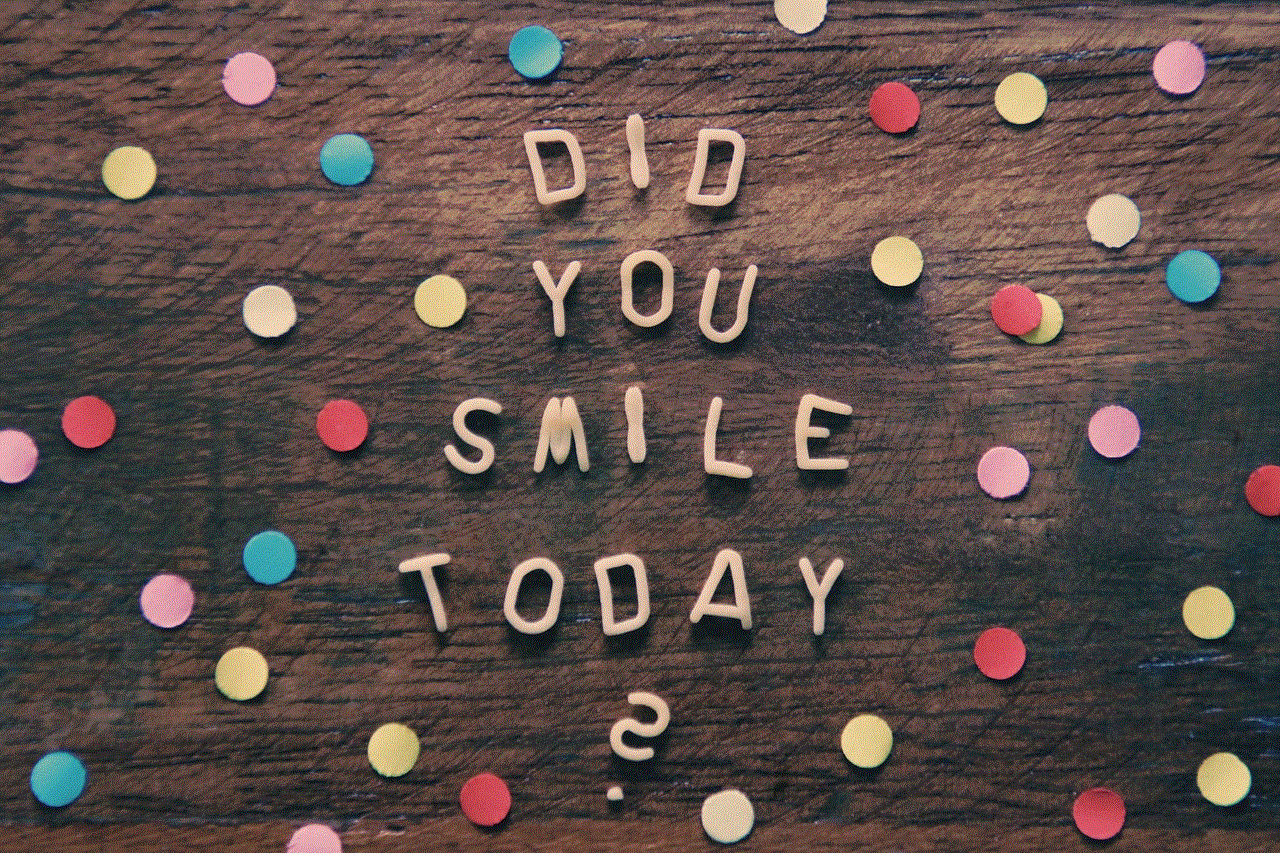
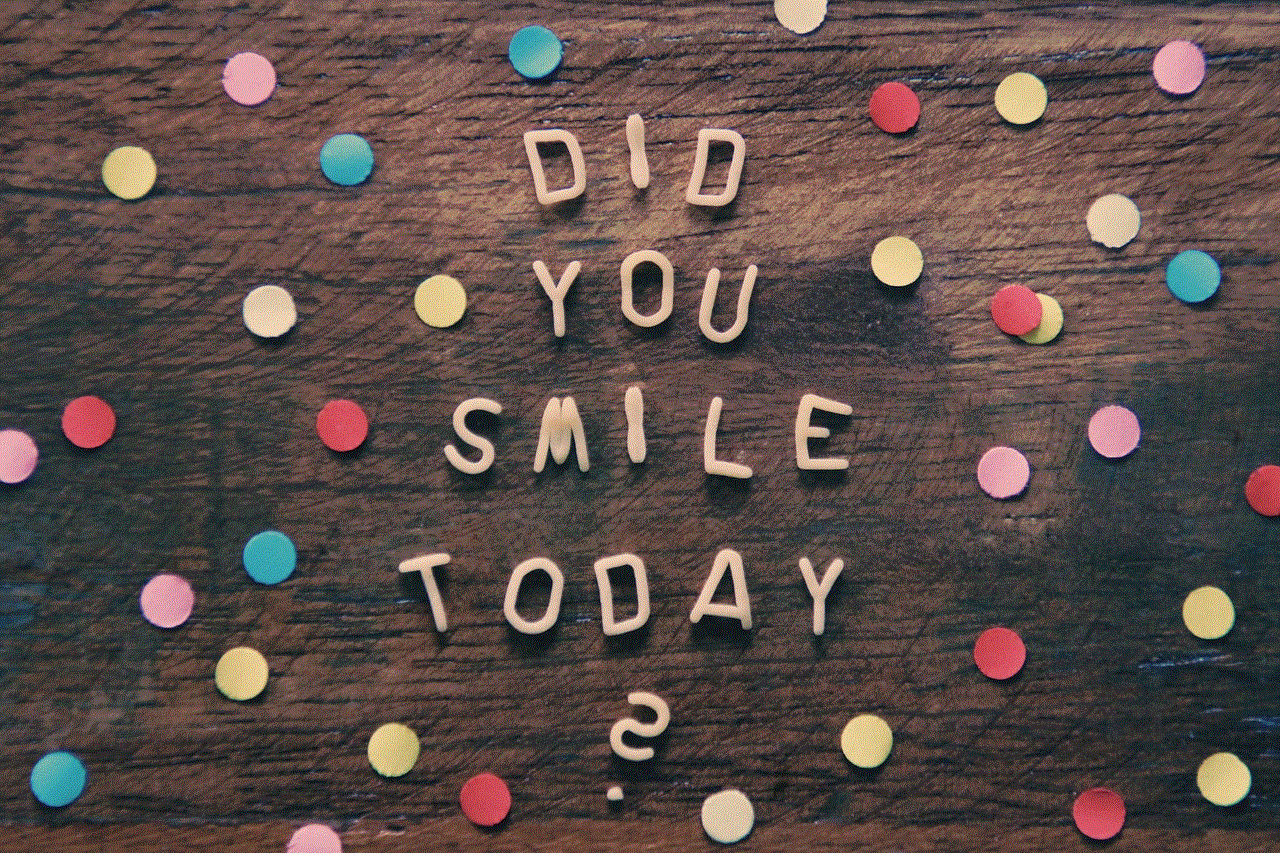
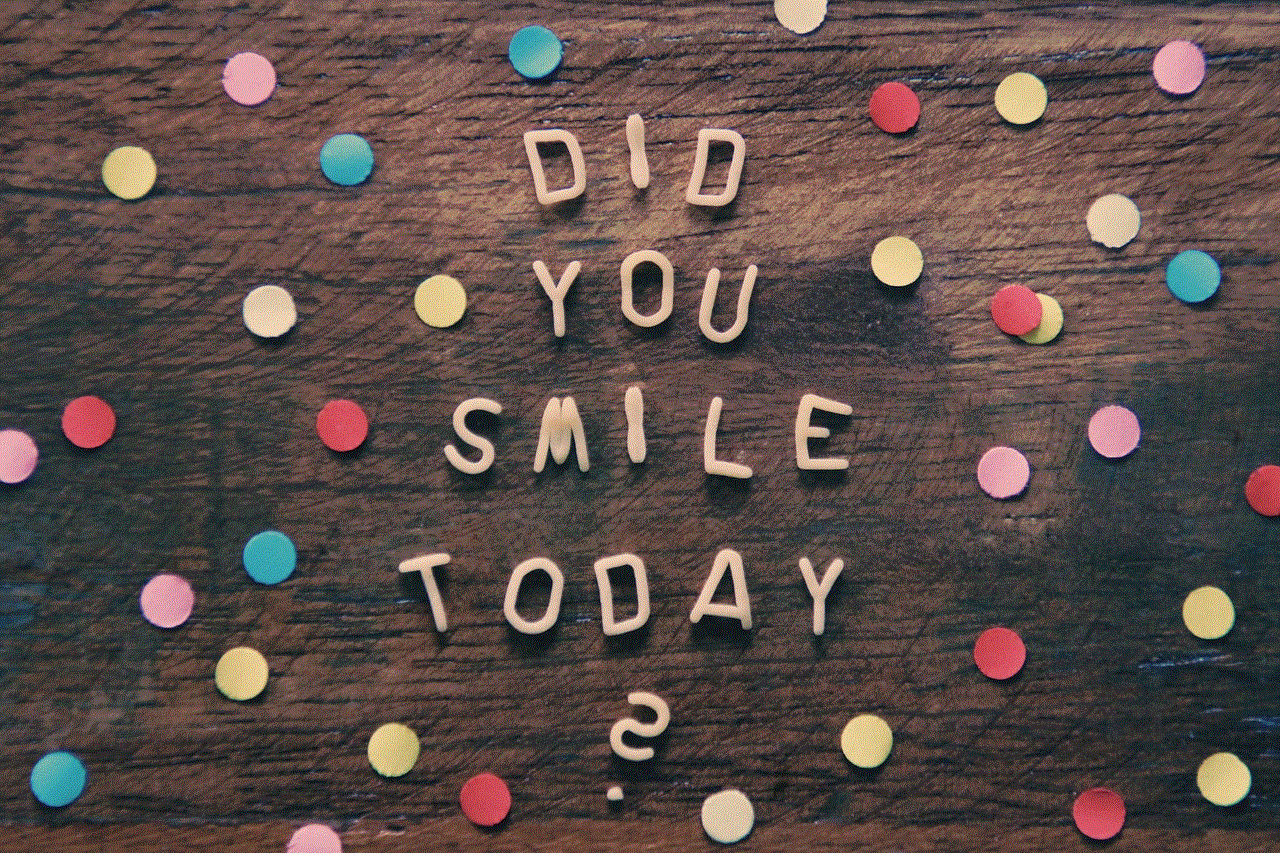
The News Feed is the first thing that you see when you log into Facebook. It is a constantly updating stream of posts, photos, and videos from the people and pages that you follow. This is where you can see all the recent activity of your friends and pages that you are connected with. The News Feed is personalized for each user, so you will only see the recent activity of people and pages that you have interacted with in the past. This is a great way to stay updated with what’s happening in your social circle and catch up on recent activity.
2. Activity Log
The Activity Log is a feature on Facebook that allows you to see everything you have done on the platform. It is a timeline of your activity, starting from the most recent actions. You can access the Activity Log by clicking on the dropdown arrow in the top right corner of your Facebook profile and selecting “Activity Log.” Here, you can filter the activity by date, type, and privacy settings. You can also use the search bar to look for specific activity, such as photos you were tagged in, comments you made, or pages you liked. The Activity Log is a great way to see a comprehensive view of your recent activity on Facebook.
3. Notifications
Notifications are another way to see recent activity on Facebook. Whenever someone interacts with your profile or content, you will receive a notification. This includes likes, comments, shares, friend requests, and more. You can access your notifications by clicking on the globe icon in the top right corner of your Facebook profile. Here, you will see a list of all the recent activity related to your profile. You can also customize your notification settings to receive notifications for specific types of activity or from specific people.
4. Facebook Stories
Facebook Stories is a feature that allows users to share photos and videos that disappear after 24 hours. It is similar to the Stories feature on other social media platforms like Instagram and Snapchat . When someone shares a story, it will appear at the top of your News Feed. You can click on the story to view it, and if you want to see more, you can swipe up to see all the recent stories from your friends. This is a great way to see recent activity on Facebook in a more visual format.
5. Following Tab
The Following tab is a relatively new addition to Facebook, and it is similar to the News Feed. However, instead of showing posts from your friends and pages, it only shows posts from the pages that you follow. This is a great way to see recent activity from your favorite brands, celebrities, and news sources. You can access the Following tab by clicking on the “Following” button on your profile.
6. Page Insights
If you are a page owner on Facebook, you can access Page Insights to see recent activity on your page. Page Insights is a free tool that provides analytics for your Facebook page. It shows you how many people have viewed your page, how many likes, comments, and shares your posts have received, and more. You can also see the demographics of your audience and the best times to post. Page Insights is a valuable tool for businesses and content creators to track their recent activity and understand their audience better.
7. Groups
Facebook Groups are online communities where people with similar interests can come together and interact. Groups can be public, closed, or secret, and they can have different purposes, such as sharing information, discussing a topic, or organizing events. If you are a member of a group, you can see recent activity by scrolling through the group’s feed. This is a great way to stay updated with the latest discussions and events happening within the group.
8. Watch
Facebook Watch is a video streaming service within the Facebook app. It offers a variety of shows and live videos from creators and publishers around the world. You can access Facebook Watch by clicking on the “Watch” button in the bottom menu of your Facebook app. Here, you can see recent activity from the shows and pages that you follow. You can also discover new shows and videos based on your interests and viewing history.
9. Marketplace
Marketplace is a feature on Facebook that allows users to buy and sell items locally. It is similar to other online marketplaces like Craigslist and eBay. If you are looking to buy or sell something, Marketplace is a great place to start. You can access it by clicking on the “Marketplace” button in the bottom menu of your Facebook app. Here, you can see recent activity from items that are being sold in your area. You can also filter the activity by category and price range.
10. Messenger
Messenger is Facebook’s instant messaging app that allows you to chat with your friends and family. It also offers features like group chats, video calls, and voice calls. If you are an active user of Messenger, you can see recent activity by scrolling through your chats and group conversations. You can also access your call and message history by clicking on the “i” button in the top right corner of the app. This is a great way to catch up on recent conversations and see who you have been in touch with the most.
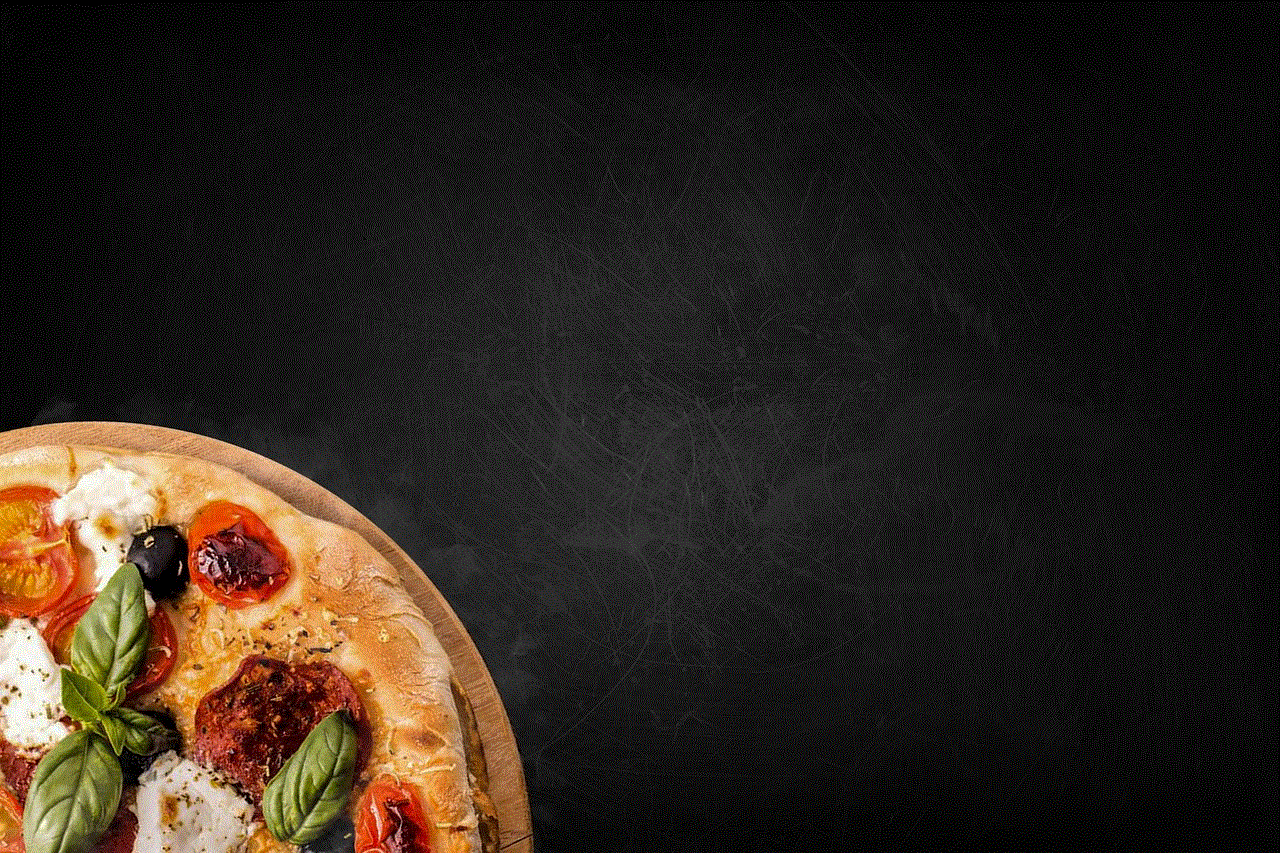
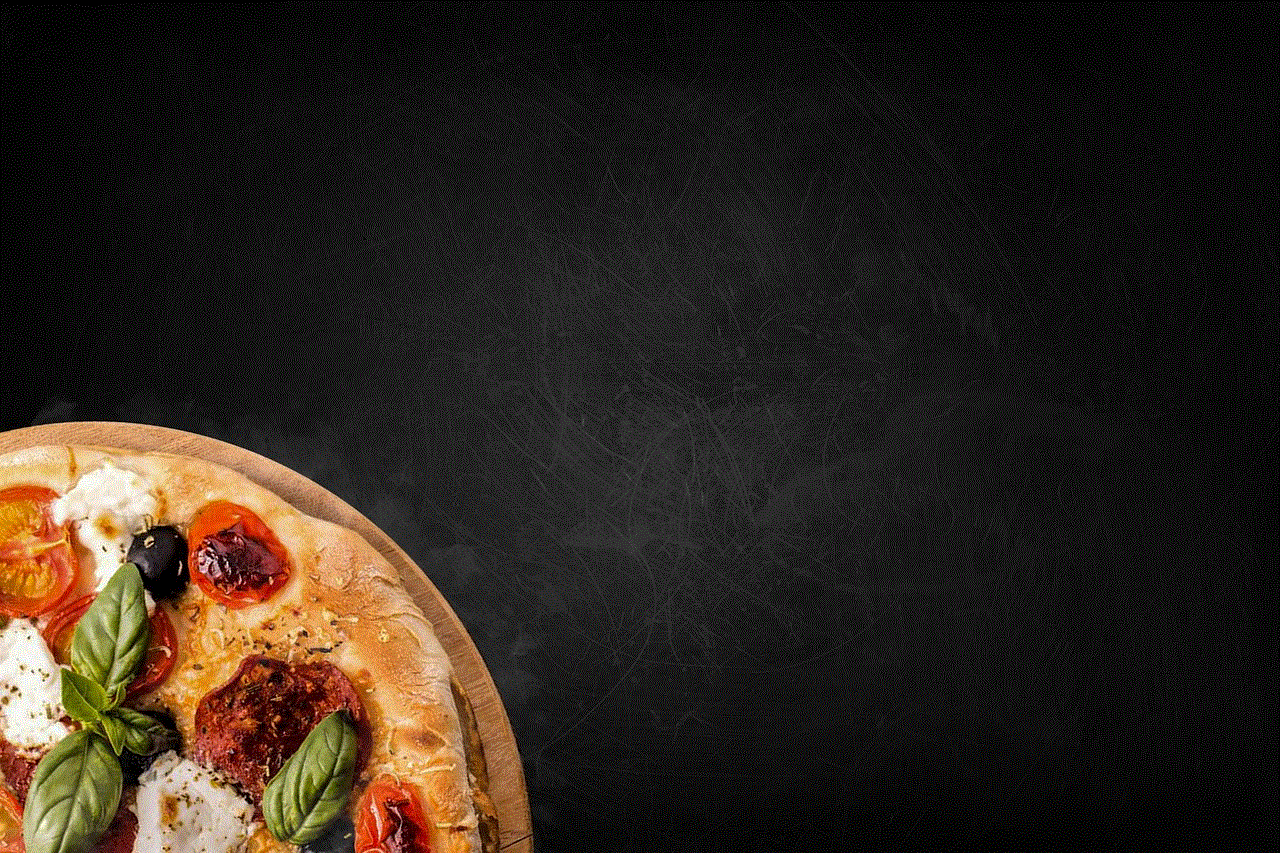
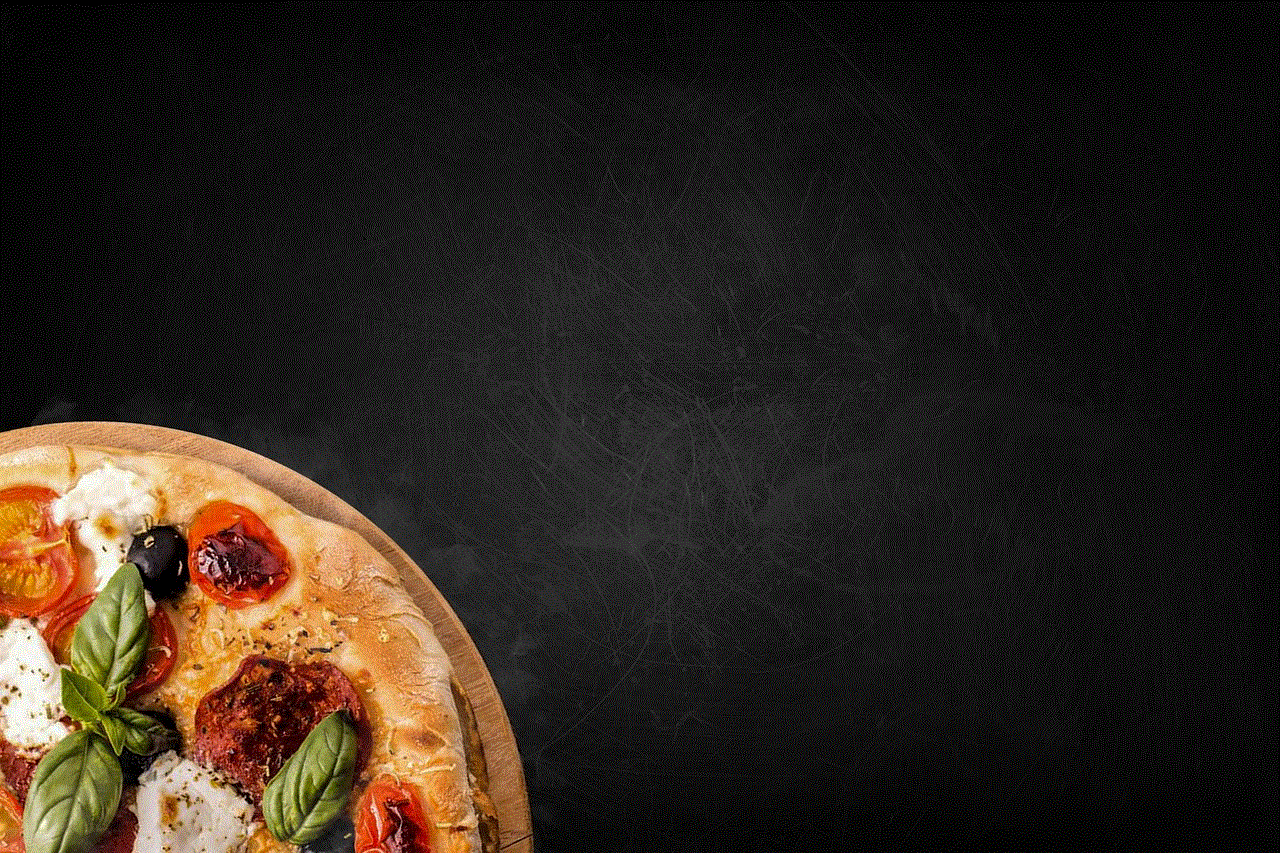
In conclusion, there are many ways to see recent activity on Facebook, and it all depends on what type of activity you are looking for. Whether it’s staying updated with your friends’ posts, tracking your own activity, or discovering new content, Facebook offers a variety of features to help you do so. The platform is constantly evolving, and we can expect to see more features in the future that will make it easier for us to see and engage with recent activity. So the next time you log into Facebook, take a moment to explore some of these features and see what’s been happening in your social circle.
