tiktok video search
TikTok has become one of the most popular social media platforms in recent years, with over 1 billion users worldwide. This app allows users to create short videos, ranging from 15 to 60 seconds, and share them with their followers. From dance challenges to lip-syncing to comedy skits, TikTok has something for everyone. And with its ever-growing popularity, it’s no surprise that there is a high demand for TikTok video search.
So, what exactly is TikTok video search? Essentially, it is a feature that allows users to search for specific videos on the app. With millions of videos being uploaded daily, the search function helps users find the content they are interested in quickly and easily. In this article, we will explore the ins and outs of TikTok video search and how it has become an integral part of the app.
To begin with, let’s take a closer look at how TikTok video search works. When a user opens the app, they are greeted with a “For You” page, which is a curated feed of videos based on their interests and activity on the app. However, if a user wants to search for a specific video or creator, they can do so by clicking on the magnifying glass icon at the bottom of the screen. This will take them to the search page, where they can type in keywords, hashtags, or usernames to find relevant content.
One of the main reasons for TikTok’s immense popularity is its algorithm. The app’s algorithm is constantly learning and adapting to users’ preferences, showing them videos that they are likely to enjoy. This is evident in the search function as well. When a user searches for a particular keyword, the app will show them the most relevant and trending videos related to that keyword. This ensures that users are always presented with fresh and engaging content.
Another interesting aspect of TikTok video search is the use of hashtags. Similar to other social media platforms, hashtags play a crucial role in making videos discoverable on TikTok. Users can add relevant hashtags to their videos, making it easier for others to find them through the search function. Additionally, users can also click on a hashtag to explore other videos under the same tag, allowing them to discover new content and creators.
Apart from hashtags, TikTok also has a feature called “sounds,” which allows users to add popular songs or sound bites to their videos. Similar to hashtags, clicking on a sound will take users to a page where they can view all the videos that have used that particular sound. This not only makes it easier for users to find videos related to a specific song or sound but also encourages creators to use trending sounds in their videos to increase their chances of being discovered.
One of the unique aspects of TikTok video search is its ability to showcase videos from all over the world. Unlike other social media platforms that cater to specific regions or languages, TikTok has a global reach. This means that users can search for videos on a variety of topics and find content from different parts of the world. This not only makes the app more diverse but also provides users with a wider range of content to explore.
Furthermore, TikTok video search also allows users to filter their results. This means that users can search for videos based on the time they were uploaded, the type of content (e.g., dance, comedy, education), and even the language. This feature is particularly useful for users who are looking for specific types of content or want to explore videos from a particular region or language.
One of the most significant advantages of TikTok video search is the app’s emphasis on user-generated content. Unlike other social media platforms that primarily showcase content from celebrities or influencers, TikTok’s algorithm gives everyone a chance to go viral. This has created a level playing field for creators, encouraging them to be more creative and authentic with their content. As a result, the search function allows users to discover unique and relatable videos from everyday people, making the app more engaging and relatable.
It’s worth mentioning that TikTok video search also has a “Discover” page, which is another way for users to find new and exciting content. This page showcases trending videos, challenges, and hashtags, making it easier for users to stay updated with the latest trends and viral videos. The Discover page also features a “Recommended for You” section, which shows videos based on a user’s activity on the app, making it a personalized experience for every user.
However, like any other social media platform, TikTok video search has also faced its fair share of controversies. One of the main concerns raised by critics is the app’s algorithm and its potential to promote harmful or inappropriate content. In response, TikTok has implemented strict community guidelines and has also introduced a feature that allows users to filter out specific content from their search results. This ensures that users have a safe and positive experience on the app.
In conclusion, TikTok video search has become an integral part of the app, playing a crucial role in allowing users to discover new and engaging content. With its advanced algorithm, emphasis on user-generated content, and diverse range of videos, TikTok has revolutionized the way we consume and share content. As the app continues to grow and evolve, we can expect to see more innovative features and improvements to its search function, making it easier for users to explore the vast world of TikTok videos.
whatsapp for apple watch
Since its launch in 2015, the Apple Watch has become an essential accessory for iPhone users. With its sleek design and advanced features, the Apple Watch has revolutionized the way we interact with our devices. One of the most sought-after features on the Apple Watch is its ability to receive and respond to messages and notifications, making it a convenient device for communication on the go. And with the rise in popularity of messaging apps like WhatsApp , users have been eagerly waiting for the app to be available on the Apple Watch. In this article, we will explore the possibility of using WhatsApp on the Apple Watch and its potential benefits and limitations.
First and foremost, it is important to understand that WhatsApp is not officially available for the Apple Watch. Despite its popularity and the demand from users, the developers of WhatsApp have not yet released a version of the app for the watchOS. However, there are some workarounds that can enable WhatsApp on the Apple Watch, but they come with their own set of limitations. We will discuss these methods in detail later in the article.
Before we delve into the methods of using WhatsApp on the Apple Watch, let’s take a look at the potential benefits of having the app on your wrist. The most obvious benefit would be the convenience of being able to read and reply to messages without having to take out your iPhone. This can be especially useful in situations where using your phone is not feasible, like when you’re working out or in a meeting. With the Apple Watch, you can quickly glance at your wrist and see the message and even dictate a reply using the built-in voice recognition feature.
Another benefit of having WhatsApp on the Apple Watch is the ability to receive notifications in real-time. With the app installed on your watch, you can get instant notifications for new messages, calls, and even group chats. This can be particularly useful for those who are constantly on the go and don’t want to miss any important updates from their friends or family.
Additionally, having WhatsApp on the Apple Watch can also save you time and effort. Instead of constantly checking your phone for new messages, you can simply glance at your watch and see if there are any new notifications. This can also help in reducing distractions from your phone, as you can quickly respond to urgent messages without getting sucked into the endless scrolling on your phone.
Now, let’s discuss the methods of using WhatsApp on the Apple Watch. As mentioned earlier, there is no official version of WhatsApp for the watchOS, but there are some third-party apps and workarounds that can enable its usage on the Apple Watch.
One of the most popular third-party apps for using WhatsApp on the Apple Watch is WatchChat 2. This app allows you to read and reply to messages, view images and even listen to voice notes on your Apple Watch. It also supports group chats and has a user-friendly interface. However, there are some limitations to this app, such as the inability to send media or make calls through WhatsApp.
Another way to use WhatsApp on the Apple Watch is through the built-in messaging feature on the watchOS. This feature allows you to reply to messages using preset responses, emojis, or voice dictation. However, this method only works for one-to-one conversations and does not support group chats.
Another workaround to use WhatsApp on the Apple Watch is by using the WhatsApp web feature on your iPhone. This method requires you to keep your phone nearby and connected to the internet. You can then use the Apple Watch’s built-in browser to access WhatsApp web and use it as you would on your phone.
While these methods provide a way to use WhatsApp on the Apple Watch, they come with their own set of limitations. For instance, third-party apps like WatchChat 2 may not be as reliable as the official version of WhatsApp and may not support all the features of the app. And using WhatsApp web on the Apple Watch can be cumbersome and requires you to have your phone nearby at all times.



In conclusion, while there is no official version of WhatsApp for the Apple Watch, there are some workarounds that can enable its usage on the watchOS. These methods may not be perfect and may come with their own limitations, but they do provide some level of convenience and accessibility for WhatsApp users. As the demand for messaging apps on wearable devices increases, it is possible that WhatsApp may release an official version for the Apple Watch in the near future. Until then, we can make use of these workarounds and enjoy the benefits of having WhatsApp on our wrists.
where is icloud on my phone
iCloud is a cloud storage and computing service provided by Apple Inc. It was launched in 2011 and has since become an essential part of the Apple ecosystem. With iCloud, users can store, sync, and share data across all their Apple devices, making it easier to access their files and information from anywhere. This service has become an integral part of the iPhone experience, and many users rely on it for their daily tasks. However, with the constant updates and changes in technology, some users may find themselves wondering, “where is iCloud on my phone?” In this article, we will explore the answer to this question and provide a comprehensive guide to using iCloud on your phone.
Before we delve into the details, let’s first understand what iCloud is and how it works. In simple terms, iCloud is a cloud-based storage service that allows users to store their data remotely on Apple’s servers. This data can then be accessed from any Apple device connected to the same iCloud account. This includes iPhones, iPads, Macs, and even Windows computers. iCloud offers various services such as iCloud Drive, iCloud Photos, iCloud Music Library, and iCloud Keychain, which we will discuss in more detail later in this article.
Now, let’s address the main question, “where is iCloud on my phone?” The answer to this question depends on the type of device you have. For iPhone users, iCloud can be found in the Settings app. Simply go to Settings > [your name] > iCloud. Here, you will see a list of all the iCloud services that are currently enabled on your device. You can also access iCloud by opening the Files app on your iPhone and tapping on the “Browse” tab. This will open a list of all the files stored in your iCloud account.
For iPad users, the process is similar. Go to Settings > [your name] > iCloud, or open the Files app and tap on the “Browse” tab. You can also access iCloud from the home screen of your iPad by swiping down from the top-right corner and tapping on the iCloud icon. This will open a menu with shortcuts to various iCloud services.
For Mac users, iCloud can be accessed from the System Preferences app. Go to System Preferences > iCloud, and you will see a list of all the iCloud services that are enabled on your Mac. You can also access iCloud by opening the Finder app and clicking on “iCloud Drive” in the sidebar. This will open a window with all the files stored in your iCloud account.
For Windows users, iCloud can be accessed by downloading and installing the iCloud for Windows app. Once installed, you can access iCloud by opening the app from the Start menu. The app will then prompt you to sign in with your Apple ID, and you will have access to all your iCloud data.
Now that we know where to find iCloud on our phones, let’s explore the different services offered by iCloud and how to use them. The first and most basic service is iCloud Drive. This is Apple’s answer to cloud storage services like Google Drive and Dropbox. With iCloud Drive, you can store any type of file, including documents, photos, videos, and more. All the files stored in iCloud Drive are automatically synced across all your Apple devices, making it easier to access your files from anywhere. You can also access iCloud Drive from a browser by going to icloud.com and signing in with your Apple ID.
Next up is iCloud Photos, which is a service that automatically stores all the photos and videos you take on your iPhone in iCloud. This means that you can access your photos and videos from any device connected to your iCloud account. To enable iCloud Photos, go to Settings > [your name] > iCloud > Photos and toggle on “iCloud Photos.” You can also access your iCloud Photos from the Photos app on your iPhone or the Photos app on your Mac.
Another useful service offered by iCloud is iCloud Music Library. This service allows you to store your music library in iCloud and access it from any Apple device. It also offers a feature called “iTunes Match,” which scans your music library and matches it with songs from the iTunes Store. This allows you to access high-quality versions of your songs from anywhere. To enable iCloud Music Library, go to Settings > [your name] > iCloud > Music and toggle on “iCloud Music Library.” You can then access your music library from the Music app on your iPhone or the Music app on your Mac.
iCloud Keychain is another handy service that securely stores your passwords, credit card information, and other sensitive data across all your Apple devices. This means that you don’t have to remember all your passwords for different websites and apps; iCloud Keychain will do it for you. To enable iCloud Keychain, go to Settings > [your name] > iCloud > Keychain and toggle on “iCloud Keychain.” You can then access your saved passwords and credit card information from the Settings app on your iPhone or the Safari browser on your Mac.
In addition to these services, iCloud also includes features like Find My iPhone, which allows you to locate your lost or stolen device, and iCloud Backup, which automatically backs up your iPhone data to iCloud. These features can be accessed from the iCloud settings on your phone or by going to icloud.com and signing in with your Apple ID.
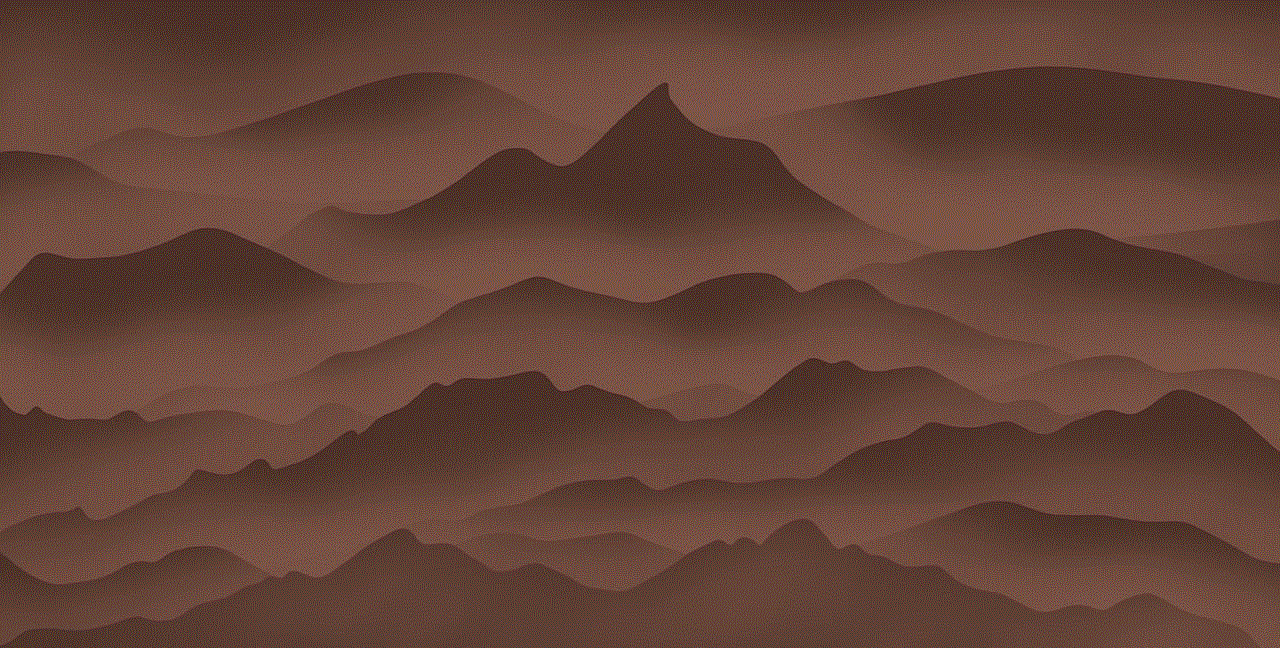
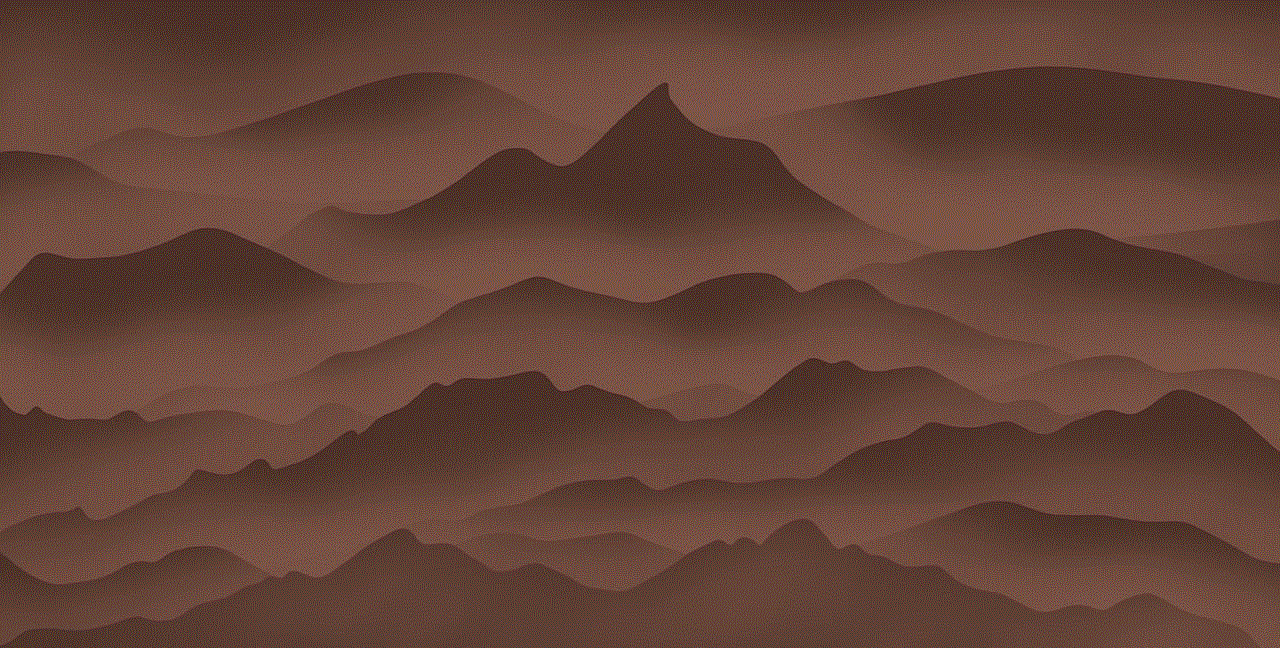
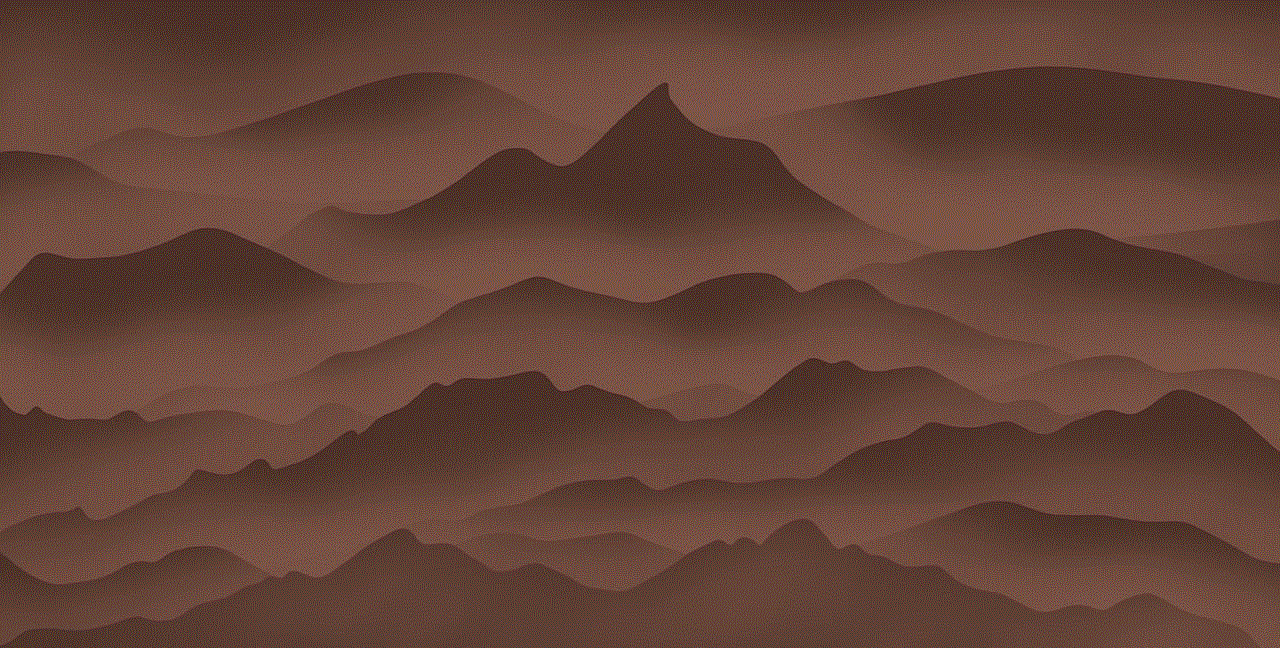
In conclusion, iCloud is a powerful and essential service for Apple users, and it can be easily accessed on your phone by going to the Settings app. We hope this article has provided you with a comprehensive guide to using iCloud on your phone and has answered your question, “where is iCloud on my phone?” With iCloud, you can easily store, sync, and access your data from anywhere, making your Apple experience more seamless and convenient. So, make sure to take advantage of this amazing service and make the most out of your iPhone.
