setting up fitbit on iphone
Fitbit is a popular fitness tracking device that has taken the world by storm with its advanced features and sleek design. With the rise of health consciousness, many people are turning to Fitbit to help them monitor their activity levels, sleep patterns, and overall health. If you have recently purchased a Fitbit and are looking to set it up on your iPhone, this article is for you. In this comprehensive guide, we will take you through the step-by-step process of setting up Fitbit on iPhone, so you can start using it to its fullest potential.
Before we dive into the setup process, it is essential to understand why setting up your Fitbit on your iPhone is beneficial. First and foremost, syncing your Fitbit with your iPhone allows you to track your fitness data in real-time. This means that you can see your progress and make necessary adjustments to achieve your fitness goals. Additionally, setting up your Fitbit on your iPhone allows you to receive notifications and alerts from your phone, making it easier for you to stay connected even during your workouts. Now that you understand the benefits let’s get into the setup process.
Step 1: Download the Fitbit App
The first step to setting up your Fitbit on your iPhone is to download the Fitbit app from the App Store. The app is free to download, and it is compatible with most iPhone models. Once the app is downloaded, open it, and tap on the “Join Fitbit” button. If you already have a Fitbit account, you can simply log in using your credentials. If not, you will be prompted to create a new account.
Step 2: Choose your Fitbit Device
After creating your Fitbit account, the app will prompt you to choose your Fitbit device. The app will show you a list of all the Fitbit devices, and you can select the one you own. If you are not sure which device you have, you can check the model number on the back of your Fitbit or visit the Fitbit website for more information.
Step 3: Turn on Bluetooth
To successfully set up your Fitbit on your iPhone, you need to ensure that Bluetooth is turned on. To do this, go to your iPhone’s settings, tap on Bluetooth, and turn it on. Make sure your Fitbit is charged and nearby, as the app will search for your device using Bluetooth.
Step 4: Enter your Personal Information
Once your Fitbit device is connected to your iPhone, the app will prompt you to enter your personal information such as your name, age, height, and weight. This information is necessary for accurate tracking of your fitness data.
Step 5: Set your Goals
After entering your personal information, you will be asked to set your fitness goals. This includes your daily step goal, calorie intake goal, and active minutes goal. You can always change these goals later in the app’s settings.
Step 6: Allow Notifications
If you want to receive notifications and alerts from your iPhone on your Fitbit device, you need to allow notifications for the Fitbit app. To do this, go to your iPhone’s settings, tap on notifications, and make sure the toggle for the Fitbit app is turned on.
Step 7: Set up Sleep Tracking
Fitbit also offers sleep tracking, which can provide valuable insights into your sleep patterns. If you want to use this feature, you need to set it up in the app. This involves entering your usual sleep and wake times, as well as setting a sleep goal.
Step 8: Customize your Dashboard
The Fitbit app allows you to customize your dashboard to show the information that is most important to you. You can choose to display your steps, heart rate, calories burned, and more. To customize your dashboard, go to the app’s settings and tap on “Customize Display.”
Step 9: Sync your Data
Now that your Fitbit is set up on your iPhone, it is time to sync your data. This can be done automatically by turning on “All-day Sync” in the app’s settings. This will ensure that your data is always up to date.
Step 10: Explore the App
Congratulations, you have successfully set up your Fitbit on your iPhone! Take some time to explore the app and familiarize yourself with its features. You can track your progress, set reminders and alarms, and even compete with friends and family who also use Fitbit.
Final Words
Setting up your Fitbit on your iPhone is a straightforward process that can be completed in just a few minutes. With its advanced features and easy-to-use app, Fitbit is an excellent tool for anyone looking to improve their fitness and overall health. Once set up, your Fitbit will become your constant companion, motivating you to stay active and reach your goals. We hope this guide has helped you set up your Fitbit on your iPhone and given you some insight into the device’s capabilities. Now, go out and start tracking your fitness journey with Fitbit!
find phone by imei number
In today’s fast-paced world, having a mobile phone has become a necessity rather than a luxury. It has become an integral part of our daily lives, helping us stay connected, entertained, and informed. However, with the increasing number of mobile phone thefts, it has become essential to have a way to track and locate lost or stolen phones. One of the most effective ways to do so is by using the IMEI number. In this article, we will delve deeper into the concept of IMEI numbers and how they can help us find lost or stolen phones.
What is an IMEI number?
IMEI stands for International Mobile Equipment Identity, and it is a unique 15-digit code assigned to every mobile device. It acts as a unique identifier for your phone, similar to a fingerprint for humans. The IMEI number is usually found on the back of your phone, underneath the battery, or by dialing *#06# on your phone’s keypad. Every mobile phone in the world has a unique IMEI number, and it cannot be changed or altered.
How does IMEI number work?
The IMEI number is transmitted by the phone to the network when a call is made. It is used by the network to identify and authenticate the phone. This number is also used by the network to block stolen phones and prevent them from being used with any other SIM card. Additionally, it can also be used to track the location of a phone.
How to find a phone by IMEI number?
If you have lost your phone or it has been stolen, the first step is to find out the IMEI number. As mentioned earlier, you can find it on the back of your phone or by dialing *#06# on your phone’s keypad. Once you have the IMEI number, you can take the following steps to find your lost or stolen phone:
1. Contact your network provider:
The first step is to contact your network provider and inform them about the loss or theft of your phone. They have access to a database of all IMEI numbers and can block your phone from being used on any network. This will render your phone useless to the thief.
2. Use a tracking app:
There are many tracking apps available for both Android and iOS devices that use the IMEI number to track the location of a phone. These apps work by sending a command to your phone, which will activate the GPS and send the location to your email or a web-based dashboard. Some popular tracking apps include Find My iPhone, Google Find My Device, and Cerberus Anti-Theft.
3. Contact the police:
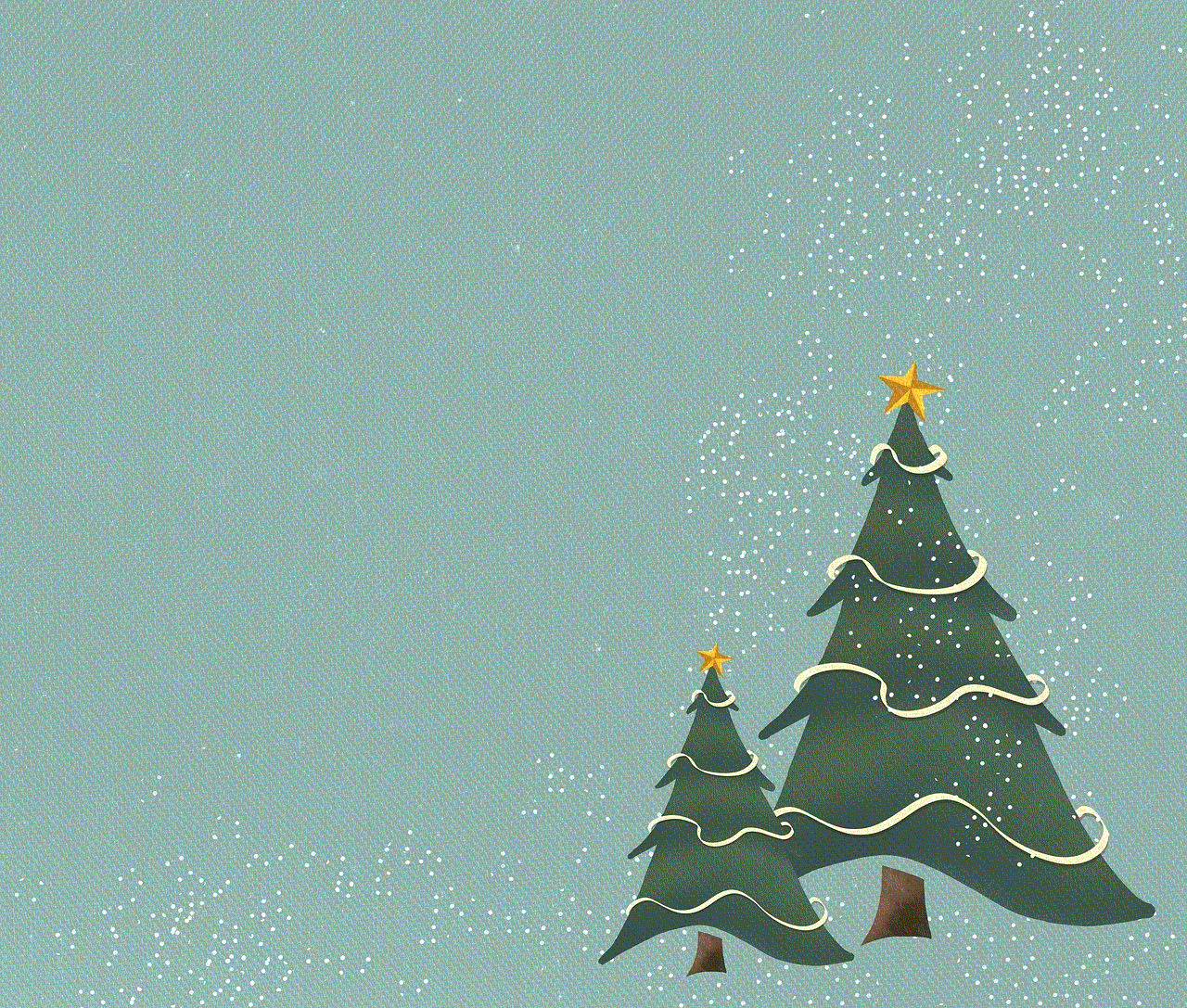
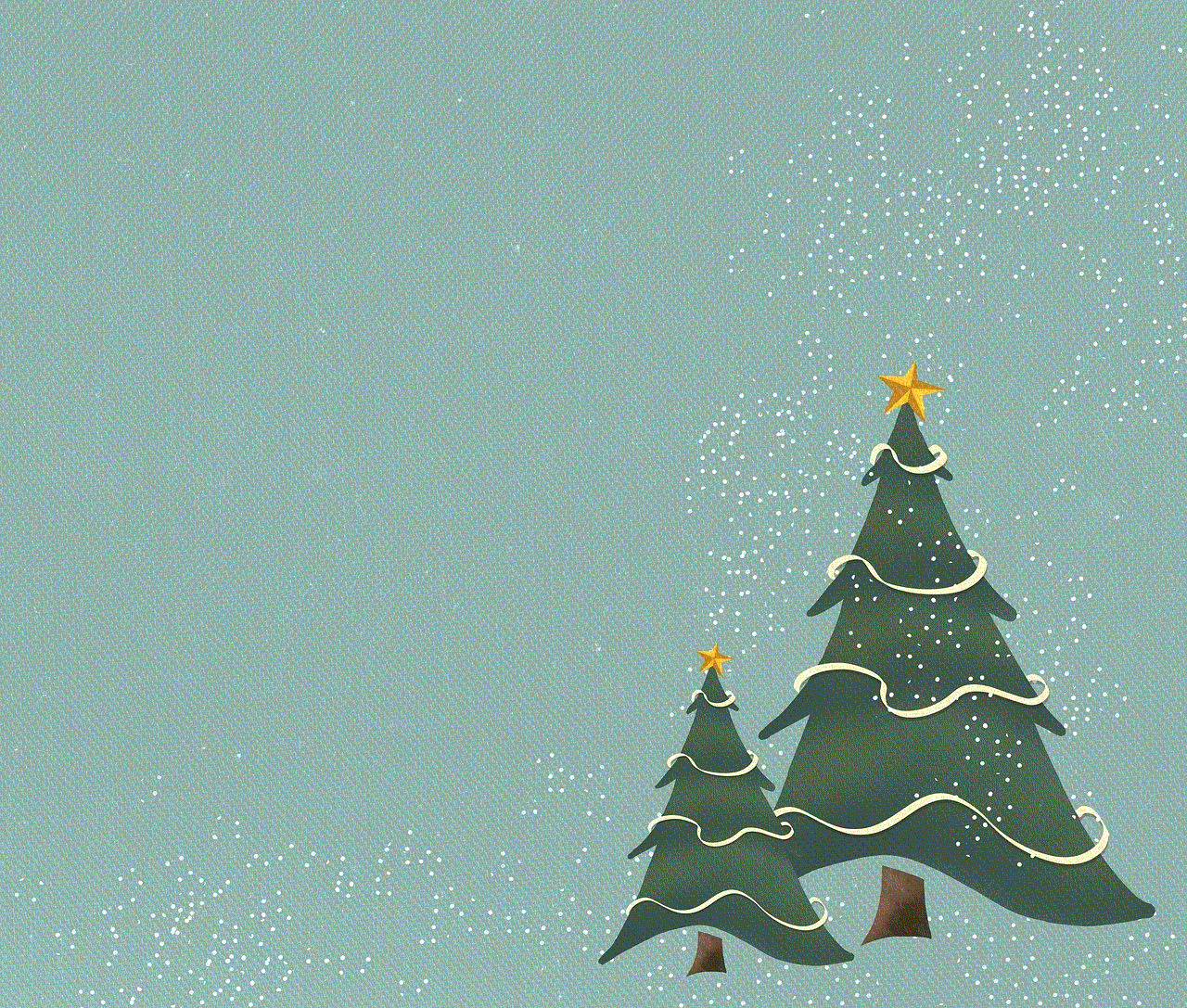
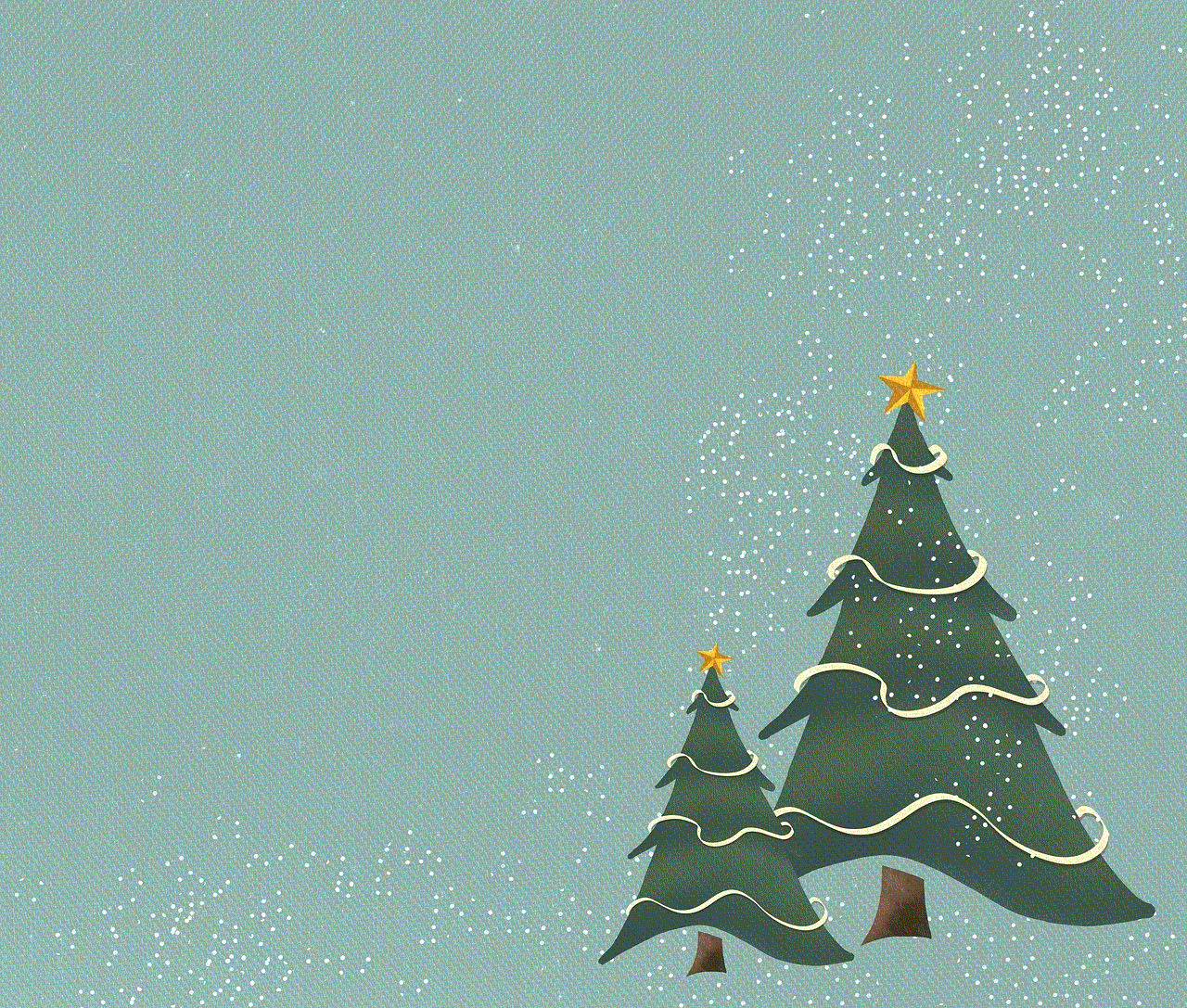
If you have the IMEI number of your phone, you can report the loss or theft to the police. They can use the IMEI number to track the location of your phone and help you recover it. It is important to file a police report as soon as possible to increase the chances of recovering your phone.
4. Use an online IMEI checker:
There are various websites available that allow you to check the status of your phone’s IMEI number. These websites can tell you if your phone has been reported as lost or stolen. They can also provide you with the current location of your phone if it is in use.
5. Check with your insurance provider:
If you have phone insurance, you can contact your provider and inform them about the loss or theft of your phone. They may be able to reimburse you for the cost of a new phone or help you track the location of your lost device.
6. Use the manufacturer’s tracking service:
Some phone manufacturers offer a tracking service for their devices. For example, Samsung has a feature called “Find My Mobile,” which uses the IMEI number to track the location of a lost or stolen phone.
7. Use social media:
You can also use social media to spread the word about your lost or stolen phone. Post a status or tweet with your phone’s IMEI number, and ask your friends and followers to keep an eye out for it. With the power of social media, you never know who might come across your phone and help you recover it.
8. Check with local repair shops:
Thieves often sell stolen phones to local repair shops, where they are dismantled and sold for parts. You can check with these shops and provide them with your phone’s IMEI number to see if they have come across it.
9. Use Google Timeline:
If you have an Android phone, you can use Google Timeline to track the location of your phone. It uses the phone’s GPS to provide you with a detailed timeline of where your phone has been. This can help you narrow down the location of your lost or stolen phone.
10. Be cautious when buying a used phone:
If you are planning to buy a used phone, make sure to check the IMEI number before making the purchase. There are many websites available that allow you to check the status of an IMEI number, and you can use them to ensure that the phone you are buying is not stolen.
In conclusion, the IMEI number is a powerful tool that can help you find your lost or stolen phone. It is important to keep a record of your phone’s IMEI number in a safe place, as it can come in handy in unfortunate situations. However, it is always better to be cautious and take preventive measures to avoid losing your phone in the first place. Always keep your phone with you and avoid leaving it unattended in public places. With the help of the IMEI number and the steps mentioned above, you can increase the chances of recovering your lost or stolen phone.
how to check who you blocked on instagram
Instagram is one of the most popular social media platforms with over 1 billion active users worldwide. It allows people to connect with friends, family, and even strangers through photos, videos, and stories. However, just like any other social media platform, Instagram also has its fair share of problems, such as online harassment and spam accounts. To combat these issues, Instagram has a feature that allows users to block other users. Blocking someone on Instagram means that the blocked user will not be able to view your profile, posts, or send you direct messages. But what if you want to know who you have blocked on Instagram? In this article, we will discuss how to check who you have blocked on Instagram, and why it is important to do so.
Why do people block others on Instagram?
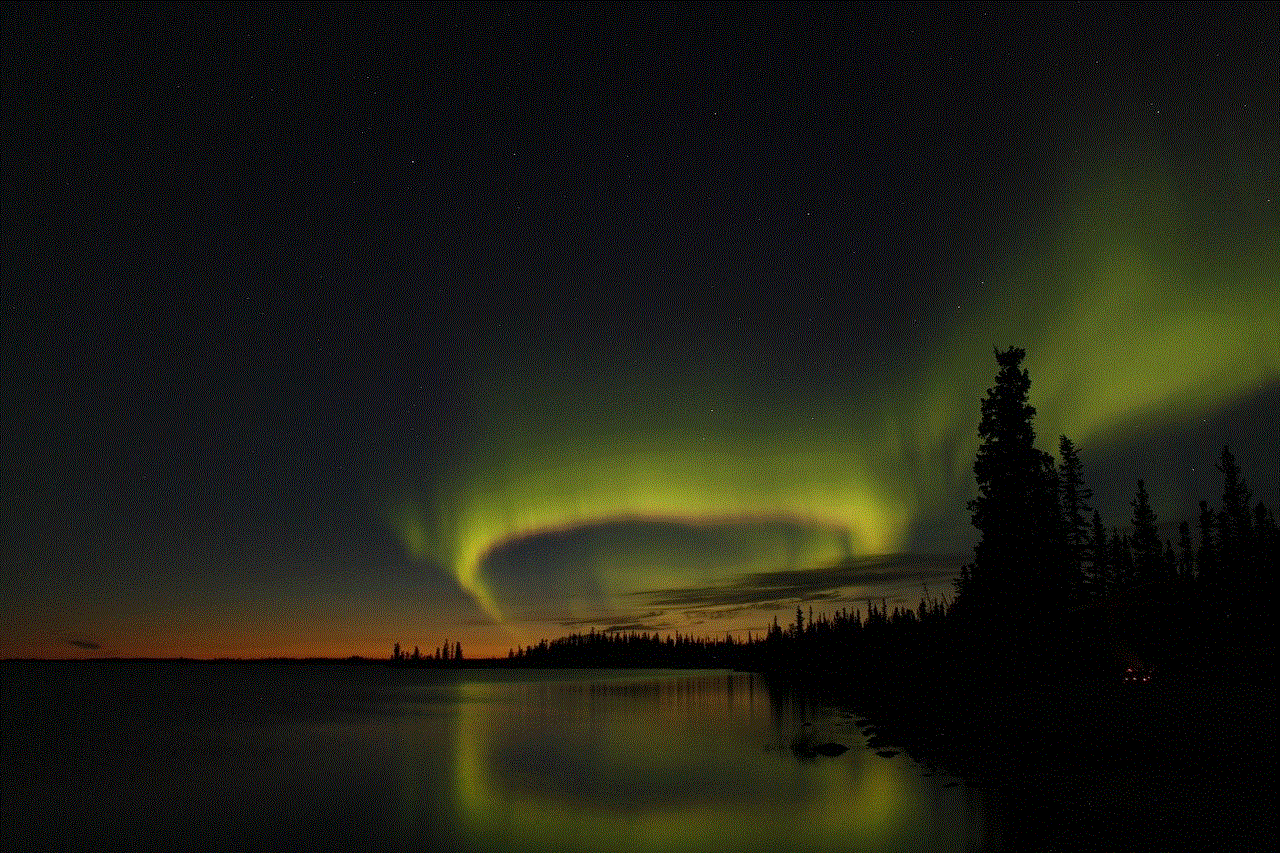
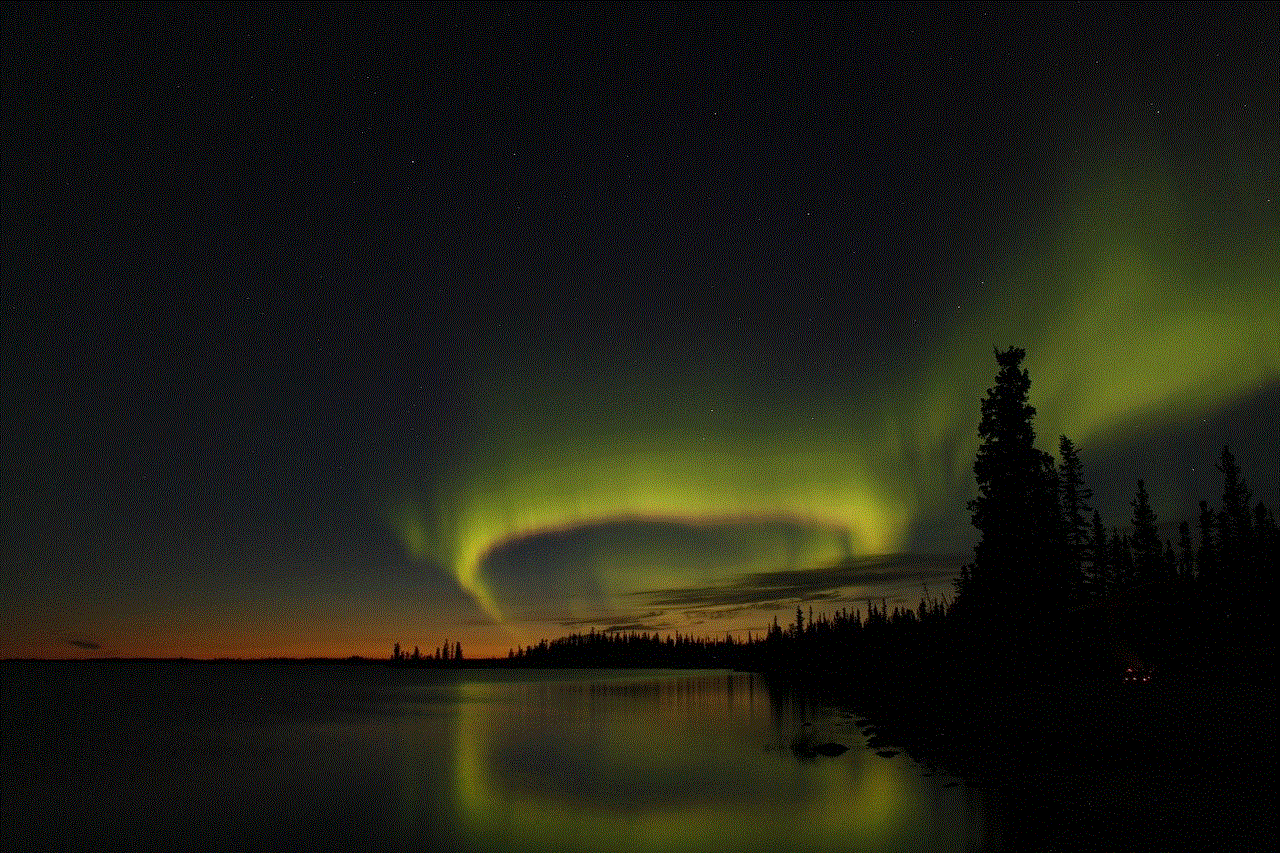
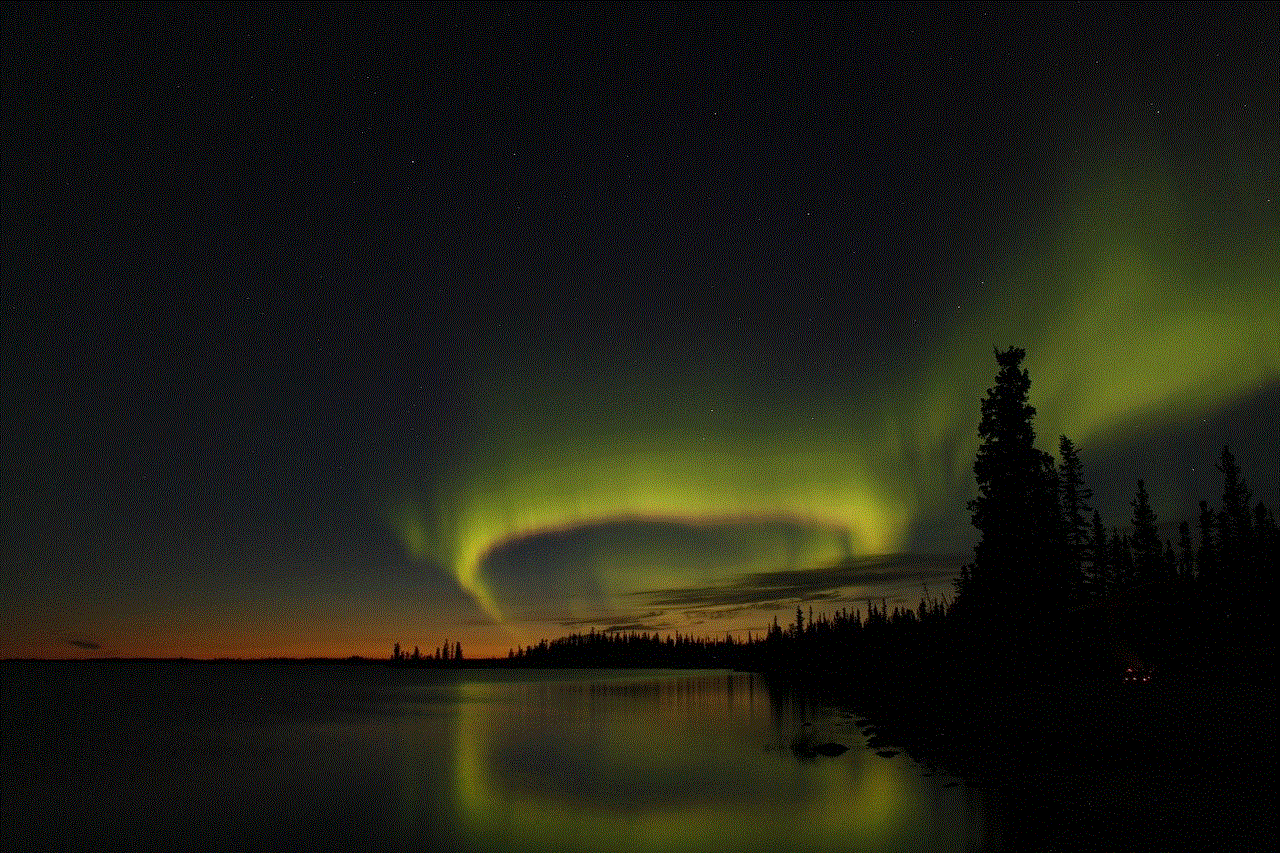
Before we dive into how to check who you have blocked on Instagram, let’s first understand why people block others on the platform. There could be various reasons why someone might want to block another user on Instagram. In most cases, people block others to protect their privacy and to avoid unwanted interactions. Some of the common reasons for blocking someone on Instagram are:
1. Harassment or bullying: Unfortunately, social media platforms are not immune to cyberbullying and harassment. If someone is constantly sending you abusive or harassing messages, it is natural to block them to stop the unwanted behavior.
2. Spam accounts: Instagram, like any other platform, is also plagued with spam accounts that are created to scam or trick users. These accounts often follow a large number of people and send spam messages or post links to malicious websites. Blocking these accounts can protect you from falling victim to their scams.
3. Ex-partners or ex-friends: It is not uncommon for people to block their ex-partners or ex-friends on social media platforms, including Instagram. It could be a way to move on from the relationship or to avoid any awkward encounters.
4. Unwanted followers: Instagram allows users to have a public or private account. If you have a public account, anyone can follow you, and sometimes you might not want certain people to see your posts. In such cases, you can block them to prevent them from seeing your content.
How to check who you have blocked on Instagram?
Now that we understand why people block others on Instagram let’s discuss how you can check who you have blocked on the platform. There are a few ways to do this, and we will discuss each one in detail below.
1. Check your blocked accounts list: The most straightforward way to check who you have blocked on Instagram is by going to your blocked accounts list. To do this, go to your profile and tap on the three horizontal lines in the top-right corner. From the menu, select “Settings” and then “Privacy.” Under “Connections,” select “Blocked accounts.” Here, you will see a list of all the accounts you have blocked on Instagram.
2. Look through your direct messages: If you have blocked someone on Instagram, you will not be able to receive direct messages from them. So, if you remember blocking someone, but they are not on your blocked accounts list, you can check your direct messages to confirm if you have blocked them. To do this, go to your inbox and tap on the “i” icon in the top-right corner. Here, you will see a list of all the people you have blocked or have blocked you .
3. Use a third-party app: If you are unable to find someone on your blocked accounts list or direct message list, you can use a third-party app to check if you have blocked them. Some apps, such as “Blockers Spy for Instagram,” allow you to see who has blocked you , who you have blocked, and who has unfollowed you on Instagram.
Why is it important to check who you have blocked on Instagram?
Now that you know how to check who you have blocked on Instagram, you might be wondering why it is important to do so. Here are a few reasons why it is essential to keep track of who you have blocked on the platform:
1. Avoid awkward encounters: Imagine running into someone you have blocked on Instagram in real life. It can be an uncomfortable situation for both parties. By keeping track of who you have blocked, you can avoid such awkward encounters.
2. Unblock someone if needed: Sometimes, we might block someone on Instagram in the heat of the moment, and later regret it. By checking your blocked accounts list, you can unblock someone if you want to reconnect with them.
3. Stay safe from cyberbullies and scammers: As mentioned earlier, blocking someone on Instagram can protect you from online harassment and scams. By keeping track of who you have blocked, you can ensure that you are safe from potential threats.
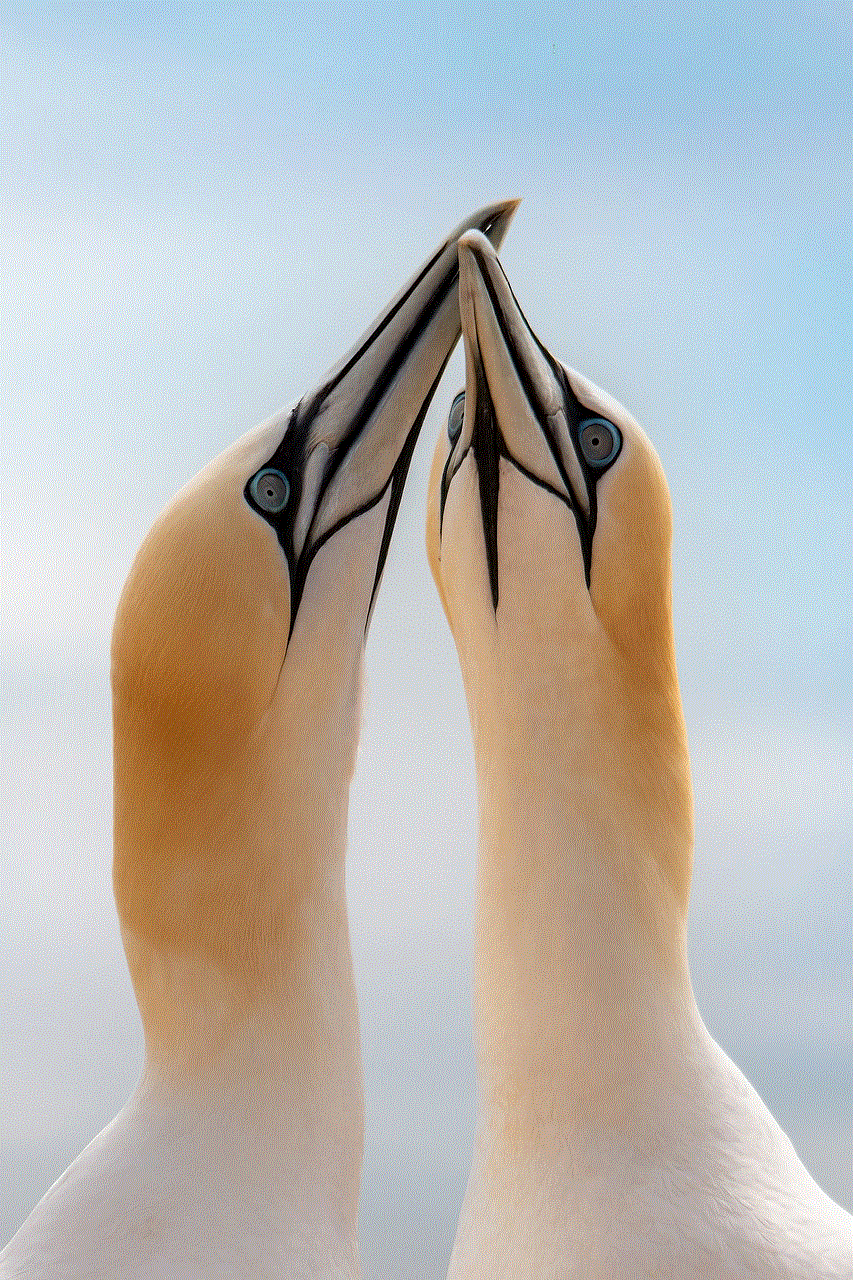
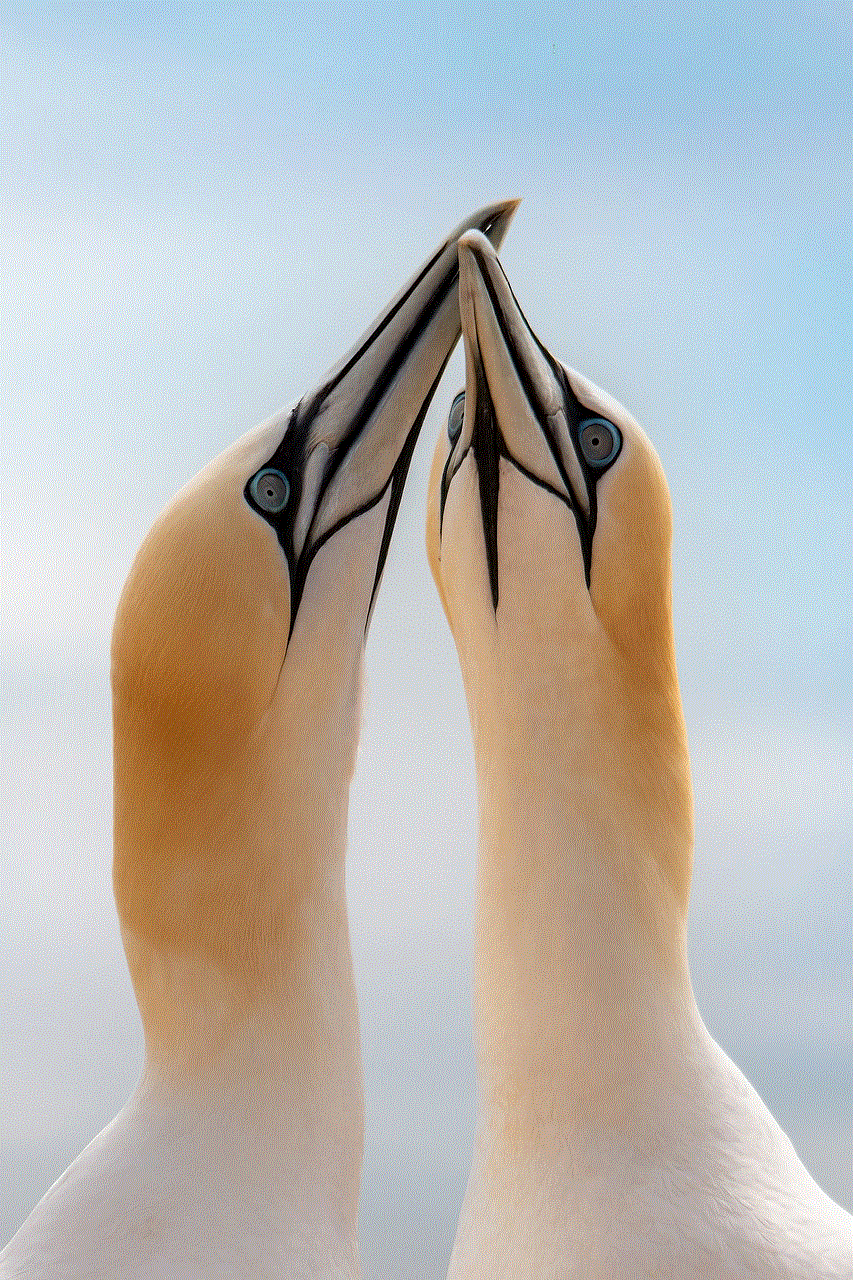
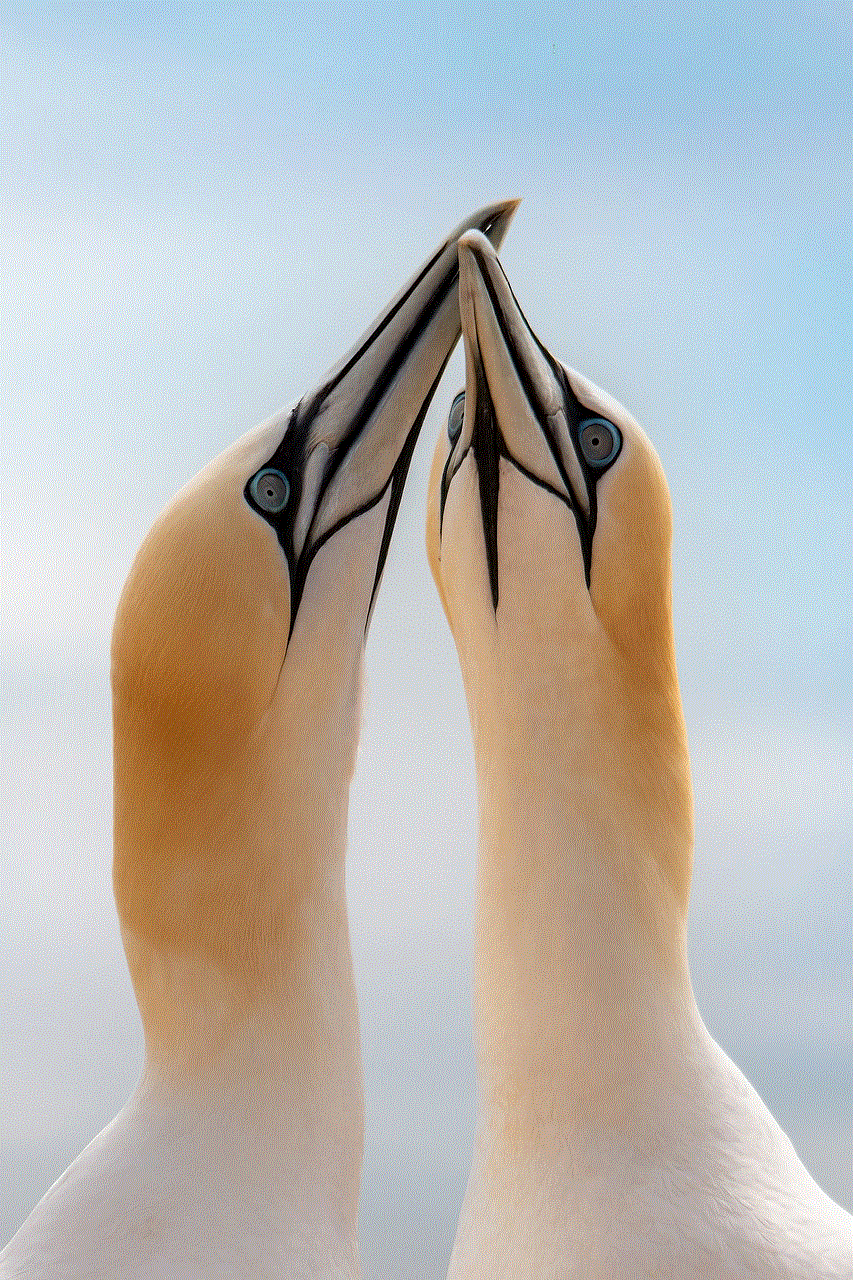
4. Maintain a healthy online presence: In today’s digital age, our online presence can have a significant impact on our personal and professional lives. By regularly checking who you have blocked on Instagram, you can ensure that you are not blocking any potential connections or opportunities.
In conclusion, Instagram’s blocking feature is a useful tool to protect yourself from unwanted interactions on the platform. It is essential to regularly check who you have blocked on Instagram to maintain a healthy online presence and avoid any awkward encounters. We hope this article has provided you with a better understanding of how to check who you have blocked on Instagram and why it is crucial to do so. Remember to use social media responsibly and always prioritize your safety and well-being while using any online platform.
