how to change age on discord
# How to Change Age on Discord: A Comprehensive Guide
Discord, a popular platform for gamers and communities alike, has become a staple in online communication. With its wide array of features, it allows users to chat, voice call, and video call in a secure environment. However, one aspect that often causes confusion is the user’s age setting. Understanding how to change your age on Discord is crucial, especially given the platform’s age restrictions on certain features and servers. In this article, we will explore the importance of age settings, the process of changing your age, and the implications of these changes.
## Understanding Discord’s Age Requirements
Before diving into the process of changing your age on Discord, it’s essential to understand why the platform has age restrictions in place. Discord is primarily intended for users aged 13 and above. This decision is in compliance with the Children’s Online Privacy Protection Act (COPPA) in the United States, which aims to protect the privacy of children under the age of 13 online.
Due to these regulations, Discord has implemented various age-related restrictions. For instance, users under the age of 18 may not have access to certain content or features, such as NSFW (Not Safe For Work) servers or the ability to create or manage their own servers. Additionally, there are community guidelines that all users must adhere to, and age misrepresentation can lead to account suspension or banning.
## Reasons for Changing Your Age
There can be numerous reasons why someone might want to change their age on Discord. Here are a few common scenarios:
1. **Mistaken Entry**: Many users may accidentally enter an incorrect birthdate during the signup process, leading to a misrepresentation of their age.
2. **Access to Features**: Some users may wish to access content or features that are restricted based on their age. For example, if a user is over 18 but entered a younger age, they might want to change it to access adult-themed servers.
3. **Privacy Concerns**: Some users, especially younger individuals, may be concerned about their privacy and the information they share online. Changing their age can be a way to protect their identity.
4. **Community Engagement**: Users who are part of communities that have age-based restrictions may want to adjust their age to participate fully in discussions or events.
## How to Change Your Age on Discord
Changing your age on Discord isn’t as straightforward as editing your profile. Discord does not provide a direct option for users to modify their birthdate after account creation. However, if you find yourself needing to change your age, follow these steps:
### Step 1: Verify Your Age
Before making any changes, it’s essential to verify your current age status. You can do this by checking your account settings:
1. Open Discord and log into your account.
2. Click on the gear icon (User Settings) located at the bottom left of the screen.
3. Navigate to “My Account.”
4. Look for the “Date of Birth” section to see the currently registered age.
### Step 2: Contact Discord Support
If you have confirmed that your age is incorrect and you wish to change it, your next step is to contact Discord’s support team. Here’s how to do it:
1. Visit the Discord Support page (support.discord.com).
2. Click on the “Submit a request” option at the top right corner.
3. Select “Help & Support” from the dropdown menu.
4. Fill out the request form, making sure to provide all necessary information. Be clear about why you need to change your age and include your current age and the age you wish to change it to.
5. Submit the request. Be prepared to provide additional verification if requested, such as identity proof.
### Step 3: Await Response
After submitting your request, you must wait for Discord’s support team to review your case. This may take some time, depending on the volume of requests they receive. Make sure to check your email for any updates or requests for information.
### Step 4: Follow Up
If you do not receive a response within a reasonable time frame, consider following up on your request. You can do this by replying to the confirmation email you received when you submitted your request or by resubmitting the request.
## What Happens After Changing Your Age?
Once Discord has processed your request and successfully changed your age, you will receive a confirmation email. Your new age will then be reflected in your account settings. It’s essential to remember that even after changing your age, you must adhere to Discord’s community guidelines and terms of service.
### Age and Community Guidelines
Discord has strict community guidelines that all users must follow, regardless of their age. These guidelines are in place to ensure a safe and welcoming environment for all users. Misrepresenting your age can have serious consequences, including account suspension.
If you are found to have provided false information regarding your age, Discord may take action against your account. This could include warnings, temporary suspensions, or permanent bans. Therefore, it’s crucial to be honest about your age when using the platform.
## Alternatives to Changing Your Age
If you find that changing your age on Discord is not feasible or if you are hesitant to go through the support process, consider these alternatives:
1. **Create a New Account**: If your age was entered incorrectly, you can create a new Discord account with the correct birthdate. However, this means starting fresh without any of your previous server memberships or chats.
2. **Join Age-appropriate Servers**: If your age restricts you from joining certain servers, you can look for servers that are suitable for your age group. There are countless communities on Discord tailored to various interests and age ranges.
3. **Engage in Private Chats**: If you are looking for specific discussions or activities, consider reaching out to friends or community members who share your interests. You can create private groups or chats without needing to change your age.
## Tips for Maintaining Privacy on Discord
Maintaining privacy while using Discord is crucial, especially for younger users. Here are some tips to ensure your online safety:
1. **Limit Personal Information**: Be mindful of the personal information you share on your profile and within servers. Avoid disclosing your full name, location, or other identifiable details.
2. **Use a Nickname**: Instead of using your real name, consider creating a username or nickname that does not reveal your identity.
3. **Adjust Privacy Settings**: Discord offers various privacy settings that allow you to control who can send you friend requests, direct messages, and see your activity status. Take time to explore these settings to enhance your privacy.
4. **Be Cautious with Friends**: Only accept friend requests from people you know or trust. Be wary of sharing personal information with strangers.
5. **Report Inappropriate Behavior**: If you encounter any harassment or inappropriate behavior, report the user to Discord immediately. The platform has mechanisms in place to address such issues.
## Conclusion
Changing your age on Discord is not a process that most users anticipate when they first join the platform. However, understanding the reasons behind age restrictions and how to navigate the support system can make the process smoother. Remember that honesty is crucial when it comes to age representation on Discord, as misrepresentation can lead to severe consequences.
By following the steps outlined in this guide and being mindful of your online presence, you can navigate Discord safely and responsibly. Whether you are seeking to access specific features, engage in communities, or simply ensure your privacy, being informed about your options will empower you to make the most of your Discord experience.
how to find your gmail password
It can be quite distressing to forget your Gmail password, especially if you use it for various important accounts and services. Without the password, you are essentially locked out of your own email account and may not be able to access important information or communicate with others. In this article, we will discuss various methods to help you retrieve your forgotten Gmail password.
Before we dive into the ways to find your Gmail password, it is essential to understand why it is challenging to retrieve it. Gmail, like many other email services, utilizes a secure sign-in process to protect your account from unauthorized access. This means that even if you forget your password, it cannot be easily recovered by anyone, including Google. However, Google has provided several options to help you regain access to your account, which we will explore in this article.
1. Use the Google Account Recovery Page
The first and most obvious method to find your Gmail password is to use the Google Account Recovery page. This page is specifically designed to help users who have forgotten their password or are unable to sign in to their account. To access this page, go to the Gmail login page and click on the “Forgot password?” link. This will take you to the Google Account Recovery page, where you will be prompted to enter your email address.
After entering your email address, Google will ask you to verify your identity through a series of questions. These questions may include your last password, the date you created your account, or the recovery email/phone number associated with your account. If you can provide the correct information, Google will allow you to reset your password and regain access to your account.



2. Use the Google Authenticator App
If you have enabled two-factor authentication on your Gmail account, you can use the Google Authenticator app to reset your password. This app generates a unique code that you can use to sign in to your account, even if you have forgotten your password. To use this method, you will need to have the Google Authenticator app installed on your phone and have access to the same phone number associated with your Gmail account.
To reset your password using the Google Authenticator app, go to the Gmail login page and click on the “Forgot password?” link. Then, select the option to verify your identity using the Google Authenticator app. Follow the instructions on the screen to enter the code generated by the app and reset your password.
3. Use the Backup Codes
If you have previously generated backup codes for your Gmail account, you can use them to reset your password. Backup codes are one-time-use codes that can be used to sign in to your account in case you forget your password. If you have lost access to your phone number and cannot use the Google Authenticator app, this method can come in handy.
To use the backup codes, go to the Gmail login page and click on the “Forgot password?” link. Then, select the option to verify your identity using the backup codes. You will be prompted to enter one of your backup codes, and once verified, you can reset your password.
4. Use the Account Recovery Form
If none of the above methods work, you can try using the Account Recovery form provided by Google. This form is designed to help users who have lost access to their account due to a forgotten password or a hacked account. To use this form, go to the Google Account Recovery page and click on the “Try another way” option. Then, select the option to verify your identity using the Account Recovery form.
The form will ask you to provide information about your account, such as the date you created it, the last password you remember, and the security questions you have set up. You will also be asked to provide an alternate email address or phone number where Google can contact you. Once you have submitted the form, Google will review the information and get back to you within a few days with a solution to regain access to your account.
5. Check Your Browser’s Saved Passwords
If you have previously saved your Gmail password on your browser, you can easily retrieve it from there. Many browsers, such as Chrome, Firefox , and Safari , allow you to view and manage saved passwords. To access your saved passwords, go to your browser’s settings and look for the “Passwords” or “Security” section. You should be able to find a list of all the websites and their corresponding passwords saved on your browser.
6. Try the Password Reset Link
If you have previously signed in to your Gmail account on another device, you may be able to reset your password using the password reset link. This link is usually sent to your recovery email address and can be used to reset your password without having to answer any security questions. However, this method will only work if you have enabled the option to receive password reset links on your recovery email address.
7. Contact Google Support
If all else fails, you can contact Google support for assistance in retrieving your Gmail password. You can do so by going to the Google Account Recovery page and clicking on the “Need more help?” option. From there, you will be directed to a page where you can select the issue you are facing and contact Google support for further assistance.
Tips to Help You Remember Your Gmail Password
Now that we have discussed various methods to retrieve your forgotten Gmail password let’s look at some tips to help you remember your password in the future.
1. Use a Strong and Unique Password
One of the best ways to remember your password is to use a strong and unique one. Avoid using easily guessable passwords, such as your name, date of birth, or pet’s name. Instead, use a combination of letters, numbers, and special characters to create a strong password.
2. Use a Password Manager
Password managers are tools that can help you store and manage all your passwords securely. They can also generate strong passwords for you and automatically fill them in when needed. This way, you won’t have to remember all your passwords, and you can access them anytime you need to.
3. Set Up Recovery Options
Make sure to set up recovery options, such as a recovery email address and phone number, for your Gmail account. This way, if you ever forget your password, you can use these options to regain access to your account quickly.
4. Change Your Password Regularly
It is always a good practice to change your password regularly to ensure the security of your account. By doing so, you may also be able to remember your password better.
Conclusion
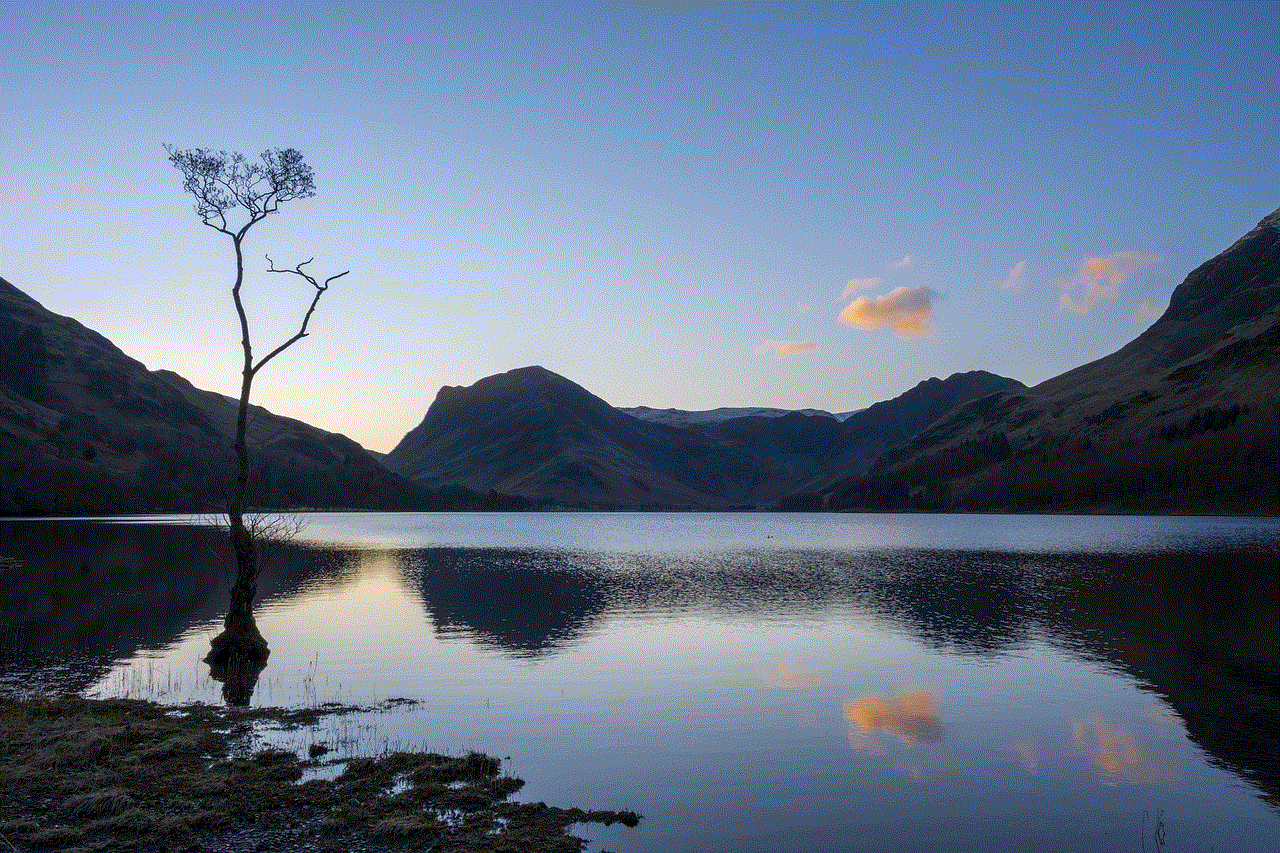
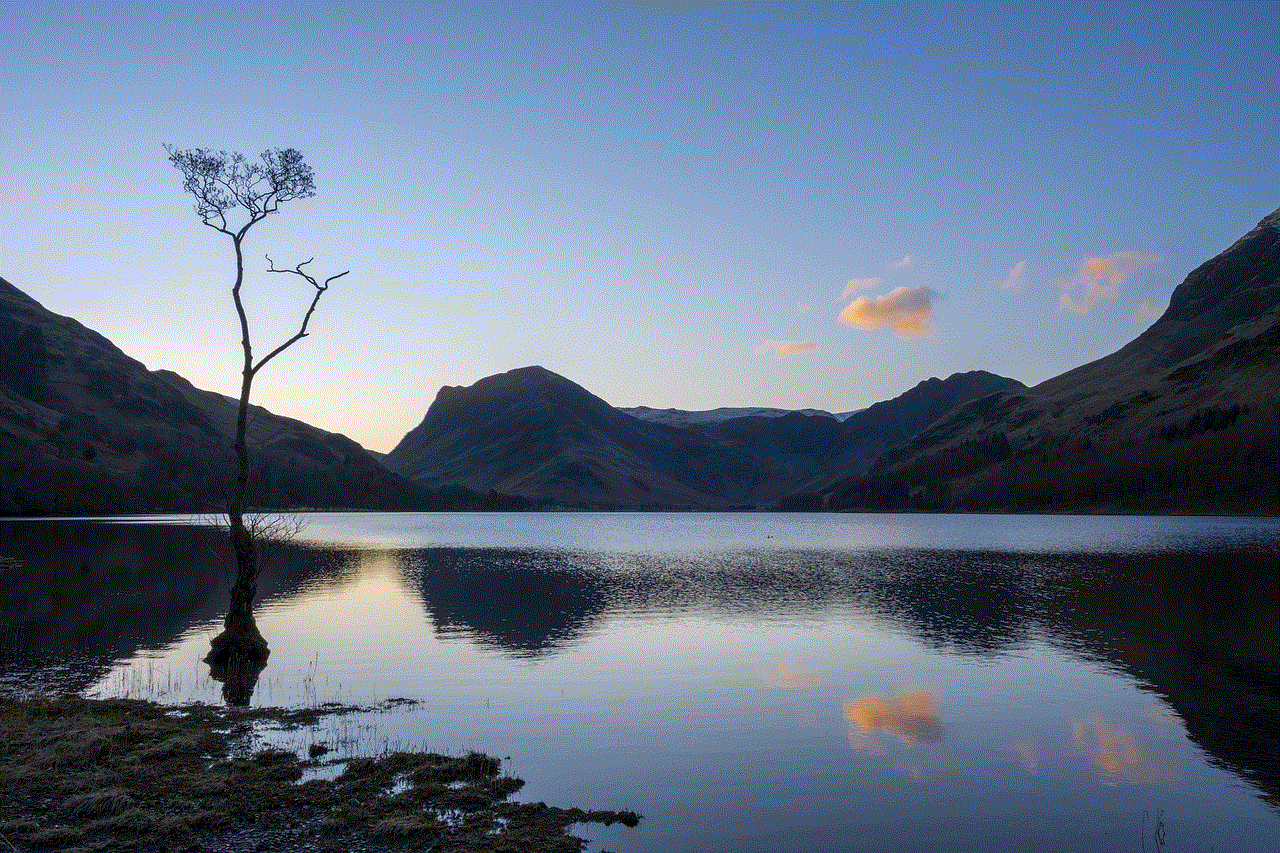
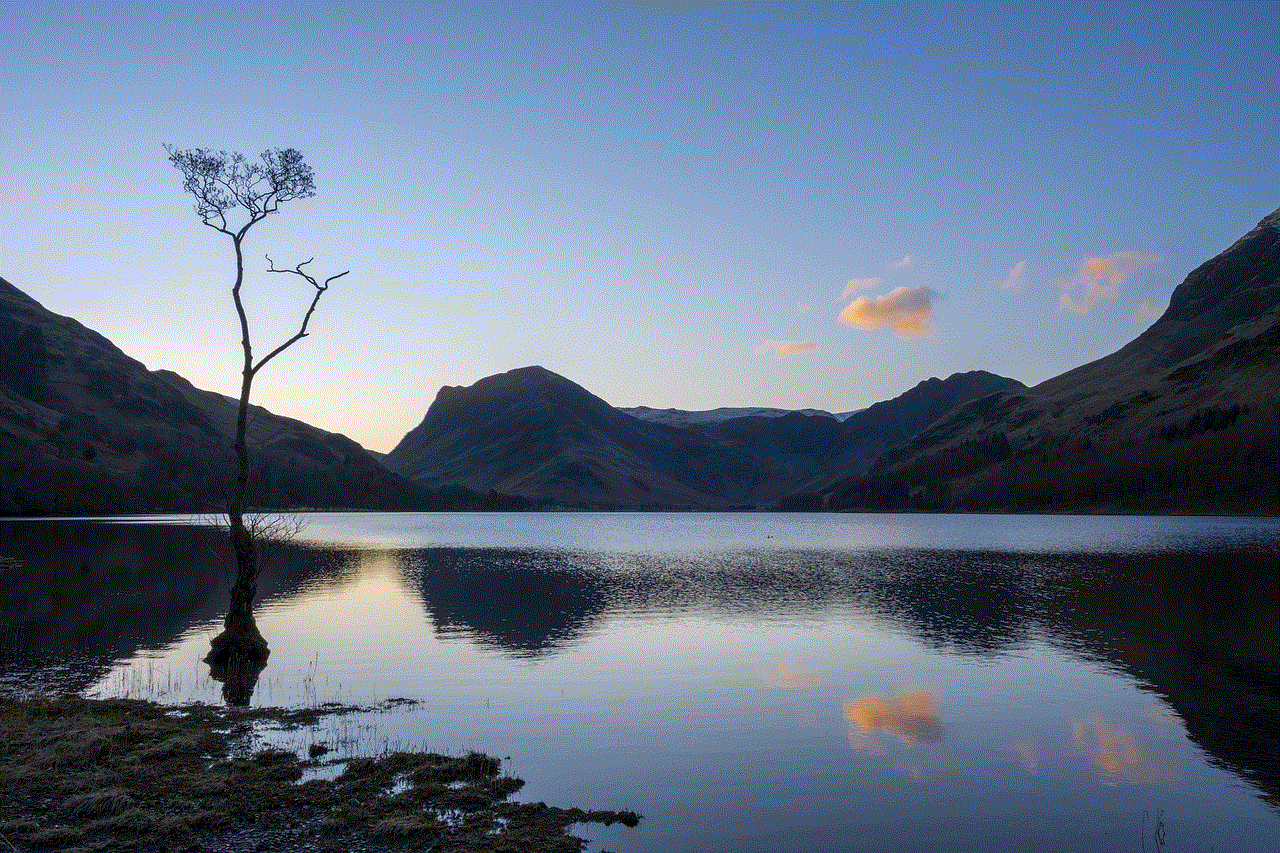
Losing access to your Gmail account due to a forgotten password can be frustrating, but it is not the end of the world. With the methods discussed in this article, you can easily retrieve your forgotten password and regain access to your account. However, it is always best to take preventive measures, such as setting up recovery options and using strong passwords, to avoid such situations in the future.
