play roblox on pc
# How to Play Roblox on PC: A Comprehensive Guide
Roblox is a global phenomenon that has taken the gaming world by storm. With millions of active users and a vast array of games created by players from all walks of life, it has become a staple in the world of online gaming. If you’re looking to dive into the vibrant universe of Roblox on PC, this guide will walk you through everything you need to know, from installation to gameplay tips, safety measures, and community engagement.
## What is Roblox?
Before we delve into how to play Roblox on PC, it’s essential to understand what Roblox is. Launched in 2006, Roblox is a user-generated online gaming platform that allows users to create and play games made by other users. The platform provides a suite of tools for game development, allowing players to design their own virtual worlds and experiences. Roblox is not just a game; it’s a platform that encourages creativity, collaboration, and social interaction.
Roblox is particularly popular among younger audiences, but it has also attracted adults who enjoy the creativity and community aspects of the platform. The games on Roblox, known as “experiences,” span a wide range of genres, including adventure, role-playing, simulation, and obstacle courses. This diversity is one of the reasons why Roblox has such a large user base.
## Getting Started: Installing Roblox on Your PC
### Step 1: System Requirements
Before you install Roblox, it’s crucial to ensure that your PC meets the minimum system requirements. While Roblox can run on a variety of devices, having a computer with decent specifications will enhance your gaming experience. Here are the minimum requirements for running Roblox on a PC:
– **Operating System**: Windows 7, Windows 8/8.1, or Windows 10
– **Processor**: A recent processor with a speed of 1.6 GHz or faster
– **RAM**: At least 1 GB of RAM
– **Graphics Card**: DirectX 9 compatible graphics card with shader model 2.0 capabilities
– **Internet Connection**: A stable internet connection for online gameplay
If your PC meets these requirements, you can proceed to the installation.
### Step 2: Create a Roblox Account
To play Roblox, you need to create an account. Visit the official Roblox website and click on the “Sign Up” button. Fill in the required details, such as your username, password, and date of birth. Choose a unique username that reflects your personality, as this will be your identity in the Roblox community. Once you’ve completed the sign-up process, you will receive a confirmation email. Follow the instructions in the email to verify your account.
### Step 3: Download and Install Roblox
After creating your account, you can download Roblox. Go to the Roblox website, log in, and browse through the available games. When you click on a game, you will be prompted to download the Roblox player. Follow these steps:
1. Click the green “Play” button on the game page.
2. A pop-up will appear, prompting you to download the Roblox player.
3. Download the installation file and run it.
4. Follow the on-screen instructions to complete the installation process.
Once the installation is complete, you can launch Roblox directly from the website or your desktop shortcut.
## Navigating the Roblox Interface
After launching Roblox, you’ll be greeted by the home screen, which features a variety of games and experiences. The interface is user-friendly, making it easy for newcomers to navigate. Here are the key sections of the Roblox interface:
### Home
The Home section displays popular games, recommended games based on your interests, and games that your friends are playing. You can explore different categories such as “Top Rated,” “Featured,” and “New.”
### Avatar
Your avatar represents you in the Roblox universe. Click on the “Avatar” section to customize your character’s appearance. You can change clothing, accessories, and even animations. Roblox offers a wide variety of items, some of which are free while others can be purchased with Robux, the platform’s virtual currency.
### Friends
The Friends section allows you to manage your friends list. You can add friends, view their profiles, and see what games they are currently playing. Building a network of friends enhances the social experience of Roblox, as you can join games together and communicate through chat.
### Settings
In the Settings section, you can customize your gaming experience. Here, you can adjust your privacy settings, manage your account, and modify graphics settings for optimal performance.
## Playing Games on Roblox
### Choosing a Game
Roblox offers an extensive library of games, from obstacle courses to role-playing experiences. To choose a game, navigate to the Home section and browse through the various categories. You can also use the search bar to find specific titles. When you find a game that interests you, click on it to view more details, including the description, player ratings, and the number of players currently in the game.
### Understanding Game Mechanics
Each game on Roblox has its unique mechanics and rules. Some may require you to complete challenges, while others may focus on exploration or building. Reading the game description is essential to understand what to expect. Additionally, many games have tutorial levels or guides that introduce you to the gameplay mechanics.
### Joining a Game
Once you’ve selected a game, click on the “Play” button. The game will load, and you’ll be placed in the virtual world. Depending on the game, you may need to interact with objects, complete quests, or engage in combat. Use the keyboard and mouse to navigate and control your avatar.
## Tips for an Enhanced Gaming Experience
### 1. Master the Controls
Familiarizing yourself with the controls is key to enjoying your time on Roblox. The basic controls include:
– **W, A, S, D**: Move your character forward, left, backward, and right.
– **Spacebar**: Jump
– **Left Mouse Button**: Interact with objects or attack (in combat games)
– **Right Mouse Button**: Camera control
– **Shift**: Sprint (if enabled in the game)
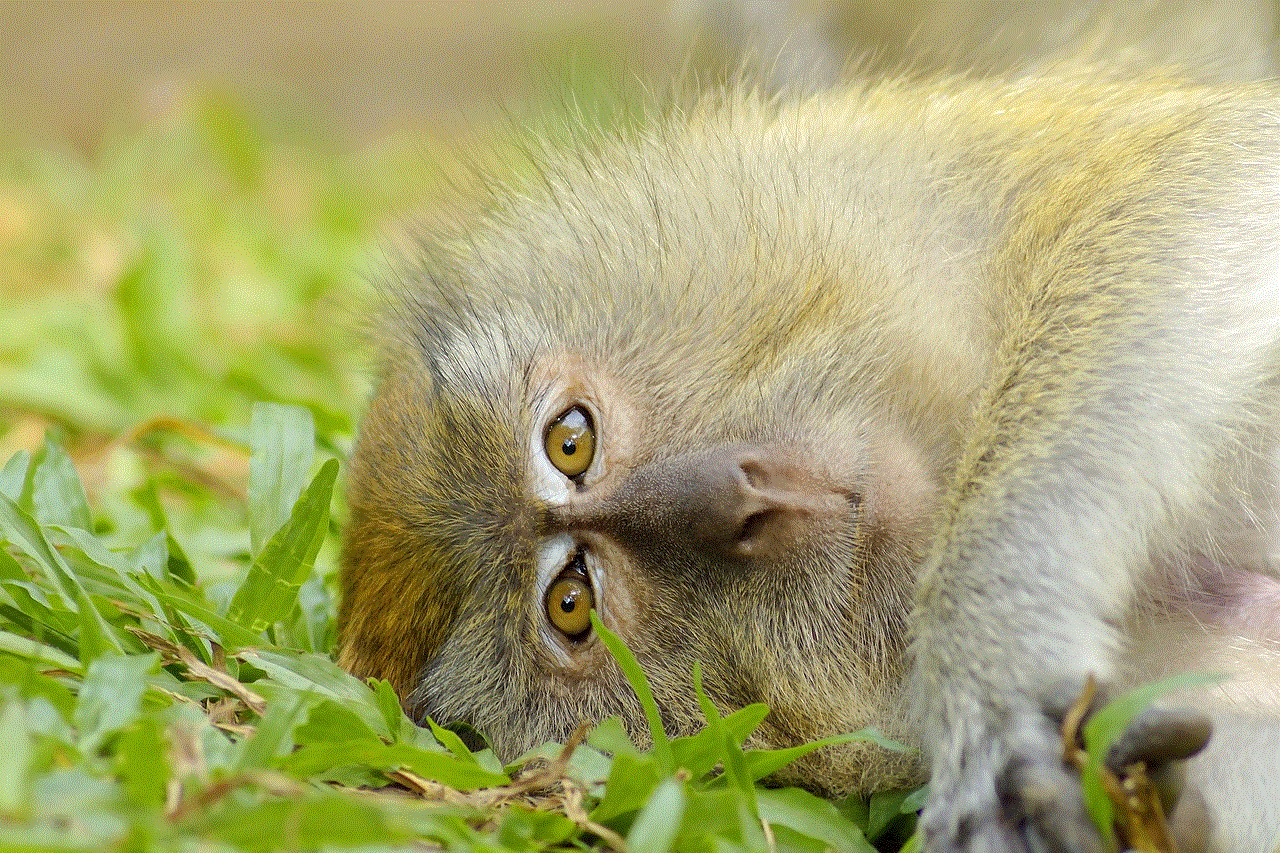
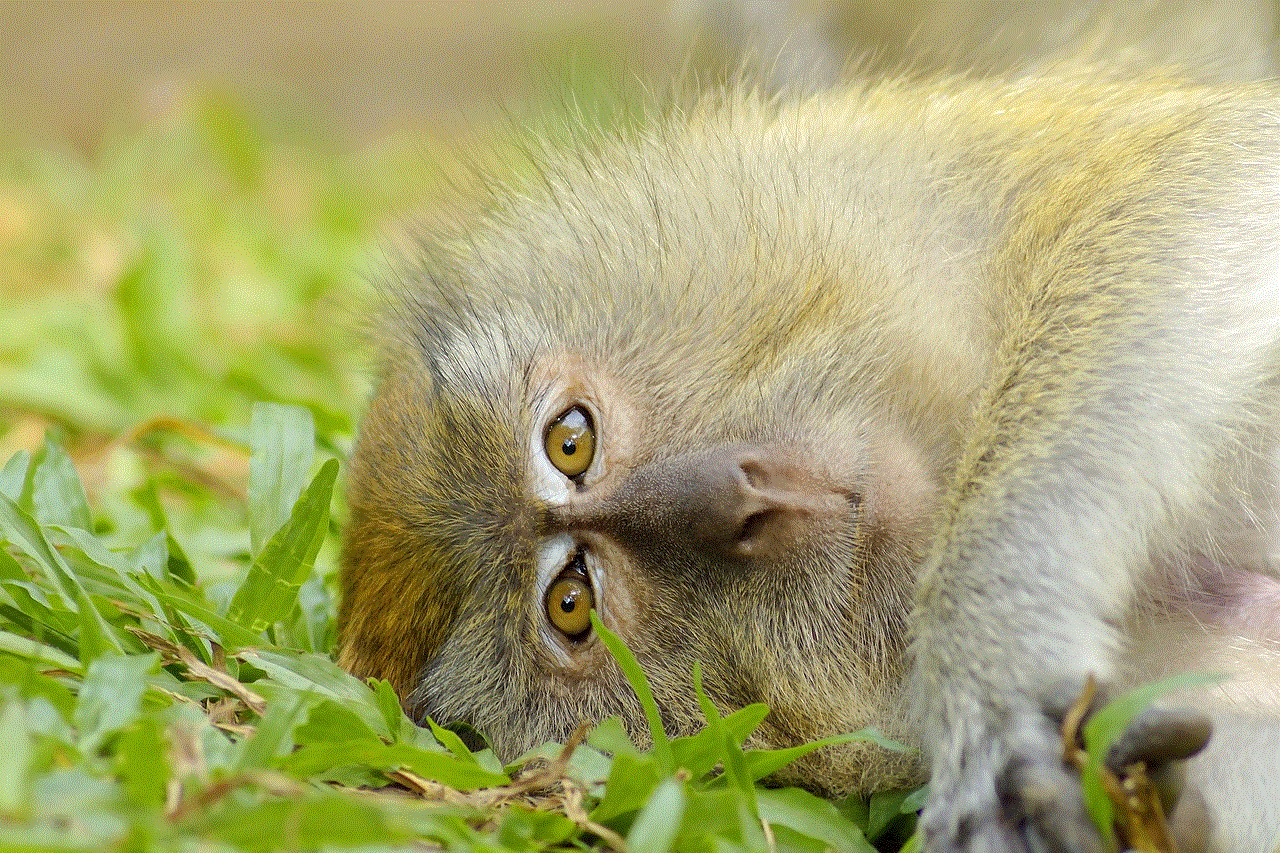
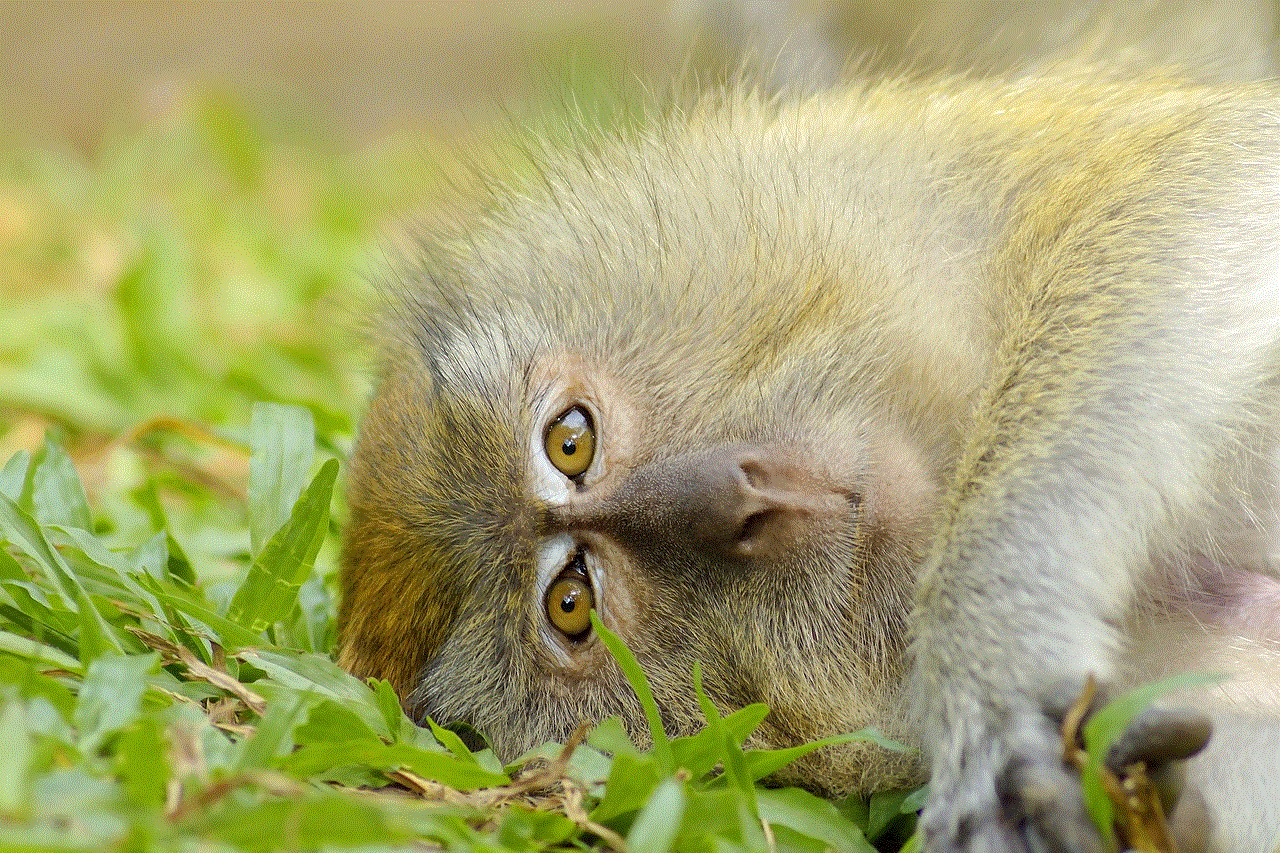
Practice these controls in different games to improve your skills.
### 2. Communicate with Other Players
Roblox features a chat function that allows you to communicate with other players. Use this feature to strategize, make friends, or simply socialize. However, always be cautious when interacting with strangers online.
### 3. Explore Different Games
Don’t limit yourself to just one genre. Roblox offers a diverse range of experiences, so take the time to explore different games. You may discover new favorites that you never considered trying.
### 4. Learn from Tutorials
Many Roblox games have tutorials or guides that can help you understand the gameplay mechanics. Take advantage of these resources, especially if you’re new to a game.
### 5. Customize Your Avatar
Investing time in customizing your avatar can enhance your gaming experience. Not only does it allow you to express your personality, but it can also make you feel more connected to the Roblox community.
### 6. Join Groups
Roblox has a community feature that allows you to join groups based on your interests. Participating in groups can lead to new friendships, events, and opportunities to collaborate on projects.
## Safety and Security in Roblox
While Roblox is a fun platform, it’s essential to prioritize safety, especially for younger players. Here are some safety tips:
### 1. Use Privacy Settings
Roblox allows you to customize your privacy settings. You can limit who can send you messages, join your games, or follow you. Adjust these settings to ensure a safe gaming experience.
### 2. Be Cautious with Personal Information
Never share personal information, such as your real name, address, or phone number, with other players. This information can be used maliciously.
### 3. Report Inappropriate Behavior
If you encounter players who engage in inappropriate behavior or violate Roblox’s community standards, report them immediately. Roblox has a reporting system that helps maintain a safe environment for all players.
### 4. Communicate with Parents
If you’re a younger player, it’s important to communicate with your parents about your gaming activities. Discuss privacy settings, friends, and any concerns you may have.



## The Roblox Community
Roblox is more than just a gaming platform; it’s a community of creators and players. Engaging with the community can enhance your overall experience. Here are some ways to get involved:
### 1. Participate in Events
Roblox frequently hosts events, such as seasonal celebrations, contests, and game development challenges. Participating in these events can be a fun way to engage with the community and earn unique rewards.
### 2. Create Your Own Games
If you’re feeling creative, consider creating your own game on Roblox. The platform provides a suite of development tools that allow you to design your own experiences. You can share your creations with the community and even earn Robux if players enjoy your game.
### 3. Follow Developers and Influencers
Many game developers and influencers in the Roblox community share tips, gameplay videos, and insights on social media platforms. Following them can provide valuable information and inspiration for your gaming journey.
### 4. Join Forums and Discord Groups
Engaging in forums or Discord groups dedicated to Roblox can connect you with like-minded individuals. You can share experiences, seek advice, and collaborate on projects.
## Conclusion
Playing Roblox on PC opens up a world of creativity, social interaction, and immersive gaming experiences. Whether you’re exploring games created by others, customizing your avatar, or developing your own creations, there’s something for everyone on this platform. By following the steps outlined in this guide, you can navigate the world of Roblox with confidence, ensuring a safe and enjoyable experience. Remember to embrace the community, stay safe, and most importantly, have fun!
can i see who screenshots my instagram story
Instagram is one of the most popular social media platforms today, with over 1 billion monthly active users. It allows users to share photos and videos with their followers, and also offers a feature called “Stories” where users can post temporary content that disappears after 24 hours. With the rise of Instagram’s popularity, there has been a growing concern among users about their privacy and security on the platform. One of the most frequently asked questions is, “Can I see who screenshots my Instagram story?” In this article, we will explore this topic in detail and provide you with all the information you need to know.
Firstly, let’s understand what a screenshot is. A screenshot is an image taken of your phone or computer screen to capture what is currently being displayed. On Instagram, this means taking a picture of someone’s story without them knowing. Instagram does not notify users when someone takes a screenshot of their story, unlike Snapchat , which does. This has led to curiosity among Instagram users, wanting to know if there is a way to find out who has taken a screenshot of their story.
The short answer to this question is no, Instagram does not currently have a feature that allows users to see who has taken a screenshot of their story. However, there are certain workarounds and third-party apps that claim to provide this information. Let’s take a closer look at them.
One of the most popular third-party apps that claim to show who screenshotted your Instagram story is “InstaReport.” This app is available for both Android and iOS users and has been downloaded over 1 million times. It claims to track your Instagram account and provide you with insights such as who unfollowed you, who blocked you, and who screenshotted your story. However, there have been mixed reviews about the accuracy of this app, with some users claiming it doesn’t work at all. Additionally, using third-party apps to track your Instagram account goes against the platform’s terms of use, and your account could get banned for using them.
Another way that users have attempted to see who screenshotted their Instagram story is by using Instagram’s “Close Friends” feature. Close Friends is a feature that allows users to share their stories with a select group of people, rather than all their followers. Some users have tried using this feature to narrow down who could have taken a screenshot of their story. However, this method is not foolproof as the person could still share the screenshot with others, and you would not be able to track it.
One of the reasons Instagram does not notify users when someone takes a screenshot of their story is to protect their privacy. Instagram’s product lead, Robby Stein, has stated that they want users to feel comfortable sharing whatever they want on the platform without feeling like someone is watching their every move. By not notifying users about screenshots, it allows them to share personal or sensitive content without the fear of being judged or confronted about it.
Another reason why Instagram does not have a feature to show who screenshotted your story is that it goes against the platform’s philosophy of being a visual platform. Instagram wants its users to focus on creating and sharing beautiful and creative content, rather than worrying about who is taking screenshots of their stories. By not providing this information, Instagram is encouraging users to focus on the quality of their content rather than the numbers or metrics surrounding their posts.
Moreover, it is technically challenging for Instagram to track screenshots. Unlike likes, comments, or views, which are easy to keep track of, screenshots are saved locally on the user’s device. This means that Instagram would have to access the user’s device to find out if a screenshot was taken, which would invade their privacy. Additionally, with the high volume of content being shared on the platform, it would be impossible for Instagram to keep track of every single screenshot taken.
While Instagram might not have a feature to show who screenshotted your story, it does have a feature to see who viewed your story. This feature is only available for stories posted on your profile, not for stories shared with close friends. To see who viewed your story, simply tap on your story and swipe up to see a list of people who have viewed it. This feature is only available for 24 hours, after which the list disappears.



In conclusion, Instagram does not have a feature that allows users to see who screenshotted their story. While there are third-party apps and workarounds that claim to provide this information, they are not reliable and could put your account at risk. Additionally, Instagram’s philosophy of focusing on creating quality content rather than tracking metrics supports their decision to not have this feature. So, if you are worried about someone taking a screenshot of your story, it’s best to be cautious about what you share and who you share it with. Remember, the internet is forever, so always think before you post.
