how to do an ask me anything on snapchat
# How to Do an Ask Me Anything on Snapchat : A Comprehensive Guide
Snapchat has evolved from a simple photo-sharing app into a multifaceted platform that allows users to engage with their friends, followers, and even the world at large. One of the most engaging features that Snapchat offers is the “Ask Me Anything” (AMA) format, which lets users solicit questions from their audience and provide candid answers. This article will explore the ins and outs of conducting an AMA on Snapchat, including tips for maximizing engagement and strategies for creating a memorable experience.
## Understanding the AMA Concept
Before diving into the mechanics of hosting an AMA on Snapchat, it’s essential to understand what an AMA is and why it’s popular. An AMA is a format where individuals, often public figures, allow their audience to ask questions about any topic. This can range from personal experiences to professional insights. The beauty of an AMA lies in its spontaneity and the opportunity for authentic interaction.
Snapchat, with its ephemeral nature and emphasis on real-time engagement, is a perfect platform for AMAs. Unlike traditional social media platforms where posts can linger indefinitely, Snapchat’s content is temporary, encouraging users to participate in the moment.
## Setting Up Your Snapchat for an AMA
### 1. Update Your Snapchat App
Before you embark on your AMA journey, ensure that your Snapchat app is updated to the latest version. This guarantees that you have access to the latest features, including any new tools that can enhance your AMA experience.
### 2. Build Your Audience
To have a successful AMA, you need an audience ready to engage. If you’re just starting, consider building your follower base by sharing engaging content, interacting with users, and utilizing Snapchat Stories to showcase your personality or brand. The more followers you have, the more questions you will likely receive during your AMA.
### 3. Choose the Right Time
Timing is critical when planning your AMA. Consider when your audience is most active. For example, evenings and weekends are often ideal for engagement, as people are more likely to be online. Additionally, avoid conflicting events that might distract your audience, such as holidays or significant news events.
### 4. Promote Your AMA in Advance
Once you’ve settled on a date and time, promote your AMA in advance. Use Snapchat Stories to inform your followers about the upcoming event, encouraging them to prepare their questions. You can also leverage other social media platforms to create buzz around your AMA, inviting people from different channels to join in.
## Creating Engaging Content for Your AMA
### 5. Craft a Compelling Introduction
When the time for your AMA arrives, start with a brief introduction. Share who you are, what you do, and what the AMA will cover. This sets the stage and gives context to your audience, making them feel more connected to you and your content.
### 6. Use Snapchat Features to Your Advantage
Snapchat offers various features that can enhance your AMA experience. Utilize stickers, filters, and text overlays to make your snaps more visually appealing. You can also incorporate polls or quizzes to engage your audience further. These interactive elements can make your AMA more dynamic and enjoyable for your followers.
### 7. Encourage Questions
Asking for questions is the heart of an AMA. You can encourage your followers to send questions in multiple ways. One effective method is to create a dedicated snap asking users to submit their queries. Make it clear that no question is off-limits, which fosters an open and honest environment.
## Answering Questions Effectively
### 8. Be Authentic and Personable
When answering questions, authenticity is key. Followers appreciate genuine responses and can often tell when someone is being insincere. Share personal anecdotes and insights, and don’t shy away from discussing challenges or failures. This vulnerability can create deeper connections with your audience.
### 9. Keep Your Answers Concise
While it’s important to provide thorough answers, keep in mind that Snapchat is a fast-paced platform. Users may not have the patience for lengthy responses. Aim for concise yet informative answers that get to the point quickly. If a question requires a more in-depth response, consider saving it for a future Snapchat Story or creating a follow-up post.
### 10. Use Visuals to Enhance Your Responses
Snapchat is a visual platform, so don’t hesitate to incorporate visuals into your answers. Use drawings, emojis, or screenshots to illustrate your points. This not only makes your responses more engaging but also caters to Snapchat’s visual-centric user base.
## Post-AMA Engagement
### 11. Thank Your Audience
After your AMA concludes, take a moment to thank your audience for their participation. A simple thank-you snap can go a long way in showing appreciation and building rapport with your followers. You can also encourage them to reach out with any further questions or topics they’d like you to cover in the future.
### 12. Analyze Feedback
Once your AMA is over, take some time to analyze the feedback and questions you received. Look for common themes or topics that your audience is interested in. This can provide valuable insights for future content and help you tailor your messaging to better serve your followers.
### 13. Create Follow-Up Content
Consider creating follow-up content based on the questions and topics that generated the most interest during your AMA. This could take the form of additional Snapchat Stories, a blog post, or even a video. By addressing your audience’s interests, you keep them engaged and demonstrate that you value their input.
## Conclusion: Embrace the AMA Experience
Hosting an Ask Me Anything session on Snapchat can be a rewarding and enriching experience for both you and your audience. By following the steps outlined in this article, you can create an engaging and memorable AMA that fosters authentic connections and keeps your followers coming back for more. Whether you’re a brand, influencer, or just someone looking to share your thoughts and experiences, an AMA is a fantastic way to open the floor to your audience and engage in meaningful dialogue.
Remember, the key to a successful AMA lies not just in the questions you receive but in the connections you make. Embrace the spontaneity, stay true to yourself, and enjoy the experience of interacting with your audience in real-time. With the right approach, your Snapchat AMA can become a cornerstone of your social media strategy, helping you build a loyal and engaged community.
how to use guided access on iphone 11
# How to Use Guided Access on iPhone 11
## Introduction
In our increasingly digital world, smartphones have become essential tools for communication, productivity, and entertainment. The iPhone, particularly models like the iPhone 11, is at the forefront of this technological revolution. One of the standout features designed to enhance accessibility and control is Guided Access. This feature is particularly beneficial for parents, educators, and individuals who may require assistance in focusing on a single task. In this article, we’ll explore what Guided Access is, how to enable it on your iPhone 11, its various features, and the benefits it offers.
## What is Guided Access?
Guided Access is a powerful accessibility feature on iOS devices that allows users to restrict their iPhone to a single application. This means that users cannot exit the app or access other features of their device without entering a passcode. This feature is particularly useful for parents who want to limit their child’s use of certain applications, educators who wish to keep students focused during lessons, or individuals with attention difficulties who might benefit from minimizing distractions.
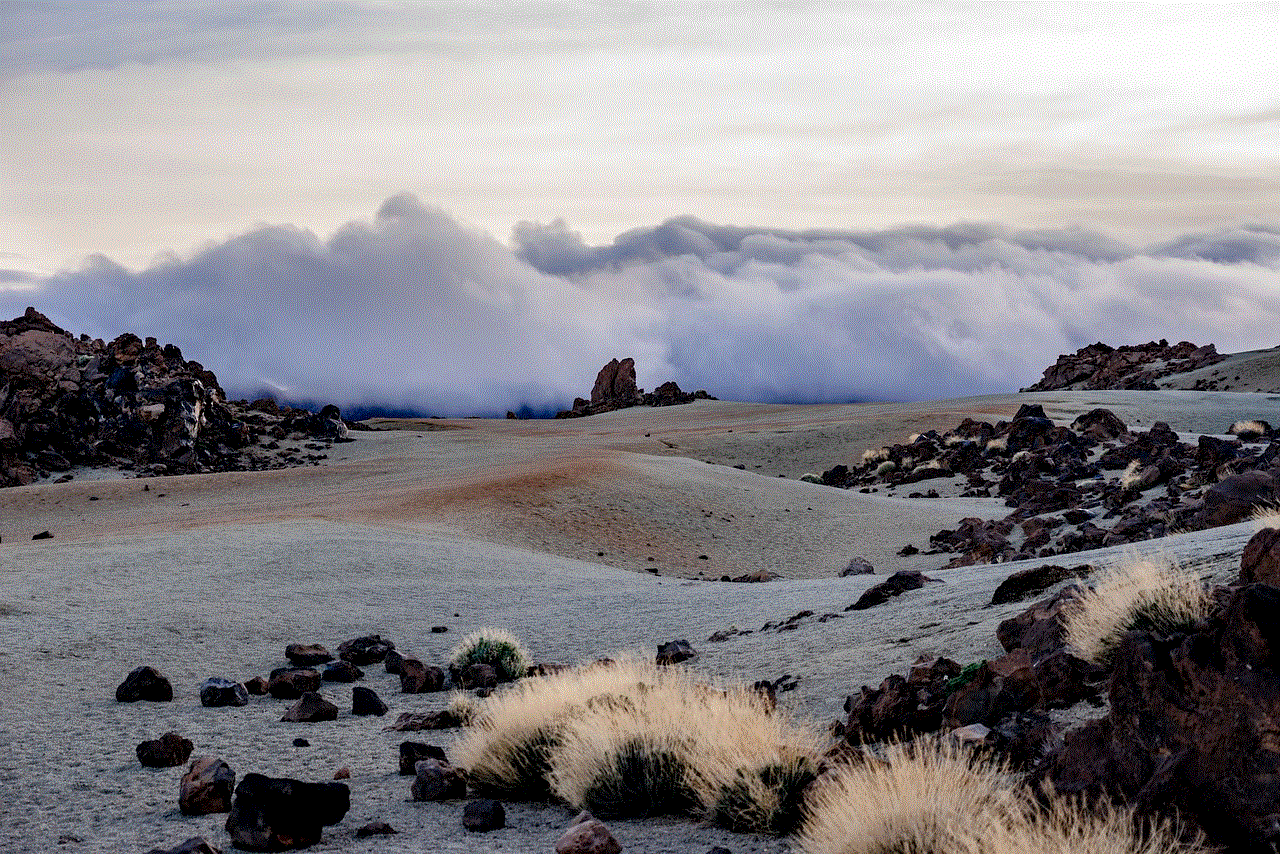
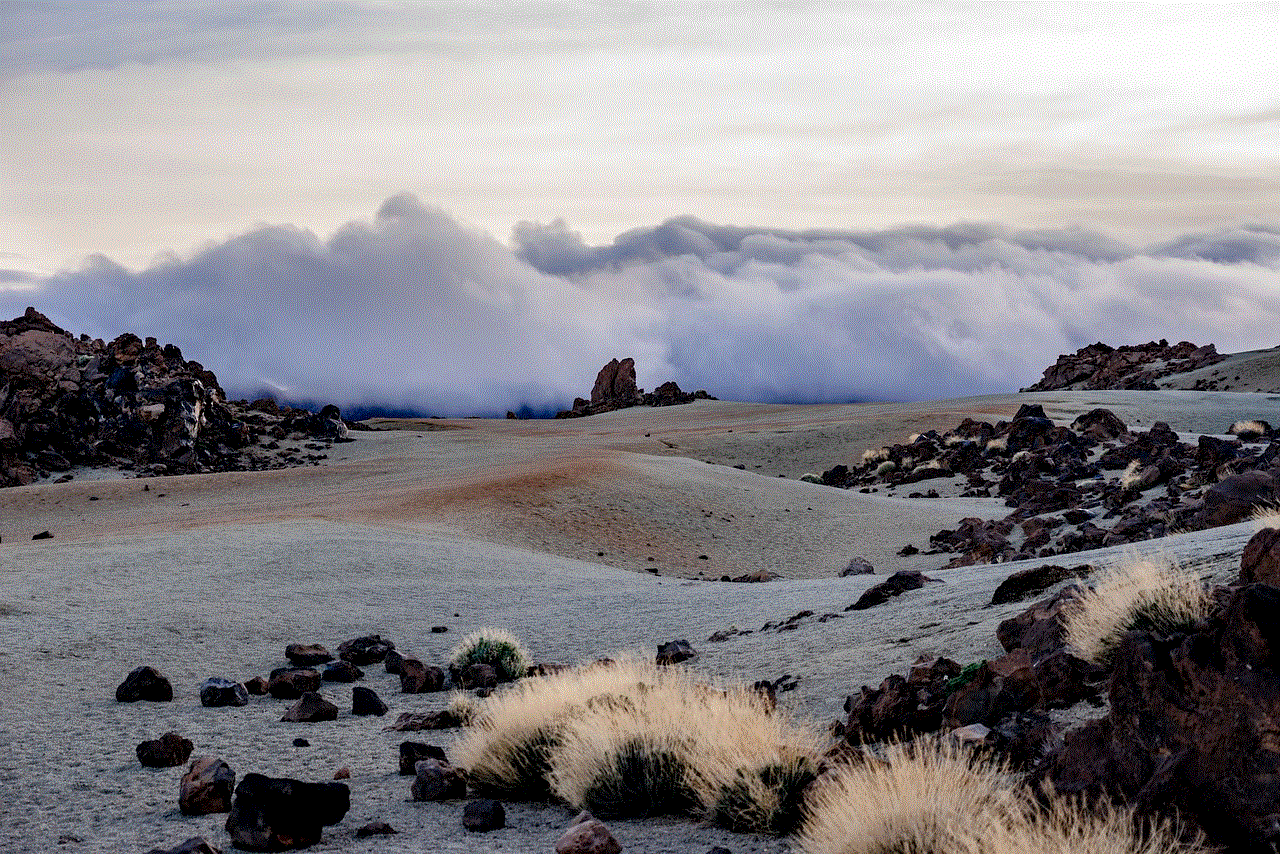
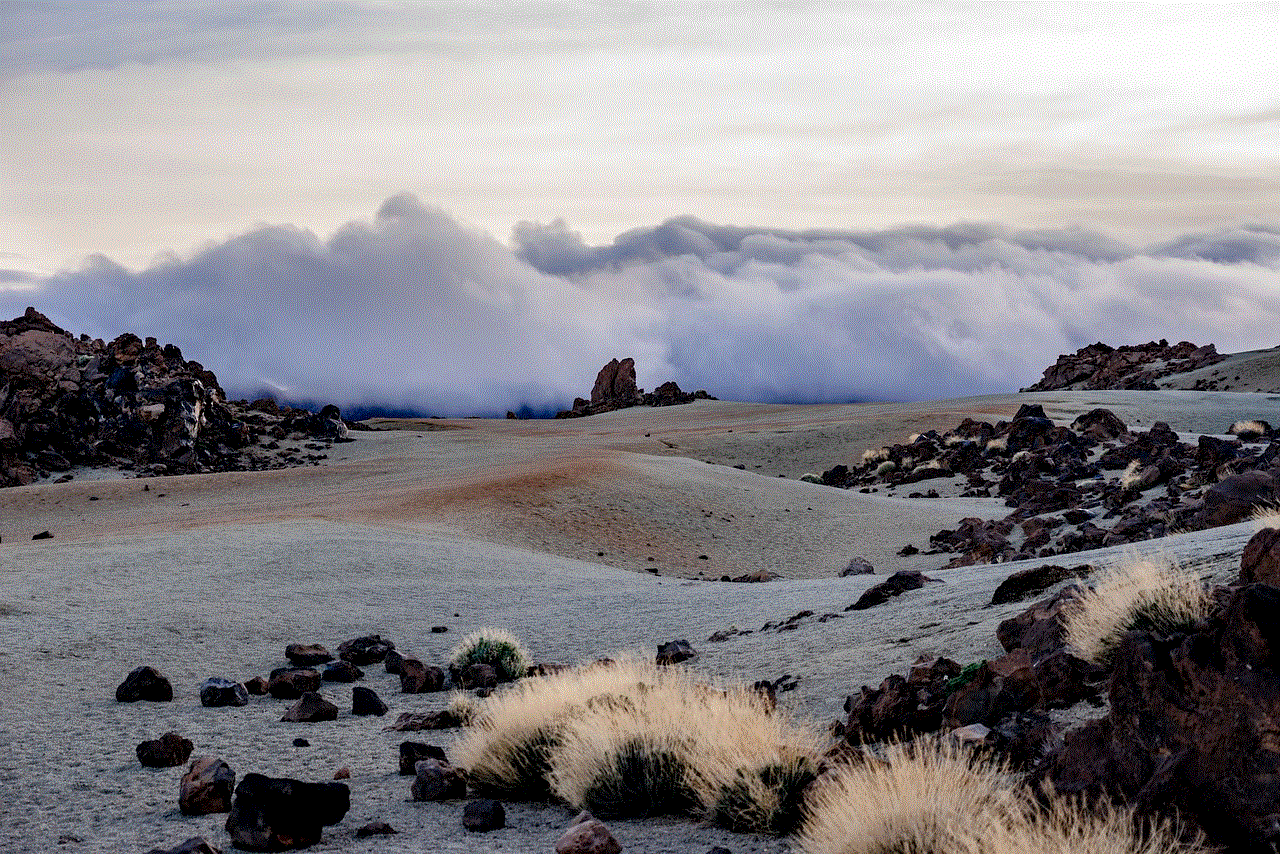
## The Importance of Guided Access
The importance of Guided Access cannot be overstated, especially in educational and childcare settings. For parents, it provides peace of mind, knowing that their children can only interact with approved content. For teachers, it helps maintain a controlled environment during activities or assessments, ensuring that students are not distracted by notifications or other apps. Additionally, for individuals with cognitive challenges or attention disorders, Guided Access can create a focused space to complete tasks without interruptions.
## Enabling Guided Access on Your iPhone 11
Enabling Guided Access on your iPhone 11 is a straightforward process. Here’s a step-by-step guide on how to do it:
1. **Open Settings**: Start by tapping on the “Settings” app on your iPhone’s home screen.
2. **Navigate to Accessibility**: Scroll down and select “Accessibility.” This section contains a variety of features designed to assist users.
3. **Select Guided Access**: In the Accessibility menu, scroll down to find “Guided Access” and tap on it.
4. **Toggle on Guided Access**: You will see a switch at the top of the Guided Access page. Toggle it to the “on” position (the switch will turn green).
5. **Set Passcode**: Tap on “Passcode Settings” to set a passcode that will be required to exit Guided Access. This could be a numeric code or you can use Face ID or Touch ID, depending on your iPhone settings.
6. **Additional Settings**: You can also enable or disable features like “Time Limit” which will notify you when the time is up, or “Accessibility Shortcut” which allows you to quickly activate Guided Access by triple-clicking the side button.
## Starting Guided Access
Once you have enabled Guided Access, starting it is simple:
1. **Open the App**: Launch the app you want to restrict your device to.
2. **Activate Guided Access**: Triple-click the side button (the button on the right side of your iPhone). This will bring up the Guided Access screen.
3. **Adjust Settings for the Session**: Before starting, you can circle areas on the screen that you want to disable (for instance, if you want to prevent access to certain buttons). You can also adjust settings like disabling the volume buttons or touch input.
4. **Start Guided Access**: Tap “Start” in the top right corner. Guided Access is now activated, and the user is restricted to that app.
## Exiting Guided Access
Exiting Guided Access is just as important as starting it. To exit, simply:
1. **Triple-click the Side Button**: This will bring up the passcode screen.
2. **Enter the Passcode**: Input the passcode you previously set up or use Face ID/Touch ID if enabled.
3. **Tap “End”**: After entering the passcode, tap “End” in the top left corner to exit Guided Access.
## Customizing Guided Access
Guided Access is not a one-size-fits-all solution. Customizing it for specific needs can enhance its effectiveness. Here are some ways to customize your Guided Access experience:
1. **Disable Touch Input**: If you want to prevent the user from touching the screen, you can disable touch input in the Guided Access settings before starting. This is especially useful for activities where you want to control interactions strictly.



2. **Limit Time**: You can set a time limit notification, which can help manage screen time effectively. This is particularly beneficial for parents who want to ensure that their children are not spending too much time on one app.
3. **Control Volume and Motion**: You can choose to disable the volume buttons and motion sensors, preventing users from adjusting settings or using motion-based controls within the app.
4. **Selecting Areas of the Screen**: Before starting Guided Access, select specific areas of the screen to disable. This can be useful in educational settings to limit interactions to only the necessary parts of an application.
## Benefits of Using Guided Access
The benefits of using Guided Access extend beyond just limiting access to applications. Here are some key advantages:
1. **Enhanced Focus**: By restricting users to a single app, Guided Access helps maintain focus and attention, reducing distractions that can come from notifications or other apps.
2. **Parental Control**: Parents can effectively manage what their children are accessing on their devices, ensuring they are engaging with appropriate content.
3. **Improved Learning Environment**: In educational settings, teachers can create a controlled environment where students can engage with learning materials without interference.
4. **Accessibility for Individuals with Disabilities**: Guided Access provides a way for individuals with cognitive or developmental challenges to navigate their devices in a more manageable way, allowing them to focus on specific tasks without being overwhelmed.
5. **Managing Screen Time**: By setting time limits, parents and guardians can help children develop healthier screen time habits.
## Real-World Applications of Guided Access
Guided Access can be applied in various real-world scenarios. Here are some examples:
1. **Educational Settings**: Teachers can use Guided Access during tests or quizzes to ensure that students are not using unauthorized resources. This creates a fair testing environment.
2. **Therapy and Rehabilitation**: In therapeutic settings, Guided Access can be used to limit distractions for individuals undergoing cognitive therapy or rehabilitation, allowing them to focus on specific tasks or exercises.
3. **Public Kiosks**: Businesses that use iPads as kiosks can enable Guided Access to prevent users from exiting the application, ensuring that the device is used for its intended purpose.
4. **Child Safety**: Parents can hand their iPhone 11 to their children during long trips or while waiting at appointments, confident in the knowledge that they can only access approved apps.
5. **Gaming**: Gamers can use Guided Access to stay focused on their game, preventing accidental exits or distractions from notifications.
## Troubleshooting Common Issues
While Guided Access is generally easy to use, you may encounter some challenges. Here are common issues and their solutions:
1. **Unable to Exit Guided Access**: If you forget your passcode, you will need to reset your device or restore it using iTunes or Finder, which can result in data loss. Always keep your passcode secure and memorable.
2. **Touch Not Responding**: If touch input seems to be disabled unexpectedly, check the settings before starting Guided Access. Ensure that touch input is enabled.
3. **App Crashes**: If the app crashes while in Guided Access mode, try restarting your iPhone or the app itself. If the problem persists, ensure the app is updated to the latest version.
4. **Time Limit Notifications Not Working**: If you’ve set a time limit but are not receiving notifications, check that your device’s notifications are enabled and that you have configured the Guided Access settings correctly.
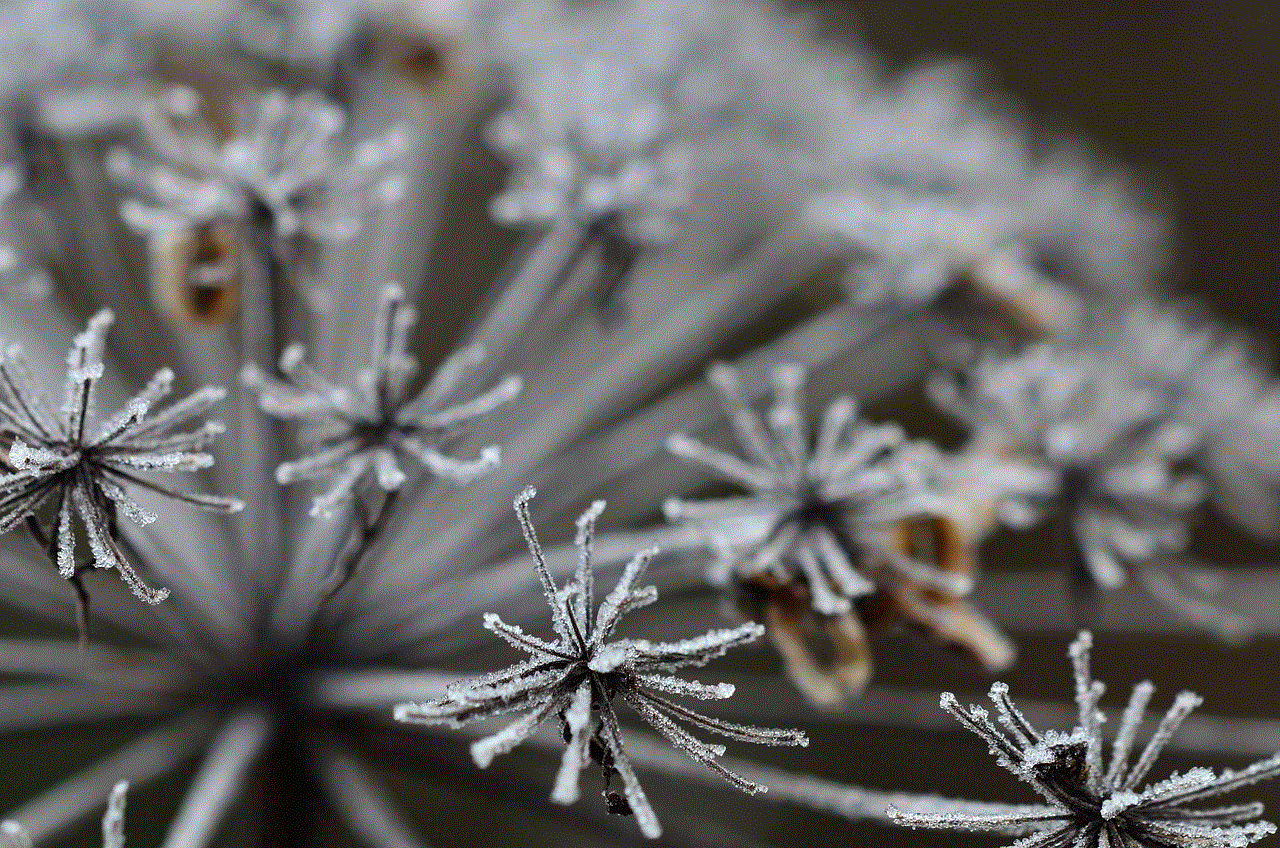
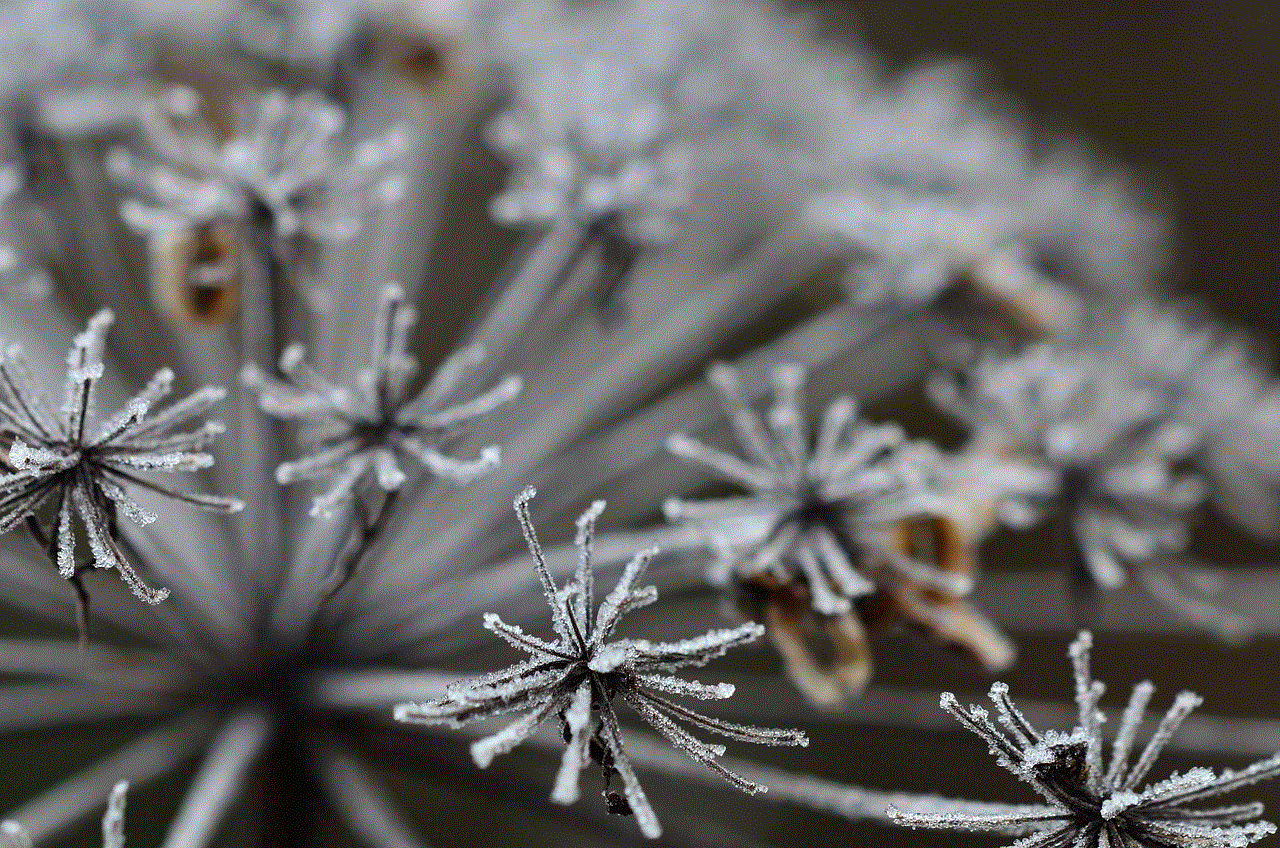
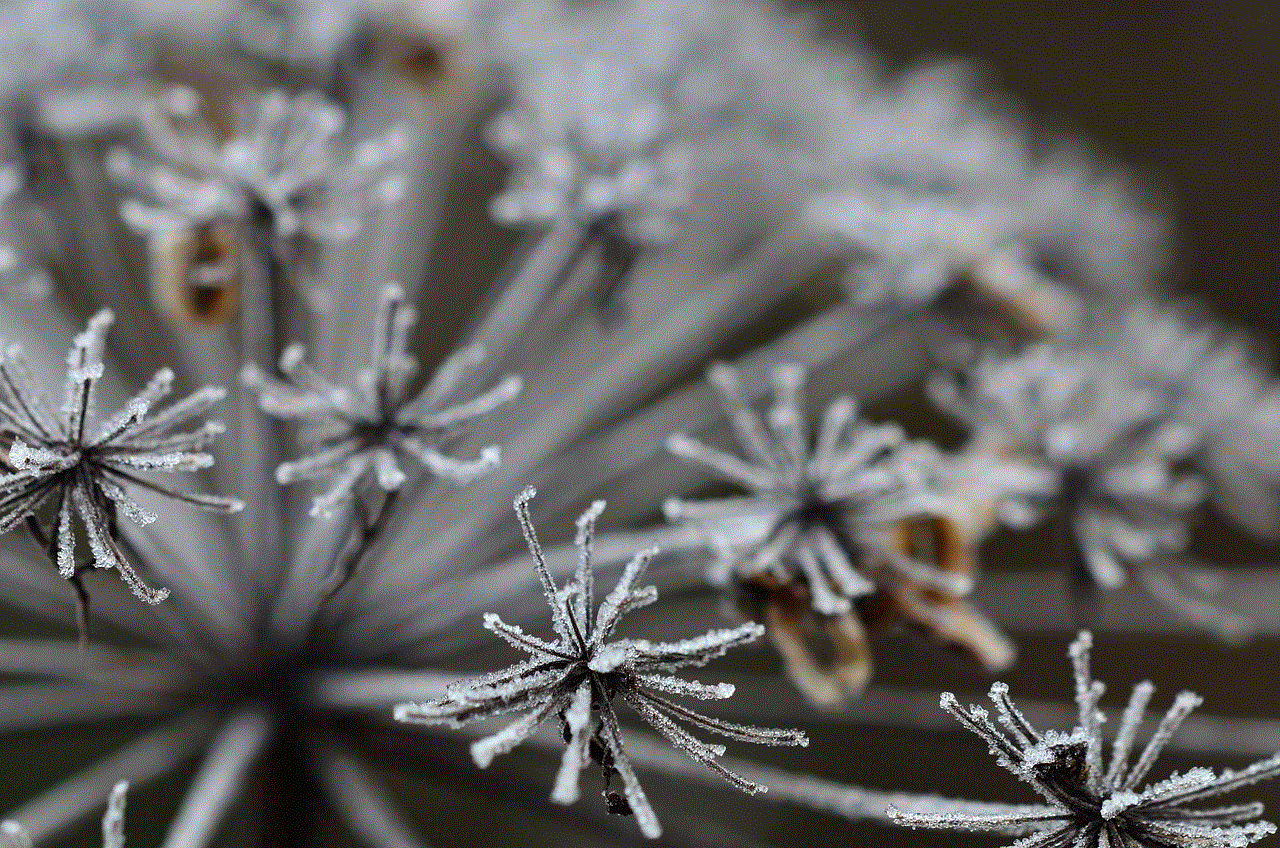
## Conclusion
Guided Access is an invaluable feature for iPhone 11 users seeking to enhance focus, control, and accessibility on their devices. Whether you’re a parent looking to manage your child’s screen time, an educator aiming to create a distraction-free learning environment, or an individual with specific needs, Guided Access offers a practical solution. By enabling and customizing this feature, you can ensure a more productive and controlled experience on your iPhone. With the right settings and understanding, Guided Access can become an essential tool in navigating the digital landscape effectively.
In an era where technology plays such a significant role in our lives, ensuring that it serves us positively is crucial. Guided Access empowers users to harness their devices for better focus and productivity, making it a feature worth exploring for anyone looking to streamline their smartphone experience.
