can you share games on steam
# Can You Share Games on Steam? Exploring Game Sharing and Family Sharing Features
In the expansive world of digital gaming, Steam stands out as one of the most popular platforms, providing users with access to thousands of games across various genres. As gamers, we often find ourselves in a community where sharing experiences, tips, and even games becomes an integral part of our enjoyment. One question that frequently arises among Steam users is, “Can you share games on Steam?” The simple answer is yes, but the process and limitations involved are worth exploring in detail. This article will delve into Steam’s game sharing capabilities, particularly focusing on the Family Sharing feature, alongside its benefits, limitations, and best practices for leveraging this functionality.
## Understanding Steam and Its Popularity
Before diving into the specifics of game sharing, it’s essential to understand why Steam has become a household name in the gaming community. Launched in 2003 by Valve Corporation, Steam began as a platform primarily for distributing updates and patches for Valve’s own games. Over the years, it has evolved into a comprehensive digital distribution service offering a vast library of games from both major and indie developers. The platform’s user-friendly interface, frequent sales, community features, and robust multiplayer options have solidified its position as the go-to platform for millions of gamers worldwide.
## The Concept of Game Sharing
In the context of digital gaming, game sharing refers to the ability to share games with friends or family members, allowing them to play titles that you own without having to purchase an additional copy. This concept is particularly appealing in an era where video game prices can be substantial, and many players are looking for ways to maximize their entertainment budgets.
However, game sharing can take different forms depending on the platform. Some systems allow for direct sharing, while others may require a more structured approach. On Steam, the process is facilitated through the Family Sharing feature, which is designed to enable users to share their libraries with trusted friends and family members while ensuring that the integrity of their accounts remains intact.
## Steam Family Sharing: An Overview
Steam Family Sharing allows users to share their game libraries with up to five other accounts on up to ten different devices. This feature is particularly beneficial for families or close friends who wish to enjoy the same games without the financial burden of purchasing multiple copies. Here’s how it works:
1. **Linking Accounts**: To use Family Sharing, the account holder must first authorize the other accounts they wish to share their library with. This process involves logging into the other user’s device and granting permission to access the shared library.
2. **Device Authorization**: The host account can authorize specific devices to access their game library. This means that only authorized devices will have access to the shared games.
3. **Library Access**: Once authorized, the secondary accounts can view the shared library and download games as if they were their own. However, only one user can play a shared game at a time.
4. **Game Ownership and Restrictions**: It’s important to note that while the shared games can be played by the secondary accounts, certain restrictions apply. For instance, if the original owner launches a game, any other user attempting to play a shared game will receive a notification that the game is unavailable.
## Benefits of Game Sharing on Steam
The Family Sharing feature on Steam offers several advantages that make it a valuable tool for gamers. Here are some of the key benefits:
### 1. Cost Savings
One of the most significant advantages of Family Sharing is the potential for substantial cost savings. By sharing games with family members or friends, users can save money on purchases, particularly when it comes to expensive titles or extensive game collections.
### 2. Access to a Broader Library
Through Family Sharing, users can access a wider range of games than they might typically purchase. This feature allows players to explore different genres and titles, enhancing their gaming experience and encouraging them to try out new games they may not have considered before.
### 3. Convenient for Families
For families with multiple gamers, Family Sharing is a convenient solution. Parents can share their game libraries with their children, allowing them to enjoy age-appropriate games without needing to buy each title individually.
### 4. Discovering New Games
Sharing libraries can lead to discovering new games. Friends and family members may have different tastes in gaming, and sharing libraries can introduce players to titles they may not have encountered otherwise.
### 5. Building a Community
Game sharing fosters a sense of community among friends and family. It encourages discussions about games, recommendations, and collaborative gaming experiences, thus enriching relationships through shared interests.
## Limitations of Steam Family Sharing
While the Family Sharing feature on Steam comes with several benefits, it also has its limitations. Understanding these limitations is crucial for users who wish to utilize this feature effectively:
### 1. One User at a Time
One of the primary limitations is that only one user can access a shared game at any given time. If the original account owner starts playing a game, any other user attempting to access that game will be locked out until the owner exits.
### 2. Regional Restrictions
Games may have regional restrictions, meaning that not all titles are available for sharing across different countries. If a game is not available in a specific region, it cannot be shared with users in that region.
### 3. No Access to DLC
While users can access the base game through Family Sharing, any downloadable content (DLC) associated with that game may not be accessible to shared accounts unless the owner has purchased it. This limitation can affect the overall gaming experience, particularly for games that rely heavily on DLC for additional content.
### 4. Account Security
Sharing game libraries requires trust between users. The account holder must be cautious about whom they share their library with, as sharing your account with someone else can pose security risks. If the other user engages in unethical behaviors, such as cheating or violating Steam’s terms of service, it could lead to penalties on the original account.
### 5. Limited Sharing
Users can only share their libraries with a limited number of accounts and devices. This restriction may be a drawback for larger families or groups of friends who wish to share games among multiple individuals.
## Best Practices for Game Sharing on Steam
To get the most out of Steam’s Family Sharing feature while minimizing risks, here are some best practices to consider:
### 1. Choose Trusted Users
When sharing your library, make sure to choose trusted friends or family members. Since sharing your library grants access to your games, it’s crucial to ensure that the users you share with will respect your account and its integrity.
### 2. Keep Your Account Secure
Enable two-factor authentication on your Steam account for added security. This additional layer of protection will help safeguard your account from unauthorized access, especially when sharing your library with others.
### 3. Communicate About Game Access
Maintain open communication with the users you share your library with. Discuss which games each person intends to play and coordinate gaming schedules to avoid conflicts.
### 4. Monitor Shared Activity
Keep an eye on the activity of those using your shared library. If you notice any unusual behavior or actions that violate Steam’s terms of service, you may need to reconsider sharing your library with that user.
### 5. Review Game Ownership Regularly
Over time, your gaming preferences may change, and you may acquire new games or decide to remove others from your library. Regularly review your shared library and adjust your sharing settings as necessary to ensure that you’re only sharing games that you no longer wish to play.
## Additional Considerations for Game Sharing
While the Family Sharing feature is a fantastic option for many, it’s essential to consider other elements that can enhance your gaming experience on Steam. Here are a few additional considerations:
### 1. Steam Sales and Bundles
Steam is known for its seasonal sales, offering significant discounts on a wide variety of games. Keep an eye on these events, as they present an excellent opportunity to purchase games at lower prices. When you find a game you love, consider sharing it with your family or friends after the purchase.
### 2. Community and Multiplayer Features
Engaging with the Steam community can enhance your gaming experience. Participate in forums, join groups based on your favorite games, and attend events. This interaction can lead to new friendships and even more opportunities to share gaming experiences.
### 3. Explore Steam’s Library
Take the time to explore Steam’s vast library. From AAA titles to hidden gems, there’s something for everyone. Utilizing the Family Sharing feature allows you to experience those games without the commitment of purchasing each title.
### 4. Stay Informed About Updates
Steam frequently updates its features and policies. Staying informed about changes to the Family Sharing feature or any other aspect of the platform can help you make the most of your gaming experience.
### 5. Consider Alternatives
If Family Sharing doesn’t meet your needs, consider other platforms or services that offer game sharing or subscription models. Services like Xbox Game Pass or PlayStation Plus may offer additional features that align with your gaming preferences.
## Conclusion
In conclusion, the question of whether you can share games on Steam is met with a resounding yes, thanks to the platform’s Family Sharing feature. This functionality allows users to share their extensive game libraries with trusted friends and family, creating opportunities for cost savings, broader access to games, and enhanced community engagement.
However, while the prospect of sharing games is appealing, it is essential to remain aware of the limitations and best practices associated with this feature. By choosing trusted users, keeping your account secure, and maintaining open communication, you can enjoy a fulfilling gaming experience while sharing the joy of gaming with others.
Ultimately, game sharing on Steam not only enriches individual experiences but also strengthens the bonds between players. As we navigate the ever-evolving landscape of digital gaming, embracing features like Family Sharing can enhance our enjoyment and foster a sense of community in the gaming world. So, gather your friends and family, jump into your favorite games, and explore the endless possibilities of shared gaming experiences on Steam!
xbox 360 sign in
# Xbox 360 Sign In: A Comprehensive Guide
The Xbox 360, released in 2005, has carved out a significant place in the annals of gaming history. As one of the most popular consoles of its time, it offered an interactive gaming experience that set the stage for future generations of gaming systems. However, to fully enjoy the myriad of features and services provided by the Xbox 360, users must navigate the sign-in process. This article delves into the intricacies of signing into an Xbox 360, exploring its importance, the steps involved, and troubleshooting tips for any potential issues.
## Understanding Xbox Live and Its Importance
Before we delve into the sign-in process, it’s crucial to understand what Xbox Live is and its significance. Xbox Live is an online gaming service for Xbox consoles, allowing users to connect with friends, download games and content, and engage in multiplayer gaming. This service is not just a platform for playing games; it’s a community where gamers can communicate, compete, and share experiences.
Having an Xbox Live account is essential for taking full advantage of the Xbox 360’s capabilities. With Xbox Live, players can access a vast library of downloadable content, including games, demos, and add-ons. Additionally, they can utilize features such as cloud saves, which allow players to save their game progress online and access it from any console. Furthermore, Xbox Live enables users to participate in online multiplayer modes, enhancing the gaming experience significantly.
## Creating an Xbox Live Account
Before diving into the sign-in process, it’s important to ensure that you have an Xbox Live account. If you’re new to the Xbox 360, creating an account is your first step towards enjoying all the features of the console. Here’s how to create an Xbox Live account:
1. **Turn on Your Xbox 360 Console**: Start by powering on your console and navigating to the main dashboard.
2. **Select “Sign Up”**: On the dashboard, look for the option to sign in or create a new account. Select “Sign Up.”
3. **Choose Your Account Type**: You’ll typically be presented with options for a free Xbox Live account or a paid membership. If you’re just starting out, a free account will suffice, but you can always upgrade later.
4. **Enter Your Information**: You will need to provide some personal information, including your email address, date of birth, and a unique gamer tag (your online identity).
5. **Set a Password**: Create a strong password to secure your account. A mix of letters, numbers, and symbols is recommended for enhanced security.
6. **Agree to the Terms of Service**: You’ll need to read and agree to microsoft -parental-controls-guide”>Microsoft ’s terms of service and privacy policy to proceed.
7. **Verify Your Email**: After completing the registration process, check your email for a verification link from Microsoft. Click the link to confirm your account.
Once your account is created and verified, you’re ready to sign in and start your gaming journey.
## Signing In to Xbox Live on Your Xbox 360
Now that you have your Xbox Live account set up, signing in is a straightforward process. Here’s a step-by-step guide:



1. **Power On Your Console**: Begin by turning on your Xbox 360.
2. **Navigate to the Dashboard**: Once the system is booted up, you’ll be taken to the main dashboard.
3. **Select “Sign In”**: Look for the option to sign in. This is usually located in the upper right corner of the screen.
4. **Choose Your Profile**: If you have multiple profiles on your console, select the one you wish to sign in with. If you are the only user, it will likely default to your profile.
5. **Enter Your Password**: Input the password you created during the account setup. Make sure to enter it accurately, as passwords are case-sensitive.
6. **Connect to Xbox Live**: After entering your password, your console will attempt to connect to Xbox Live. If successful, you will be taken to your profile, where you can access all the features of Xbox Live.
## Accessing Your Profile and Customizing Settings
Once signed in, you can access your profile, which serves as your hub on Xbox Live. Here, you can customize various settings, including privacy preferences, notification settings, and more. This personalization enhances your gaming experience by ensuring that your profile reflects your preferences.
### Customizing Your Profile
1. **Profile Picture**: You can choose a custom avatar or profile picture that represents you in the gaming community.
2. **Privacy Settings**: Adjust who can see your activity, send you messages, or join your games. This is especially important for younger gamers who may need parental control.
3. **Friends List**: Add or remove friends from your list. Interacting with friends is a core aspect of Xbox Live, so maintaining an updated friends list is essential.
4. **Achievements**: Track your gaming achievements and progress. Xbox Live has a robust achievement system that encourages players to complete challenges.
5. **Game Library**: Access your downloaded games and content. Your profile will keep track of all your purchases, ensuring you have easy access to your library.
## Troubleshooting Common Sign-In Issues
Despite the straightforward nature of the sign-in process, users may occasionally encounter issues. Here are some common problems and their solutions:
### Forgotten Password
If you’ve forgotten your password, don’t worry. Microsoft provides a straightforward way to reset it.
1. **Go to the Sign-In Page**: On the Xbox 360 dashboard, select the option to sign in.
2. **Select “Forgot Password?”**: Click on the “Forgot Password?” link.
3. **Follow the Prompts**: You’ll be guided through a series of steps to verify your identity and reset your password.
### Account Locked
If you enter your password incorrectly too many times, your account may be temporarily locked for security reasons.
1. **Wait for a Period**: Typically, you will need to wait a specified period before trying to sign in again.
2. **Reset Your Password**: If the issue persists, consider resetting your password as described above.
### Connection Issues
Sometimes, connection issues can prevent you from signing into Xbox Live.
1. **Check Your Internet Connection**: Ensure that your console is connected to the internet. You can do this through the network settings.
2. **Restart Your Router**: If your internet connection is unstable, try restarting your router.
3. **Test Xbox Live Status**: Visit the Xbox Live status page to check if there are any service outages.
## The Role of Xbox Live Gold
For those looking to enhance their Xbox Live experience, subscribing to Xbox Live Gold can be a beneficial investment. This premium service offers several advantages, including:
1. **Free Games**: Subscribers receive free games each month, which can significantly expand your library without additional costs.
2. **Exclusive Discounts**: Enjoy discounts on games, add-ons, and other content, allowing you to save money on your gaming purchases.
3. **Online Multiplayer**: While basic online features are available for free accounts, Xbox Live Gold is required for most multiplayer gaming options.
4. **Access to Beta Programs**: Gold members often receive early access to exclusive beta programs, allowing them to try out new games before their official release.
Subscribing to Xbox Live Gold can greatly enhance your gaming experience, providing access to a wealth of content and community features.
## The Future of Xbox Live and Xbox 360
As technology continues to advance, the landscape of online gaming is evolving. While the Xbox 360 is no longer the latest console on the market, it remains a beloved choice for many gamers. Microsoft has shifted its focus towards newer consoles, such as the Xbox One and Xbox Series X|S, which offer improved performance and enhanced features.
However, the legacy of the Xbox 360 and its online service, Xbox Live, will continue to influence future gaming experiences. Many of the features that players enjoy today were pioneered during the Xbox 360 era, including achievements, multiplayer gaming, and downloadable content.
## Conclusion
Signing into Xbox Live on your Xbox 360 is more than just a gateway to online gaming; it’s the key to unlocking a community of players, a vast library of content, and a wealth of personalized experiences. Whether you’re a seasoned gamer or a newcomer to the Xbox ecosystem, understanding the sign-in process, account management, and troubleshooting common issues is essential for maximizing your gaming experience.
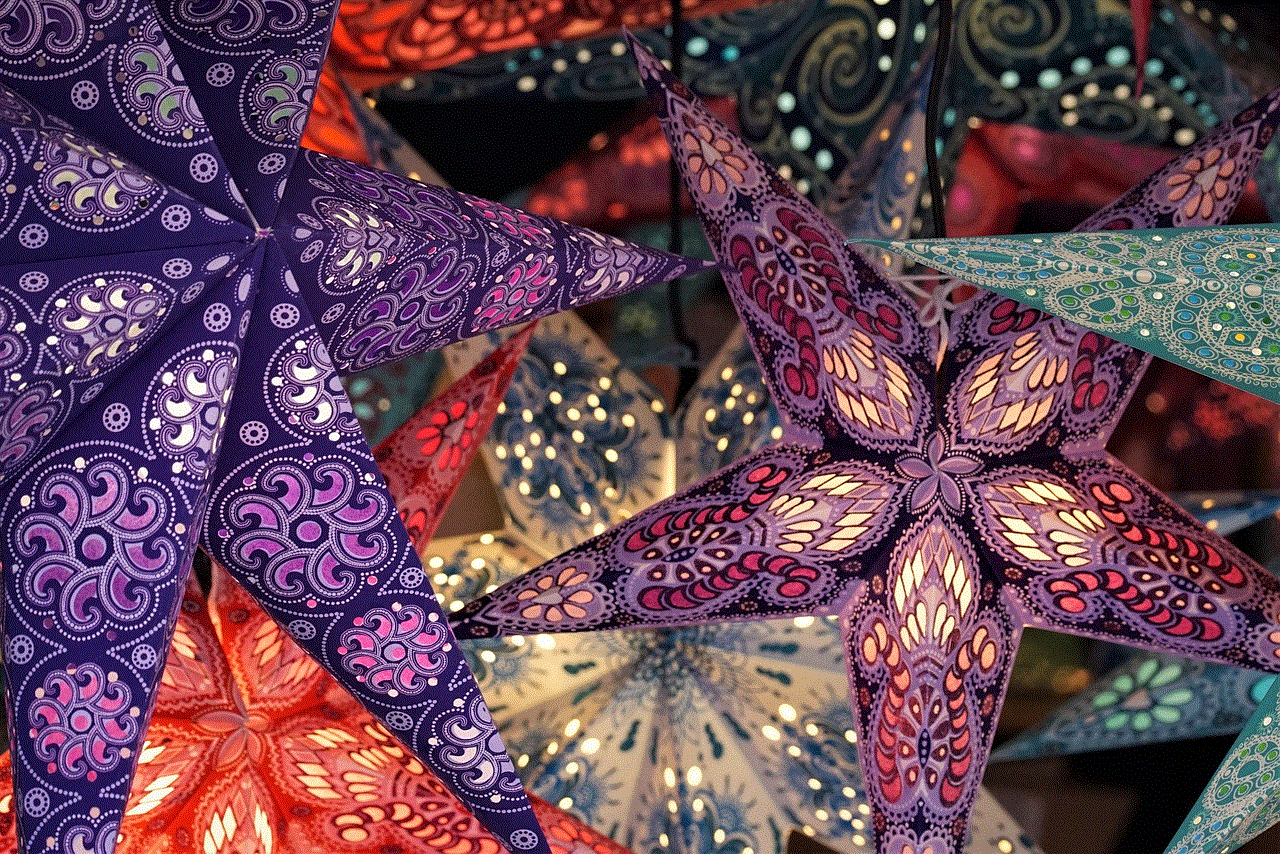
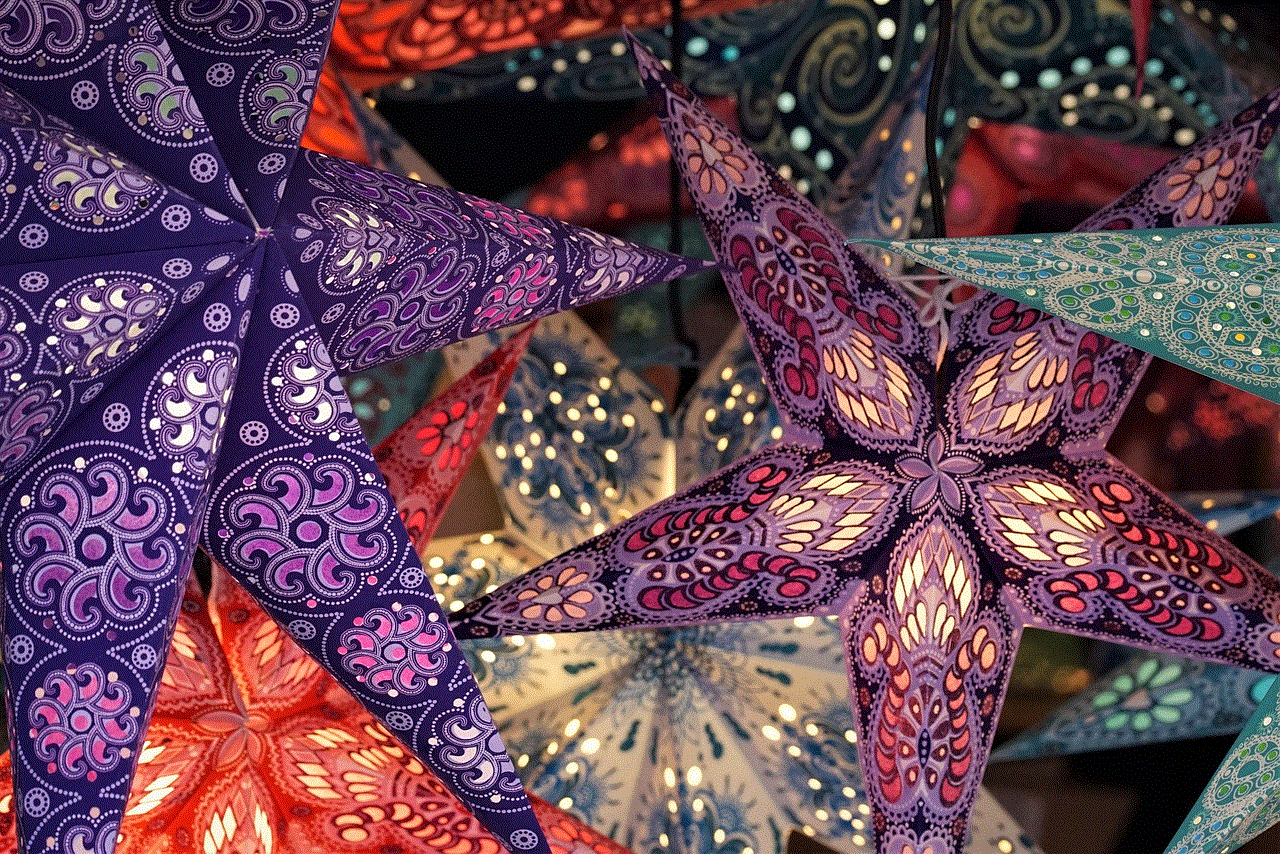
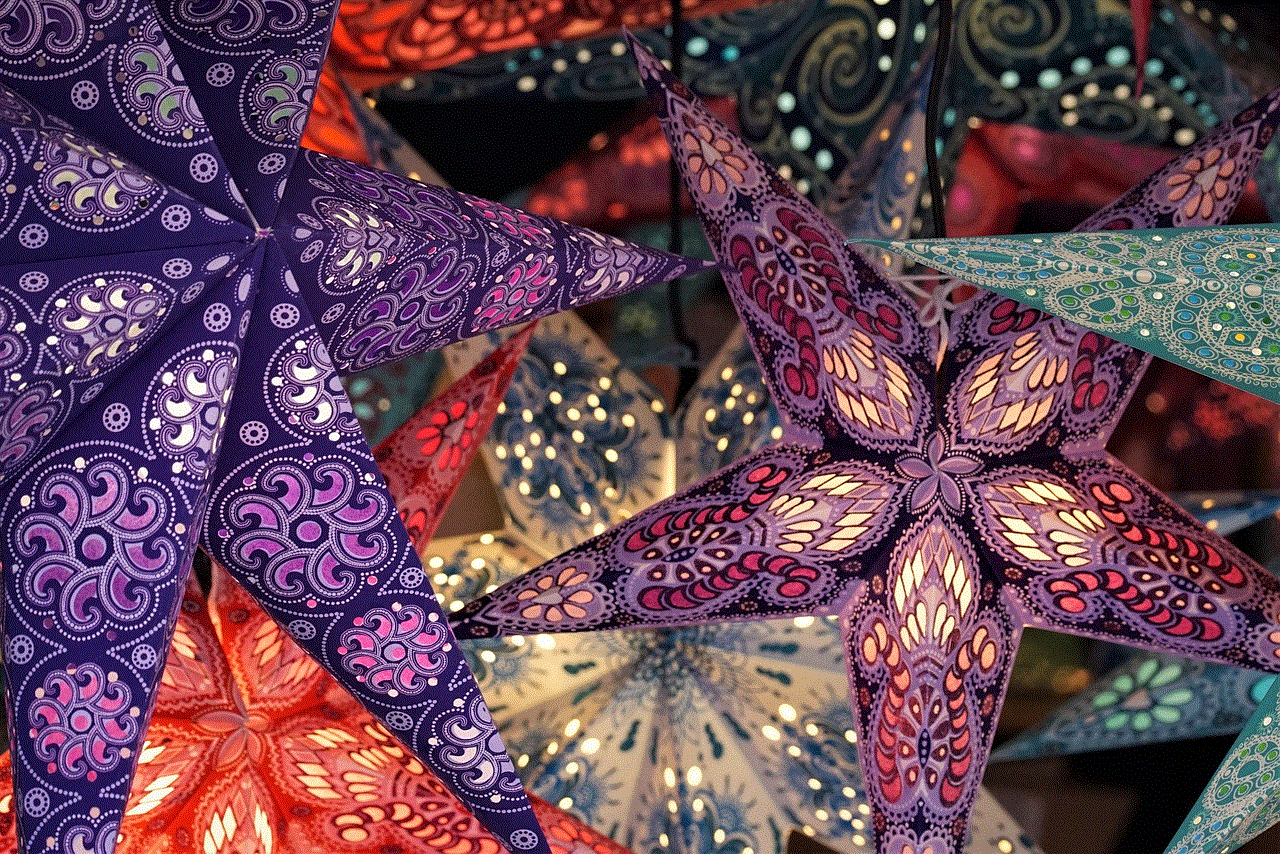
As you explore the features of Xbox Live, remember that the community and shared passion for gaming are what truly make the experience special. So power up your Xbox 360, sign in, and immerse yourself in the world of gaming that awaits you. Happy gaming!
