how long does aaa take to arrive
# How Long Does AAA Take to Arrive?
When you’re stranded on the side of the road with a flat tire, a dead battery, or an empty gas tank, your mind races with thoughts of how long it will take for help to arrive. For many drivers, the American Automobile Association (AAA) is the go-to service for roadside assistance. But just how long does it take for AAA to arrive when you call for help? This article explores the factors that influence response times, the AAA service structure, and tips for ensuring you receive the fastest assistance possible.
## Understanding AAA Roadside Assistance
AAA was founded in 1902 as a response to the growing number of automobiles on the road and the need for reliable roadside assistance. Over the decades, it has evolved into one of the largest and most trusted providers of roadside assistance in the United States. AAA offers a wide array of services, including towing, tire changes, battery jump-starts, lockout services, and fuel delivery. When you call AAA for help, you’re not just calling a tow truck; you’re tapping into a network of service providers that can assist you in various ways.
### The Structure of AAA Services
AAA operates through local clubs across the country, each with its own network of service providers. This decentralized structure means that the response time for roadside assistance can vary significantly depending on location, time of day, and the nature of the service required. In urban areas, where there are more service providers and resources, response times are typically faster than in rural or remote areas.
Each local club has agreements with independent service providers, and they coordinate the dispatch of these providers to assist members in need. This means that the time it takes for AAA to arrive can be impacted by the availability of nearby service providers and their current workload.
### Factors Impacting Response Times
Several factors influence how long it takes for AAA to arrive after you request assistance:
1. **Location**: As mentioned, your geographical location plays a crucial role. Urban areas generally see quicker response times than rural areas due to higher service provider density.
2. **Time of Day**: Busy times, such as weekends, holidays, or during inclement weather, can lead to longer wait times. During these periods, the demand for roadside assistance surges, and service providers may be stretched thin.
3. **Type of Service**: Some services, like towing, may take longer to arrive than others, such as a battery jump-start or tire change. The complexity of the situation affects how quickly help can be dispatched.
4. **Current Call Volume**: If there is an unusually high volume of calls, such as during a major accident or a weather event, response times may increase significantly.
5. **Membership Level**: AAA offers different levels of membership, and in some cases, higher-tier members may receive prioritized service. This can impact how quickly assistance is dispatched.
### Typical Response Times
Generally, AAA aims to have a service provider arrive within 30 minutes to 1 hour after a member requests assistance. However, this is not a guarantee, and actual response times can vary widely based on the factors discussed above. In urban areas, it’s not uncommon to see response times closer to the 30-minute mark, while in rural areas, it may take an hour or longer.
### Maximizing Your Response Time
To ensure you receive the fastest assistance possible, there are several steps you can take when you call AAA for help:
1. **Provide Accurate Location Information**: When you call for assistance, be as specific as possible about your location. If you’re on a highway, mention the nearest exit and any landmarks. Providing GPS coordinates, if available, can also help.
2. **Be Clear About the Problem**: Clearly explain the issue you’re facing. Is your car not starting? Do you have a flat tire? The more details you provide, the better equipped the service provider will be to assist you.
3. **Stay Calm and Patient**: While waiting for assistance can be stressful, staying calm can help you think clearly and provide the necessary information to the operator.
4. **Use the AAA Mobile App**: If you’re a AAA member, consider downloading the AAA mobile app. The app allows you to request roadside assistance directly from your phone, and it can provide real-time updates on the estimated arrival time for your service provider.
### The Role of Technology in Response Times
Modern technology plays a significant role in how quickly AAA can respond to calls for assistance. The use of GPS tracking allows AAA to pinpoint your location accurately and dispatch the nearest available service provider. Additionally, many service providers now use mobile apps to receive dispatch notifications and update their status, which can streamline the process.
Moreover, automated systems and artificial intelligence are increasingly being employed to handle customer inquiries and service requests. These advancements can reduce wait times and ensure that your request is processed more efficiently.
### What to Expect During the Wait
While you wait for AAA to arrive, there are several things you can do to ensure your safety and make the situation more manageable:
1. **Stay with Your Vehicle**: Unless it’s unsafe to do so, it’s usually best to stay with your vehicle. This makes it easier for the service provider to find you and ensures your safety.
2. **Turn on Hazard Lights**: If you’re on the side of the road, turn on your hazard lights to alert other drivers to your presence.
3. **Signal for Help**: If you’re in a safe location, you can also signal for help to passing drivers, but only if it feels safe to do so.
4. **Prepare for the Service Provider**: Gather any necessary information about your vehicle, such as make, model, and year, and ensure you have your AAA membership number handy.
### After Assistance Arrives
Once your service provider arrives, they will assess the situation and offer assistance based on the problem at hand. Here’s what you can expect:
1. **Assessment**: The service provider will evaluate the issue to determine the best course of action, whether that’s changing a tire, jumping a battery, or towing your vehicle.
2. **Service**: Depending on the nature of the problem, the service provider will perform the necessary repairs or assistance. If towing is required, they will explain the process and transport your vehicle to a designated location.
3. **Payment**: If you’re a AAA member, most services are covered under your membership, but be aware that additional fees may apply for certain services or if you exceed your membership limits.
### Customer Experiences: Real-Life Stories
To provide a fuller picture of what to expect from AAA roadside assistance, it’s helpful to consider real-life experiences shared by members. Many customers report positive experiences with quick response times and helpful service providers. For example, one member recalled being stranded with a dead battery on a rainy night. After calling AAA, they received assistance within 20 minutes, and the technician was friendly and efficient, getting them back on the road in no time.
Conversely, some members have shared experiences of longer wait times during peak hours or in rural areas. One member recounted waiting over an hour for help after a flat tire in a remote location. While they appreciated the service provided, the wait was understandably stressful, highlighting the importance of knowing what to expect in various situations.
### Conclusion
When you find yourself in need of roadside assistance, knowing how long AAA typically takes to arrive can help ease your mind. While response times can vary based on numerous factors, AAA generally aims to provide assistance within 30 minutes to an hour. By understanding the service structure, maximizing your response time, and preparing for the wait, you can ensure a smoother experience when calling for help.
In the end, AAA’s commitment to providing reliable roadside assistance has made it a trusted choice for millions of drivers across the country. Whether you’re facing a minor inconvenience or a more significant issue, knowing that help is just a phone call away can provide peace of mind and make a challenging situation more manageable.
how to turn off airplane mode on iphone
# How to turn off Airplane Mode on iPhone: A Comprehensive Guide
Airplane mode is a feature found on all modern smartphones, including the iPhone, that temporarily disables all wireless communication functions. This includes cellular service, Wi-Fi, and Bluetooth. While airplane mode is essential when flying to comply with airline regulations, there are various situations where users may want to turn it off. In this article, we will explore different methods to turn off airplane mode on an iPhone, the implications of using airplane mode, and additional tips for managing your iPhone’s connectivity settings effectively.
## Understanding Airplane Mode
Before diving into the instructions for turning off airplane mode, it’s essential to understand what it does. When you activate airplane mode, your iPhone disconnects from all cellular networks, Wi-Fi, and Bluetooth devices. This feature is primarily designed to prevent interference with the aircraft’s communication systems during a flight. However, many users find it useful in other scenarios, such as saving battery life, eliminating distractions, or troubleshooting connectivity issues.
## Why Would You Use Airplane Mode?
Using airplane mode can be beneficial in numerous situations. Here are a few common scenarios where users might activate airplane mode:
1. **During Flights**: As mentioned, the primary use of airplane mode is when you are on an airplane. It ensures compliance with airline safety regulations by preventing potential interference with navigation systems.
2. **To Save Battery Life**: When you’re in a low battery situation, turning on airplane mode can help conserve power. By disabling all wireless communications, your iPhone can significantly extend its battery life.
3. **Avoiding Distractions**: If you want to focus on a task without interruptions, airplane mode can be a useful tool. It silences notifications and prevents incoming calls, allowing you to concentrate.
4. **Troubleshooting Connectivity Issues**: Sometimes, network issues can arise, leading to a poor connection. Activating airplane mode and then turning it off can help reset your device’s wireless connections.
5. **In Areas with Poor Signal**: When you are in a location with weak cellular signals, your iPhone may constantly search for a connection, draining the battery. Using airplane mode can prevent this.
## How to Turn Off Airplane Mode on iPhone
Now that we understand the purpose and scenarios of airplane mode, let’s delve into the process of turning it off on your iPhone. There are several methods to disable airplane mode, and we’ll explore each one in detail.
### Method 1: Using the Control Center
The quickest way to turn off airplane mode on an iPhone is through the Control Center. Here’s how to do it:
1. **Access the Control Center**: Depending on your iPhone model, you can access the Control Center in different ways:
– For iPhone X and later models: Swipe down from the upper-right corner of the screen.
– For iPhone 8 and earlier models: Swipe up from the bottom edge of the screen.
2. **Locate the Airplane Mode Icon**: The airplane mode icon looks like an airplane. It is typically located in the top-left corner of the Control Center.
3. **Turn Off Airplane Mode**: Tap the airplane icon. When airplane mode is disabled, the icon will turn gray, and your wireless connections will be restored.
### Method 2: Using the Settings App
Another reliable method to turn off airplane mode is through the Settings app. Here’s how:
1. **Open the Settings App**: Locate the Settings app on your home screen and tap to open it.
2. **Find Airplane Mode**: The airplane mode option is usually located at the top of the Settings menu. Tap on it.
3. **Disable Airplane Mode**: You will see a toggle switch next to “Airplane Mode.” Tap the switch to turn it off. When the toggle is green, airplane mode is disabled.
### Method 3: Using Siri
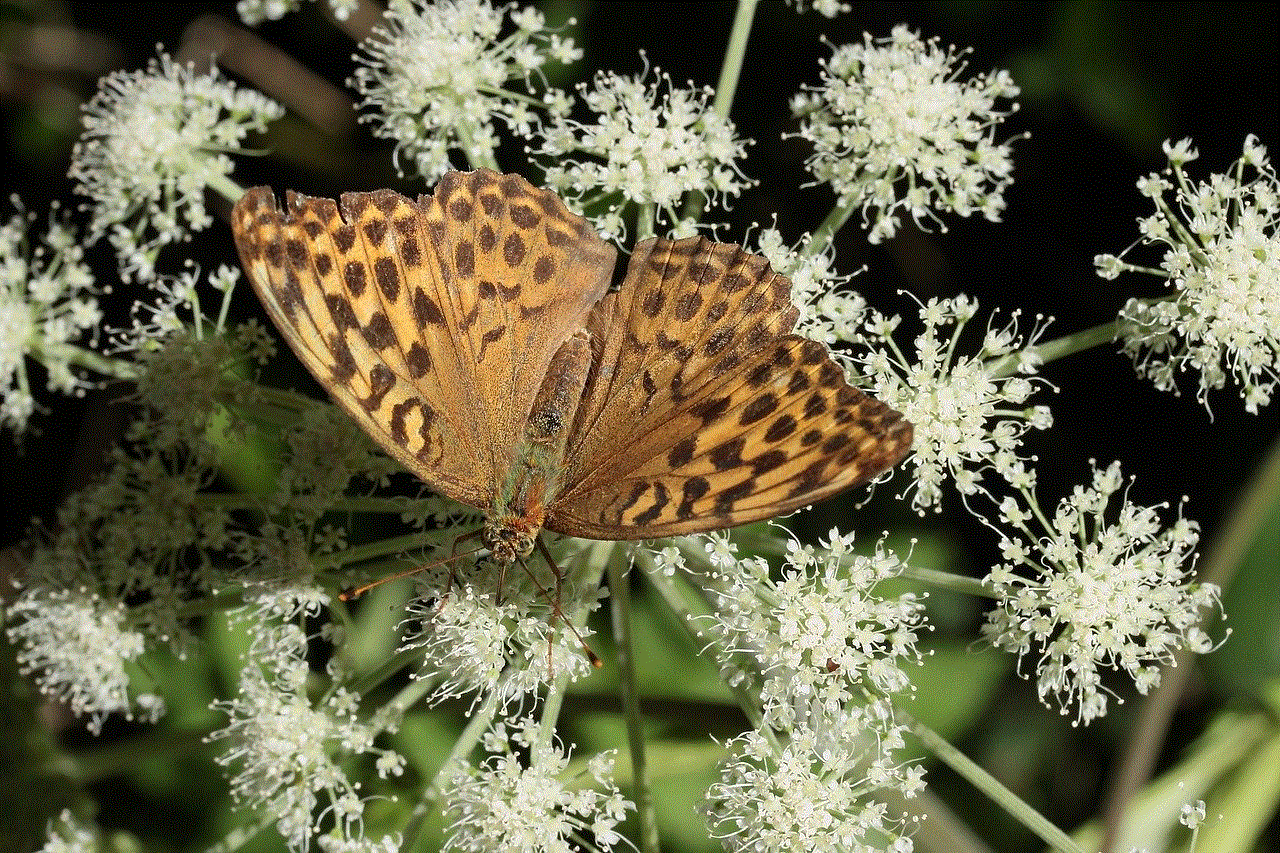
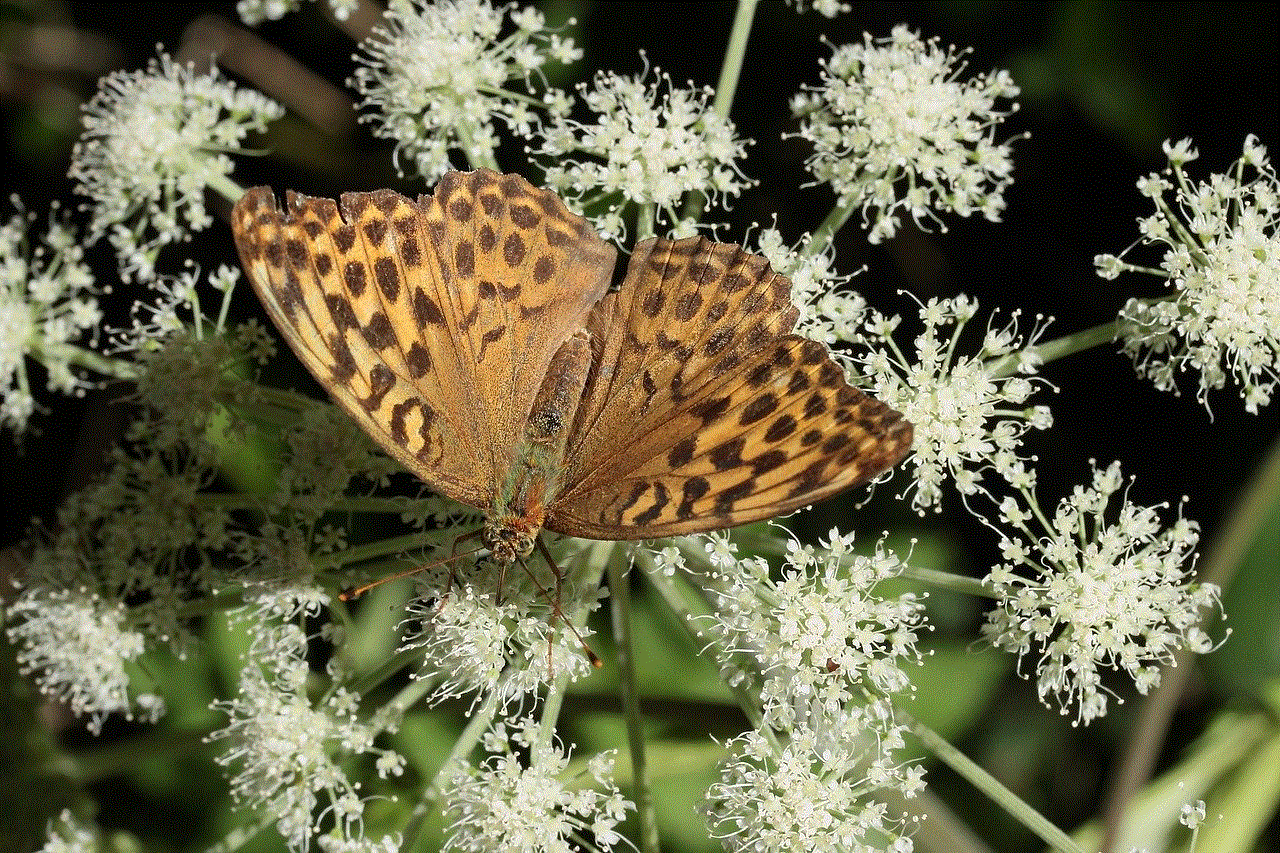
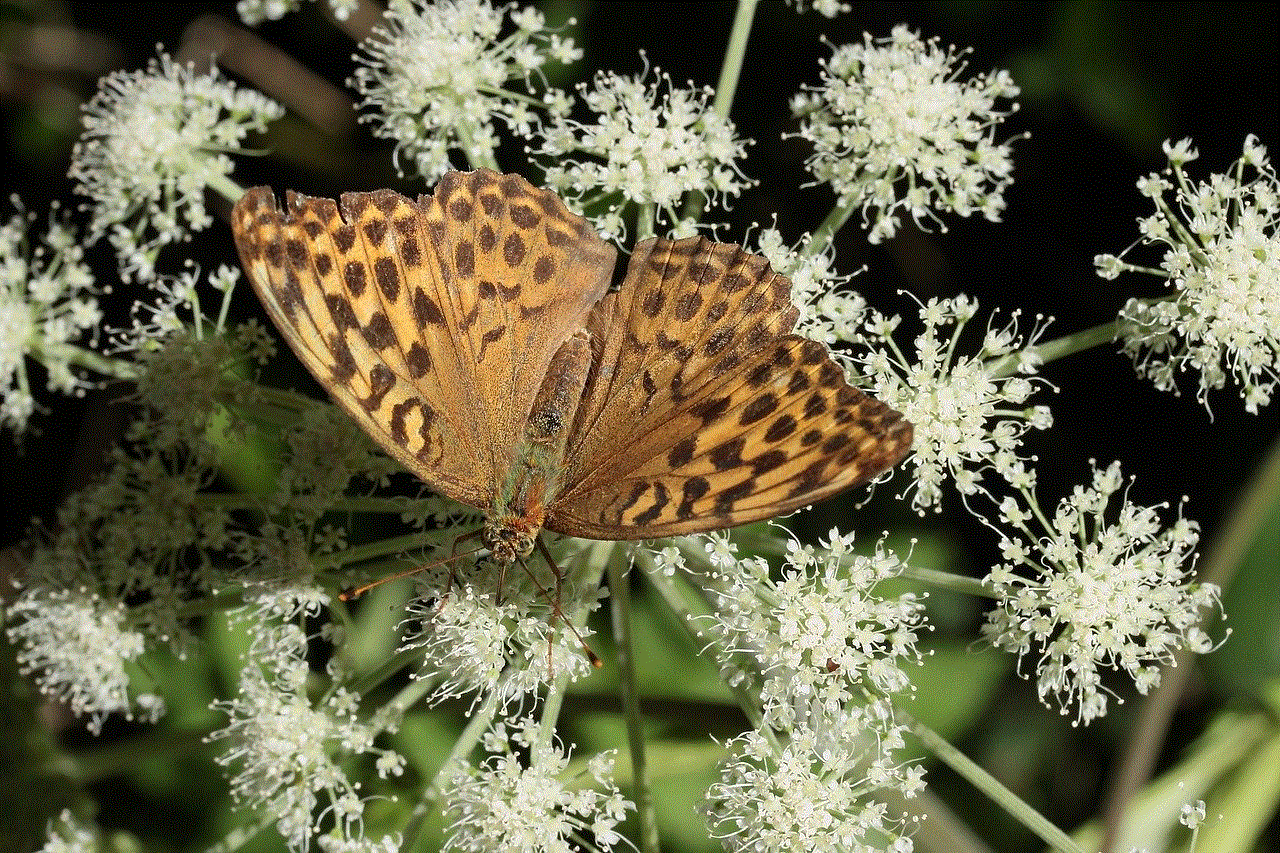
For those who prefer voice commands, you can also turn off airplane mode using Siri. Here’s how:
1. **Activate Siri**: Depending on your settings, you can do this by either saying “Hey Siri” or by holding down the side button (on iPhone X and later) or the home button (on iPhone 8 and earlier).
2. **Give the Command**: Once Siri is activated, say, “Turn off airplane mode.” Siri will process your command and disable airplane mode.
### Method 4: Using the lock screen
If you want to quickly disable airplane mode without unlocking your iPhone, you can do so from the lock screen if you have the feature enabled. Here’s how:
1. **Wake Up Your iPhone**: Press the side button or tap the screen to wake your iPhone.
2. **Access the Control Center**: Swipe down (for iPhone X and later) or swipe up (for iPhone 8 and earlier) to access the Control Center.
3. **Disable Airplane Mode**: Tap the airplane icon to turn off airplane mode.
## Checking Connectivity After Turning Off Airplane Mode
Once you have turned off airplane mode, it’s essential to verify that your iPhone is reconnected to your wireless services. Here are some steps to check your connectivity:
1. **Check Cellular Signal**: Look at the top-left corner of your screen; you should see signal bars indicating that your cellular service is active. If there’s no signal, you may need to move to a different location.
2. **Test Wi-Fi Connection**: If you were using Wi-Fi before activating airplane mode, ensure you are connected again. Go to the Wi-Fi settings in the Settings app and check if you are connected to your preferred network.
3. **Bluetooth Connectivity**: If you use Bluetooth devices, such as headphones or smartwatches, ensure they are connected. You can check this in the Bluetooth settings or through the Control Center.
## Troubleshooting Common Issues
In some cases, users may encounter issues when turning off airplane mode. Here are a few common problems and their solutions:
### Problem 1: Airplane Mode Won’t Turn Off
If you find that airplane mode won’t turn off, try the following:
– **Restart Your iPhone**: A simple restart can resolve many temporary glitches. Hold down the side button and slide to power off, then turn it back on.
– **Update iOS**: Ensure that your iPhone is running the latest version of iOS. Go to Settings > General > Software Update to check for updates.
### Problem 2: No Cellular Signal After Disabling Airplane Mode
If you’ve turned off airplane mode but still have no cellular signal:
– **Check for Network Outages**: Sometimes, the problem may not be with your device but with your cellular provider. Check their website or social media for any reported outages.
– **Reset Network Settings**: Go to Settings > General > Reset > Reset Network Settings. This will erase saved Wi-Fi passwords and VPN settings, so use it as a last resort.
## Additional Tips for Managing Connectivity
Managing your iPhone’s connectivity settings can significantly enhance your user experience. Here are some additional tips:
### 1. Use Wi-Fi Assist
Wi-Fi Assist is a feature that automatically switches your iPhone to cellular data when your Wi-Fi connection is poor. To enable this feature, go to Settings > Cellular and scroll down to find the Wi-Fi Assist toggle.
### 2. Set Up Do Not Disturb
If you want to silence notifications without using airplane mode, consider enabling Do Not Disturb. This feature allows calls and notifications to come through quietly without causing distractions. You can find it in Settings > Do Not Disturb.
### 3. Monitor Your Data Usage
To avoid exceeding your cellular data limit, regularly monitor your data usage. Go to Settings > Cellular to see how much data each app is using. You can also reset your data statistics at the beginning of each billing cycle.
### 4. Use Low Data Mode
If you are concerned about data usage, you can enable Low Data Mode. This setting helps reduce data consumption by limiting background activities and automatic updates. Go to Settings > Cellular > Cellular Data Options to enable it.
## Conclusion



Turning off airplane mode on an iPhone is a straightforward process that can be accomplished in several ways, from using the Control Center to voice commands with Siri. Understanding the implications and benefits of airplane mode can help you use your iPhone more effectively in various situations. By employing additional connectivity management tips, you can enhance your overall experience and ensure that your device works optimally. Whether you’re on a flight, conserving battery, or simply looking to avoid distractions, knowing how to navigate airplane mode is a valuable skill for any iPhone user.
