can you use an apple watch without an iphone
# Can You Use an Apple Watch Without an iPhone?
The Apple Watch has become one of the most popular smartwatches on the market since its initial launch in 2015. Praised for its blend of health features, seamless integration with the Apple ecosystem, and stylish design, it has attracted a vast user base. However, a common question arises among potential buyers: can you use an Apple Watch without an iPhone? This article will explore this question in detail, examining the capabilities of the Apple Watch when detached from its smartphone counterpart, the iPhone.
## Understanding the Apple Watch
Before diving into the specifics of using the Apple Watch without an iPhone, it’s essential to understand what the Apple Watch is and what it offers. The Apple Watch is more than just a timepiece; it is a sophisticated health tracker, fitness monitor, communication device, and a mini computer that fits on your wrist. It runs on watchOS, Apple’s dedicated operating system for wearable devices, and boasts a plethora of features designed to enhance daily life.
The Apple Watch comes in several models, including the Apple Watch Series, Apple Watch SE, and Apple Watch Ultra. Each model offers various features, including heart rate monitoring, activity tracking, GPS functionality, and more. While some features require an iPhone for setup and functionality, others can be utilized independently.
## The Relationship Between Apple Watch and iPhone
The Apple Watch is designed to work in conjunction with the iPhone. In fact, when you first set up your Apple Watch, you are required to pair it with an iPhone. This pairing process enables you to access a range of features, such as notifications, messaging, and music streaming. The iPhone acts as a hub, allowing the watch to communicate with the internet and other devices.
However, over the years, Apple has made strides in allowing the Apple Watch to function more independently. This has raised the question of whether users can fully utilize the watch’s capabilities without an iPhone. The answer is nuanced and depends on several factors, including the specific model of the Apple Watch and the features one intends to use.
## Using Apple Watch Without an iPhone: The Essentials
### 1. **Apple Watch Models**
The ability to use an Apple Watch without an iPhone largely depends on the model you own. Two types of Apple Watches are available: GPS-only models and GPS + Cellular models.
– **GPS-only Models:** These models can track your workouts and activities using GPS, but they require a connection to an iPhone for most features. Without an iPhone, you can still use the watch for basic fitness tracking and monitoring health metrics, but you will miss out on notifications, calls, and apps that require internet connectivity.
– **GPS + Cellular Models:** These models allow you to connect to a cellular network independently of your iPhone. With a cellular plan, you can make calls, send messages, stream music, and access apps directly from your watch. This makes the GPS + Cellular models significantly more versatile for users who want to leave their iPhones at home.
### 2. **Setting Up the Apple Watch**
To use an Apple Watch without an iPhone, you must first set it up. For GPS + Cellular models, this process includes pairing the watch with an iPhone initially to activate the cellular plan. You cannot set up the watch without an iPhone, so it is essential to have access to one for the initial setup.
Once set up, you can unpair the watch from the iPhone, and if you have a cellular plan, it can function independently. However, if you have a GPS-only model, you will need to keep the iPhone nearby to access most features.
## Features Available Without an iPhone
### 3. **Health and Fitness Tracking**
One of the most significant selling points of the Apple Watch is its health and fitness tracking capabilities. Even without an iPhone, you can still monitor various health metrics, such as heart rate, step count, and calories burned. The watch also tracks workouts and provides insights into your activity levels.
For users who prioritize health and fitness, the Apple Watch can be a valuable tool, even in standalone mode. You can start a workout, track your progress, and review your health data directly on the watch. However, syncing this data with the Health app on your iPhone will require a connection at some point.
### 4. **Music and Podcasts**
If you have a GPS + Cellular Apple Watch, you can stream music and podcasts directly from the watch itself. Apple Music subscribers can download playlists and albums to the watch for offline listening. Additionally, you can use third-party apps like Spotify to stream or download music.
In contrast, GPS-only models require an iPhone to sync music. If you plan to use your Apple Watch independently for music, investing in a GPS + Cellular model is essential.
### 5. **Using Apps**
The Apple Watch supports various apps designed to enhance the user experience. While many of these apps require an iPhone for full functionality, several can operate independently once downloaded to the watch.
For instance, you can use apps for fitness tracking, weather updates, and even navigation (using GPS). However, many social media apps and messaging platforms will have limited functionality without an iPhone, as they rely on the iPhone’s internet connection.
### 6. **Sending and Receiving Calls and Messages**
For users with a GPS + Cellular Apple Watch, making and receiving calls and messages is possible without an iPhone. You can use your watch to communicate directly, provided it is connected to a cellular network.
However, if you have a GPS-only model, your ability to make calls and send messages will be restricted to when your iPhone is nearby. This limitation can be a significant drawback for those who wish to use their watch as a standalone communication device.
## Connectivity and Limitations
### 7. **Wi-Fi and Bluetooth Connectivity**
When using an Apple Watch without an iPhone, it’s important to understand the connectivity options available. GPS + Cellular models can connect to cellular networks, allowing for internet access without needing an iPhone. Additionally, these models can connect to known Wi-Fi networks, enabling you to use apps, receive notifications, and access the internet.
GPS-only models rely on Bluetooth to connect to an iPhone for most services, limiting their functionality when the iPhone is not available. This dependence means that if you frequently leave your iPhone behind, a GPS + Cellular model is a more suitable option.
### 8. **Syncing Data**
One of the significant downsides of using an Apple Watch independently is the syncing of data. While you can track your health and fitness metrics on the watch, you will need to connect to an iPhone at some point to sync this data to the Health app. This syncing is essential for keeping a comprehensive record of your health data over time.
For those who do not have an iPhone, this limitation means that you may miss out on the full benefits of the Apple Health ecosystem, such as long-term tracking and trend analysis.
## The Ideal Use Cases for Apple Watch Without an iPhone
### 9. **Exercise and Outdoor Activities**
For fitness enthusiasts who prefer to leave their phones behind during workouts or outdoor activities, the Apple Watch can serve as an excellent companion. The GPS + Cellular model allows users to track runs, hikes, or bike rides without needing to carry an iPhone. With music stored on the watch and cellular connectivity for calls and messages, it provides a convenient way to stay connected while exercising.
### 10. **Casual Use and Daily Tasks**
For those who wish to use the Apple Watch for basic tasks such as checking the time, setting reminders, and monitoring notifications, it can still be a valuable tool. Even with a GPS-only model, you can access basic functionality without needing an iPhone nearby. This makes the watch an excellent accessory for individuals who are looking for a minimalist approach to technology.
### 11. **Travel and Navigation**
When traveling, the Apple Watch can be an invaluable tool for navigation. With GPS capabilities, you can use maps directly from your wrist, helping you find your way without needing to pull out your phone. For users with a GPS + Cellular model, having access to navigation features while on the go can make travel more accessible and enjoyable.
## Conclusion
In conclusion, while it is possible to use an Apple Watch without an iPhone, the extent of its functionality largely depends on the model you choose. The GPS + Cellular models offer a level of independence, allowing users to make calls, send messages, and stream music without needing an iPhone nearby. In contrast, GPS-only models are significantly limited and require an iPhone for most features.
For fitness enthusiasts, casual users, or those who value minimalism, the Apple Watch can still be a valuable tool without an iPhone. However, to fully leverage its capabilities, particularly regarding health data syncing and app functionality, having an iPhone is highly beneficial.
Ultimately, the decision to use an Apple Watch independently should be based on individual needs and lifestyle preferences. Whether you choose to go solo or keep your iPhone close at hand, the Apple Watch remains a powerful and versatile device that can enhance your daily life.
why does my phone have sos in the corner
# Understanding the SOS Feature on Your Phone: Why It Appears in the Corner
In today’s digital age, smartphones have become an integral part of our daily lives. They are not just communication tools but also serve as personal assistants, navigation devices, and platforms for social interaction. However, many users often encounter various symbols and notifications on their screens that can be confusing. One such symbol is “SOS,” which can appear in the corner of your phone’s display. In this article, we will explore what the SOS symbol means, why it appears, and how to manage it effectively.
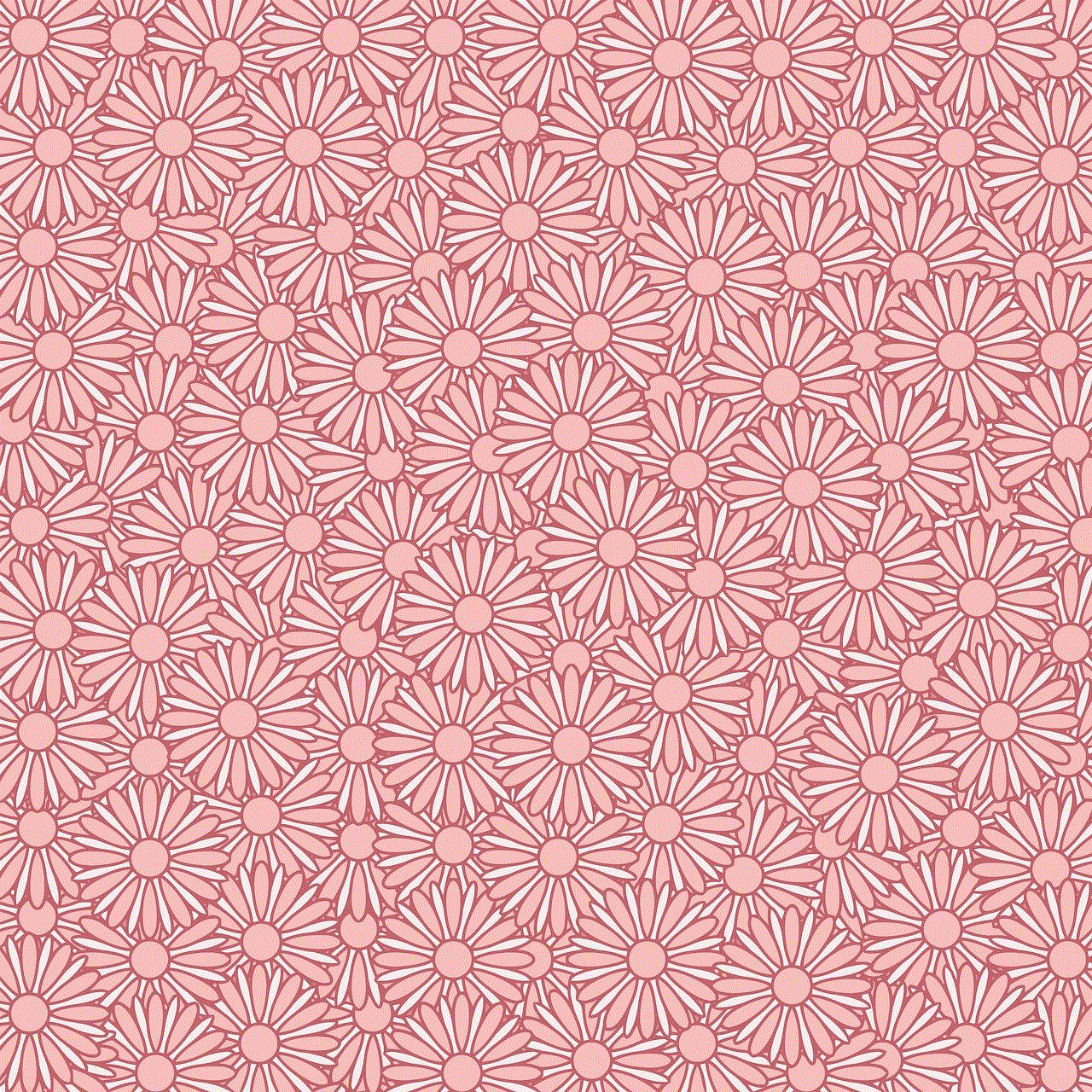
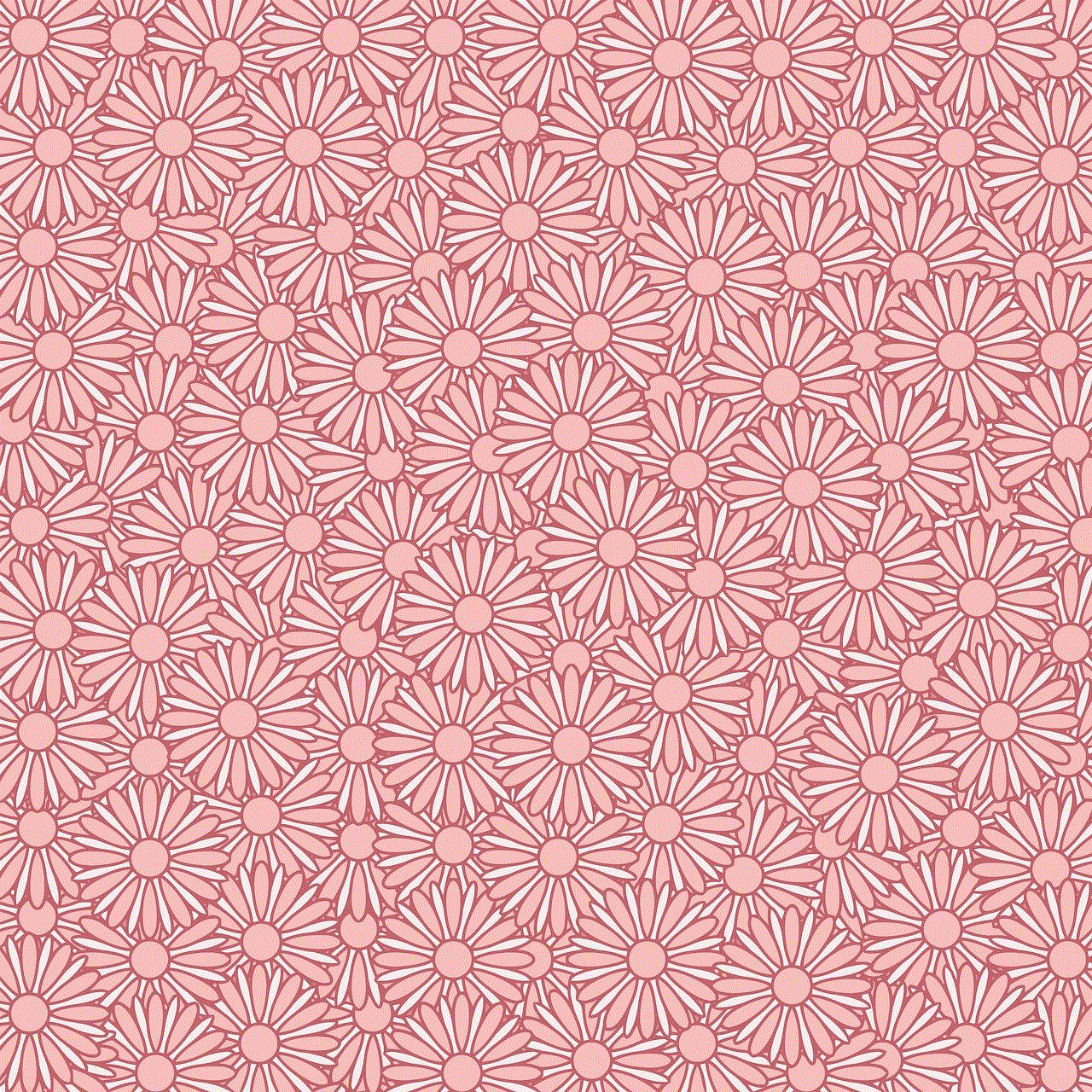
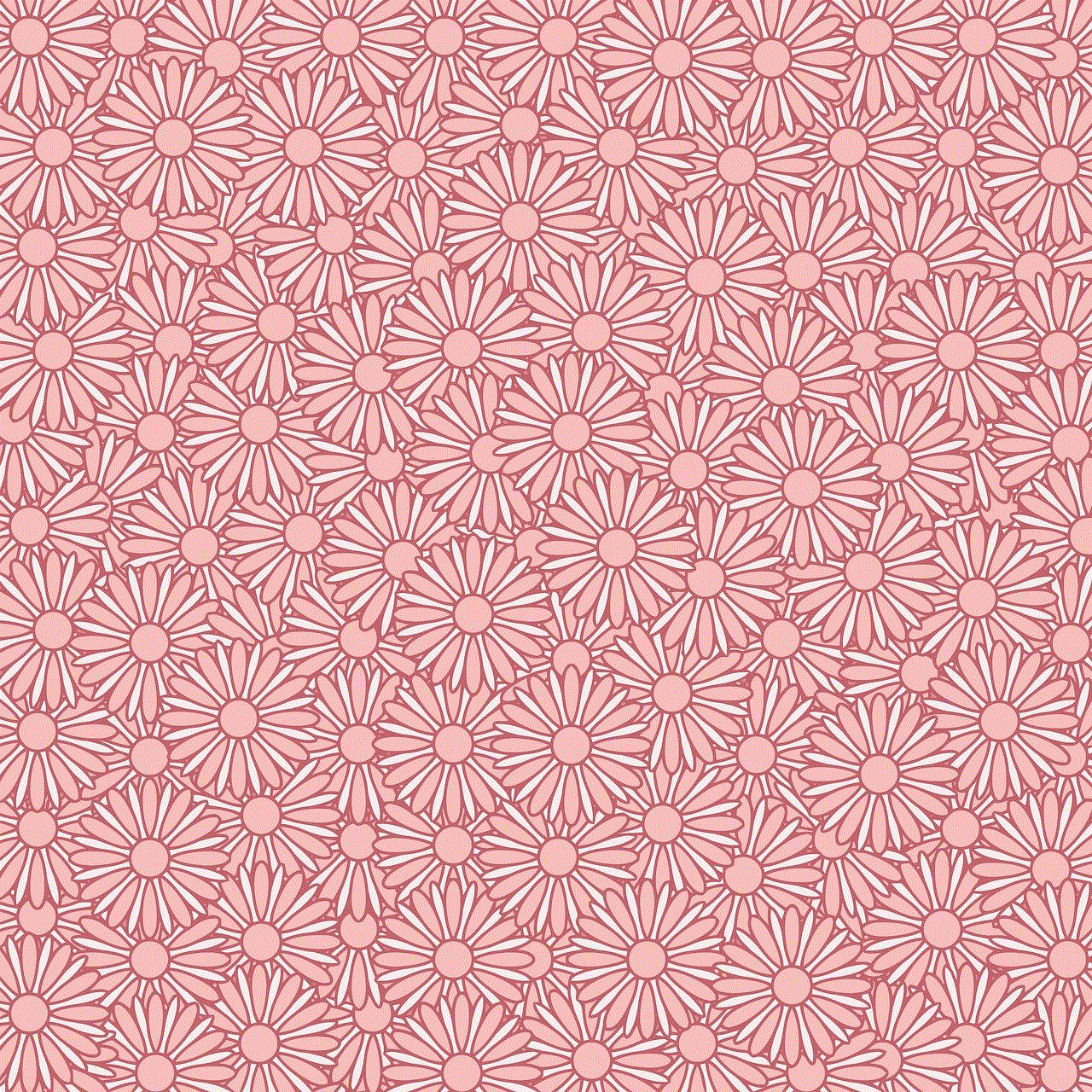
## What is the SOS Feature?
The SOS feature on smartphones is primarily designed for emergency situations. It allows users to send distress signals or alerts to emergency contacts or services when they are in danger or need urgent help. The SOS functionality varies between different devices and operating systems, such as iOS and Android, but its core purpose remains the same: to provide a quick and efficient way to seek assistance.
### The Origins of SOS
The term “SOS” has a rich history in the realm of emergency communication. It was first introduced in Morse code as a distress signal in the early 20th century. The simplicity of the signal—three short dots, three long dashes, and three short dots—made it easy to transmit and recognize. Over time, SOS became synonymous with emergencies and has been adopted universally in various forms of communication, including modern technology.
## Why Does SOS Appear on Your Phone?
There are several reasons why you might see the SOS symbol in the corner of your phone’s screen. Understanding these reasons can help you address the issue effectively.
### 1. **No Cellular Signal**
One of the most common reasons for the SOS symbol to appear is that your phone is unable to establish a cellular connection. This often happens in remote areas, basements, or places with poor network coverage. When your device cannot connect to your carrier’s network, it may display “SOS” to indicate that it can only make emergency calls. This feature is critical for ensuring that users can still reach emergency services, even in areas with limited connectivity.
### 2. **Airplane Mode**
If your phone is in airplane mode, it disables all wireless communications, including cellular, Wi-Fi, and Bluetooth. While in this mode, your phone may show the SOS symbol, indicating that it cannot connect to the network. To resolve this, simply turn off airplane mode and re-establish your network connection.
### 3. **SIM Card Issues**
Another reason for the SOS symbol might be related to your SIM card. If your SIM card is not properly inserted, damaged, or deactivated, your phone will be unable to connect to the cellular network, resulting in the SOS display. To troubleshoot this, you can remove the SIM card, check for any visible damage, and reinsert it to see if the issue persists.
### 4. **Carrier Restrictions**
In some cases, your carrier might impose restrictions on your account, preventing you from accessing cellular services. This could happen if your account is suspended due to non-payment or if you’re roaming in an area where your plan does not provide coverage. If you suspect this is the case, contacting your carrier for clarification and assistance is advisable.
### 5. **Software Glitches**
Like any technology, smartphones are susceptible to software glitches and bugs. Sometimes, your phone might display the SOS symbol due to a temporary software issue. Restarting your device can often resolve these glitches and restore normal functionality.
## How to Manage the SOS Feature
Understanding the SOS feature and how to manage it effectively can help you stay connected and safe, especially in emergencies. Here are some tips on how to handle the SOS symbol on your phone.
### 1. **Check Your Network Connection**
If you see the SOS symbol, the first step is to check your network connection. Ensure that you are in an area with good cellular coverage. If you’re in a building, try moving closer to a window or going outside to improve reception.
### 2. **Disable Airplane Mode**
If your phone is in airplane mode, disable it to restore your network connection. You can usually do this by swiping down from the top of your screen to access the quick settings menu and tapping the airplane icon.
### 3. **Inspect Your SIM Card**
If the issue persists, inspect your SIM card. Ensure it is correctly inserted and free from damage. If necessary, try using a different SIM card to see if the problem lies with your original card.
### 4. **Restart Your Phone**
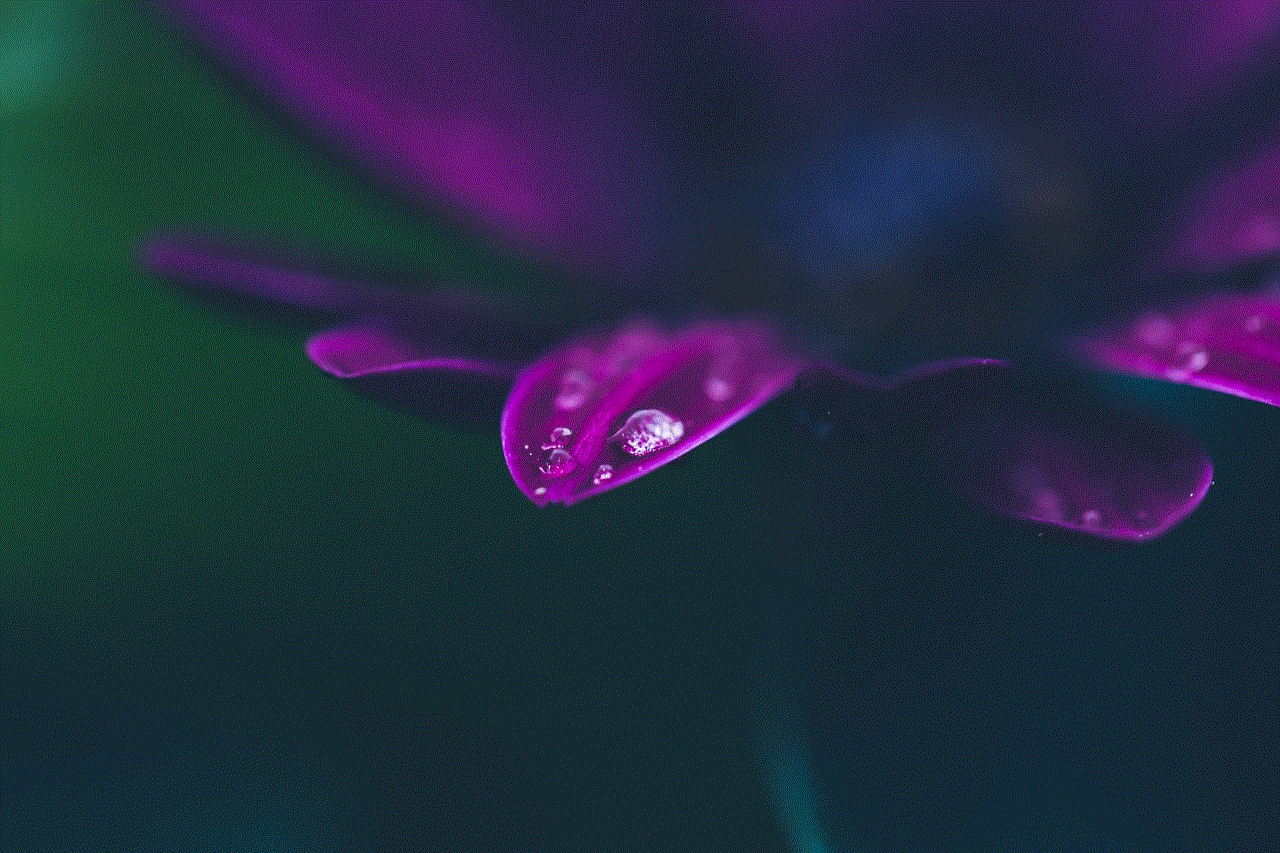
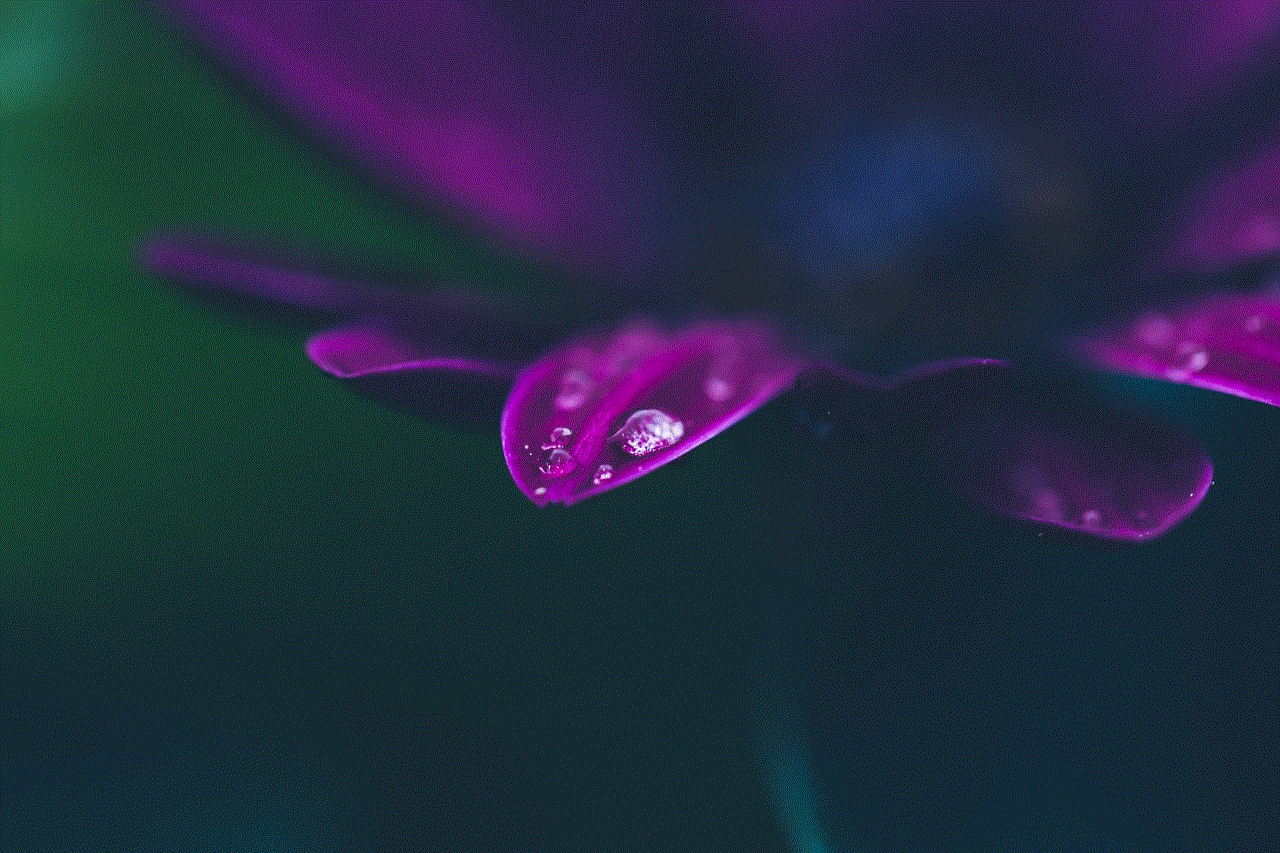
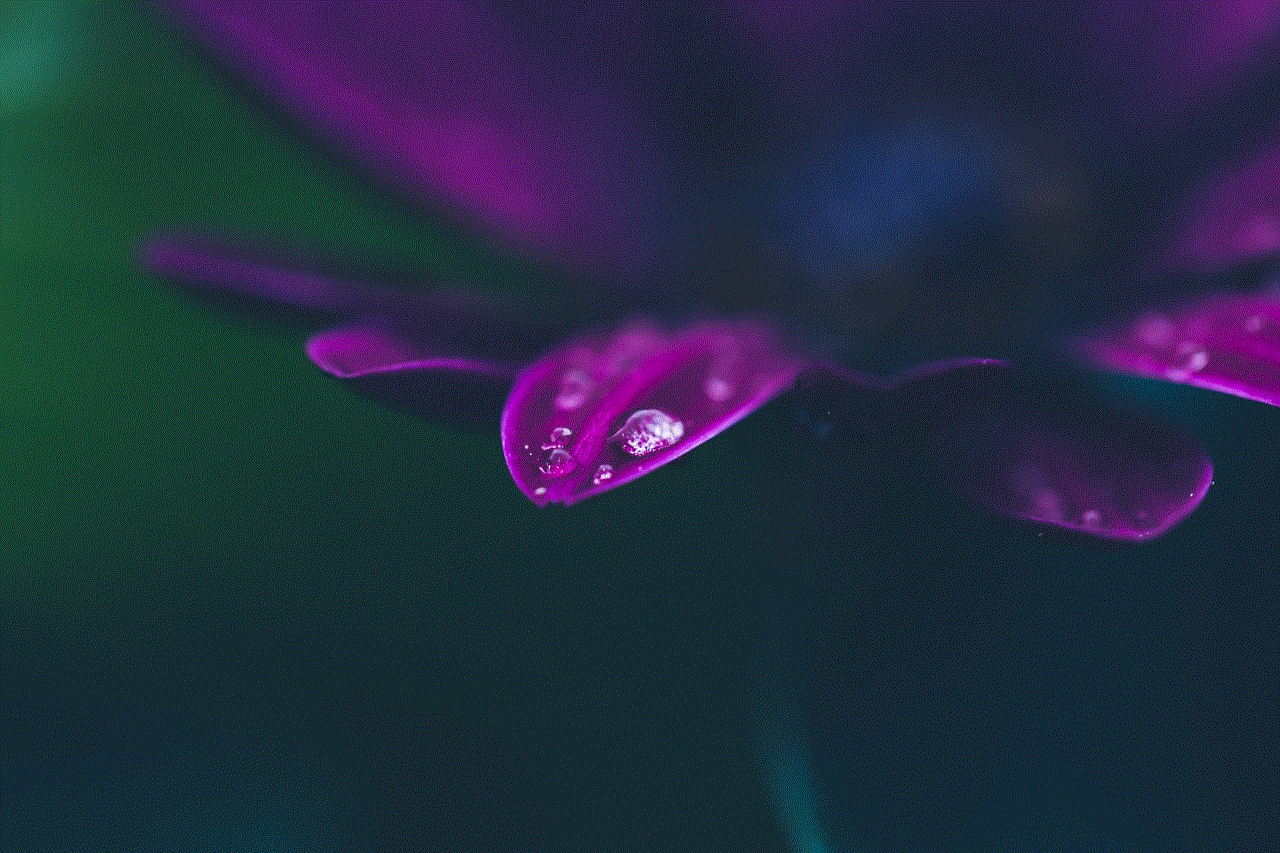
Sometimes, a simple restart can resolve many issues, including the SOS symbol appearing unexpectedly. Restart your phone and check if the SOS symbol disappears.
### 5. **Contact Your Carrier**
If you suspect that the SOS symbol is due to carrier restrictions or account issues, contact your carrier for assistance. They can provide information about your account status and help resolve any issues.
## The Importance of Emergency SOS Features
The SOS feature is not just a mere symbol; it serves a vital role in ensuring personal safety. Many smartphones come equipped with advanced emergency features that can be activated quickly in a crisis. For instance, both iOS and Android devices have built-in emergency SOS functions that allow users to call emergency services and alert their contacts simultaneously.
### 1. **Quick Access to Emergency Services**
Emergency SOS features generally allow users to call emergency services with a few simple button presses. This is particularly useful in situations where time is of the essence, such as medical emergencies, accidents, or threats to personal safety.
### 2. **location sharing **
Many smartphones also offer location sharing as part of their emergency SOS functionality. When activated, your device can share your location with emergency contacts or services, making it easier for them to find you in case of an emergency.
### 3. **Customizable Emergency Contacts**
Users can customize which contacts receive emergency alerts when the SOS feature is activated. This can include family members, friends, or even local authorities, ensuring that help is on the way as soon as possible.
### 4. **Silent Alarm Options**
Some smartphones also allow for silent SOS alerts, which can be crucial in dangerous situations where the user may not want to draw attention to themselves. This feature enables users to send an alert without making any noise or displaying a notification on their screen.
## Educating Yourself on Emergency Features
While the SOS feature is designed to be user-friendly, it’s essential to familiarize yourself with how to use it effectively. Understanding your device’s emergency features can make a significant difference in a crisis. Here are some steps you can take to educate yourself:
### 1. **Review User Manuals**
Take the time to read through your smartphone’s user manual, focusing on the emergency features. Most manufacturers provide comprehensive guides on how to activate and use these features.
### 2. **Explore Settings**
Navigate through the settings menu of your device to locate the emergency features. Familiarize yourself with how to set up emergency contacts, enable location sharing, and activate the SOS function.
### 3. **Practice Activation**
Consider practicing how to activate the SOS feature. This can be done in a safe environment, ensuring that you know the steps to take if an emergency arises.
### 4. **Stay Informed About Updates**
Smartphone manufacturers frequently update their operating systems, which can include changes or improvements to emergency features. Stay informed about these updates to ensure that you are utilizing the latest features available.
## Conclusion: The Significance of the SOS Symbol
In conclusion, the SOS symbol on your phone serves as a crucial indicator of your device’s connection status and its ability to reach emergency services. Understanding why the SOS symbol appears and how to manage it can significantly impact your safety and peace of mind. Whether it’s due to a lack of cellular signal, issues with your SIM card, or software glitches, knowing how to troubleshoot and respond to the SOS symbol is essential.



Moreover, the SOS feature is a powerful tool designed to help you in emergencies. By familiarizing yourself with its functionality, you can ensure that you are prepared to seek help when needed. Remember, your smartphone is not just a communication device; it’s a lifeline in critical situations. Stay informed, stay prepared, and make the most of the technology at your fingertips.
