change notification sound for specific app
# Change Notification Sound for Specific App: A Comprehensive Guide
In an increasingly digital world, notifications have become integral to our daily lives. Whether through emails, social media alerts, or messaging apps, the sounds that accompany these notifications play a crucial role in how we interact with our devices. However, the default notification sounds can become monotonous and may not always convey the urgency or importance of the message. This article explores how to change the notification sound for specific apps, enhancing your user experience and allowing for a more personalized touch.
## Understanding Notification Sounds and Their Importance
Notification sounds serve as auditory signals that inform users of new messages, updates, or alerts. Each sound is designed to capture attention, but what happens when the default sounds no longer meet your needs? Changing notification sounds can help differentiate between various apps, allowing users to prioritize their responses based on the sound they hear. For instance, a distinct sound for a work email versus a different tone for a personal message can help you manage your time and responses more effectively.
## The Benefits of Custom Notification Sounds
Custom notification sounds offer several advantages:
1. **Personalization**: Custom sounds allow users to express their personality and preferences. Whether it’s a favorite song snippet or a unique sound, personalizing notifications can make the experience more enjoyable.
2. **Organization**: By assigning different sounds to different applications, users can quickly identify the source of a notification without needing to check their device. This can be particularly useful in professional settings where timely responses are critical.
3. **Focus and Productivity**: Using distinct sounds can help users maintain focus. For example, if a user is working on a project, a specific sound for a non-urgent app can be set to minimize distractions.
4. **Accessibility**: Custom sounds can also enhance accessibility. Users with hearing impairments can select sounds that are more easily recognizable or even use vibration patterns that are more noticeable.
## How to Change Notification Sounds on Android Devices
Changing notification sounds for specific apps on Android devices is relatively straightforward. Here’s a step-by-step guide:
### Step 1: Open Settings
Begin by accessing the settings menu on your Android device. You can usually find this by tapping on the gear icon in your app drawer or notification shade.
### Step 2: Navigate to Apps
Scroll down and tap on the “Apps” or “Applications” section. This will display a list of all the applications installed on your device.
### Step 3: Select the App
Find and select the app for which you want to change the notification sound. For example, if you want to change the notification sound for WhatsApp , tap on it.
### Step 4: Access Notifications
Once you’re in the app settings, look for an option that says “Notifications.” This section allows you to customize various notification settings for the selected app.
### Step 5: Change Notification Sound
In the notifications menu, you should see options to change the notification sound. Tap on it, and a list of available sounds will be displayed. You can choose from the default sounds or select a custom sound from your device’s storage.
### Step 6: Save Changes
After selecting your desired sound, make sure to save the changes. Exit the settings, and your new notification sound will now be active for that specific app.
### Step 7: Test the New Sound
To ensure that the new notification sound works as intended, send yourself a test notification from the app. This will confirm that your changes have been applied successfully.
## How to Change Notification Sounds on iOS Devices
For iOS users, changing notification sounds is slightly different but equally simple. Here are the steps:
### Step 1: Open Settings
Go to your iPhone’s home screen and tap on the “Settings” app, represented by a gear icon.
### Step 2: Select Notifications
Scroll down and tap on “Notifications.” This section allows you to manage notification settings for all apps installed on your device.
### Step 3: Choose the App
Find the app for which you want to change the notification sound. For example, if you want to modify the sound for facebook -parental-controls-guide”>Facebook , tap on the Facebook app.
### Step 4: Change Sounds
Within the app’s notification settings, look for an option labeled “Sounds.” You’ll be presented with a list of available sounds. Tap on it to listen to the options and select your preferred sound.
### Step 5: Save Your Selection
Once you’ve made your choice, simply exit the settings. Your new notification sound will now be set for that specific app.
### Step 6: Test It Out
To verify the change, have someone send you a notification via the app. This will help you confirm that the new sound has been successfully applied.
## Advanced Customization: Using Third-Party Apps
While both Android and iOS allow users to change notification sounds for specific apps, advanced users may seek even more customization. Third-party applications can provide additional features, such as unique sound packs or the ability to create your own sounds.
### Android Third-Party Apps
For Android users, apps like “Zedge” and “Audiko” offer extensive libraries of notification sounds. Here’s how to use these apps:
1. **Download the App**: Visit the Google Play Store and download your chosen sound customization app.
2. **Browse Sounds**: Open the app and browse through the extensive collection of sounds. You can categorize sounds by genre, popularity, or type.
3. **Set Custom Sounds**: Once you’ve found a sound you like, you can set it as a notification sound for specific apps directly from the app or save it to your device for later use.
4. **Assign Sounds**: Follow the previously mentioned steps to assign the newly downloaded sound to your desired app.
### iOS Third-Party Apps
While iOS has more restrictions compared to Android, apps such as “Ringtone Maker” or “GarageBand” allow users to create custom ringtones or notification sounds. Here’s how to create a custom sound:
1. **Download the App**: Install a sound editing app from the App Store.
2. **Create Your Sound**: Use the app to either record or edit an existing sound clip. Trim it to the desired length, typically 30 seconds or less.
3. **Export the Sound**: Export the sound to your iTunes library or directly to your device.
4. **Assign the Sound**: Go to the Settings app, select Notifications, choose the app, and set the new sound as the notification tone.
## Common Issues and Troubleshooting
While changing notification sounds is typically a smooth process, users may occasionally encounter issues. Here are some common problems and their solutions:
### Issue 1: Sound Not Playing



If the new notification sound isn’t playing, ensure that the volume is turned up and that your device isn’t in silent mode. Additionally, double-check that you’ve correctly assigned the sound to the specific app.
### Issue 2: Default Sound Resets
Sometimes, custom sounds may revert to default settings after app updates or device restarts. If this happens, simply repeat the process of changing the notification sound for that app.
### Issue 3: Incompatibility with Custom Sounds
Not all apps support custom sounds, especially if they have their own built-in notification sound settings. In such cases, using third-party apps or checking the app’s support documentation may provide further guidance.
## Conclusion
Changing the notification sound for specific apps is a simple yet effective way to personalize your device and improve your digital experience. By following the steps outlined in this article, you can create a more organized and efficient notification system that aligns with your lifestyle. Whether you are an Android or iOS user, the ability to customize notification sounds empowers you to take control of your device and enhance your productivity.
As you navigate through your digital life, remember that the sounds accompanying your notifications can significantly influence your interactions and responses. Embrace the opportunity to personalize your notification sounds, and enjoy the enhanced experience that comes with it.
share apple tag with family
# Sharing Apple Tags with Family: A Comprehensive Guide
In the modern digital age, the importance of organization and tracking personal belongings cannot be overstated. With the advent of innovative technology, tools like Apple AirTags have emerged to help users keep track of their items effortlessly. Designed for ease of use and convenience, these tiny devices can be attached to various belongings, from keys to luggage, and can help locate them using Apple’s Find My app. One of the standout features of Apple AirTags is the ability to share them with family members, making it easier to keep track of shared items. This article will explore the ins and outs of sharing an Apple Tag with family, discussing its benefits, setup process, and practical use cases.
## Understanding Apple AirTags
Before diving into the sharing process, it’s essential to understand what Apple AirTags are and how they function. An AirTag is a small, circular tracking device that uses Bluetooth technology to communicate with nearby Apple devices. When an AirTag is associated with an item, it can send its location to the Find My app, allowing users to track their possessions. The device is equipped with ultra-wideband technology, which enables precise location tracking when in proximity to compatible Apple devices.
The integration of AirTags with the Find My network ensures that even if an AirTag is out of Bluetooth range, it can still be located by using other nearby Apple devices. This makes AirTags an invaluable tool for anyone looking to keep track of their belongings, especially in busy households where items frequently go missing.
## The Benefits of Sharing Apple Tags with Family
Sharing Apple Tags with family members provides several advantages, enhancing the user experience and bringing convenience to everyday life. Here are some notable benefits:
1. **Collaborative Tracking**: Families often share items like luggage, tools, or even pets. By sharing AirTags, all family members can keep track of these shared items, ensuring that everyone is aware of their whereabouts.
2. **Peace of Mind**: Losing belongings can be a significant source of stress. By using AirTags, families can alleviate this anxiety, knowing they can locate their items quickly and easily.
3. **Enhanced Safety**: For families with children, attaching AirTags to backpacks or bicycles can help keep track of their whereabouts, adding an extra layer of safety.
4. **Cost-Effective Solution**: Instead of purchasing multiple AirTags for individual members, sharing one or two among family members can be a more economical solution.
5. **User-Friendly Interface**: Apple’s Find My app is intuitive and easy to navigate, making it simple for all family members to use the shared AirTags without any technical expertise.
## Setting Up Apple AirTags for Family Sharing
Setting up Apple AirTags for family sharing is a straightforward process. Here’s a step-by-step guide to get you started:
### Step 1: Purchase Your AirTag
To begin, you’ll need to purchase your AirTags. Apple sells them individually or in packs of four. Determine how many you need based on the items you wish to track.
### Step 2: Set Up Your AirTag
Once you have your AirTag, remove the plastic tab to activate the battery. Bring the AirTag close to your iPhone or iPad, and a prompt will appear on your device’s screen. Follow the on-screen instructions to name your AirTag and associate it with your Apple ID.
### Step 3: Enable Family Sharing
To share your AirTag with family members, you’ll need to set up Family Sharing if you haven’t already. Here’s how:
1. Open the **Settings** app on your iPhone or iPad.
2. Tap on your name at the top of the screen.
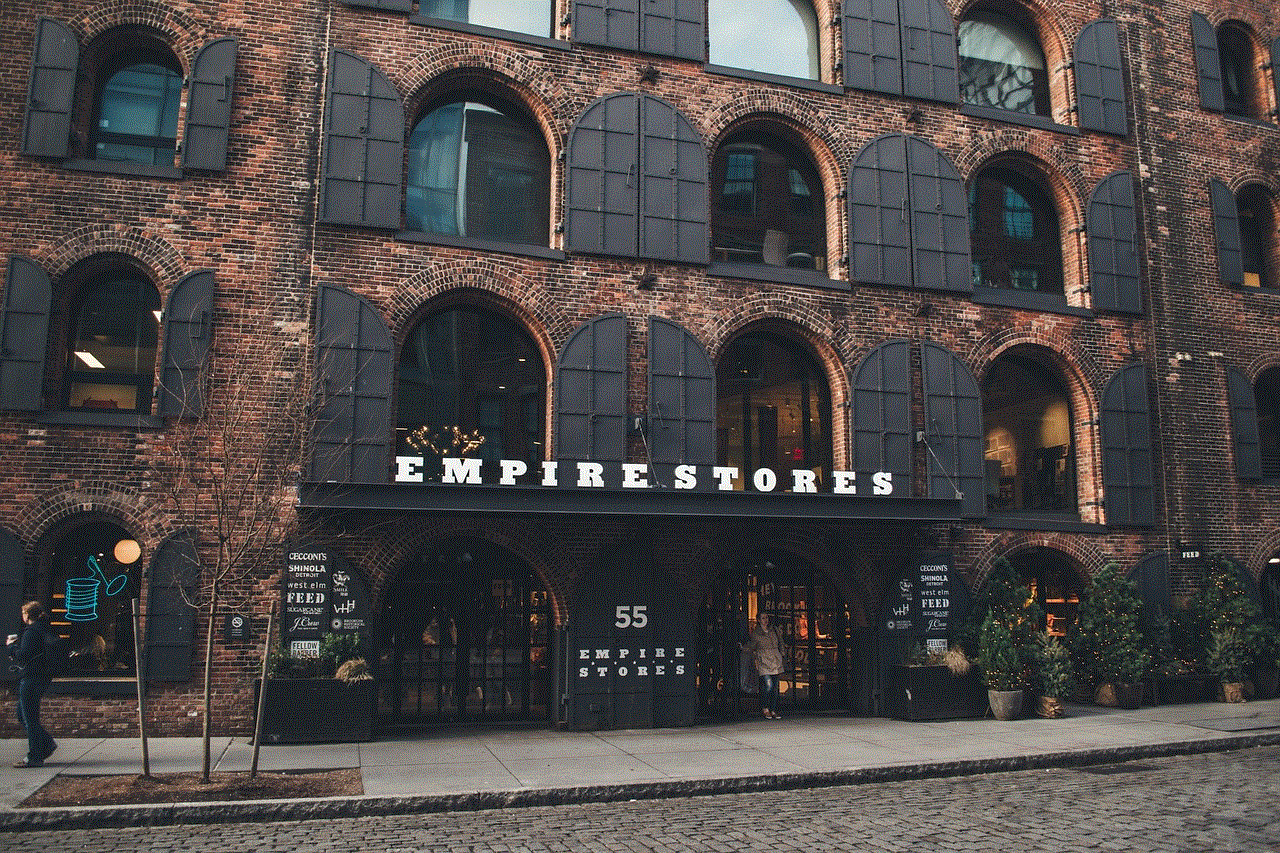
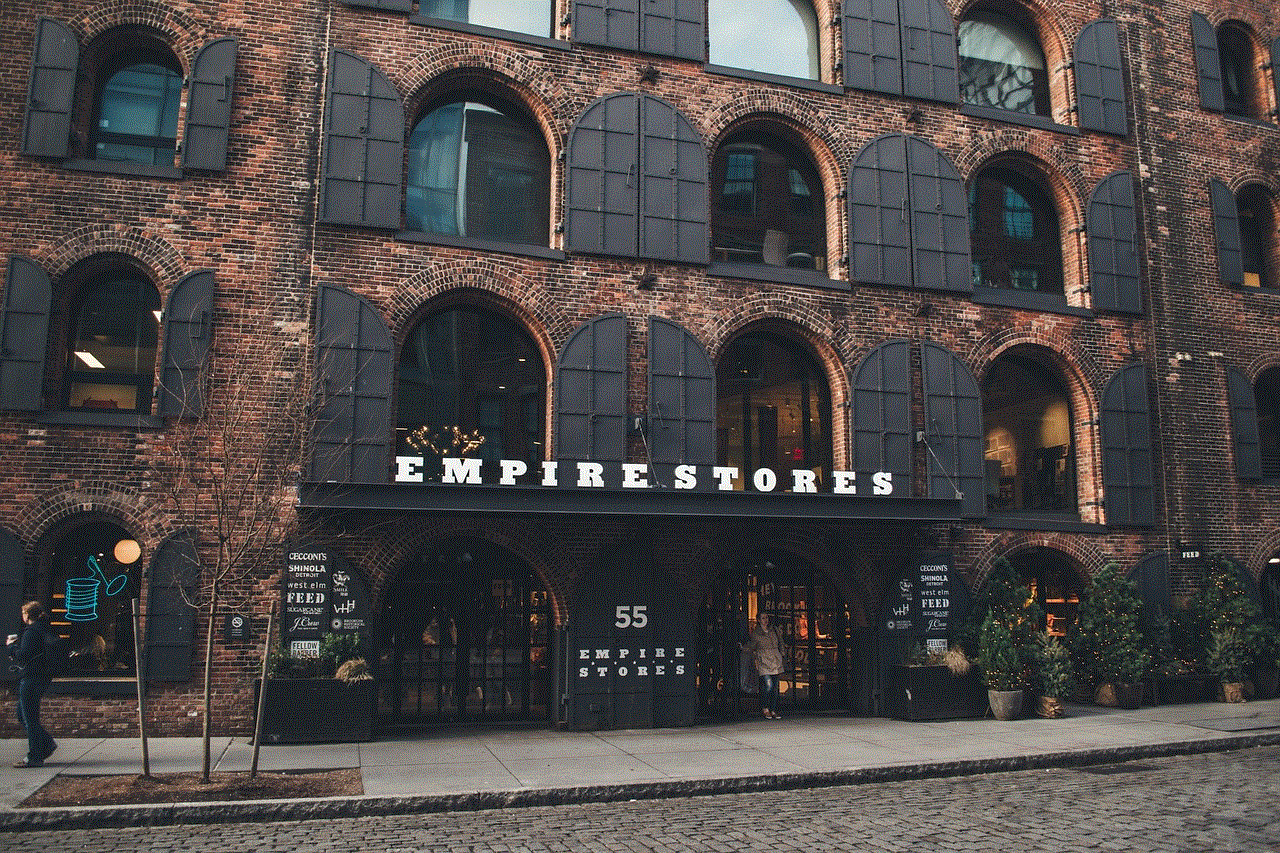
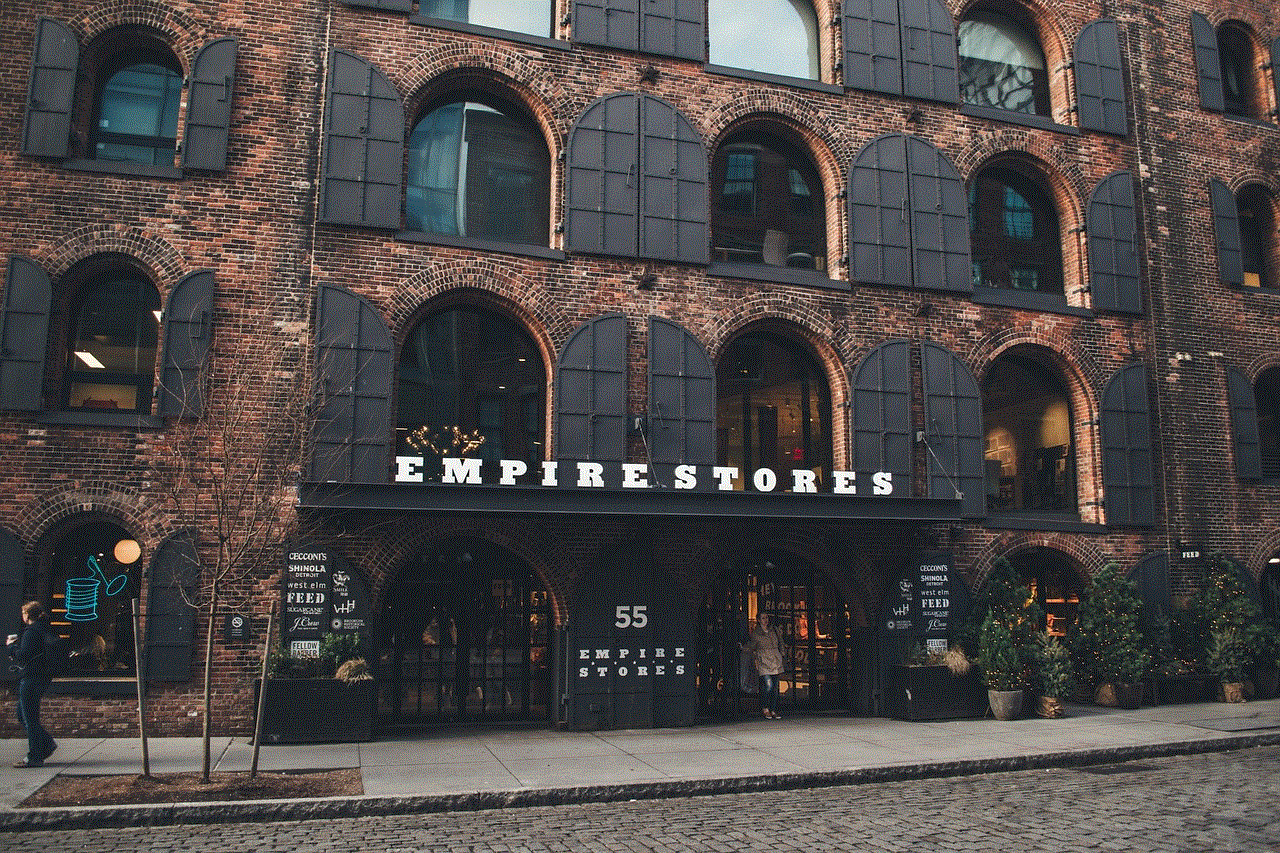
3. Select **Family Sharing** and then tap on **Set Up Your Family**.
4. Follow the prompts to invite family members to join your Family Sharing group. They will need to accept the invitation to be added.
### Step 4: Share Your AirTag
Once Family Sharing is set up, you can share your AirTag:
1. Open the **Find My** app on your device.
2. Select the **Items** tab at the bottom of the screen.
3. Tap on the AirTag you wish to share.
4. Scroll down and select **Share My Location**.
5. Choose the family member you want to share the AirTag with and send the invitation.
### Step 5: Accepting the Invitation
The family member will receive a notification to accept the shared AirTag. Once they accept it, they will be able to view the location of the AirTag in their Find My app.
## Practical Use Cases for Shared Apple Tags
Now that you understand how to set up and share your Apple Tags, let’s explore some practical use cases that demonstrate their value in a family setting.
### 1. Tracking Children’s Belongings
For families with young children, managing their belongings can be a daunting task. By attaching AirTags to backpacks, lunchboxes, or favorite toys, parents can easily track these items. If a child leaves their backpack at school or a friend’s house, parents can quickly locate it using the Find My app.
### 2. Shared Luggage During Family Trips
When traveling as a family, keeping track of multiple pieces of luggage can be challenging. Attaching AirTags to each suitcase allows family members to monitor their luggage’s location in real time. This feature is particularly useful in busy airports or when checking bags at hotels.
### 3. Monitoring Pets
For families with pets, AirTags can be attached to collars to help keep track of their furry friends. If a pet wanders off during a walk or escapes from the yard, owners can quickly locate them using the Find My app, providing peace of mind and enhancing safety.
### 4. Locating Shared Tools
In households where family members share tools and equipment, attaching AirTags to these items can prevent disputes over lost or misplaced tools. Whether it’s a lawnmower, drill, or bicycle, everyone can easily find the tool they need without searching endlessly.
### 5. Keeping Track of Senior Family Members
For families with elderly members, AirTags can provide a sense of security. Attaching an AirTag to a senior’s belongings can help family members keep track of their location, especially if they tend to forget where they placed their items or if they venture out alone.
## Privacy Considerations
While sharing AirTags can be beneficial, it’s essential to consider privacy implications. When sharing an AirTag, family members will have access to its location data. Therefore, it’s crucial to share AirTags only with trusted individuals. Additionally, users should be aware of the potential for unwanted tracking, as malicious actors could use AirTags for nefarious purposes. Apple has implemented features to help mitigate these risks, such as alerts if an unknown AirTag is detected nearby.
## Troubleshooting Common Issues
While setting up and sharing AirTags is generally a seamless process, users may encounter some common issues. Here are a few troubleshooting tips:
1. **AirTag Not Responding**: If your AirTag isn’t responding, ensure that it’s within range of your device and that the battery is functional. You can replace the battery by twisting the back cover of the AirTag.
2. **Family Member Not Receiving the Invitation**: If a family member does not receive the invitation to share the AirTag, ensure they are part of your Family Sharing group and that their device is compatible with Find My.
3. **Location Not Updating**: If the AirTag’s location isn’t updating, check your internet connection. The AirTag relies on nearby Apple devices to relay its location, so ensure that you’re in an area with good connectivity.
## Conclusion
Sharing Apple Tags with family opens up a world of possibilities for tracking belongings and enhancing safety. With their user-friendly interface and seamless integration into the Apple ecosystem, AirTags represent a practical solution for modern families seeking to keep track of shared items. Whether it’s monitoring children’s belongings, keeping tabs on pets, or simplifying travel logistics, the benefits of sharing AirTags are undeniable.



As technology continues to evolve, tools like Apple AirTags will play an increasingly vital role in our daily lives, providing peace of mind and fostering organization amidst the chaos of modern living. By understanding how to set up and share these devices effectively, families can leverage this innovative technology to enhance their everyday experiences and ensure that everyone is connected, informed, and secure.
