disable snapchat ai
# Disabling Snapchat AI: Understanding the Implications and Steps
In recent years, social media platforms have integrated artificial intelligence (AI) systems to enhance user experience, automate processes, and provide personalized content. Snapchat, one of the leading social media platforms, has adopted several AI features to improve engagement and communication. However, as users become increasingly aware of privacy concerns, data security, and the implications of AI on social interactions, the desire to disable AI functionalities has grown. This article delves into the reasons for disabling Snapchat AI, how to do it, and the broader implications of AI in social media.
## The Rise of AI in Social Media
Artificial Intelligence has revolutionized the way we interact with technology, and social media is no exception. Platforms like Snapchat utilize AI for various functions, such as recommending friends, filtering content, and enhancing user-generated images through AR (augmented reality) filters. These features aim to create a more engaging and personalized experience for users. However, while AI can improve user experience, it also raises significant questions regarding privacy, data usage, and the authenticity of online interactions.
## Privacy Concerns
One of the primary reasons users consider disabling Snapchat AI is the growing concern about privacy. AI systems often require access to vast amounts of user data to function effectively. This data can include contact lists, location information, and even user interactions on the platform. Users may feel uncomfortable with the level of data collection and monitoring that AI entails, leading them to seek ways to disable these features.
Privacy concerns are compounded by the fact that many users may not fully understand how their data is being used. Snapchat’s AI may analyze user behavior to suggest friends, improve filters, or even tailor ads. This level of surveillance can feel invasive, prompting users to disable AI features to regain control over their data and interactions.
## Data Security and Misuse
Another pressing concern is data security. With frequent news reports about data breaches and misuse of personal information, users are becoming more cautious about the information they share online. Disabling Snapchat AI can be seen as a proactive measure to protect oneself from potential data breaches or unauthorized use of personal information.
The risk of data misuse is not just limited to external threats. There are also concerns about how the platform itself might use this data. For instance, Snapchat’s AI might collect data for advertising purposes or to develop new features that may not align with user interests. By disabling AI, users can limit the data that Snapchat collects and potentially reduce their exposure to targeted advertising.
## The Impact on User Experience
While disabling AI features may address privacy and security concerns, it is essential to consider the impact on user experience. AI plays a significant role in personalizing content, which can enhance user engagement. For example, Snapchat’s AI algorithms suggest friends, recommend content, and customize filters based on user preferences. Disabling these features could lead to a less personalized experience, making the platform feel less engaging.
Users must weigh the benefits of AI in enhancing their social media experience against the potential risks to their privacy and data. For some, a more curated experience may be worth the trade-off, while others may prefer a more traditional, less AI-driven interaction.
## Steps to Disable Snapchat AI
If you’ve decided that disabling Snapchat AI is the right choice for you, here are the steps to do so. Note that the exact process may vary depending on your device and the version of the app, but the general guidelines remain consistent.
### 1. Open the Snapchat App
Start by launching the Snapchat app on your device. Ensure that you are logged into your account.
### 2. Go to Settings
Next, tap on your profile icon in the top left corner of the screen. From there, look for the gear icon, which represents the settings menu. Tap on it to access your account settings.
### 3. Manage Privacy Settings
Within the settings menu, scroll down to find the “Privacy” section. Here, you can adjust various settings related to your account’s privacy and security.
### 4. Disable AI Features
Look for options related to AI or personalized features. Depending on the app’s version, you may find settings that allow you to disable specific AI functionalities, such as friend suggestions or personalized ads. Toggle these settings off to disable the AI features you are concerned about.
### 5. Review Data Usage
Consider reviewing the data Snapchat collects about you. In the settings menu, you may find options to manage your data preferences. Adjust these settings to minimize data collection further.
### 6. Monitor Your Account
After disabling AI features, it’s essential to monitor your account for any changes in functionality or user experience. Be aware that some features may be less effective without AI support.
### 7. Stay Updated
Snapchat frequently updates its app and features. Keep an eye on future updates that may introduce new AI functionalities. Regularly review your settings to ensure they align with your preferences.
## The Debate on AI in Social Media
The decision to disable AI features on platforms like Snapchat is part of a broader debate over the role of artificial intelligence in our lives. Advocates of AI argue that it enhances user experience, fosters connections, and provides valuable insights into user behavior. They point to the convenience of personalized recommendations and the ability to engage with content that matters to users.
Conversely, critics argue that the risks associated with AI—particularly concerning privacy and data security—outweigh the benefits. They emphasize the need for transparency in how data is collected and used and the importance of giving users the option to opt-out of AI features.
## The Future of AI in Social Media
As technology continues to evolve, the role of AI in social media is likely to grow. Platforms will continue to develop more sophisticated AI systems to analyze user behavior and enhance engagement. However, user feedback and concerns about privacy will shape the future of AI on these platforms.
It is essential for social media companies to listen to their users and provide transparent options regarding AI features. This includes clear explanations of how data is used, the ability to opt-out of specific AI functionalities, and robust security measures to protect user data.
## Conclusion
Disabling Snapchat AI is a decision that many users are considering as they grapple with privacy concerns, data security, and the implications of AI on social interactions. While AI can enhance user experience through personalized content and recommendations, it also raises significant questions about data usage and surveillance.
By understanding the reasons behind the desire to disable AI, the steps to do so, and the broader implications of AI in social media, users can make informed decisions about their digital interactions. As the debate over AI in social media continues, it is crucial for users to advocate for their rights regarding privacy and data control, ensuring that technology serves to enhance, rather than hinder, their online experience.
In a rapidly changing digital landscape, the conversation around AI and its implications will undoubtedly evolve, making it essential for users to remain informed and engaged with the technologies they use daily.
can you block someone on teams
# How to block someone on microsoft -parental-controls-guide”>Microsoft Teams: A Comprehensive Guide
Microsoft Teams has transformed the way we communicate and collaborate in both professional and personal settings. As remote work becomes more prevalent, Teams offers a platform where colleagues can connect, share files, and hold meetings seamlessly. However, as with any digital communication tool, there may be instances where you feel the need to block someone for various reasons, such as harassment, unwanted messages, or personal conflicts. In this article, we will explore the steps to block someone on Microsoft Teams, the implications of doing so, and best practices for managing your online interactions.
## Understanding Microsoft Teams
Before diving into the specifics of blocking someone, let’s first understand what Microsoft Teams is. Launched in 2017, Teams is a part of the Microsoft 365 suite and serves as a hub for teamwork and communication. It integrates various tools such as chat, video conferencing, file sharing, and project management features, making it a versatile platform for organizations of all sizes.
Within Teams, users can create “teams” for different projects or groups, where they can communicate through channels. Each channel can host conversations, meetings, and files related to a specific topic. While this structure fosters collaboration, it can also lead to challenges in managing interpersonal relationships, especially when conflicts arise.
## The Need to Block
Blocking someone on Teams is not a decision to be taken lightly. It often arises from situations where communication becomes uncomfortable or harmful. Here are some common reasons why one might consider blocking someone:
1. **Harassment**: If a colleague or contact is sending inappropriate messages or making you feel uncomfortable, blocking them can help restore your peace of mind.
2. **Unwanted Communication**: Sometimes, you may receive messages from people you do not wish to engage with, whether they are spam messages or simply someone who does not respect your boundaries.
3. **Personal Conflicts**: In some cases, personal differences can lead to conflicts that spill over into professional environments. Blocking someone can help you maintain a healthy workspace.
4. **Focus on Work**: If someone is constantly distracting you with messages, blocking them can help you concentrate better on your tasks.
Understanding the reasons behind your decision to block someone can help you approach the situation thoughtfully and decide on the best course of action.
## Steps to Block Someone on Microsoft Teams



As of my last knowledge update in October 2023, Microsoft Teams does not have a direct “block” feature akin to social media platforms. However, there are ways to effectively mute or manage interactions with users you want to avoid. Here’s a step-by-step guide on how to handle unwanted communications:
### Step 1: Mute Notifications
Muting notifications from a specific chat can be a helpful first step. Here’s how you can do it:
1. Open Microsoft Teams and navigate to the chat list.
2. Find the chat with the person you wish to mute.
3. Right-click on the chat and select “Mute.”
4. You will no longer receive notifications from this chat, but the messages will still be visible if you choose to check them.
### Step 2: Hide the Chat
To further reduce interactions, consider hiding the chat:
1. Go to the chat that you want to hide.
2. Click on the three dots (more options) next to the chat name.
3. Select “Hide.”
This action removes the chat from your list but doesn’t delete it. You can still access it later if needed.
### Step 3: Block the User on Outlook
If the person you want to block is also in your Outlook contacts, you can block them there:
1. Open Outlook and navigate to your contacts.
2. Find the contact you wish to block.
3. Right-click on their name and select “Block.”
Blocking them on Outlook will prevent them from sending you emails, which can be beneficial if they tend to contact you through multiple platforms.
### Step 4: Report Inappropriate Behavior
If someone is harassing you or making you feel unsafe, it’s important to report their behavior:
1. Click on the three dots next to the chat with the person.
2. Select “Report.”
3. Follow the prompts to provide details about the inappropriate behavior.
Reporting the user can help your organization take appropriate action and create a safer environment for everyone.
## The Implications of Blocking
Blocking or muting someone comes with its own set of implications. It’s important to consider how this action might affect your professional relationships and work dynamics.
### Professional Reputation
In a workplace setting, maintaining a positive professional reputation is crucial. If you decide to block someone, consider how it may impact your reputation among peers and management. If the individual in question is a colleague, blocking them may create tension or lead to misunderstandings.
### Conflict Resolution
In many cases, conflicts can be resolved through open communication. By blocking someone, you may be closing the door on potential resolution and improvement in the relationship. If possible, consider discussing the issues directly with the person before resorting to blocking.
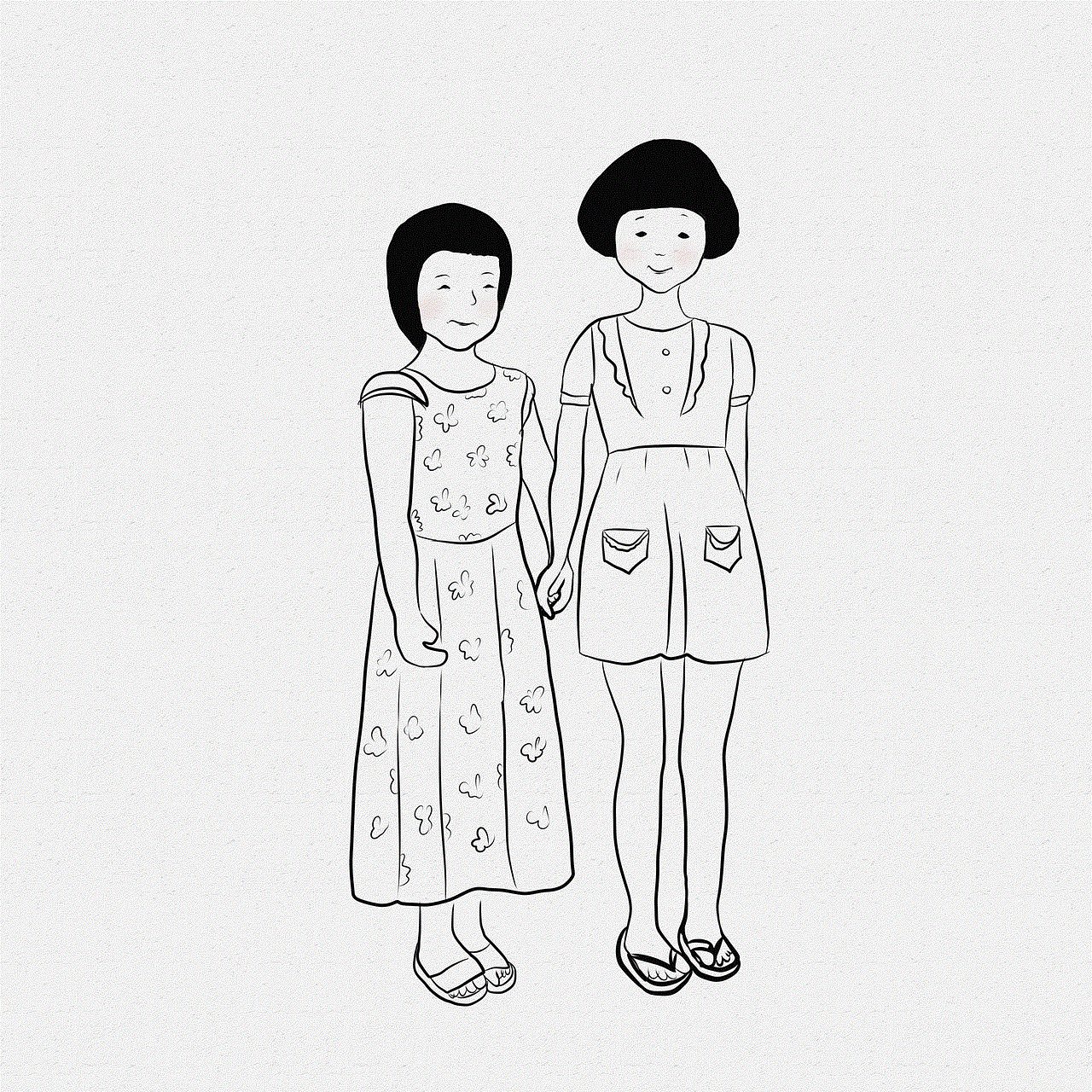
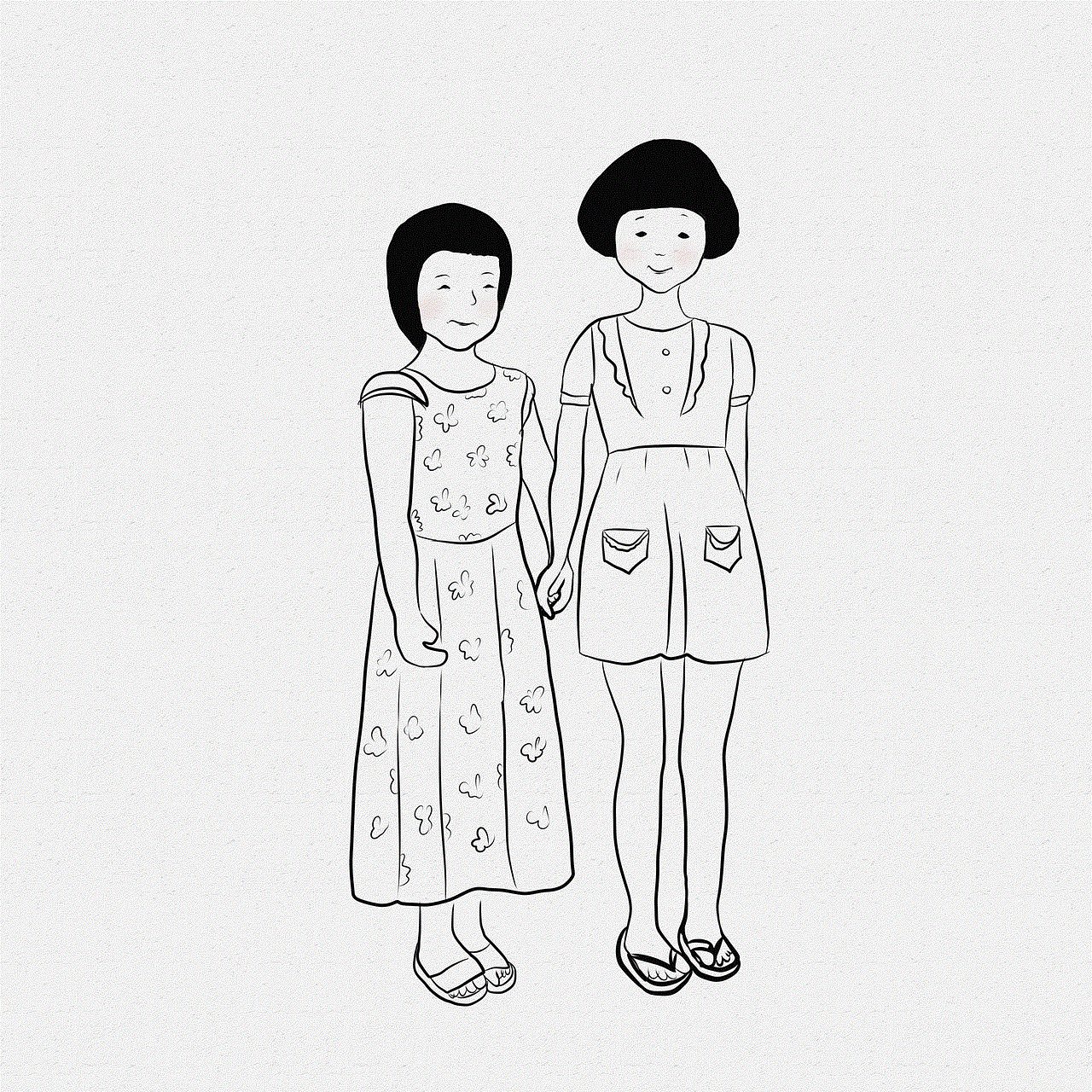
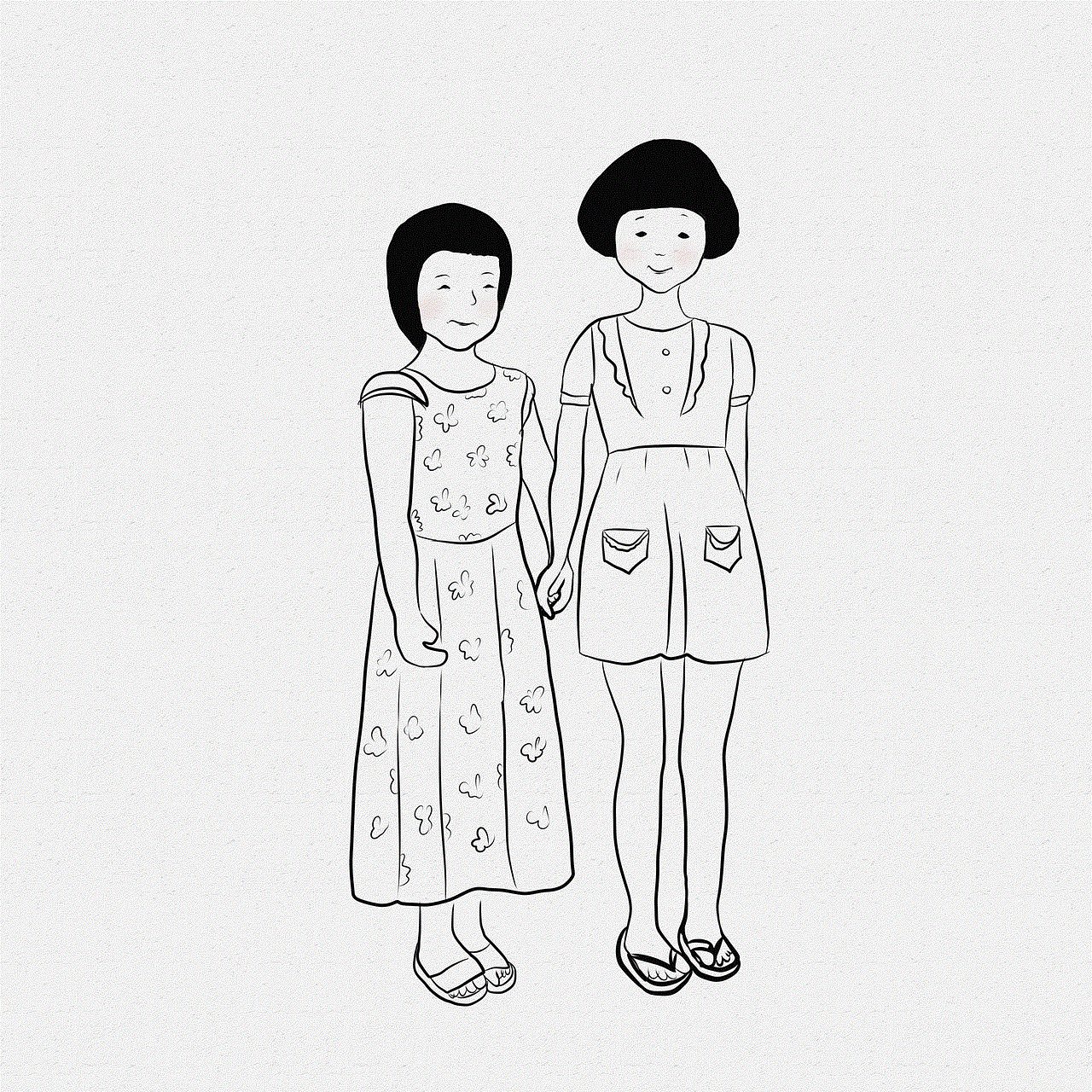
### Involvement of HR
If blocking someone becomes necessary due to harassment or inappropriate behavior, it might also be wise to involve your Human Resources (HR) department. HR can provide guidance on the best steps to take and ensure that your concerns are addressed appropriately.
## Best Practices for Managing Interactions on Teams
Here are some best practices to consider when managing your interactions on Microsoft Teams:
### 1. Set Clear Boundaries
Establishing clear boundaries regarding communication is essential. Let your colleagues know your preferred methods and times for communication. This can help mitigate misunderstandings and unwanted messages.
### 2. Use the “Do Not Disturb” Feature
If you need to focus and don’t want to be interrupted, use the “Do Not Disturb” feature in Teams. This setting will prevent notifications from coming through, allowing you to concentrate on your work.
### 3. Foster Open Communication
Encourage open communication among your colleagues. If you’re feeling overwhelmed by messages from someone, consider addressing it directly. Sometimes, people may not realize their communication habits are affecting others.
### 4. Practice Digital Etiquette
Encourage a culture of respect and professionalism by practicing digital etiquette. Remind your peers to think before they send messages and to be considerate of others’ time and space.
### 5. Know Your Rights
Familiarize yourself with your organization’s policies regarding harassment and communication. Knowing your rights can empower you to take action if you feel uncomfortable or unsafe.
## Navigating Difficult Conversations
If you find yourself in a situation where you need to confront someone about their behavior, consider these strategies:
### 1. Choose the Right Time and Place
Select an appropriate time and place for the conversation. Ideally, it should be a private setting where both parties can speak openly without distractions.
### 2. Use “I” Statements
When discussing your feelings, use “I” statements to express how their behavior affects you. For example, say “I feel uncomfortable when you send messages late at night” instead of “You always message me at night.” This approach minimizes defensiveness.
### 3. Be Direct but Respectful
It’s important to be direct about your concerns while remaining respectful. Clearly state the behavior that bothers you and what you would like to change.
### 4. Listen Actively
Give the other person a chance to respond. Active listening can help foster understanding and may lead to a resolution.
### 5. Follow Up
After the conversation, follow up to ensure that both parties feel comfortable moving forward. This can help reinforce positive changes and improve the relationship.
## Conclusion



Blocking someone on Microsoft Teams may be necessary in certain situations, but it’s essential to approach it thoughtfully. While Teams may not offer a direct blocking feature, there are effective ways to manage unwanted interactions through muting, hiding chats, and reporting inappropriate behavior. Remember that communication is key in any professional setting, and addressing conflicts directly can often lead to better outcomes.
By understanding your options and considering the implications of your actions, you can navigate your interactions on Teams more effectively. Emphasize open communication, set clear boundaries, and foster a respectful workplace environment to enhance your overall experience on the platform. The digital workplace can be challenging, but with the right tools and approaches, you can create a positive and productive atmosphere for yourself and your colleagues.
