forgot my screen time password
Forgetting passwords has become a common occurrence in our digital age. With the increasing number of online accounts and services that require passwords, it’s no wonder that we sometimes forget them. One such password that people often forget is the screen time password on their devices. In this article, we will explore what screen time is, why it is important, and what to do if you forget your screen time password.
Screen time, as the name suggests, refers to the amount of time an individual spends using their electronic devices, such as smartphones, tablets, and computers. It includes activities like browsing the internet, using social media, playing games, and watching videos. Screen time has become an integral part of our lives, with many of us spending several hours each day engaged in these activities.
While screen time can be enjoyable and even beneficial in moderation, excessive screen time can have negative effects on our physical and mental health. Studies have shown that spending too much time in front of screens can lead to sedentary behavior, poor sleep quality, eye strain, and even mental health issues like anxiety and depression. To address these concerns, many devices now come equipped with a screen time feature.
Screen time features allow users to set limits on the amount of time they spend on their devices. This can be particularly useful for parents who want to monitor and control their children’s screen time. By setting restrictions, parents can ensure that their children are not spending excessive time on screens and are engaging in other activities like outdoor play, reading, and homework.
To set up screen time restrictions, users are typically required to create a screen time password. This password acts as a barrier, preventing users from easily changing or disabling the screen time settings. It is an added layer of security that ensures that the screen time limits are adhered to. However, as with any password, there is always the possibility of forgetting it.
If you have forgotten your screen time password, don’t panic. There are several steps you can take to recover or reset it. The first thing you can try is to use your Apple ID password. On iOS devices, go to Settings, then tap on Screen Time. Next, tap on “Change Screen Time Passcode” and select the option “Forgot Passcode.” You will then be prompted to enter your Apple ID password, which will allow you to reset your screen time password.
If the above method doesn’t work, you can try using a third-party software tool designed specifically for resetting screen time passwords. These tools are typically available for both iOS and Android devices and can be downloaded from trusted sources online. However, it is important to exercise caution when using third-party software and only download from reputable sources to avoid malware or other security risks.
If all else fails, your last resort is to restore your device to factory settings. This will erase all data on your device, including the forgotten screen time password. To do this, you will need to back up your data first to ensure that you don’t lose any important information. Once your data is backed up, go to the settings on your device, select “General,” then “Reset,” and finally “Erase All Content and Settings.” This will restore your device to its original factory settings, allowing you to set up a new screen time password.
While forgetting your screen time password can be frustrating, it is important to remember that the purpose of screen time restrictions is to promote a healthier balance between screen time and other activities. By setting limits on your screen time, you are taking steps towards reducing the negative effects associated with excessive screen use.
To avoid forgetting your screen time password in the future, it is advisable to choose a password that is memorable but not easily guessable. Avoid using common passwords like “1234” or “password” and instead opt for a combination of letters, numbers, and symbols that is unique to you. Additionally, consider using a password manager to securely store and manage all your passwords, making it easier to retrieve them when needed.
In conclusion, forgetting your screen time password is a common occurrence in our digital age. Screen time features play an important role in promoting a healthier balance between screen use and other activities. If you forget your screen time password, there are several steps you can take to recover or reset it, including using your Apple ID password, using third-party software tools, or restoring your device to factory settings. Remember to choose a memorable but secure password for your screen time settings and consider using a password manager to avoid future password-related issues.
how to see someone’s following in order
Title: How to View Someone’s Following in Order: A Comprehensive Guide
Introduction:
In today’s digital age, social media platforms have become an integral part of our lives. Whether it’s reconnecting with old friends or staying updated with the latest trends, these platforms offer various functionalities. One such feature is the ability to view someone’s following in order, allowing users to gain insights into the connections and interests of others. In this article, we will explore different methods and platforms that allow you to see someone’s following in order.
1. Instagram :
Instagram is a popular photo-sharing social media platform that allows users to follow others and be followed back. To see someone’s following in order on Instagram, you can use third-party tools such as “SocialRank” or “Followmeter.” These tools provide detailed analytics, including a list of followers and their order of appearance.
2. Twitter:
Twitter, a microblogging platform, provides users with the option to view someone’s following in order. By visiting a user’s profile, you can click on the “Following” tab to see a list of their followers. However, Twitter does not provide an option to sort these followers, making it difficult to view them in a specific order.
3. Facebook:
Facebook, the largest social media platform, allows users to connect with friends and follow public figures. To view someone’s following in order on Facebook, you can visit their profile and click on the “Friends” tab. This will display a list of their friends, but Facebook does not offer an option to sort these friends in a specific order.
4. LinkedIn:
LinkedIn is a professional networking platform that enables users to connect with colleagues and industry professionals. To see someone’s following in order on LinkedIn, you can visit their profile and click on the “Connections” tab. This will display a list of their connections, but similar to other platforms, LinkedIn does not provide a sorting option.
5. TikTok:
TikTok, a short-form video platform, has gained immense popularity in recent years. Unfortunately, TikTok does not offer a built-in feature to view someone’s following in order. However, you can use third-party tools like “TikTokFame” or “TokSocial” to gain insights into a user’s followers and their order.
6. youtube -reviews”>YouTube :
YouTube, the largest video-sharing platform, allows users to subscribe to channels and follow creators. To view someone’s following in order on YouTube, you can visit their channel and click on the “Subscribers” tab. This will display a list of their subscribers, but YouTube does not provide an option to sort these subscribers.
7. Pinterest:
Pinterest is a visual discovery platform that allows users to discover and save ideas for various topics. To see someone’s following in order on Pinterest, you can visit their profile and click on the “Following” tab. This will display a list of their followers, but sorting options are not available.
8. Snapchat :
Snapchat, a multimedia messaging app, focuses on sharing photos and videos that disappear after being viewed. Unfortunately, Snapchat does not provide a built-in feature to see someone’s following in order. The platform prioritizes privacy and limits user visibility, making it challenging to view someone’s connections.
9. Reddit:
Reddit is a social news aggregation, web content rating, and discussion platform. To view someone’s following in order on Reddit, you can visit their profile and click on the “Friends” tab. This will display a list of their connections on the platform, but Reddit does not offer a sorting option for these connections.
10. Quora:
Quora is a question-and-answer platform where users can ask questions and get answers from the community. To view someone’s following in order on Quora, you can visit their profile and click on the “Following” tab. This will display a list of the topics and users they are following, but specific sorting options are not available.
Conclusion:
While social media platforms provide various functionalities to connect and engage with others, viewing someone’s following in order can be a challenging task. While some platforms offer limited sorting options, others lack this feature altogether. Third-party tools may provide some assistance, but it’s important to be cautious while using them, as they may violate the platform’s terms of service. As technology continues to evolve, it remains uncertain whether social media platforms will introduce more robust features to view someone’s following in order.
how to block a site on chromebook
Title: A Comprehensive Guide on How to Block a Site on Chromebook
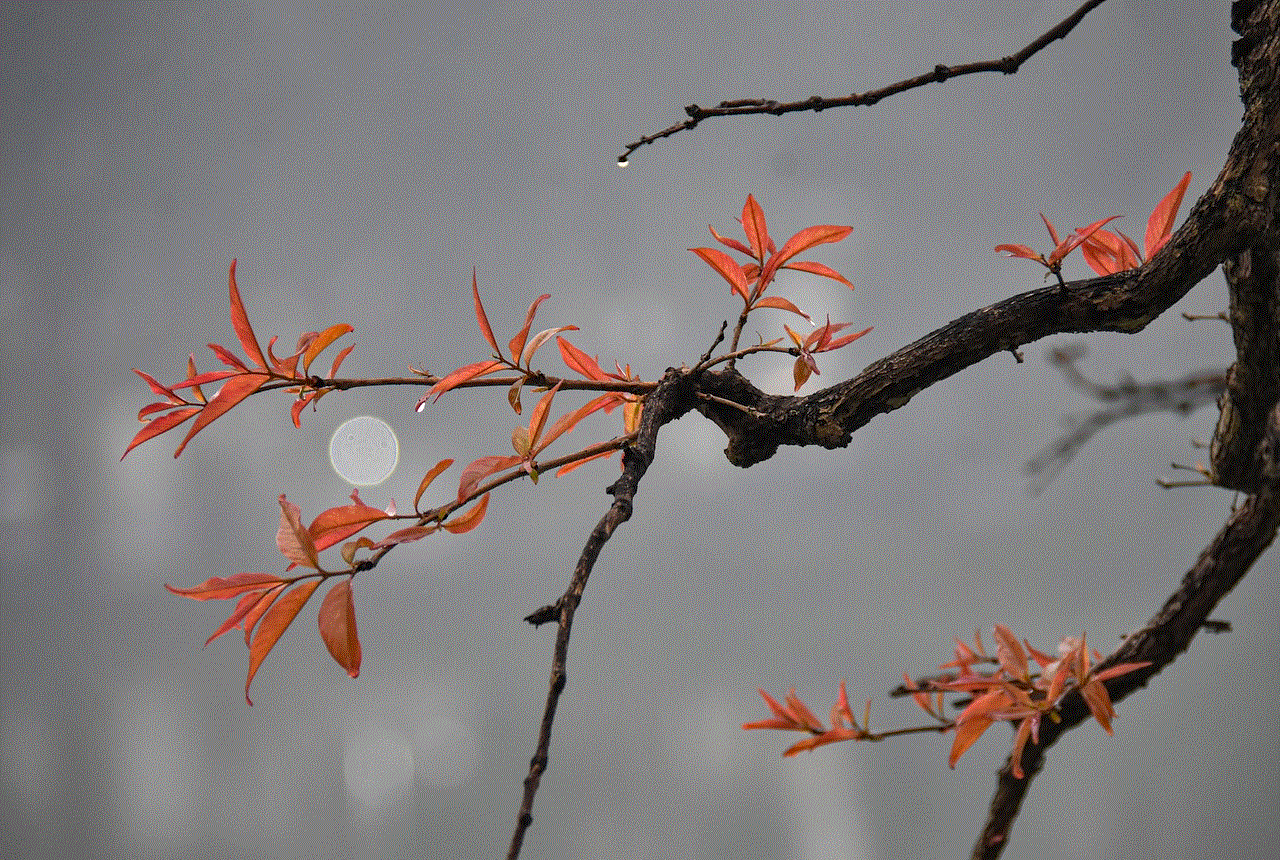
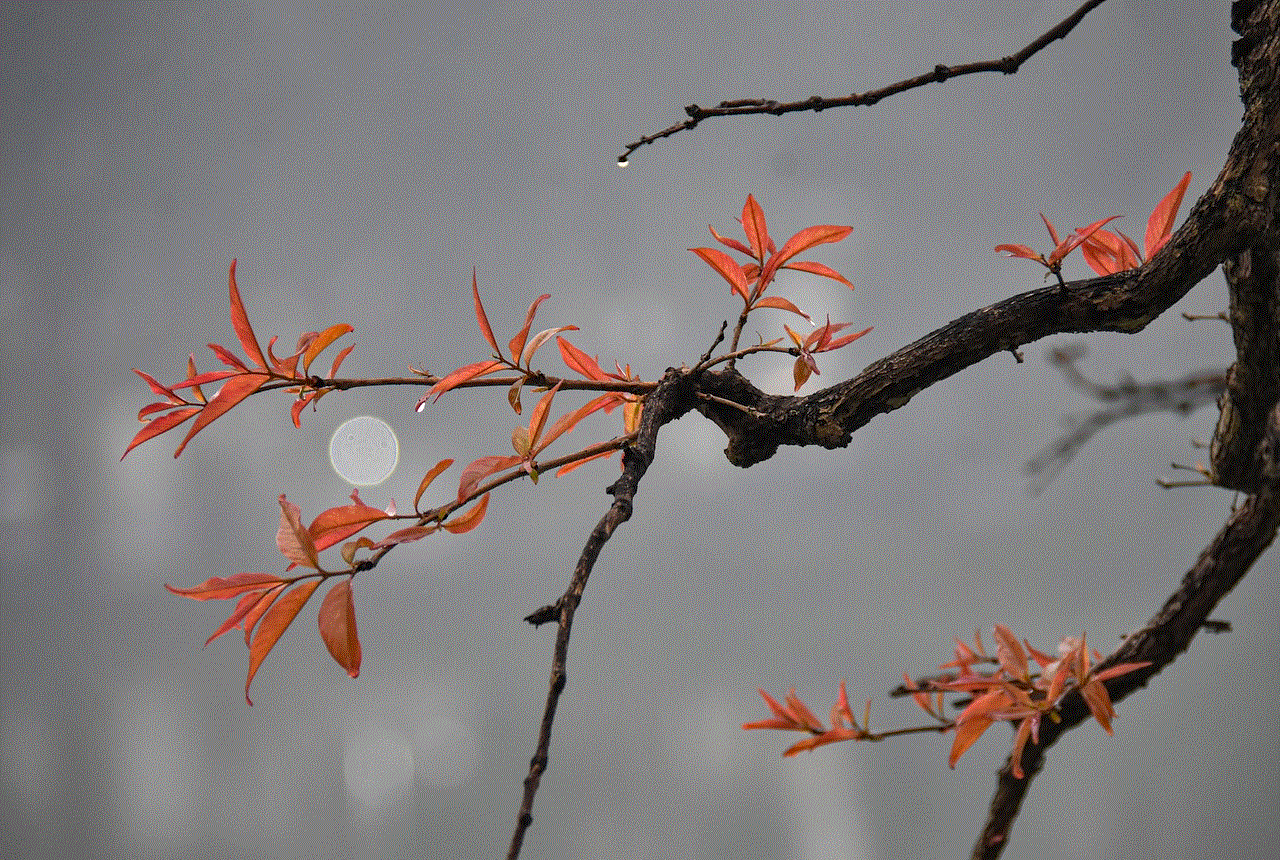
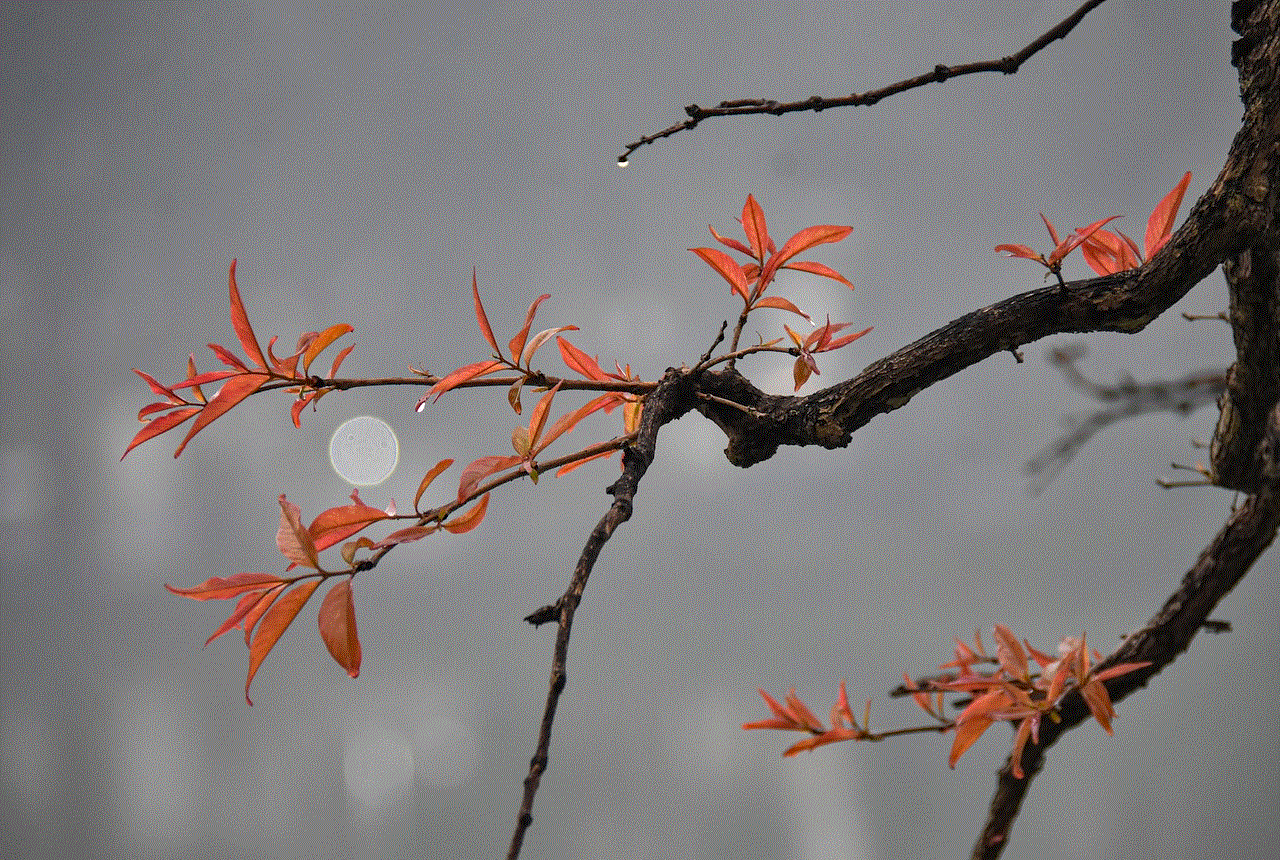
Introduction (approx. 150 words)
Chromebooks have become increasingly popular due to their simplicity and affordability, making them a popular choice for students and professionals alike. However, like any internet-connected device, it is important to ensure a safe and productive browsing experience. One effective way to achieve this is by blocking certain websites that may be distracting, inappropriate, or harmful. In this article, we will provide a step-by-step guide on how to block a site on a Chromebook to help you maintain a productive and secure online environment.
1. Understanding the Need for Blocking Websites (approx. 200 words)
Before delving into the specifics of blocking websites on a Chromebook, it is important to understand why this feature can be essential. Blocking websites can help eliminate distractions and improve focus, particularly for students who need to concentrate on their studies. Additionally, it can prevent access to inappropriate content for young users or ensure compliance with workplace regulations. By blocking certain websites, you can enhance productivity, protect personal information, and create a safer online experience for yourself or others.
2. Using Chrome Extensions to Block Websites (approx. 250 words)
One of the simplest methods to block websites on a Chromebook is by using Chrome extensions specifically designed for this purpose. Several extensions, such as “Block Site” and “StayFocusd,” provide customizable options to restrict access to specific websites. Users can set up time limits, create blacklists, and even block entire categories of websites to suit their needs. These extensions are easy to install and configure, making them a popular choice for individuals seeking a quick and effective solution to block unwanted websites.
3. Enforcing Website Restrictions via Parental Controls (approx. 250 words)
Chromebooks are often used by students, and parents may want to ensure that their children are not exposed to inappropriate or harmful content while using these devices. Google offers robust parental control features that can be accessed through the Family Link app. Parents can set up supervised accounts for their children and restrict access to specific websites or categories using the SafeSearch feature. Additionally, parents can monitor their child’s browsing history and set time limits for internet usage. By utilizing these built-in parental control tools, parents can create a safer online environment for their children.
4. Configuring Router Settings to Block Websites (approx. 300 words)
Another method to block websites on a Chromebook is by configuring the settings on your home router. This approach is particularly effective if you want to block certain websites across all devices connected to your home network. By accessing your router’s settings, you can usually find options to block specific websites by adding them to a blacklist or by employing keyword filtering. Although this method requires some technical knowledge and router-specific instructions, it can be a comprehensive solution to block websites at a network level.
5. Modifying the Hosts File to Block Websites (approx. 300 words)
For users comfortable with advanced settings and programming, manually modifying the hosts file on a Chromebook can be an effective way to block specific websites. The hosts file is a system file that maps hostnames to IP addresses, essentially acting as a local DNS (Domain Name System) resolver. By adding entries to the hosts file, you can redirect unwanted website requests to a non-existent or blocked IP address. However, this method requires precise editing of the hosts file, which should be approached with caution to avoid any unintended consequences or system errors.
6. Utilizing Chromebook Management Console for Site Blocking (approx. 300 words)
Chromebook Management Console is a powerful tool provided by Google for educational institutions, businesses, and organizations to manage and control multiple Chromebook devices. Administrators can use the console to enforce policies, including website restrictions, across all managed devices. By configuring the appropriate settings, administrators can block or allow specific websites for all users within their managed network. This method ensures uniformity and consistency in website restrictions, making it an ideal solution for schools and businesses.
7. Configuring Chromebook’s Parental Control Settings (approx. 250 words)
Chrome OS offers built-in parental control settings that can help users manage and restrict website access. By enabling supervised user accounts, parents or administrators can control what websites can be accessed on a Chromebook. This method allows for granular control over website restrictions, enabling users to block specific websites or entire categories. Additionally, the supervised user accounts feature allows monitoring of browsing activity, providing insights into internet usage patterns.



Conclusion (approx. 150 words)
Blocking websites on a Chromebook can significantly enhance productivity, focus, and online safety. With various methods available, users can choose the most suitable option based on their requirements and technical expertise. Chrome extensions offer a user-friendly approach, while router settings and manual hosts file modifications provide network-level control. For parents and organizations, Chromebook Management Console and built-in parental control settings are effective solutions. By implementing these techniques, users can ensure a safe and secure browsing experience on their Chromebooks, promoting productivity and protecting against potentially harmful content.
