google fit blood pressure
Blood pressure is an important indicator of overall health and is often used as a measure of one’s risk for various diseases and conditions. With the rise of wearable technology and fitness tracking devices, monitoring blood pressure has become easier than ever. Google Fit, a popular fitness tracking app developed by Google, now offers the ability to track blood pressure alongside other health metrics. In this article, we will explore the features of Google Fit’s blood pressure tracking and its potential impact on overall health.
What is Blood Pressure?
Before delving into the specifics of Google Fit’s blood pressure tracking, it is important to understand what blood pressure is and why it is important. Blood pressure is the force of blood pushing against the walls of the arteries as the heart pumps it throughout the body. It consists of two numbers – systolic pressure and diastolic pressure. Systolic pressure is the top number and represents the pressure in the arteries when the heart beats. Diastolic pressure is the bottom number and represents the pressure in the arteries when the heart rests between beats. A normal blood pressure reading is typically around 120/80 mm Hg (millimeters of mercury).
High blood pressure, also known as hypertension, occurs when the force of blood against the artery walls is consistently too high. This can lead to serious health problems such as heart disease, stroke, and kidney disease. On the other hand, low blood pressure, also known as hypotension, can cause dizziness, fainting, and fatigue. It is important to monitor blood pressure regularly to ensure it falls within the healthy range.
Google Fit’s Blood Pressure Tracking
Google Fit, a free app available on both Android and iOS devices, offers users the ability to track various health metrics such as steps, distance, and calories burned. In addition, it now offers the option to track blood pressure. Users can manually enter their blood pressure readings or connect a compatible blood pressure monitor to the app for automatic tracking.
To manually enter blood pressure readings, users can tap on the “+” button on the app’s home screen and select “Blood pressure” from the list of options. They can then enter their systolic and diastolic pressure readings as well as the date and time of the reading. This feature is useful for those who already have a blood pressure monitor at home and want to keep track of their readings in one place.
For automatic tracking, users can connect a compatible blood pressure monitor to the app. Google Fit currently supports the Omron Evolv, Omron 10 Series Wireless Upper Arm Blood Pressure Monitor, and QardioArm monitors. Once connected, the app will automatically import blood pressure readings from the monitor and display them alongside other health metrics. This eliminates the need for manual data entry and provides a more accurate and comprehensive view of one’s health.
Benefits of Blood Pressure Tracking with Google Fit
The integration of blood pressure tracking into Google Fit has several benefits for users. Firstly, it allows for easy and convenient monitoring of blood pressure. With the app’s automatic tracking feature, users can simply take their readings and the app will do the rest. This eliminates the need for writing down readings or remembering to manually enter them into the app. In addition, since Google Fit also tracks other health metrics such as physical activity and sleep, users can get a more complete picture of their overall health.
Moreover, the app offers the ability to set goals and receive personalized insights based on one’s blood pressure readings. For example, if a user’s blood pressure consistently falls within the high range, the app may suggest ways to lower it such as increasing physical activity or reducing sodium intake. These insights can help users make positive lifestyle changes to improve their blood pressure and overall health.
Furthermore, Google Fit allows for easy sharing of blood pressure data with healthcare professionals. Users can export their blood pressure readings into a CSV file and send it to their doctor for analysis. This can be especially useful for those with chronic conditions like hypertension, as it allows for better tracking and management of their blood pressure.
Limitations of Google Fit’s Blood Pressure Tracking
While Google Fit’s blood pressure tracking offers many benefits, it is important to note that it is not a substitute for medical advice or diagnosis. Blood pressure readings should be interpreted by a healthcare professional, and any concerns should be discussed with them. Additionally, the app currently only supports a limited number of blood pressure monitors, which may limit its accessibility for some users.
In addition, the accuracy of blood pressure readings may vary depending on the type of monitor used. While Google Fit’s supported monitors are clinically validated, other monitors may not be as accurate. Therefore, it is important to use a reliable and validated monitor for accurate tracking of blood pressure.
The Future of Blood Pressure Tracking with Google Fit
Google Fit’s integration of blood pressure tracking is a step towards making health monitoring more accessible and convenient for users. As technology continues to advance, we can expect to see more advanced features and capabilities in the app. For instance, the use of artificial intelligence (AI) could potentially allow for more accurate and personalized insights based on an individual’s blood pressure readings.
In addition, the app may also incorporate features such as automatic reminders to take blood pressure readings, integration with other health devices, and more detailed analysis of blood pressure trends over time. With constant updates and improvements, Google Fit’s blood pressure tracking has the potential to become an essential tool for managing one’s overall health.
Conclusion
In conclusion, Google Fit’s blood pressure tracking offers many benefits for users, including easy and convenient monitoring, personalized insights, and the ability to share data with healthcare professionals. While there are some limitations to consider, the app’s integration of this important health metric is a step in the right direction towards making health tracking more accessible and accurate for users. With further advancements in technology, we can expect to see even more advanced features in the future. For now, Google Fit’s blood pressure tracking is a valuable tool for those looking to monitor and improve their overall health.
find a gps tracker on my car
Title: The Importance of GPS Trackers for Cars: Ensuring Safety, Security, and Peace of Mind
Introduction:
In today’s fast-paced world, where car thefts and accidents are unfortunately common occurrences, ensuring the safety and security of your vehicle has become more crucial than ever before. One of the most effective and reliable solutions to protect your car is by installing a GPS tracker. In this article, we will explore the benefits and features of GPS trackers on cars, their role in vehicle security, and how they can bring peace of mind to car owners.
1. Understanding GPS Trackers:
A GPS (Global Positioning System) tracker is a device that uses satellite technology to accurately determine the location, speed, and direction of a vehicle in real-time. It can transmit this information to a central monitoring system or directly to the car owner’s smartphone or computer .
2. Enhanced Vehicle Security:
GPS trackers provide an additional layer of security for your car. By installing a tracker, you can keep a watchful eye on your vehicle 24/7, even when you’re not physically present. In the unfortunate event of theft, the GPS tracker becomes invaluable in locating and recovering the stolen vehicle quickly.
3. Real-Time Location Monitoring:
One of the primary advantages of GPS trackers is their ability to provide real-time location updates. Car owners can track their vehicles remotely, ensuring they are aware of their car’s whereabouts at any given time. This feature is particularly useful for parents keeping an eye on their teenage drivers or fleet managers monitoring their company vehicles.
4. Geofencing and Boundary Alerts:
GPS trackers can create virtual boundaries known as geofences. Whenever the vehicle crosses these predefined boundaries, the tracker can send an alert to the car owner. This feature is especially beneficial for parents who want to ensure their children are not venturing into unsafe areas or for businesses aiming to monitor their vehicles’ usage and adherence to designated routes.
5. Anti-Theft and Recovery Assistance:
With a GPS tracker installed in your car, recovering a stolen vehicle becomes significantly easier. Authorities can quickly pinpoint the exact location of the stolen car, increasing the chances of successful recovery. Additionally, some advanced GPS trackers offer immobilization features, allowing owners to remotely disable the engine or activate an alarm to deter thieves.
6. Insurance Benefits:
Many insurance companies offer reduced premiums for vehicles equipped with GPS trackers. The added security and increased chances of theft recovery make these cars less risky to insure, resulting in potential cost savings for car owners. Therefore, installing a GPS tracker can not only protect your vehicle but also save you money in the long run.
7. Fleet Management Efficiency:



For businesses operating a fleet of vehicles, GPS trackers provide essential fleet management capabilities. By monitoring real-time location, speed, and driver behavior, companies can optimize routes, reduce fuel consumption, and improve overall efficiency. GPS trackers can also track maintenance schedules, helping businesses stay on top of vehicle servicing and avoid costly breakdowns.
8. Driver Behavior Monitoring and Safety:
Certain GPS trackers can monitor driver behavior, including excessive speeding, harsh braking, and aggressive driving. By analyzing this data, car owners or fleet managers can identify and address risky driving habits, promoting safer driving practices and reducing the likelihood of accidents.
9. Emergency Assistance and Roadside Support:
In case of an emergency, a GPS tracker can be a lifesaver. Some trackers offer built-in panic buttons or SOS features that allow drivers to send distress signals to designated contacts or emergency services. Additionally, GPS trackers can provide accurate location information to roadside assistance providers, expediting help when needed.
10. Peace of Mind for Car Owners:
Perhaps the most significant benefit of having a GPS tracker on your car is the peace of mind it brings. Knowing that you can monitor your vehicle’s location, receive instant alerts, and recover it quickly in case of theft provides a sense of security and relief. This peace of mind extends to loved ones, particularly parents, who can ensure the safety of their family members on the road.
Conclusion:
Investing in a GPS tracker for your car is a proactive step towards enhancing the safety, security, and overall well-being of your vehicle and its occupants. With features such as real-time location monitoring, geofencing, anti-theft capabilities, and driver behavior monitoring, GPS trackers offer a comprehensive solution for car owners and businesses alike. By installing a GPS tracker, you can enjoy peace of mind, knowing that you have taken the necessary measures to protect your valuable asset.
how to turn on kid mode on samsung phone
How to Turn On Kid Mode on Samsung Phone
In this modern era, technology has become an integral part of our lives, and smartphones have become a common device for both adults and children. However, as much as smartphones can be beneficial for learning and entertainment, they can also expose children to inappropriate content or apps that are not suitable for their age. This is where the “Kid Mode” feature comes in handy. In this article, we will guide you on how to turn on Kid Mode on your Samsung phone, ensuring a safe and secure environment for your child’s smartphone usage.
What is Kid Mode?
Kid Mode is a feature available on Samsung phones that allows parents to create a separate user profile specifically designed for children. When Kid Mode is enabled, it restricts access to certain apps, content, and features, ensuring that children can only use age-appropriate apps and play in a safe environment. Kid Mode also provides parents with control over screen time limits, app usage, and the ability to monitor and track their child’s smartphone activities.
Enabling Kid Mode on Samsung Phone
To turn on Kid Mode on your Samsung phone, follow the step-by-step guide below:
Step 1: Open the “Settings” app on your Samsung phone. You can usually find it in the app drawer or by swiping down from the top of the screen and tapping the gear-shaped icon.
Step 2: In the “Settings” menu, scroll down and tap on “Users and accounts” or “Users,” depending on your phone’s model.
Step 3: Look for the “Add user or profile” option and tap on it. Some Samsung phones may have this option labeled as “Guest” or “Kids Mode.”
Step 4: A pop-up menu will appear, displaying different user profiles. Select “Add a user or profile” or “Add user” to proceed.
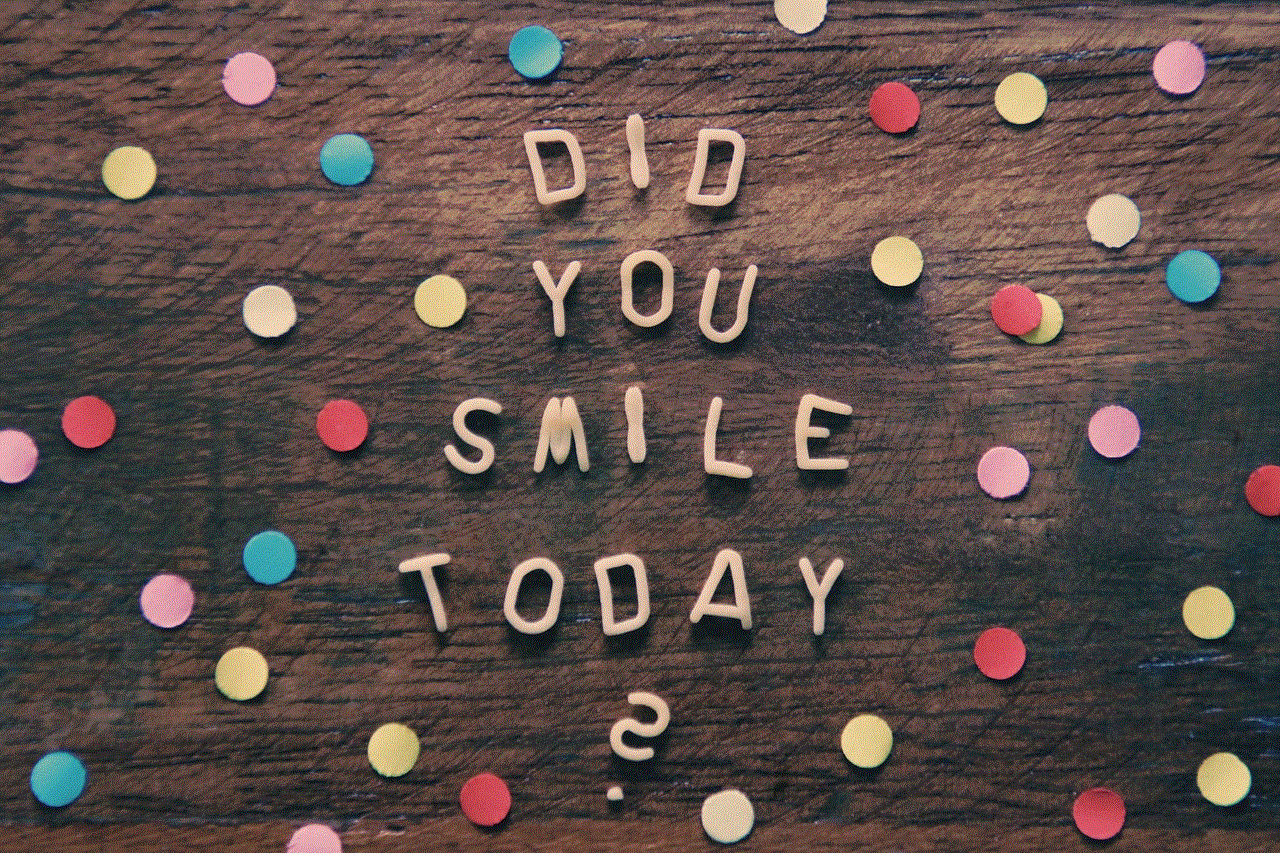
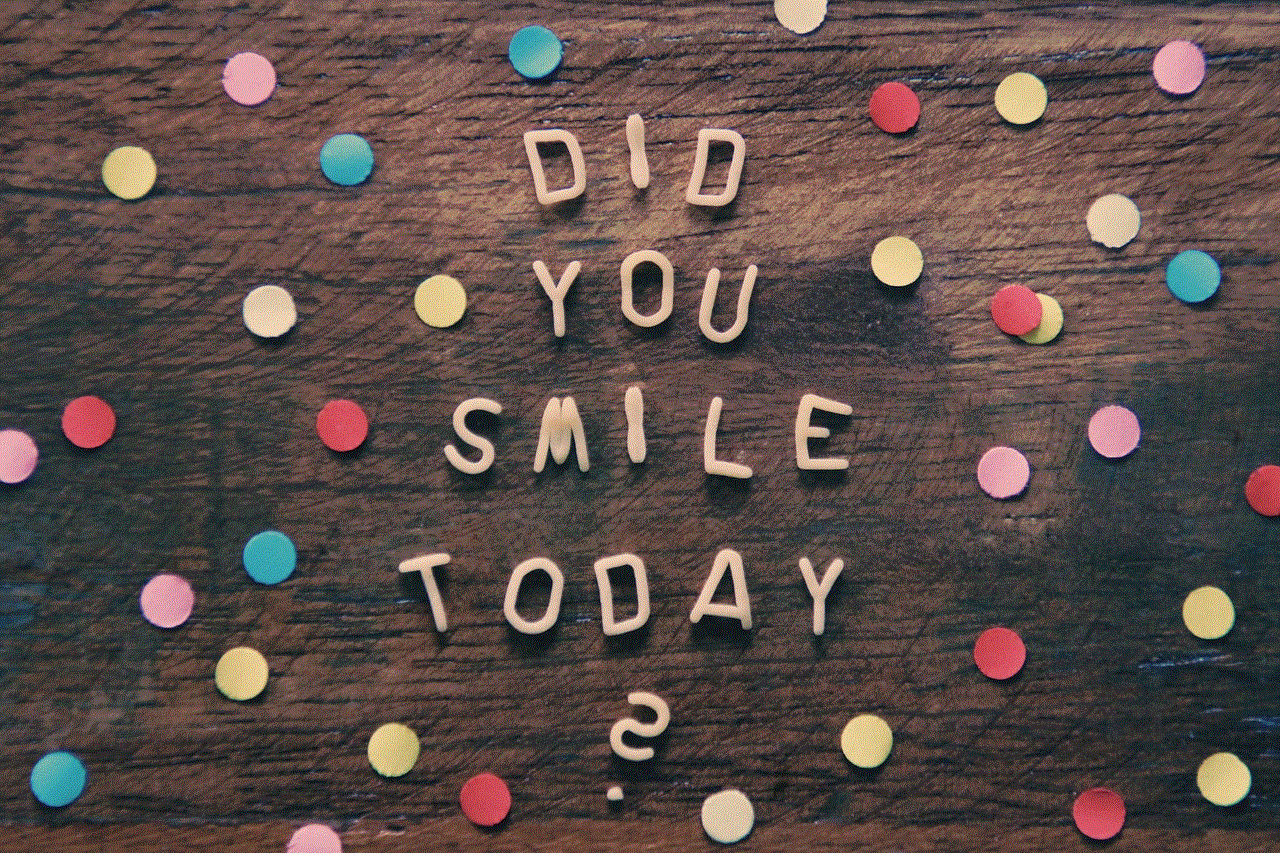
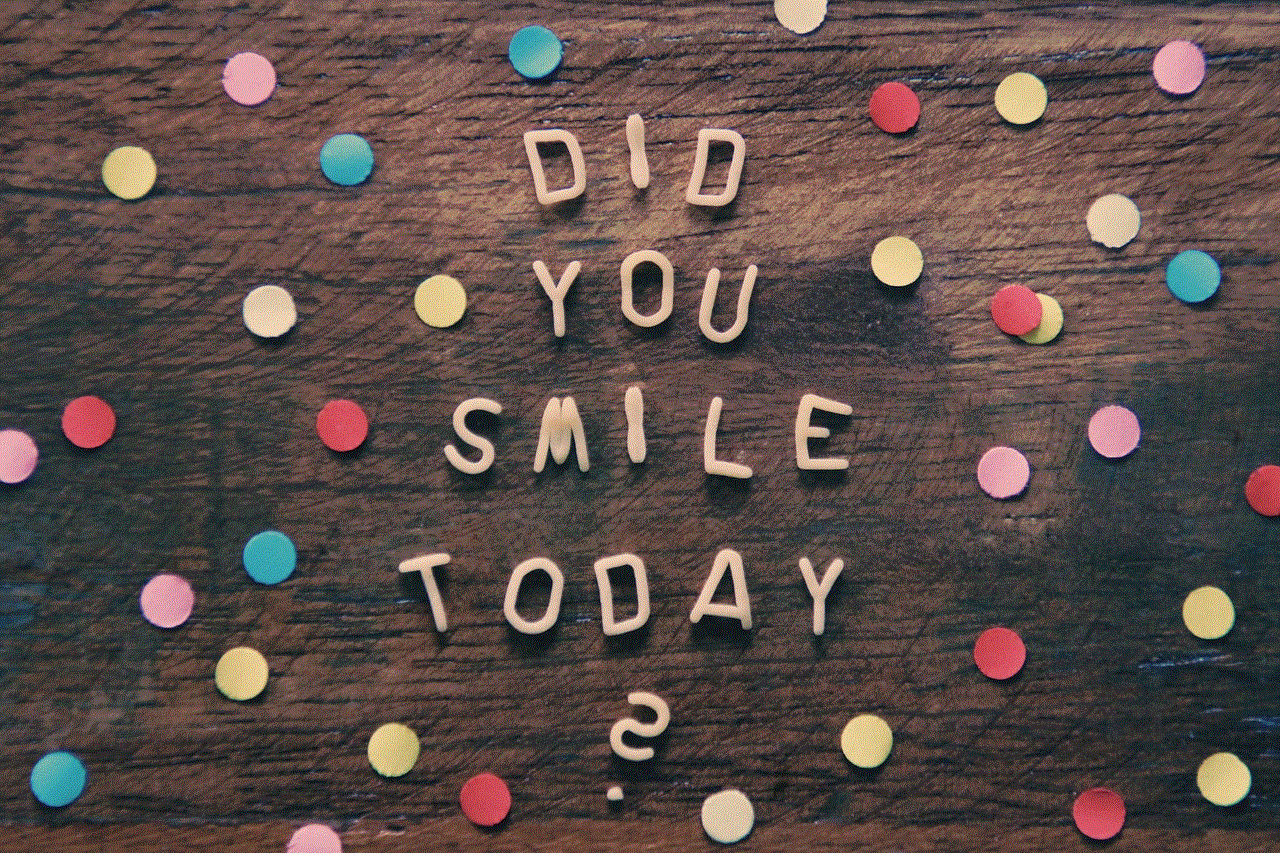
Step 5: You will be presented with two options: “Restricted profile” or “Kids Mode.” Tap on “Kids Mode” to enable the Kid Mode feature.
Step 6: If you haven’t set up Kids Mode before, you will be prompted to download and install the Kids Mode app from the Google Play Store. Tap on “OK” or “Install” to proceed.
Step 7: Once the Kids Mode app is installed, tap on the Kids Mode icon to open it. You will be asked to set up a PIN code to prevent unauthorized access to Kid Mode. Enter a PIN code of your choice and confirm it.
Step 8: After setting up the PIN code, you will be directed to the Kids Mode home screen. From here, you can customize the settings, add age-appropriate apps, and set screen time limits for your child.
Customizing Kid Mode Settings
Now that you have enabled Kid Mode on your Samsung phone, it’s time to customize the settings to suit your child’s needs. Here are some key settings you can adjust within Kid Mode:
1. App Management: Kid Mode allows you to add or remove apps from your child’s profile. You can access this feature by tapping on the “Parental Controls” option within the Kids Mode app. From here, you can select the apps you want your child to have access to and disable any apps that are not suitable for their age.
2. Time Limits: Kid Mode also provides parents with the ability to set screen time limits for their child. By tapping on the “Timer” option within the Kids Mode app, you can set specific time restrictions for app usage. Once the time limit is reached, the child will be notified that their screen time is over.
3. Safe Browsing: Kid Mode includes a safe browsing feature that filters out inappropriate content and websites. To enable this feature, go to the Kids Mode app, tap on the menu icon (usually three horizontal lines) in the top left corner, and select “Settings.” From there, go to the “Web” section and toggle on the “Safe Browsing” option.
4. Parental Controls: Kid Mode also offers various parental control features to monitor and track your child’s smartphone activities. By tapping on the “Parental Controls” option within the Kids Mode app, you can access features such as app usage reports, app purchase restrictions, and the ability to block specific content or websites.
Benefits of Kid Mode
Enabling Kid Mode on your Samsung phone offers several benefits for both parents and children. Here are some of the key advantages:
1. Safe Environment: Kid Mode provides a safe and secure environment for children to use smartphones. It restricts access to inappropriate content, apps, and features, ensuring that children only have access to age-appropriate apps and games.
2. Screen Time Management: With Kid Mode, parents have the ability to set screen time limits, helping children develop healthy smartphone usage habits. This feature encourages children to engage in other activities and prevents excessive screen time.
3. Educational Apps: Kid Mode allows parents to add educational apps to their child’s profile, providing a platform for learning and development. Children can explore various educational apps, enhancing their knowledge and skills in a fun and interactive way.
4. Parental Control: Kid Mode offers various parental control features, allowing parents to monitor and track their child’s smartphone activities. This helps parents ensure that their children are using smartphones responsibly and are not exposed to harmful content or online predators.
5. Customization: Kid Mode allows parents to customize the settings, including app management, time limits, and safe browsing options. This flexibility allows parents to tailor the smartphone experience to their child’s age and interests.
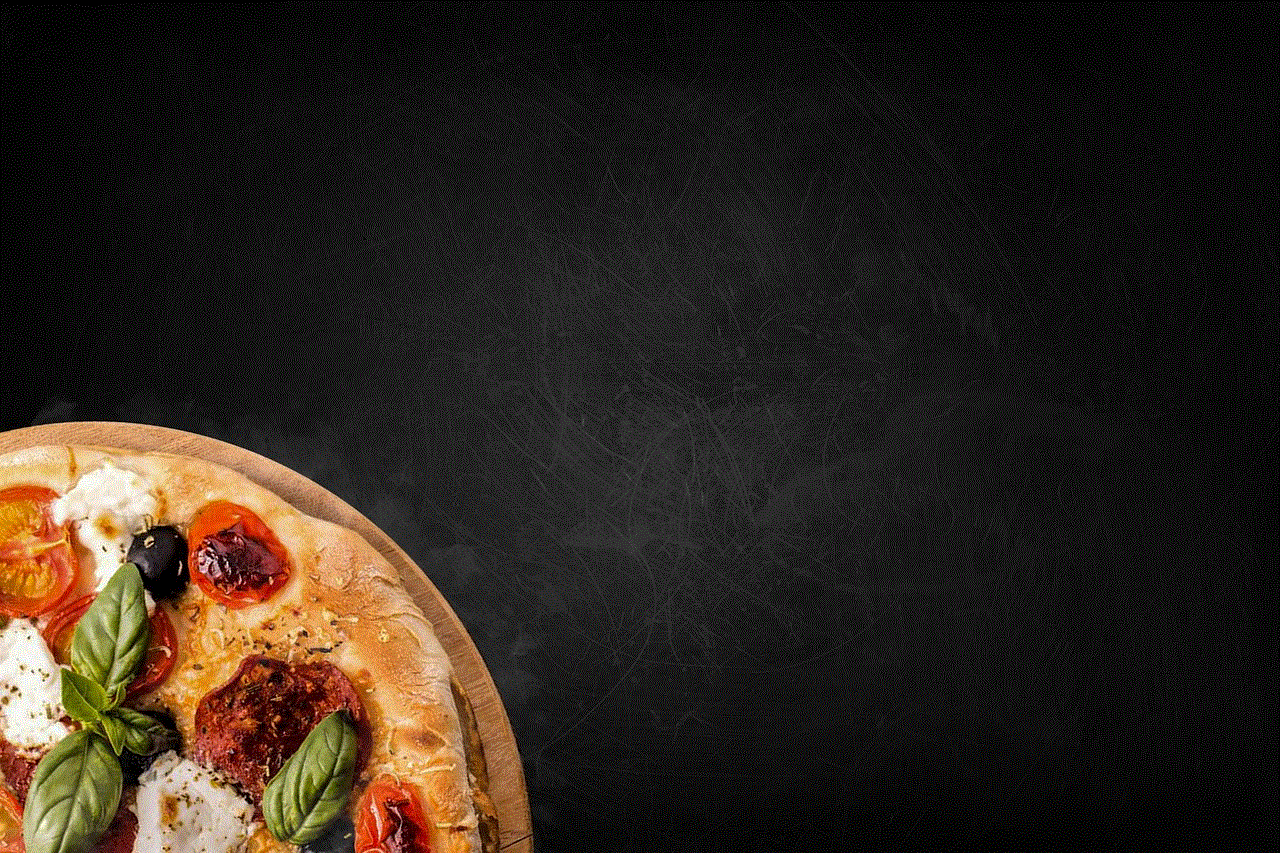
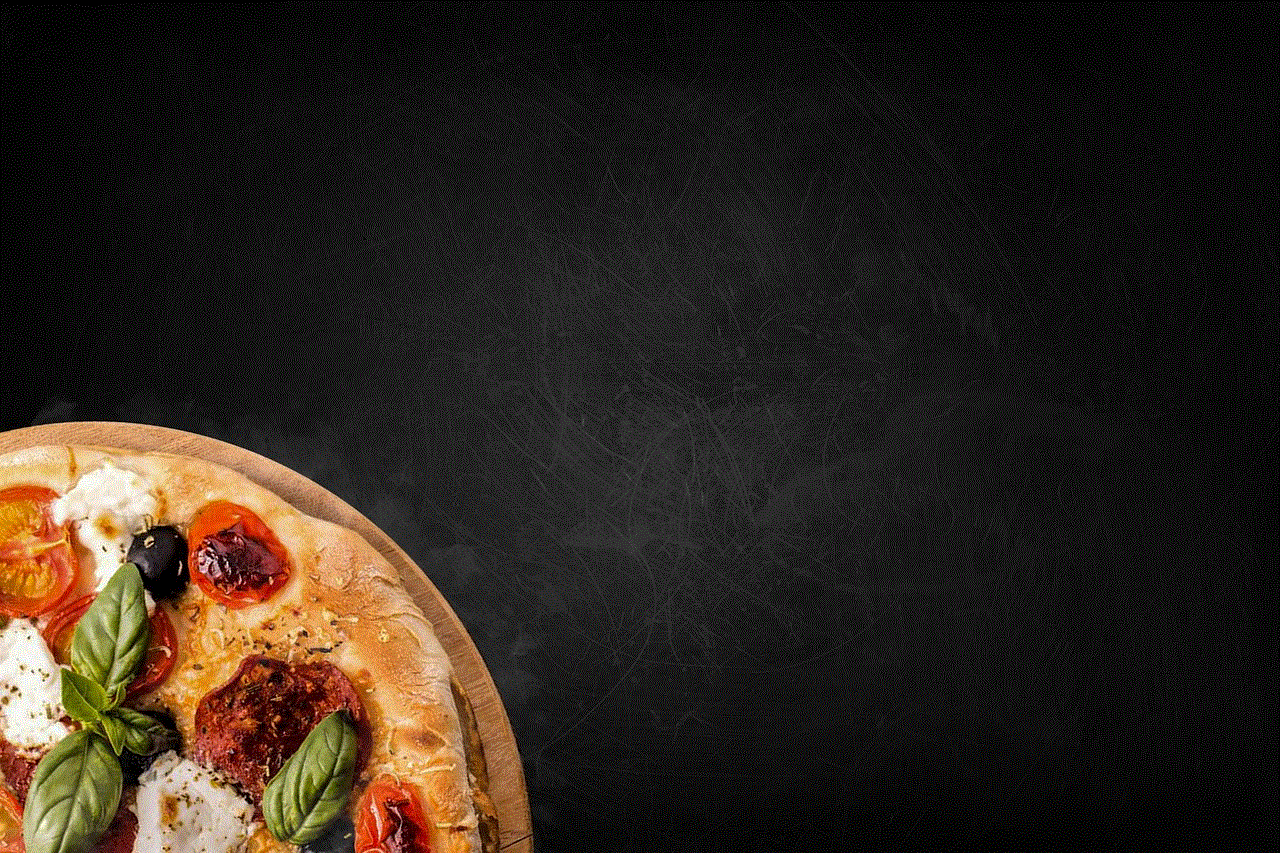
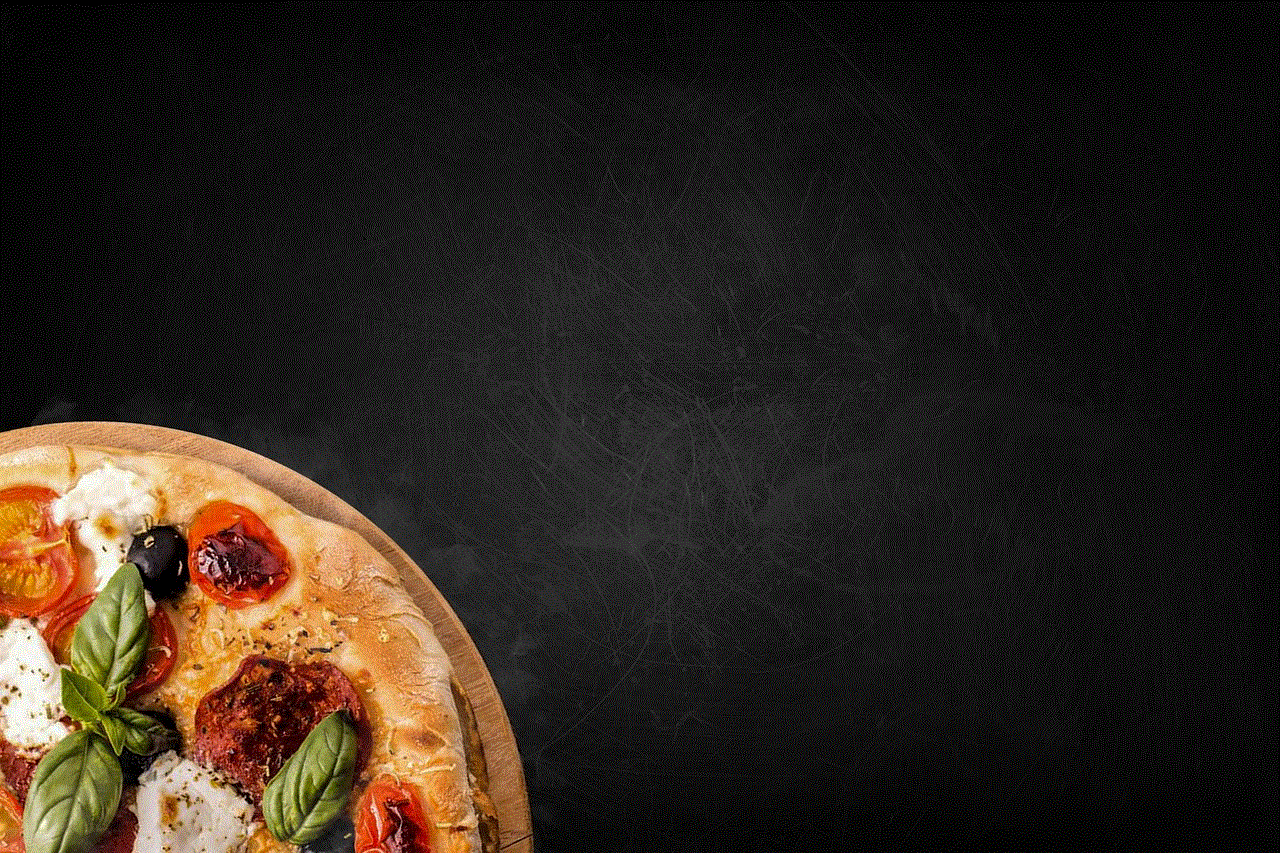
Conclusion
Enabling Kid Mode on your Samsung phone is a great way to ensure a safe and secure environment for your child’s smartphone usage. By following the simple steps outlined in this article, you can easily turn on Kid Mode and customize the settings to suit your child’s needs. Kid Mode provides a range of benefits, including a safe environment, screen time management, access to educational apps, parental control features, and customization options. With Kid Mode, you can have peace of mind knowing that your child’s smartphone usage is both enjoyable and responsible.
