how accurate is the find my app
The Find My app, formerly known as Find My iPhone, is a location tracking and device recovery app developed by Apple. It was first introduced in 2010 and has since become an essential tool for iPhone, iPad, and Mac users. The app allows users to track the location of their device in case it is lost or stolen, as well as remotely lock, erase, or play a sound on the device. With the advancement of technology, the Find My app has become more sophisticated and accurate over the years. But just how accurate is the Find My app? In this article, we will delve deeper into the inner workings of the app and explore its level of accuracy.
To understand the accuracy of the Find My app, we must first understand how it works. The app uses a combination of GPS, Wi-Fi, and cellular networks to determine the location of a device. This is known as “triangulation.” GPS is the most accurate method of determining a device’s location, but it can be affected by factors such as tall buildings, tunnels, and bad weather. Wi-Fi and cellular networks provide backup location data in case GPS is not available or accurate enough.
The Find My app also uses a feature called “Send Last Location” which automatically sends the device’s location to Apple when the battery is critically low. This feature is extremely helpful in cases where the device’s battery dies before it can be located. Additionally, the Find My app utilizes Apple’s vast network of devices to help locate a lost or stolen device. When a device is marked as lost, it sends out a secure Bluetooth signal that can be picked up by any nearby Apple device. This device then relays the location data to Apple, which is then sent to the owner’s device.
With all these advanced features, it is safe to assume that the Find My app is highly accurate. But just how accurate is it? According to Apple, the app can locate a device within a few meters of its actual location. However, this accuracy can vary depending on the availability of GPS, Wi-Fi, and cellular networks. In ideal conditions, the app can pinpoint a device’s location with an accuracy of a few feet. But in less than ideal conditions, such as being indoors or in a remote area with no network coverage, the accuracy may decrease.
One of the main factors that affect the accuracy of the Find My app is the availability of GPS signals. GPS signals are affected by various factors such as tall buildings, thick foliage, and even weather conditions. In areas with a high concentration of tall buildings, the GPS signal may bounce off these buildings, causing inaccuracies in the device’s location. Similarly, dense foliage can also block GPS signals, making it difficult for the app to determine the device’s location. In such cases, the app may rely on Wi-Fi and cellular networks, which may not be as accurate as GPS.
Another factor that can affect the accuracy of the Find My app is the user’s device settings. If the user has turned off location services or enabled the “Do Not Track” feature, the app may not be able to determine the device’s location accurately. Similarly, if the user has disabled data or Wi-Fi on their device, the app may not be able to use these networks to triangulate the device’s location.
Moreover, the accuracy of the Find My app may also depend on the user’s location. In areas with a high concentration of Apple devices, the app may be able to locate a device more accurately as there are more devices nearby to pick up the Bluetooth signal. In contrast, in remote areas with fewer Apple devices, the accuracy may decrease as there are not enough devices to relay the location data.
Despite these factors that may affect the accuracy of the Find My app, it is still considered to be one of the most accurate location tracking apps in the market. In fact, many users have reported successfully locating their lost or stolen devices using the app. The app’s accuracy has also been put to the test by various tech experts, with many confirming its effectiveness in locating devices.
Furthermore, the Find My app has also been used by law enforcement agencies to track and recover stolen devices. In one such case, a woman’s stolen iPhone was recovered by the police using the app’s location tracking feature. The app was able to pinpoint the exact location of the device, leading to the arrest of the thief.
In addition to locating lost or stolen devices, the Find My app also has other features that can help improve its accuracy. For instance, the app allows users to calibrate their device’s compass, which can help improve the accuracy of location data. It also allows users to enable “Precise Location,” which uses GPS and other precise location data sources to determine the device’s location.
In conclusion, the Find My app is an incredibly accurate location tracking app that has helped many users locate their lost or stolen devices. With its advanced features, such as GPS, Wi-Fi, and cellular triangulation, as well as the use of Apple’s vast network of devices, the app can pinpoint a device’s location with a high level of accuracy. However, the accuracy may vary depending on various factors, such as the availability of GPS signals, user’s device settings, and their location. Overall, the Find My app is a reliable and effective tool for tracking and recovering lost or stolen devices.
how to go to liked videos on instagram
Instagram is one of the most popular social media platforms in the world, with over 1 billion active users per month. It is known for its visually appealing content, allowing users to share photos and videos with their followers. One of the key features of Instagram is the ability to like and save posts that users come across on their feed. This feature is especially useful for users who want to revisit a post or share it with others at a later time. In this article, we will explore how to go to liked videos on Instagram, step by step.
Step 1: Open the Instagram app
The first step to accessing your liked videos on Instagram is to open the app on your mobile device. Instagram is available for both iOS and Android devices and can be downloaded for free from the App Store or Google Play Store.
Step 2: Log in to your account
Once you have opened the app, you will be prompted to log in to your account. If you already have an Instagram account, you can simply enter your username and password to access your account. If you are new to Instagram, you can sign up for an account by clicking on the “Sign up” link and following the instructions.
Step 3: Go to your profile
After logging in, you will be taken to your Instagram feed. To access your profile, tap on the profile icon located at the bottom right corner of the screen. This will take you to your profile page where you can see your posts, followers, and following.
Step 4: Tap on the three horizontal lines
At the top right corner of your profile page, you will see three horizontal lines. This is the menu button that will take you to different sections of the app. Tap on it to open the menu.
Step 5: Select “Settings”
From the menu, select “Settings” located at the bottom of the list. This will take you to your account settings.
Step 6: Tap on “Account”
In the account settings, tap on “Account” to access more options.
Step 7: Select “Posts You’ve Liked”
Under the “Account” section, you will find the option “Posts You’ve Liked”. Tap on it to view all the posts that you have liked on Instagram.
Step 8: View your liked videos
Once you have selected “Posts You’ve Liked”, you will be taken to a new page where you can see all the posts that you have liked on Instagram. Scroll down to view your liked videos.
Step 9: Tap on the video to view it
To watch one of your liked videos, simply tap on it and it will start playing. You can also like, comment, or share the video from this page.
Step 10: Unlike a video
If you want to unlike a video, simply tap on the heart icon located below the video. This will remove the video from your liked posts.
Step 11: Exit the liked videos page
To exit the liked videos page, tap on the back arrow located at the top left corner of the screen. This will take you back to the list of posts you have liked.
Step 12: View your liked photos
Apart from videos, you can also view the photos that you have liked on Instagram. To do this, follow the same steps as above, but instead of selecting “Posts You’ve Liked”, select “Posts You’ve Saved”. This will take you to a page where you can view all the photos that you have saved on Instagram.
Step 13: Save a post
To save a post on Instagram, simply tap on the bookmark icon located below the post. This will add the post to your saved posts, which you can access by following the steps above.
Step 14: Remove a saved post
To remove a saved post, simply tap on the bookmark icon again and it will be removed from your saved posts.
Step 15: View your saved posts
To view your saved posts, follow the same steps as above, but instead of selecting “Posts You’ve Saved”, select “Saved”. This will take you to a page where you can view all the posts that you have saved on Instagram.
Step 16: Create collections
Instagram also allows users to create collections of saved posts. This is a great way to organize your saved posts and make it easier to find them in the future. To create a collection, go to your saved posts page and tap on the “+” icon located at the top right corner of the screen. You can then name your collection and add posts to it.
Step 17: Add posts to a collection
To add posts to a collection, simply tap on the bookmark icon below the post and select the collection you want to add it to.
Step 18: Delete a collection
To delete a collection, go to your saved posts page and tap on the collection you want to delete. Then, tap on the three dots located at the top right corner of the screen and select “Delete Collection”.



Step 19: Access your collections
To access your collections, go to your saved posts page and tap on the collection you want to view.
Step 20: Share a saved post
To share a saved post, go to your saved posts page and tap on the post you want to share. Then, tap on the three dots located at the top right corner of the screen and select “Share”. You can then choose to share the post on your Instagram story, through direct message, or on other social media platforms.
In conclusion, Instagram’s “likes” feature allows users to easily access and revisit posts that they have enjoyed. By following the steps outlined in this article, you can easily go to your liked videos and photos on Instagram. You can also save posts and create collections to organize your saved content. With these tips, you can make the most out of your Instagram experience and easily find the posts that you love.
can you find deleted text messages on iphone
In today’s digital era, the use of smartphones has become an integral part of our daily lives. From communication to entertainment, we rely heavily on our phones for various tasks. One of the most commonly used features of smartphones is text messaging. With the rise of messaging apps and social media platforms, the traditional SMS or text messaging is still widely used. However, what happens when we accidentally delete important text messages? Can we retrieve them? In this article, we will discuss the possibility of finding deleted text messages on iPhones.
iPhones, being one of the most popular and widely used smartphones, have a loyal user base. With its user-friendly interface and advanced features, it has become a go-to choice for many. However, like any other electronic device, iPhones are also prone to data loss or deletion. It can be due to various reasons such as accidental deletion, software update, or even a factory reset. While there are many ways to recover lost data on iPhones, the question remains, can we retrieve deleted text messages?
The answer to this question is not a simple yes or no. It depends on various factors such as the time frame, backup methods, and the type of deletion. Let’s delve deeper into these factors and understand the possibility of finding deleted text messages on iPhones.
Time Frame:
The first factor that plays a crucial role in retrieving deleted text messages is the time frame. The longer the time since the messages were deleted, the lesser are the chances of recovering them. This is because, with time, the space occupied by the deleted messages gets overwritten by new data. Therefore, if you have deleted a message a while back, the chances of recovering it are slim.
Backup Methods:
iPhones provide various backup methods to its users, such as iCloud and iTunes. These backup methods are helpful in restoring lost data, including text messages. If you have enabled the backup feature on your iPhone, there is a high chance of retrieving deleted text messages. However, the backup must be recent, and the messages must have been included in the backup file. If you have not backed up your iPhone recently, the chances of recovering deleted messages reduce significantly.
Type of Deletion:
Another factor that determines the possibility of finding deleted text messages on iPhones is the type of deletion. If you have accidentally deleted a message, there is a high chance of recovering it. However, if the messages were deleted intentionally or due to a software update, it becomes challenging to retrieve them. This is because intentional deletion or software updates permanently erase the data from the device.
Now that we have looked at the factors that affect the recovery of deleted text messages, let’s discuss the methods that can help retrieve them.
Method 1: Check the Recently Deleted Folder
iPhones have a feature called “Recently Deleted” that stores deleted messages, photos, and other data for a period of 30 days. This feature acts as a safety net in case of accidental deletion. Therefore, the first step to finding deleted text messages is to check the Recently Deleted folder. To do this, open the Messages app and tap on the “…” icon. Then, select “Edit” and choose the messages you want to recover. Finally, tap on “Undelete” to restore the messages to their original location.
Method 2: Restore from iCloud Backup
If you have enabled the iCloud backup feature on your iPhone, you can easily restore deleted text messages. However, this method will only work if you have a recent backup that includes the deleted messages. To restore from iCloud backup, go to Settings > General > Reset > Erase All Content and Settings. Then, follow the on-screen instructions to set up your device. When prompted, choose “Restore from iCloud Backup” and select the backup file that contains the deleted messages.
Method 3: Restore from iTunes Backup
Similar to the iCloud backup method, restoring from iTunes backup also requires a recent backup that includes the deleted messages. To restore from iTunes backup, connect your iPhone to the computer and open iTunes. Then, click on the iPhone icon and select “Restore Backup.” Choose the backup file that contains the deleted messages and click on “Restore.” This will overwrite the current data on your iPhone with the backup data, including the deleted messages.
Method 4: Use a Third-Party Recovery Tool
If the above methods do not work, you can opt for a third-party recovery tool. These tools are specifically designed to retrieve lost or deleted data from iPhones. They use advanced algorithms to scan the device and recover the deleted messages. However, these tools come at a cost and may not guarantee 100% recovery.
In addition to the above methods, you can also try contacting your phone carrier to retrieve deleted text messages. Some carriers keep a record of all the messages sent and received, which can be helpful in recovering deleted messages. However, this method is not foolproof and may not work in all cases.
It is important to note that none of the above methods can guarantee a 100% success rate in retrieving deleted text messages. The chances of recovery depend on various factors, as discussed earlier. Therefore, it is always advisable to regularly back up your device to avoid any data loss.
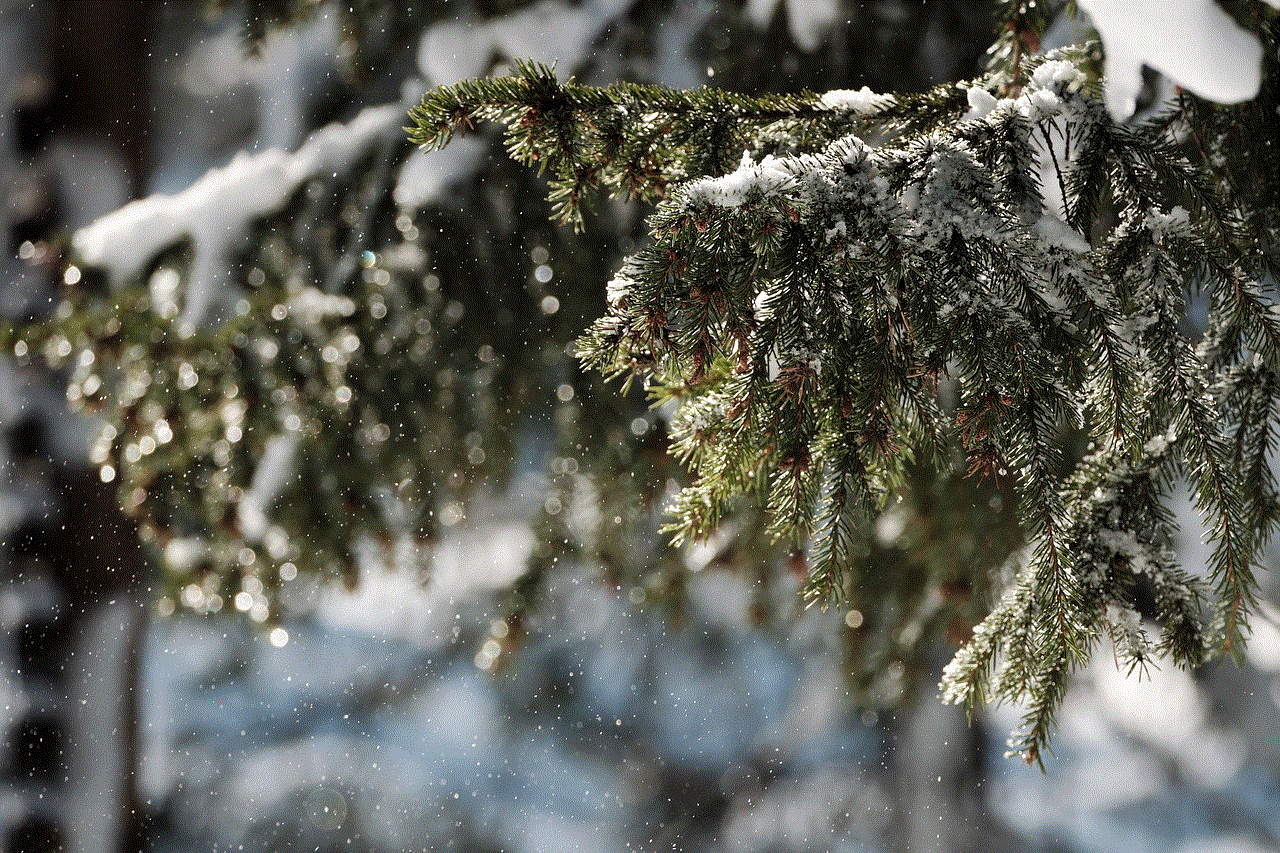
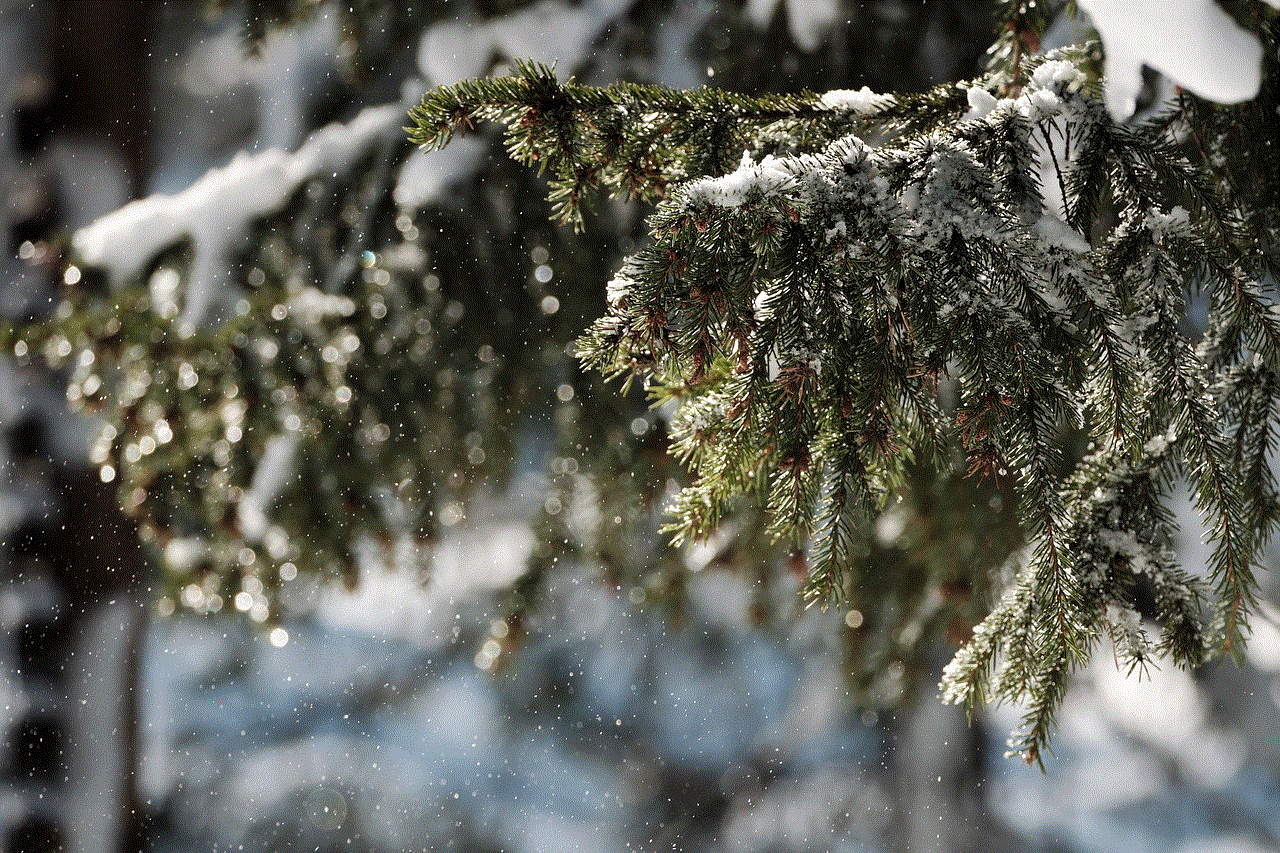
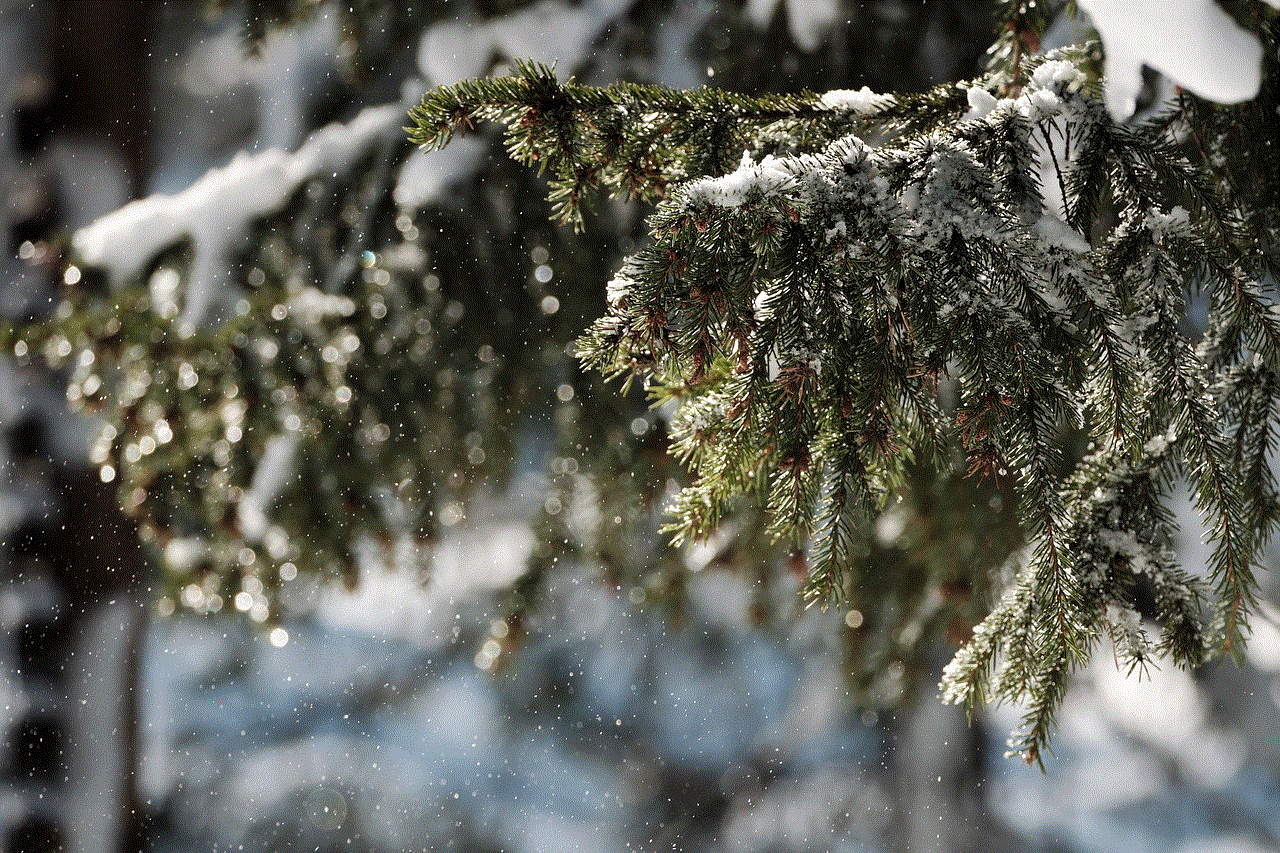
In conclusion, finding deleted text messages on iPhones is not an easy task. It depends on various factors and can be a hit or miss situation. However, it is not impossible, and you can try the methods mentioned in this article to increase your chances of recovering deleted messages. Moreover, it is always recommended to take preventive measures, such as regular backups, to avoid any data loss. After all, prevention is better than cure.
