how do i remove safe mode
Safe mode is a feature that is built into most operating systems, including Windows, macOS, and Android. It is designed to help troubleshoot issues with your device by starting it in a limited state, with only essential system files and drivers running. This allows you to fix any problems that may be preventing your device from functioning properly. However, sometimes you may want to disable safe mode and return to normal operation. In this article, we will discuss the various methods you can use to remove safe mode from your device.
Before we delve into the steps to remove safe mode, it is important to understand why your device may be in safe mode in the first place. There are several reasons why your device may be stuck in safe mode, such as a recent software update, a malfunctioning app, or a hardware issue. It is also possible for your device to enter safe mode automatically if it detects a problem during startup. Whatever the reason may be, the good news is that safe mode is usually easy to disable and you can do it yourself without any technical knowledge.
Now, let’s take a look at the different methods you can use to remove safe mode from your device.
Method 1: Restart Your Device
The simplest and most common method to remove safe mode is to restart your device. This method works for most devices, including smartphones, tablets, and computer s. Here’s how to do it:
1. Press and hold the power button on your device until the power menu appears.
2. Tap on the “Restart” option.
3. Your device will now restart and hopefully, it will boot up normally without safe mode.
If this method doesn’t work, don’t worry, there are other methods you can try.
Method 2: Use the Power Menu (Android)
If you have an Android device, you can also try using the power menu to remove safe mode. Here’s how:
1. Press and hold the power button on your device.
2. When the power menu appears, tap and hold the “Power off” option.
3. A pop-up window will appear asking if you want to reboot your device in safe mode. Tap on “No” or “Cancel”.
4. Your device will now restart and hopefully, it will boot up normally without safe mode.
Method 3: Use the System Configuration Tool (Windows)
If you are using a Windows computer , you can remove safe mode using the System Configuration tool. Here’s how:
1. Press the Windows key + R on your keyboard to open the Run dialog box.
2. Type “msconfig” (without the quotes) and press Enter.
3. In the System Configuration window, click on the “Boot” tab.
4. Uncheck the “Safe boot” option.
5. Click on “Apply” and then “OK”.
6. A pop-up window will appear asking if you want to restart your computer. Click on “Restart” to remove safe mode.
Method 4: Use the System Preferences (macOS)
If you are using a Mac computer, you can remove safe mode using the System Preferences. Here’s how:
1. Click on the Apple logo in the top-left corner of your screen and select “System Preferences”.
2. Click on “Users & Groups”.
3. Click on the “Login Items” tab.
4. Select the app that is causing your device to start in safe mode.
5. Click on the “-” button at the bottom of the window to remove the app from the list.
6. Restart your computer and it should boot up normally without safe mode.
Method 5: Uninstall Problematic Apps
If your device entered safe mode after you installed a new app, it is likely that the app is causing the issue. In this case, you can simply uninstall the app to remove safe mode. Here’s how:
1. On your device, go to “Settings” and tap on “Apps” or “Applications”.
2. Find the app that you recently installed and tap on it.
3. Click on the “Uninstall” button.
4. Restart your device and it should boot up normally without safe mode.
Method 6: Update/Reinstall Device Drivers



If your device entered safe mode after a hardware or software update, it is possible that the update caused some issues with your device drivers. In this case, you can try updating or reinstalling the drivers to remove safe mode. Here’s how:
1. On your computer, go to the manufacturer’s website and look for the latest drivers for your device.
2. Download and install the drivers.
3. Restart your computer and it should boot up normally without safe mode.
Method 7: Perform a Factory Reset (Last Resort)
If none of the above methods work, you can try performing a factory reset on your device. This will erase all data on your device and restore it to its original settings. Here’s how:
1. On your device, go to “Settings” and tap on “System” or “General Management”.
2. Click on “Reset” or “Backup and Reset”.
3. Select “Factory data reset” or “Erase all data”.
4. Follow the on-screen instructions to complete the reset.
5. Once the reset is complete, your device will restart and hopefully, it will boot up normally without safe mode.
Conclusion
Safe mode is a useful feature that can help you troubleshoot issues with your device. However, it can be frustrating when your device gets stuck in safe mode and you don’t know how to remove it. In this article, we discussed the different methods you can use to remove safe mode from your device. From restarting your device to performing a factory reset, we covered all the possible solutions. So the next time your device enters safe mode, you can use these methods to get it back to normal operation.
ipod for kids
In today’s digital age, it’s almost impossible to imagine a world without technology. From smartphones to tablets, from laptops to gaming consoles, the list of gadgets and devices seems never-ending. Among these, one of the most popular and sought after devices is the iPod. Originally introduced by Apple in 2001, the iPod has undergone several transformations and upgrades over the years. While it was initially marketed as a portable media player for music, it has now evolved into a multi-functional device that can store and play music, videos, games, and more. With its sleek design, user-friendly interface, and a wide range of features, the iPod has become a favorite among people of all ages. But when it comes to kids, is an iPod a suitable gadget for them? In this article, we will explore the concept of an iPod for kids and discuss its pros and cons in detail.
The concept of an iPod for kids is not a new one. In fact, many parents have been buying iPods for their children for years now. The main reason behind this is the iPod’s ability to store and play music, which is something that kids love. With an iPod, children can listen to their favorite songs anytime, anywhere, without having to rely on CDs or cassettes. Moreover, the iPod’s user-friendly interface and simple navigation make it easy for kids to operate and manage their music library. This not only gives them a sense of independence but also helps in developing their technological skills.
Apart from music, the iPod also offers a wide range of features and functionalities that make it an attractive gadget for kids. With the ability to store and play videos, kids can now watch their favorite cartoons or shows on the go. This comes in handy, especially during long trips or when parents need to keep their children entertained for a while. In addition to this, the iPod also has a camera, which allows kids to take photos and record videos. This feature not only encourages creativity but also helps in capturing precious childhood memories.
One of the most significant advantages of an iPod for kids is its size and portability. Unlike other devices like smartphones or tablets, the iPod is small and compact, making it easy for kids to carry around. This also means that parents can have a better control over when and how much their children use the device. With a larger device like a tablet, kids might be tempted to spend more time on it, which can lead to screen addiction and other issues.
Another advantage of an iPod for kids is the availability of parental controls. With the use of these controls, parents can limit the content and features that their children can access on the device. This ensures that kids are not exposed to inappropriate content and also prevents them from making any unauthorized purchases. Moreover, with the help of parental controls, parents can set time limits on the usage of the iPod, thus ensuring that their children do not spend too much time on the device.
However, like any other device, the iPod also has its share of drawbacks when it comes to kids. One of the main concerns among parents is the issue of screen time. With an iPod, kids are bound to spend a considerable amount of time staring at a screen, which can affect their eyesight and overall health. Moreover, prolonged screen time can also lead to behavioral issues and affect a child’s social and physical development. This is why it’s essential for parents to monitor their children’s usage of the iPod and ensure that they take regular breaks from the screen.
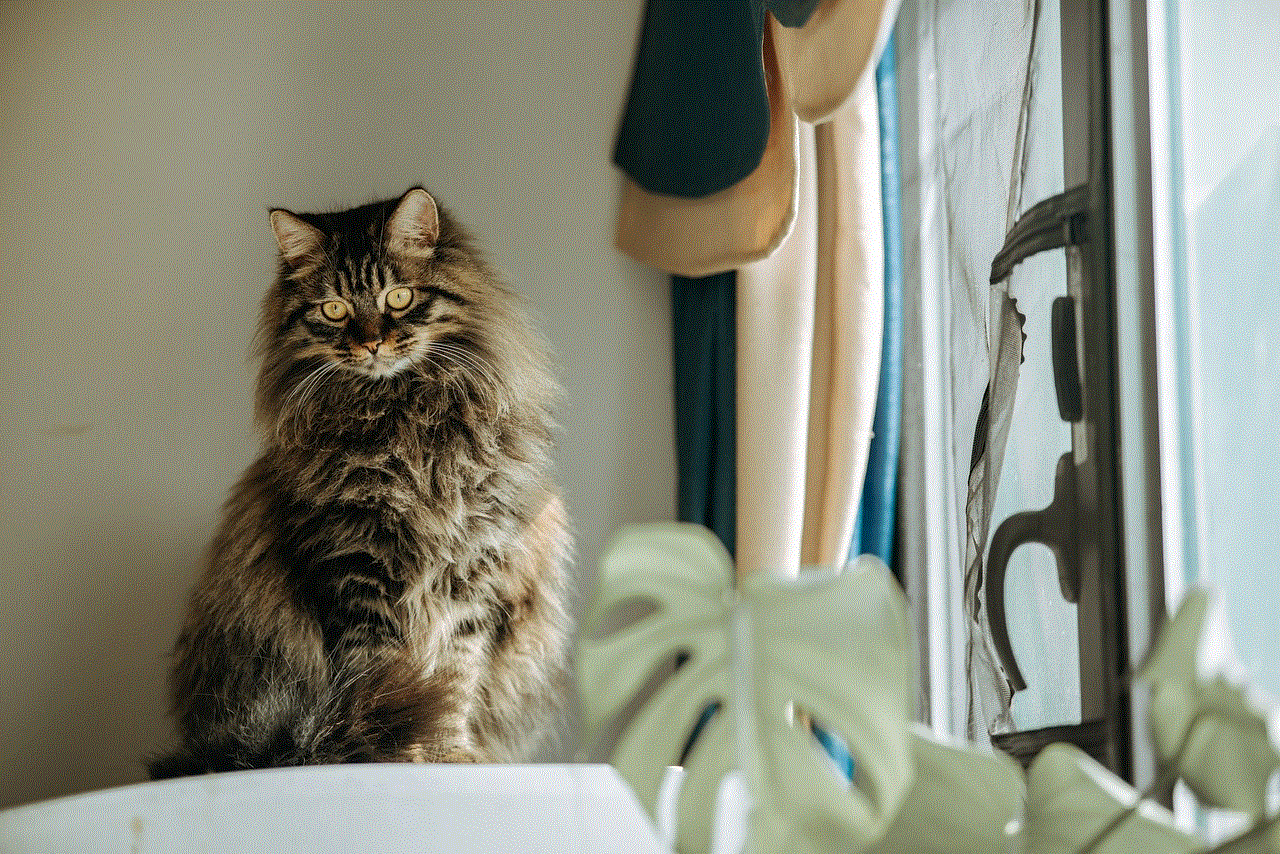
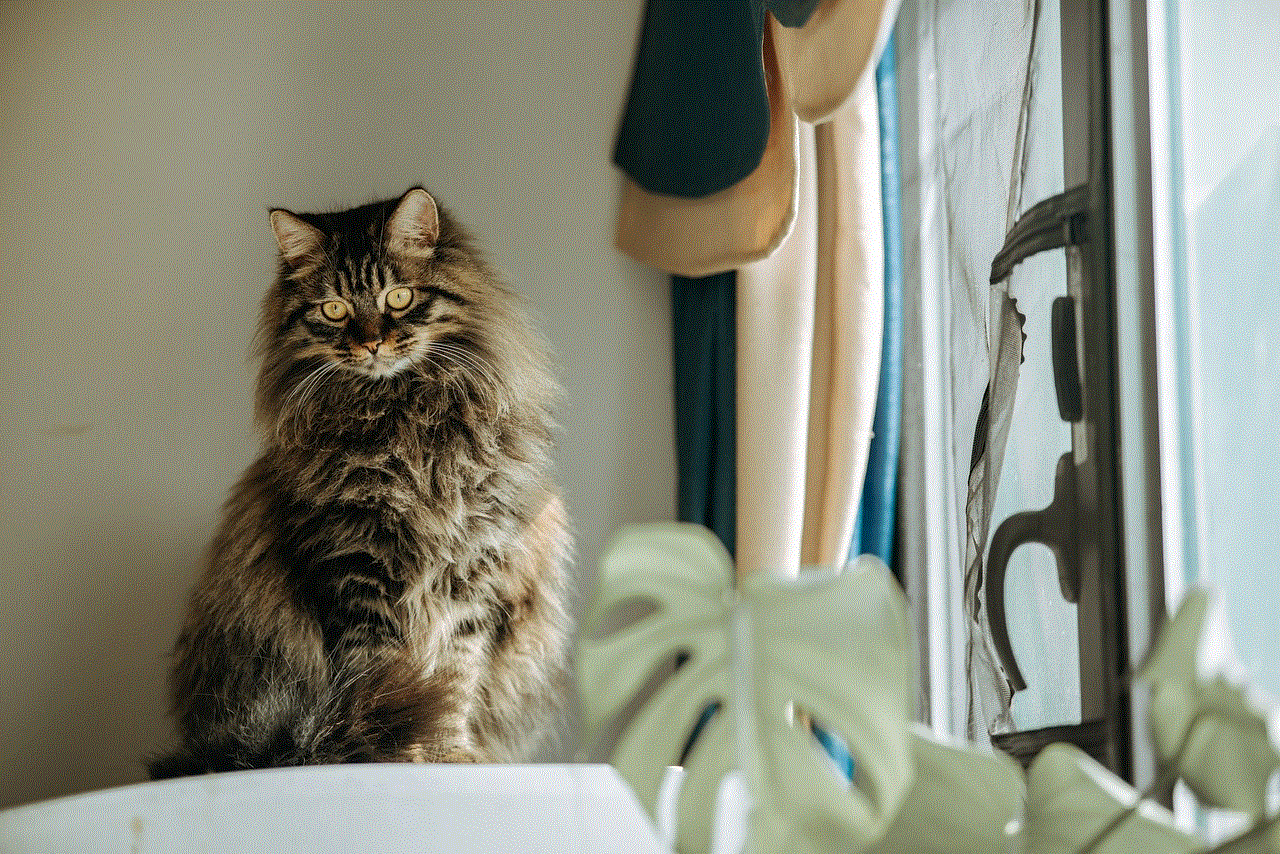
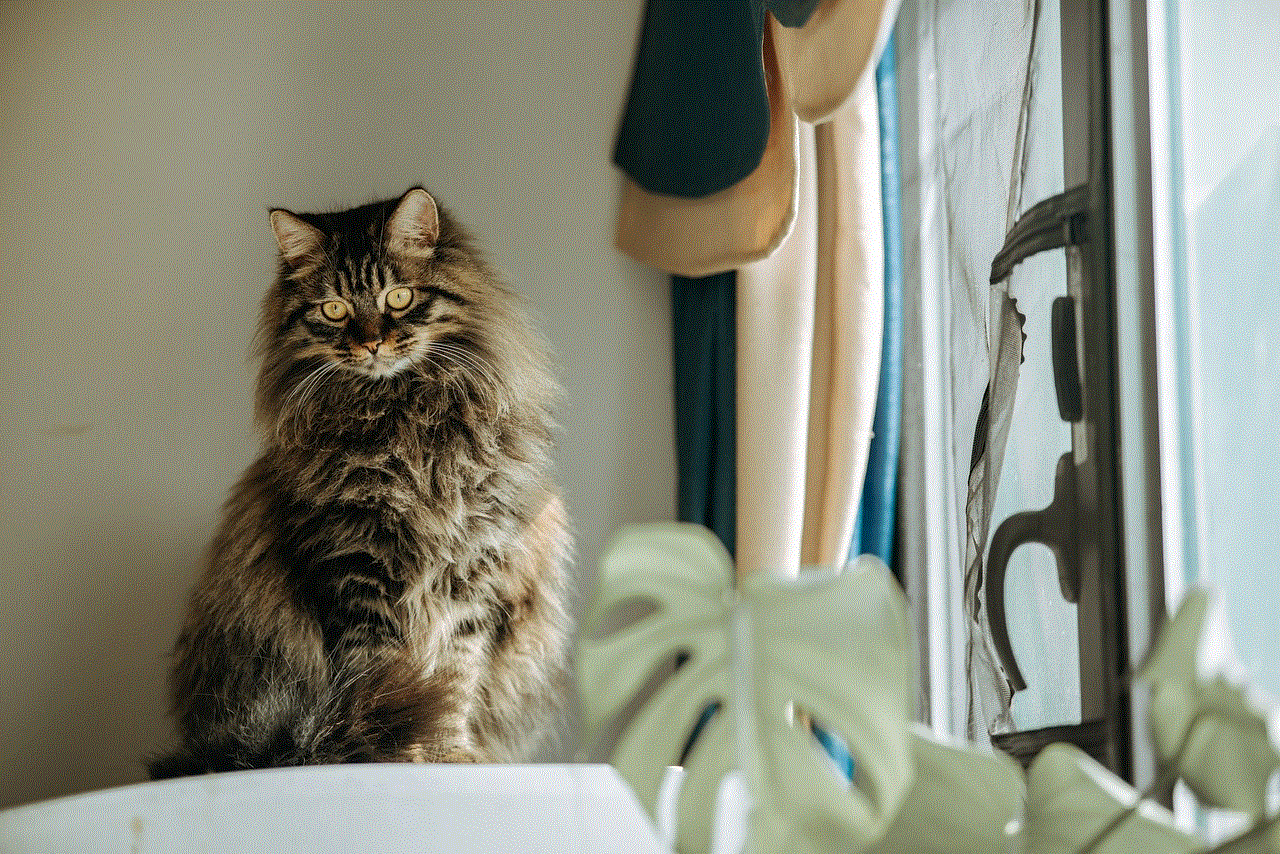
Another concern among parents is the content that their children might be exposed to while using an iPod. Although parental controls can limit access to inappropriate content, it’s not foolproof. Kids are tech-savvy and can find ways to bypass these controls, which can put them at risk of encountering harmful content. Therefore, it’s crucial for parents to have open and honest conversations with their children about the dos and don’ts of using an iPod and the internet in general.
Moreover, the cost of an iPod can also be a concern for some parents. With newer models being released every year, the cost of an iPod can add up, especially if parents have more than one child. This might not be a feasible option for families on a tight budget, and they might have to consider cheaper alternatives like MP3 players or CD players.
On the other hand, some parents argue that an iPod can be a distraction for kids, especially when it comes to their studies. With the ability to store and play games, kids might be tempted to spend more time playing games than focusing on their studies. This can lead to a decline in academic performance and cause conflicts between parents and children.
In conclusion, an iPod can be a great gadget for kids if used in moderation and with proper parental supervision. Its portability, user-friendly interface, and range of features make it an attractive device for children of all ages. However, parents need to be aware of the potential drawbacks and take necessary precautions to ensure that their children use the device responsibly. With the right balance of usage and parental guidance, an iPod can be a valuable tool for children’s entertainment and learning.
why can’t i half swipe on snapchat
Title: The Science Behind Incomplete Swiping on Snapchat : Exploring the Technical Limitations
Introduction:
Snapchat, the popular social media platform known for its disappearing messages, filters, and lenses, has become a favorite among millions of users worldwide. However, some users have experienced frustration when attempting to half swipe on Snapchat , only to find that their intended action does not execute as expected. In this article, we will delve into the technical limitations behind this phenomenon, exploring the reasons why Snapchat does not support half swiping and the potential implications for users.
1. Understanding Snapchat’s Swipe Gestures:
Snapchat’s user interface relies heavily on swipe gestures, allowing users to navigate through various screens and perform actions. Swiping is an intuitive action that involves dragging a finger across the screen in a particular direction. Full swiping, where the finger covers the entire screen, is supported by Snapchat and is associated with specific actions, such as opening snaps or stories. However, half swiping, where the finger only partially covers the screen, is not supported, leading to confusion among users.
2. Technical Challenges of Implementing Half Swiping:
Implementing half swiping in an application like Snapchat presents several technical challenges. One of the main obstacles is accurately detecting and interpreting the user’s intention when performing a half swipe. Snapchats’ developers have opted for a binary approach, where they distinguish between a full swipe and no swipe at all, simplifying the detection process. This decision, although limiting, ensures consistent user experience and reduces the likelihood of unintentional actions.
3. Accuracy and Precision:
Snapchat’s swipe gestures are optimized for accuracy and precision. By requiring a full swipe, the application minimizes the chances of accidental actions. Half swiping, on the other hand, is prone to inaccuracies, as the system needs to determine whether the user intended to execute a specific action or if it was a partial swipe due to a mistake or misjudgment. This lack of precision could lead to unwanted or unintended consequences for users, potentially compromising their experience.
4. User Experience Considerations:
Snapchat places a high emphasis on user experience, aiming to provide a seamless and intuitive interface. By limiting the swipe gesture to a full swipe, users can navigate through the application without the risk of accidentally triggering actions. Half swiping, while potentially useful for certain actions, may introduce complexities that could disrupt the overall user experience. Thus, Snapchat has chosen to prioritize simplicity and reliability over the added functionality of half swiping.
5. Consistency Across Platforms:
Snapchat’s design and functionality are consistent across different platforms, including iOS and Android devices. Implementing half swiping on one platform would require the feature to be replicated on all others, ensuring a uniform experience for all users. The technical challenges associated with implementing half swiping consistently across multiple platforms could be a significant reason behind Snapchat’s decision to stick with full swiping.
6. Ensuring Security and Privacy:
Snapchat’s commitment to user security and privacy is another factor that influences its decision to support only full swiping. By requiring a full swipe, Snapchat reduces the chances of accidental actions, such as opening messages or sharing sensitive content, which could potentially compromise user privacy or security. This cautious approach aligns with Snapchat’s emphasis on protecting its users’ data and maintaining a trustworthy platform.
7. Simplifying Development and Testing:
From a development and testing perspective, supporting only full swiping simplifies the process of creating and maintaining the application. By focusing on a single type of swipe gesture, developers can ensure that the user interface is consistent and reliable. This approach streamlines the development cycle, allowing Snapchat to roll out updates and new features more efficiently.
8. User Feedback and Adaptation:
Snapchat’s design decisions are often influenced by user feedback. If enough users express a desire for the half swiping feature, Snapchat may consider implementing it in future updates. However, the decision to add this functionality would require careful consideration of the technical challenges and potential impact on user experience.
9. Alternatives to Half Swiping:
While half swiping is not supported on Snapchat, there are alternative methods to achieve similar actions. For example, long-pressing on a specific item within the app can trigger additional features or options. Snapchat also provides various buttons and icons that allow users to perform specific actions directly, eliminating the need for half swiping in many cases.
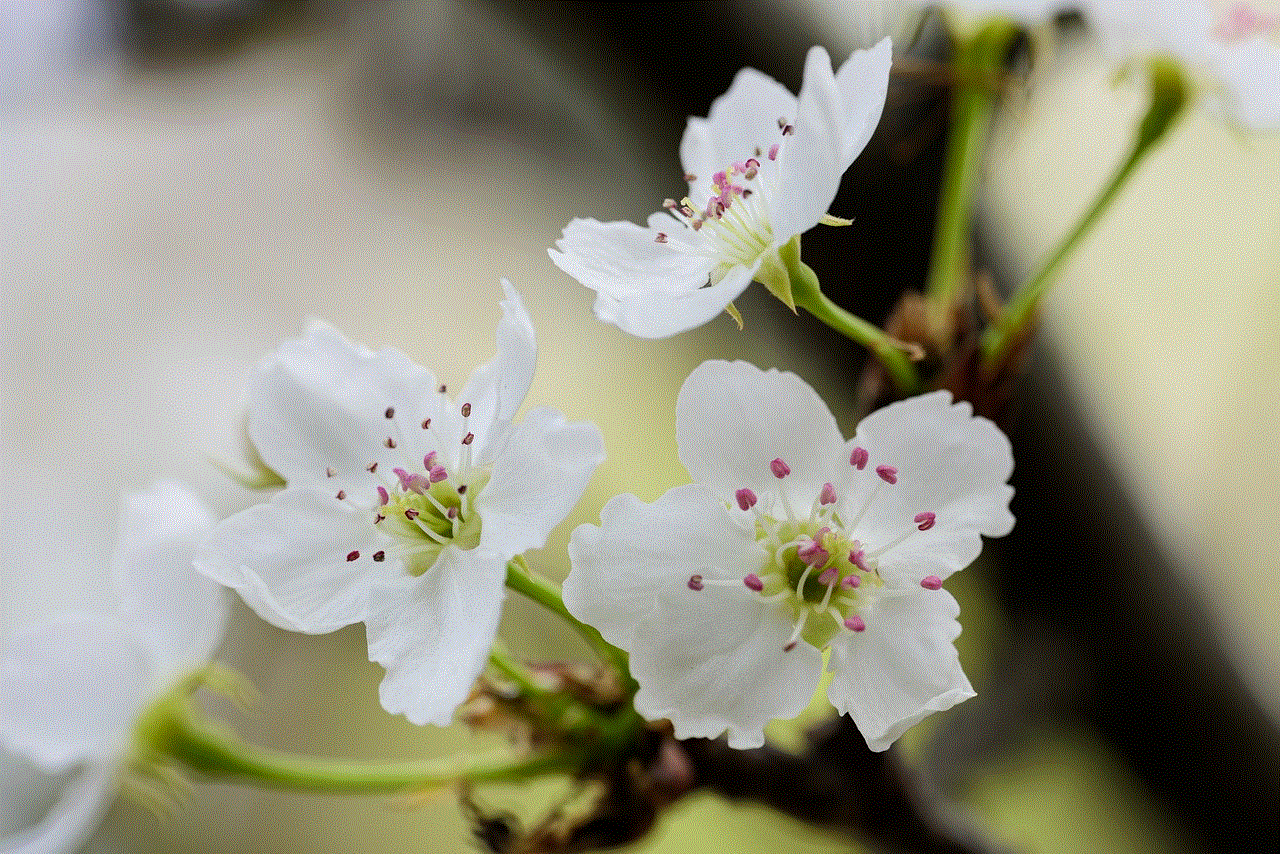
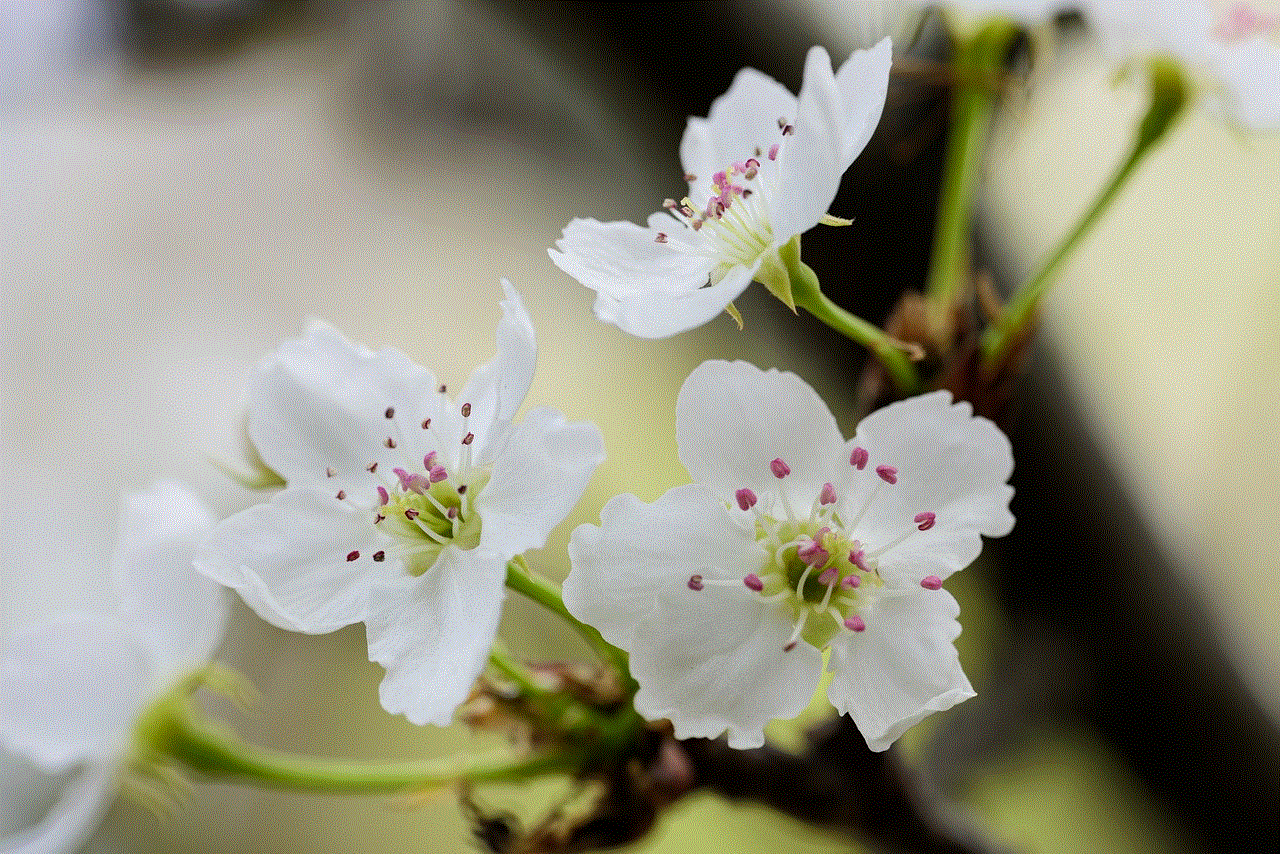
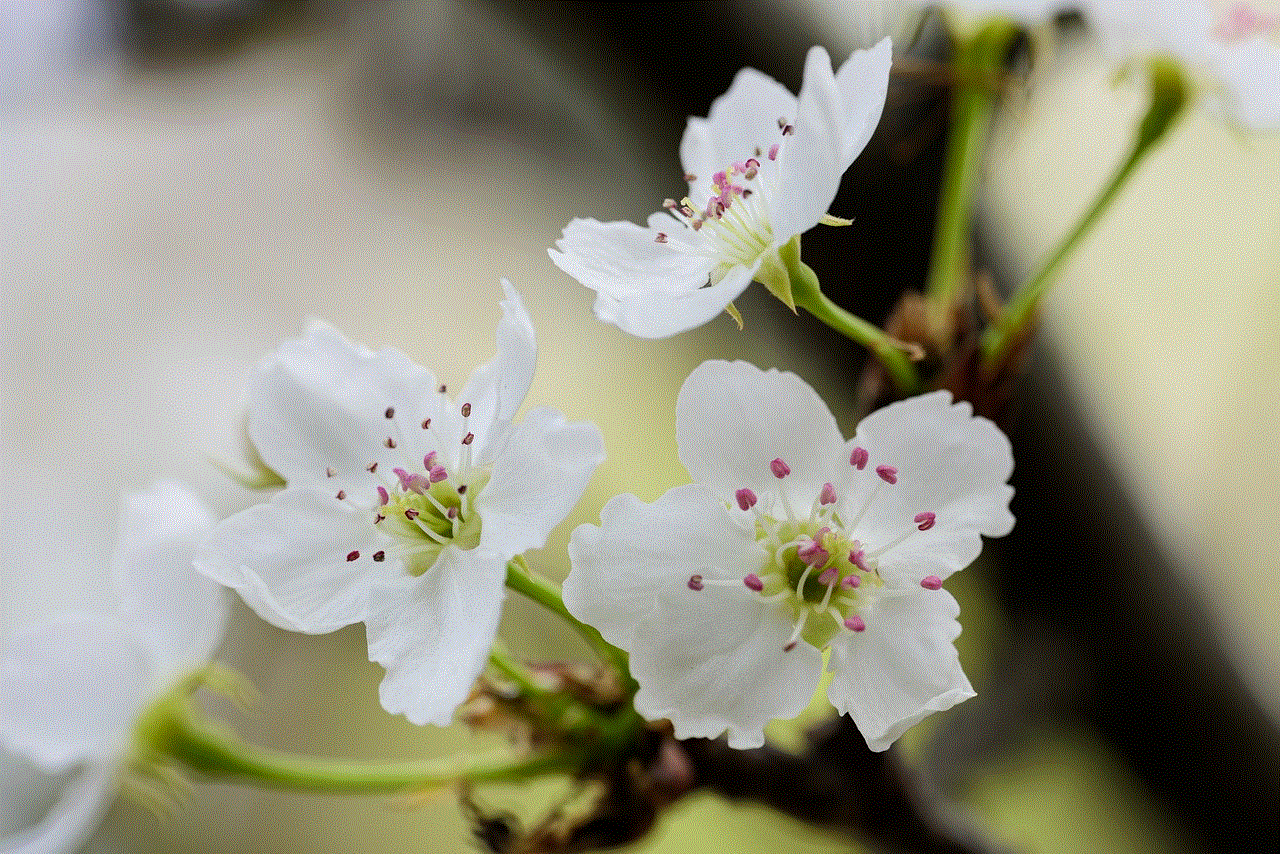
10. Conclusion:
Snapchat’s decision not to support half swiping is rooted in various technical considerations, user experience priorities, and security concerns. By focusing on full swiping, Snapchat ensures consistent and straightforward navigation for its users, reducing the likelihood of accidental actions and potential privacy or security breaches. While some users may desire the added functionality of half swiping, Snapchat’s emphasis on user satisfaction and maintaining a reliable platform remains paramount.
