how to airdrop something
Airdrop is a popular way to quickly and easily transfer files, photos, and other types of data between devices. It is a wireless technology that allows users to share data with nearby devices without the need for an internet connection. This feature is available on most Apple devices, including iPhones, iPads, and Macs. In this article, we will discuss what airdrop is, how it works, and how you can use it to transfer files between devices.
What is Airdrop?
Airdrop is a feature that was introduced by Apple in 2011 with the release of iOS 7. It is a wireless file-sharing technology that allows users to quickly and easily transfer files between devices. It uses a combination of Bluetooth and Wi-Fi to create a peer-to-peer connection between two devices. This means that both devices need to be in close proximity to each other for airdrop to work.
How does Airdrop work?
Airdrop works by creating an ad-hoc Wi-Fi network between two devices. This network is encrypted and secure, which ensures that your data is safe during the transfer process. When a user initiates an airdrop, their device sends out a signal to nearby devices, looking for other devices with airdrop enabled. Once the devices are connected, the user can transfer files between them without the need for an internet connection.
How to turn on Airdrop?
To use airdrop, you need to first turn it on. Here’s how you can do it on your Apple device:
For iPhone and iPad:
1. Swipe down from the top right corner of your screen to open the Control Center.
2. Press and hold the Wi-Fi button.
3. Tap on “Airdrop” to turn it on.
4. Select “Contacts Only” or “Everyone” based on whom you want to be able to see your device.
For Mac:
1. Open Finder.
2. Click on “Airdrop” from the sidebar.
3. Click on “Allow me to be discovered by” and select “Contacts Only” or “Everyone” based on whom you want to be able to see your device.
How to send a file using Airdrop?
Now that you have turned on airdrop, you can easily send files between devices. Here’s how you can do it:
For iPhone and iPad:
1. Open the app that contains the file you want to share.
2. Tap on the “Share” button.
3. Select the file you want to share.
4. Tap on the “Airdrop” icon.
5. Select the device you want to send the file to.
For Mac:
1. Open Finder.
2. Click on “Airdrop” from the sidebar.
3. Drag and drop the file you want to share onto the recipient’s device.
4. Click on “Send.”
How to receive a file using Airdrop?
Receiving a file via airdrop is just as easy as sending one. Here’s how you can do it:
For iPhone and iPad:
1. Make sure airdrop is turned on.
2. When someone sends you a file, a notification will appear on your screen.
3. Tap on “Accept” to receive the file.
For Mac:
1. Make sure airdrop is turned on.
2. When someone sends you a file, a notification will appear on your screen.
3. Click on “Accept.”
What types of files can be shared using Airdrop?
Airdrop allows users to share a variety of files, including photos, videos, documents, contacts, and more. The types of files you can share depend on the app you are using. For example, if you are using the Photos app, you can share photos and videos, while if you are using the Files app, you can share any type of file.
What are the benefits of using Airdrop?
1. Fast and easy: Airdrop is a quick and easy way to transfer files between devices. It eliminates the need for cables or an internet connection, making the transfer process much faster and more convenient.
2. Secure: Airdrop uses a secure connection to transfer files between devices. This means that your data is safe during the transfer process.
3. No internet connection required: Airdrop works even when there is no internet connection available. This makes it a great option for sharing files in areas with poor internet connectivity.
4. No size limit: Unlike email or text message, airdrop has no file size limit. This means that you can share large files without any hassle.
5. Compatible with all Apple devices: Airdrop works seamlessly between all Apple devices, including iPhones, iPads, and Macs. This makes it a great option for transferring files between different devices.
How to troubleshoot common Airdrop issues?
1. Make sure both devices have airdrop turned on and are within range of each other.
2. Check if the devices are compatible with airdrop. Airdrop is only available on Apple devices running iOS 7 or later and Macs with OS X Yosemite or later.
3. Check if the devices are on the same Wi-Fi network. Airdrop will not work if the devices are connected to different Wi-Fi networks.
4. If you are having trouble sending or receiving files, try restarting both devices and trying again.
5. If you are still having issues, you can try resetting your network settings on your device. This will not delete any of your data but will reset your Wi-Fi, Bluetooth, and cellular settings.
In conclusion, airdrop is a convenient and easy way to transfer files between Apple devices. It eliminates the need for cables or an internet connection, making the transfer process fast and secure. With airdrop, you can quickly share photos, videos, documents, and more with just a few taps. So, the next time you need to transfer files between your Apple devices, give airdrop a try!
smart watch for kids girls
Smart watches have revolutionized the way we stay connected and organized on a daily basis. From checking our emails to tracking our fitness, these devices have become an integral part of our lives. While adults have embraced the smart watch trend, there is now a growing demand for smart watches designed specifically for kids, especially for girls. These smart watches not only offer the same features as adult ones, but also come with additional features that cater to the needs of young girls. In this article, we will explore the world of smart watches for kids, with a focus on those designed for girls.
The concept of smart watches for kids is relatively new, but it has gained immense popularity in recent years. With the advancement of technology, parents are looking for ways to keep their children safe while still allowing them to stay connected with their family and friends. Smart watches for kids provide just that, making it easier for parents to keep an eye on their children’s activities and their whereabouts. These devices are equipped with features such as GPS tracking, SOS button, and two-way calling, which gives parents a peace of mind knowing that their child is just a call away.
When it comes to smart watches for kids, there are numerous options available in the market. However, for parents looking for a smart watch for their little girl, there are certain features that they should consider. The first and foremost is the design. Girls tend to be more particular about the look and feel of their accessories, and a smart watch is no exception. Therefore, the design of the watch should be eye-catching and appealing to young girls. Some smart watches come in vibrant colors and feature popular cartoon characters, making them not only functional but also fun to wear.
Another important factor to consider is the ease of use. Children are not as tech-savvy as adults, so the smart watch should be easy to navigate and use. It should have a simple interface with large icons and buttons for easy operation. This will make it easier for kids to use the watch independently without needing assistance from their parents. Additionally, the watch should also have a durable build, as kids tend to be rough with their toys and accessories.
One of the most significant features of a smart watch for kids is the GPS tracking system. This feature allows parents to track their child’s location in real time. This is particularly useful for parents who have young girls who are always on the go. With GPS tracking, parents can set up a virtual boundary or geofence, and they will receive an alert if their child leaves that designated area. This feature is especially handy for parents of young girls who are prone to wander off or go exploring without informing anyone.
Safety is a top priority for parents when it comes to their children, and smart watches for kids offer some great safety features. One of them is the SOS button, which is an essential feature in case of emergencies. When a child presses the SOS button, the smart watch will automatically call the programmed emergency contacts, and the child’s location will be sent to them. This feature can be a lifesaver in situations where a child is lost or in danger.
Apart from safety features, smart watches for kids also come with features that promote a healthier lifestyle. Many of these watches have a built-in pedometer that tracks the child’s steps and encourages them to stay active. Some watches even have a sleep tracker that monitors the quality of sleep and helps parents ensure their child is getting enough rest. These features are especially helpful for young girls who are still developing healthy habits and routines.
Another feature that is highly sought after in smart watches for kids is the two-way calling. This feature allows the child to make and receive calls from a limited list of contacts approved by the parents. This is a great way for parents to stay in touch with their child while they are away at school or playing with friends. It also gives children a sense of independence, knowing that they can reach out to their parents whenever they need to.
Smart watches for kids with a camera are also gaining popularity, especially among young girls. These watches allow children to take pictures and record videos, which can later be shared with their family and friends. This feature encourages creativity and helps children express themselves through photography and videography. However, it is essential for parents to monitor the use of this feature and ensure their child’s safety and privacy.
One of the main concerns parents have when it comes to smart watches for kids is the potential distraction it may cause. However, many of these watches come with a “do not disturb” mode, which can be activated during school hours or bedtime. This ensures that the child is not interrupted during important activities and also helps them establish a healthy balance between technology and other activities.
In addition to these features, some smart watches for kids also have educational games and apps designed to keep children engaged and entertained. These games and apps are not only fun but also help children learn new skills and develop their cognitive abilities. Some watches also have a voice assistant feature, which children can use to ask questions and get answers. This feature can be a great learning tool for young girls who are curious and always seeking knowledge.
In conclusion, a smart watch designed for kids is not just a toy or a fashion accessory, but a practical and useful device for both parents and children. It offers a range of features that cater to the specific needs of young girls, including safety, health, communication, and entertainment. With the growing demand for these devices, we can expect to see even more advanced and innovative features in the future. So, if you’re a parent looking for a smart watch for your little girl, consider the features mentioned above and choose the one that best fits your child’s needs and preferences.
how to find android phone on silent
Losing your Android phone can be a stressful and frustrating experience, especially if it’s on silent mode. You may find yourself frantically searching through your house or retracing your steps in hopes of finding it. However, there are several methods and tools available to help you locate your Android phone, even if it’s on silent. In this article, we will discuss different ways to find your Android phone on silent and ensure that you never lose it again.
1. Use Google’s Find My Device
One of the easiest and most effective ways to locate your Android phone on silent is by using Google’s Find My Device feature. This feature is available for all Android devices and can be accessed through any web browser. To use this feature, you must have a Google account linked to your device and have the Find My Device feature enabled in your phone’s settings.
To locate your Android phone on silent using Find My Device, follow these steps:
Step 1: Open a web browser and go to https://www.google.com/android/find.
Step 2: Sign in to your Google account that is linked to your Android phone.
Step 3: Once you are signed in, you will see a map with the location of your device.
Step 4: If your phone is on silent, you can click on the “Play Sound” option to make your phone ring at full volume for 5 minutes, even if it’s on silent.
Step 5: If your phone is turned off or not connected to the internet, you will see the last known location of your device.
Step 6: You can also lock or erase your device remotely if you suspect that it has been stolen.
2. Use Your Google Assistant
Another useful tool for finding your Android phone on silent is your Google Assistant. If you have a Google Home device or have Google Assistant enabled on your phone, you can use the voice command “Find my phone” to locate your device. However, this feature only works if your phone is connected to the internet.
To use your Google Assistant to find your Android phone on silent, follow these steps:
Step 1: Activate your Google Assistant by saying “Hey Google” or by long-pressing the home button on your device.
Step 2: Once your Google Assistant is activated, say “Find my phone.”
Step 3: Your Google Assistant will then ask you to confirm which device you want to find if you have multiple devices linked to your Google account.
Step 4: If your phone is on silent, your Google Assistant will make it ring at full volume for 5 minutes.
3. Use a Third-Party App
If you want more control over locating your Android phone on silent, you can use a third-party app designed for this purpose. There are various apps available on the Google Play Store that offer features such as remotely making your phone ring, tracking its location, and taking a picture of the person holding your phone.
Some popular third-party apps for finding your Android phone on silent are:
1. Find My Device by Google
2. Where’s My Droid
3. Prey Anti Theft
4. Cerberus Phone Security
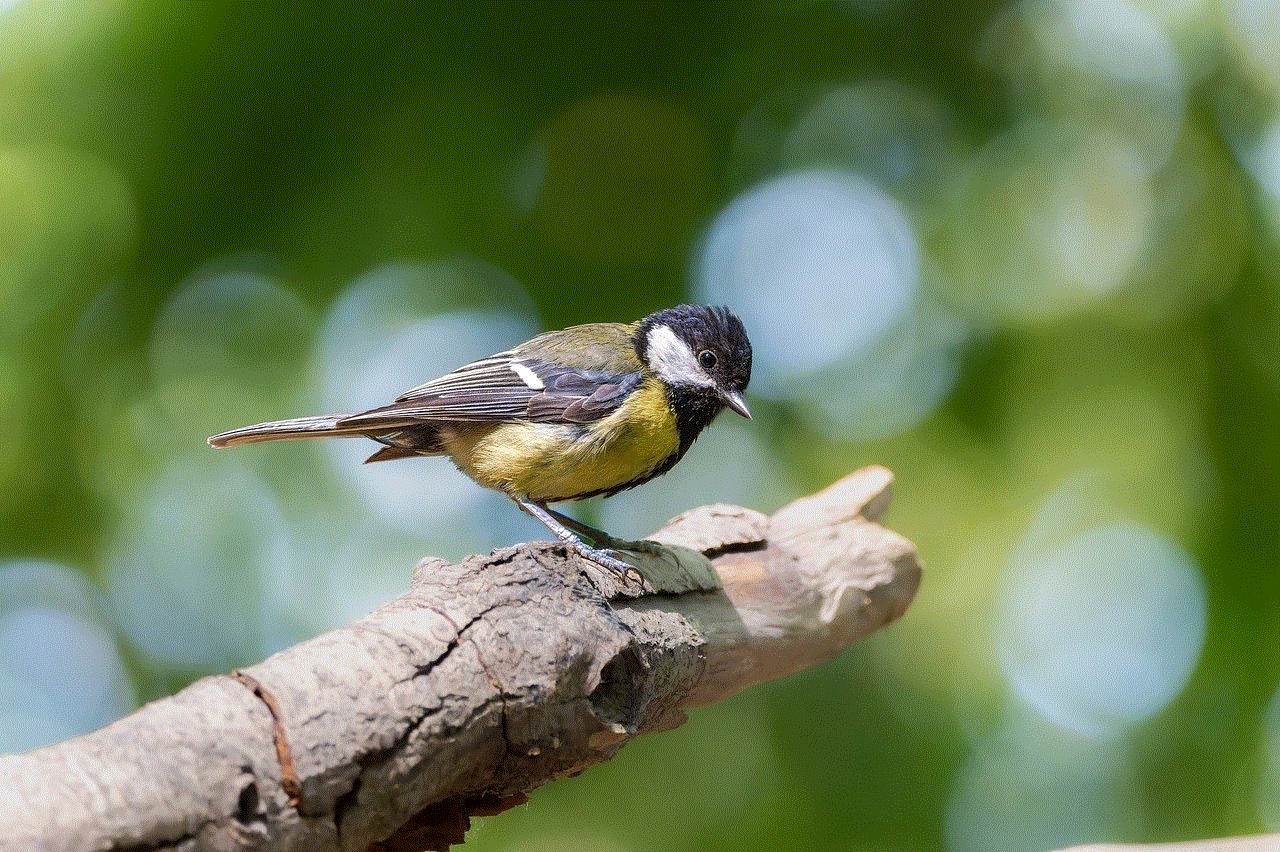
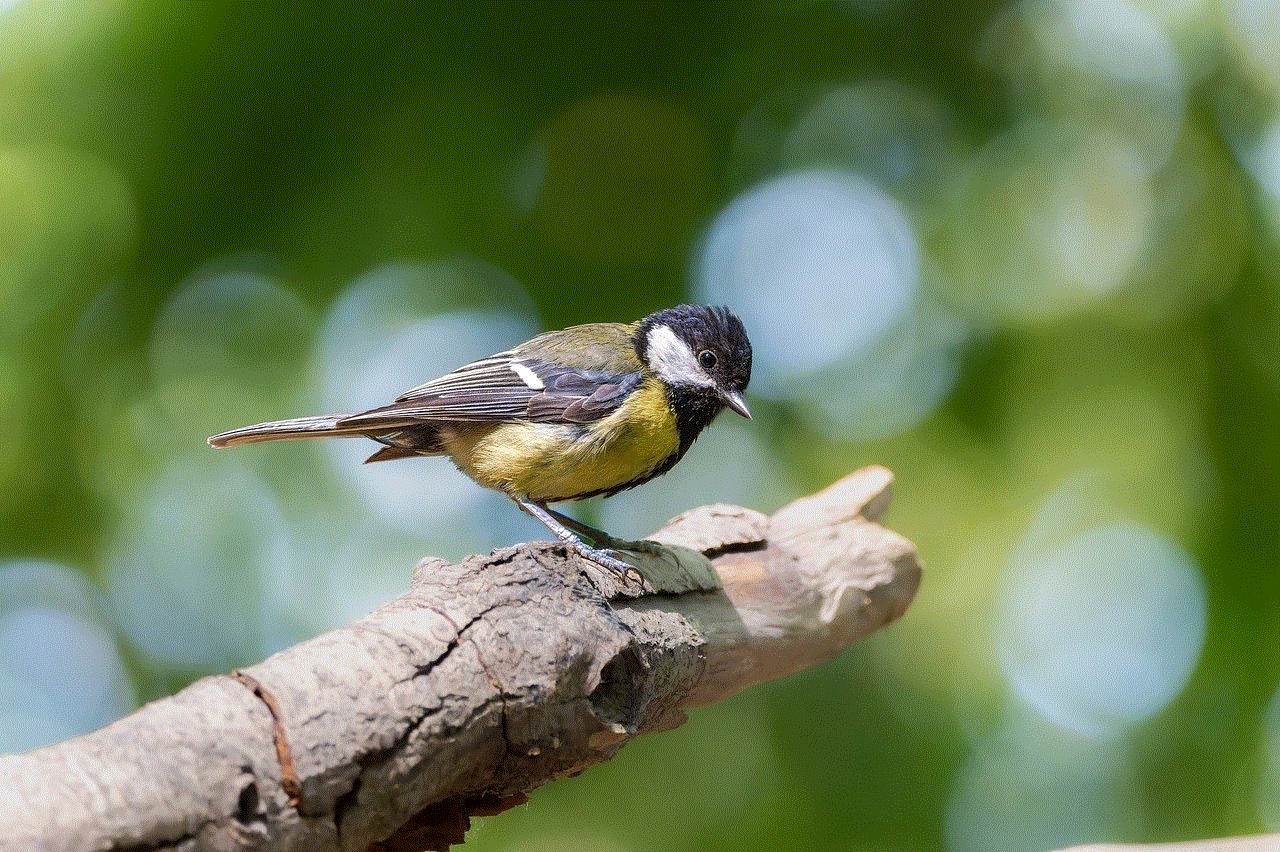
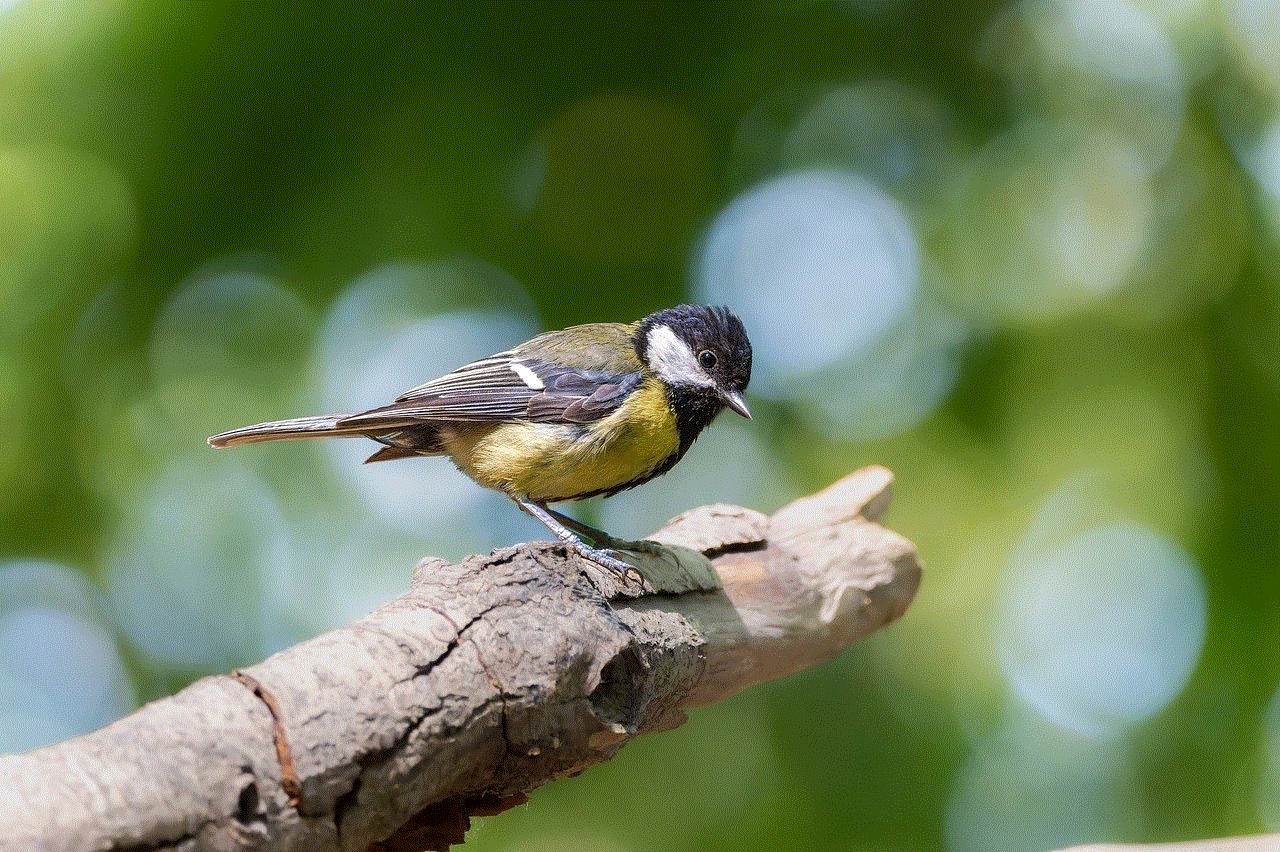
5. Lost Android
These apps also offer additional security features such as locking your device, wiping its data, and taking a backup of your important files remotely. However, it’s essential to note that some of these apps may require a subscription to access all of their features.
4. Use a Smartwatch
If you have a smartwatch connected to your Android phone, you can use it to locate your device on silent. Many smartwatches come with a “Find my phone” feature that allows you to make your phone ring even if it’s on silent. This feature can be a lifesaver if you often misplace your phone at home.
To use your smartwatch to find your Android phone on silent, follow these steps:
Step 1: Open the “Find my phone” feature on your smartwatch.
Step 2: Your watch will then send a signal to your phone, making it ring at full volume for 5 minutes.
Step 3: Once you’ve found your phone, you can stop the ringing by pressing any button on your watch.
5. Use Bluetooth Tracking Devices
If you often misplace your phone in your house, you can invest in a Bluetooth tracking device such as Tile or TrackR. These devices are small, lightweight, and can be attached to your phone or kept in your wallet. They work by connecting to your phone via Bluetooth and making it ring when you press a button on the device.
To use a Bluetooth tracking device to find your Android phone on silent, follow these steps:
Step 1: Attach the tracking device to your phone.
Step 2: Download the companion app for the device on your phone.
Step 3: When you misplace your phone, press the button on the device, and your phone will ring.
6. Use Samsung’s Find My Mobile
If you have a Samsung Android phone, you can use Samsung’s Find My Mobile feature to locate your device on silent. This feature works similarly to Google’s Find My Device and can be accessed through any web browser. However, you must have a Samsung account linked to your device and have the Find My Mobile feature enabled in your phone’s settings.
To use Samsung’s Find My Mobile to locate your Android phone on silent, follow these steps:
Step 1: Open a web browser and go to https://findmymobile.samsung.com/.
Step 2: Sign in to your Samsung account that is linked to your Android phone.
Step 3: Once you are signed in, you will see a map with the location of your device.
Step 4: If your phone is on silent, you can click on the “Ring” option to make your phone ring at full volume for 1 minute.
Step 5: If your phone is turned off or not connected to the internet, you will see the last known location of your device.
Step 6: You can also lock or erase your device remotely if you suspect that it has been stolen.
7. Use Your Phone’s IMEI Number
If all else fails, you can use your phone’s IMEI (International Mobile Equipment Identity) number to track its location. Every phone has a unique IMEI number that can be found on the box or by dialing *#06# on your phone. You can use this number to report your phone as lost to your service provider, who can then track its location using its network.
However, this method may not be as accurate as the other methods mentioned in this article and is also not guaranteed to work if your phone is turned off or not connected to the internet.
8. Ask for Help from Friends and Family
If you’ve exhausted all other options and still can’t find your Android phone on silent, you can ask for help from your friends and family. You can use the Find My Device feature to send a link to your friends and family, which will allow them to track your phone’s location and make it ring even if it’s on silent.
You can also ask your friends and family to call your phone and listen for its ringtone, which can help you narrow down its location. Additionally, you can use social media to ask for help in finding your phone by sharing a post with its picture and last known location.
9. Prevent Losing Your Phone in the Future
While it’s essential to know how to find your Android phone on silent, it’s even more important to take preventive measures to ensure that you never lose it again. Here are some tips to help you prevent losing your phone in the future:
1. Always keep your phone in a designated place when you’re at home.
2. Use a phone case with a lanyard or a wrist strap to prevent dropping your phone.
3. Enable the “Find my phone” feature on your device.
4. Keep your phone locked with a strong password or biometric authentication.
5. Don’t leave your phone unattended in public places.
6. Invest in a Bluetooth tracking device or a smartwatch.
7. Keep your phone’s IMEI number safe.
8. Make a backup of your important files and keep them on a cloud storage service.
10. Conclusion
Losing your Android phone on silent can be a nerve-wracking experience, but with the methods and tools mentioned in this article, you can easily locate your device and ensure that it doesn’t happen again. It’s always a good idea to have multiple ways to find your phone, as some methods may not work in certain situations.
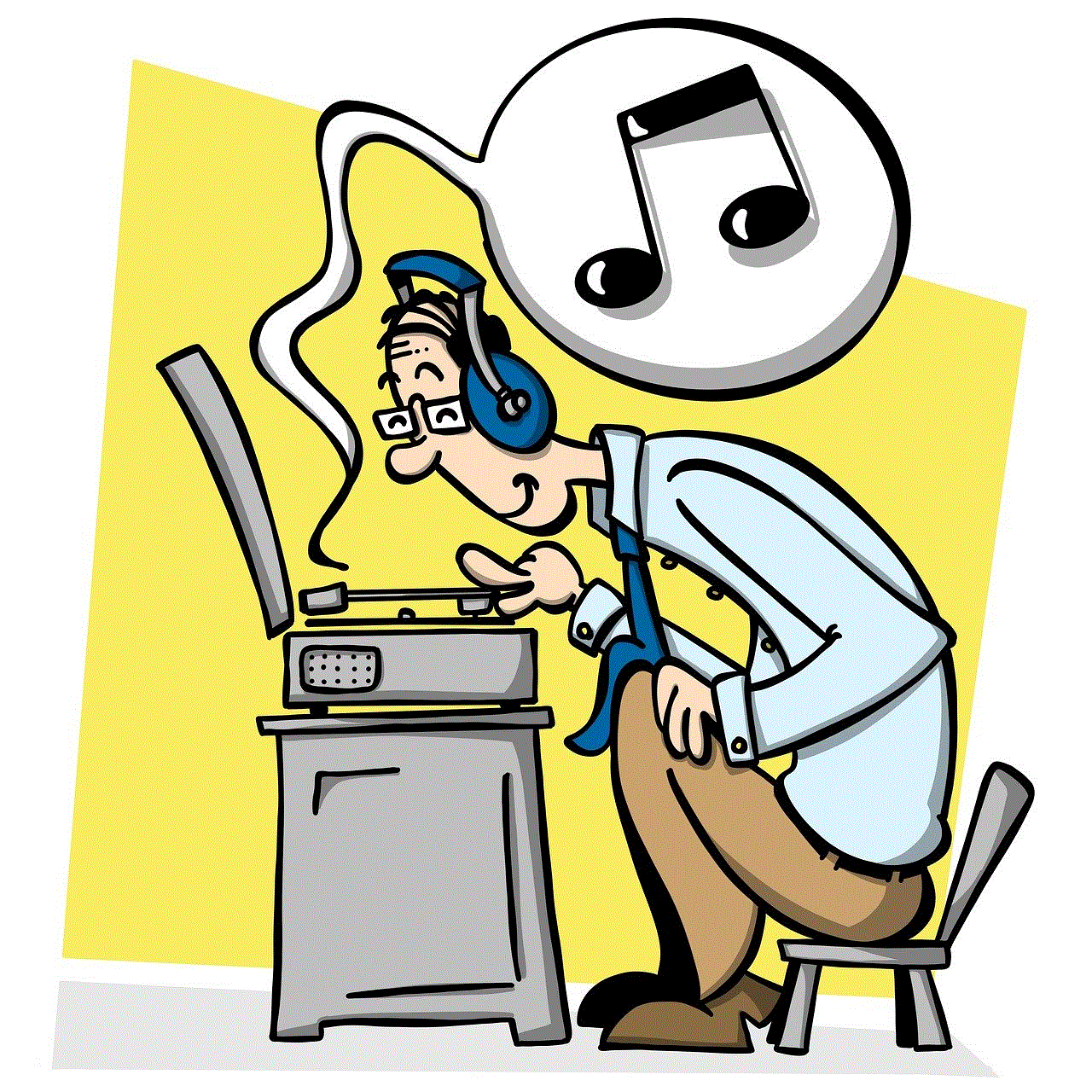
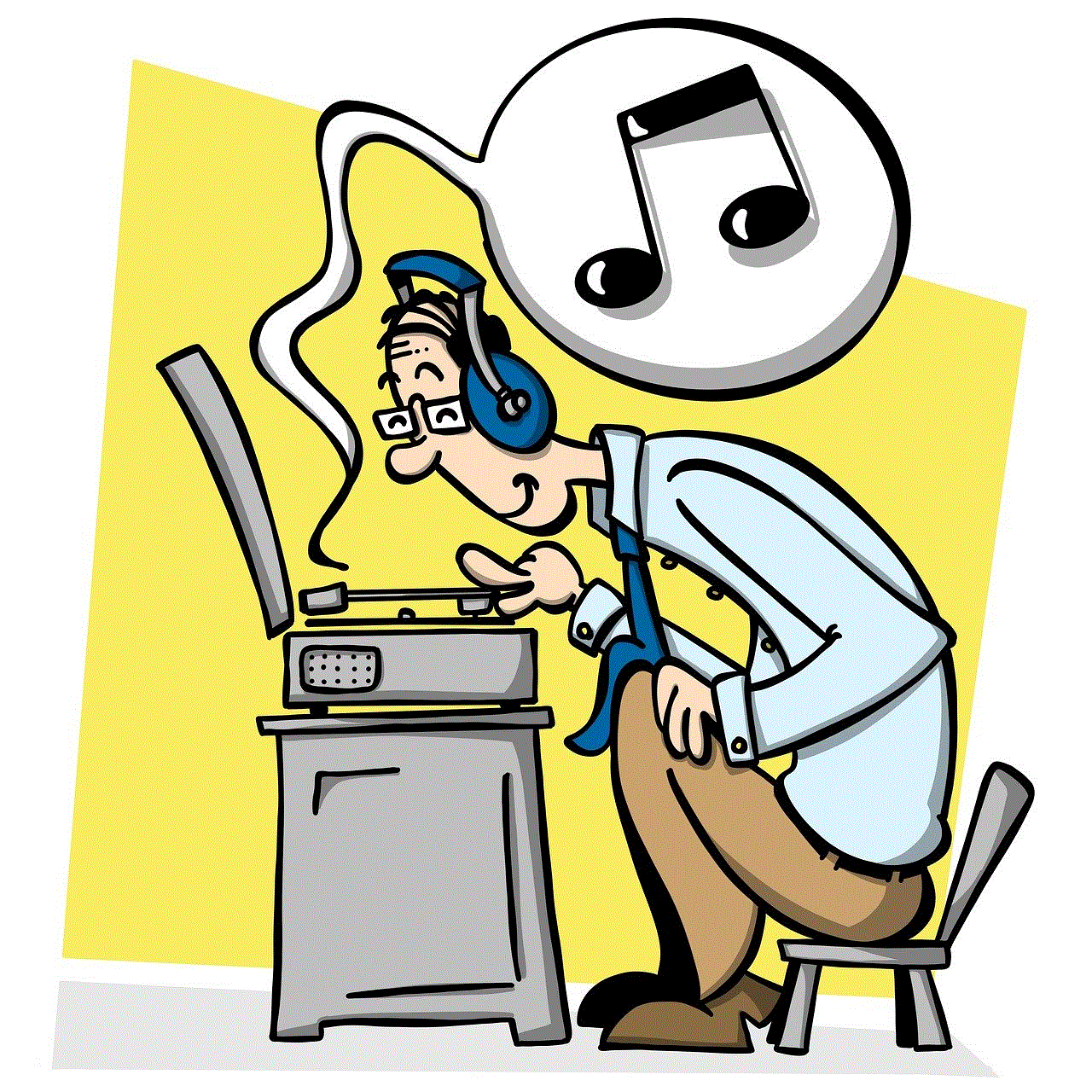
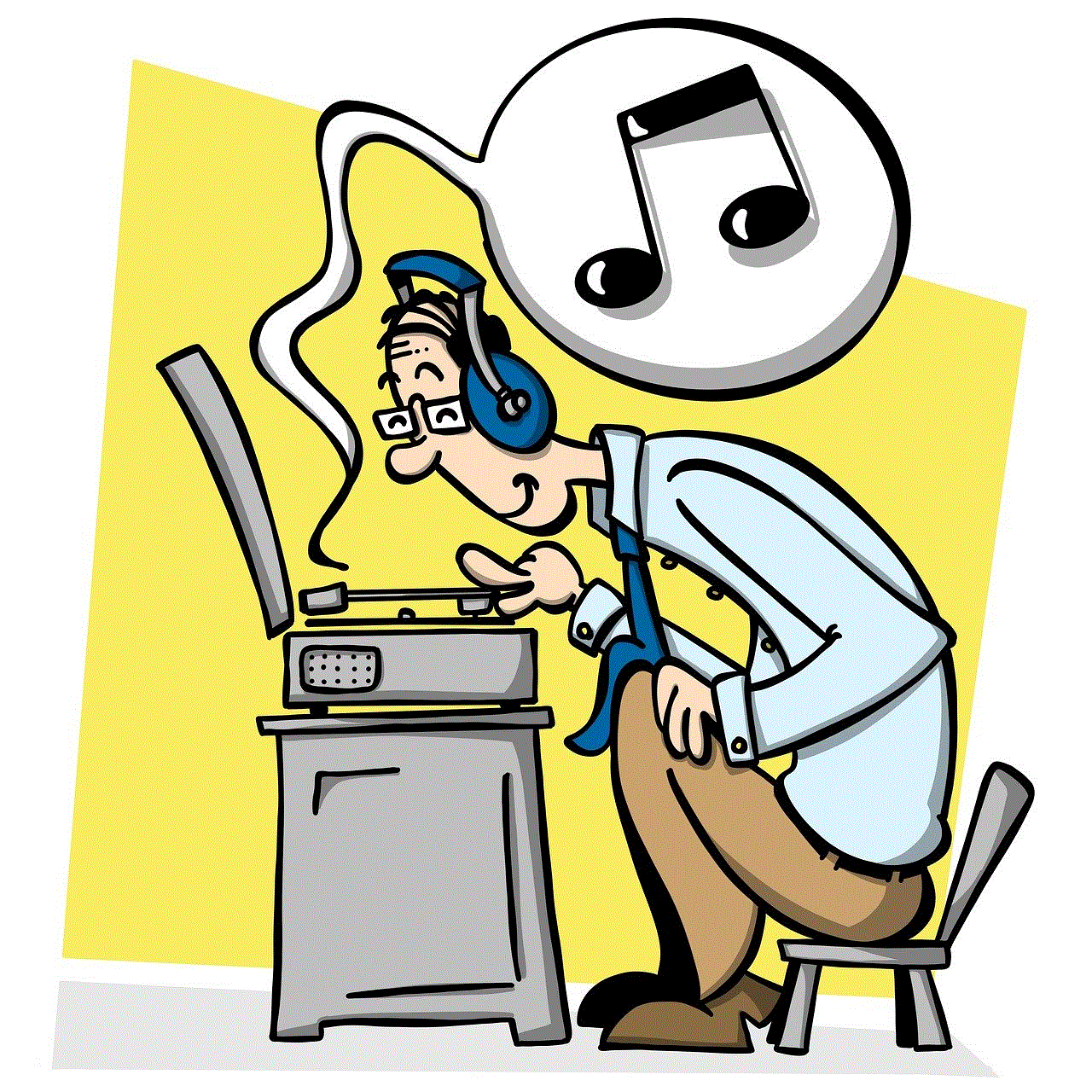
We hope that this article has provided you with useful information on how to find your Android phone on silent. Remember to always keep your phone safe and take preventive measures to avoid losing it in the future. With a little bit of preparation and the right tools, you can ensure that your phone is always within your reach.
