how to block people on skype
Skype is a popular communication platform that allows people to connect with one another through calls, video chats, and messaging. While it is a useful tool for keeping in touch with friends, family, and colleagues, there may be times when you want to block someone on Skype. This could be due to various reasons, such as unwanted messages, harassment, or simply not wanting to communicate with a particular person. In this article, we will discuss how to block people on Skype and the different ways you can manage your contacts to ensure a positive and safe experience on the platform.
Understanding Skype Contacts
Before we dive into the steps of blocking someone on Skype, it is essential to understand the different types of contacts on the platform. There are three types of contacts on Skype – Contacts, Recent, and People. Contacts are the people you have added to your Skype address book, and you can communicate with them at any time. Recent shows the people you have recently interacted with on Skype, regardless of whether they are on your Contacts list or not. The People tab displays the suggested contacts by Skype based on your existing connections.
Now that we have a basic understanding of Skype contacts, let us look at the steps to block someone on Skype.
Step 1: Identify the person you want to block
The first step to blocking someone on Skype is to identify the person you want to block. This could be someone on your Contacts list, Recent tab, or suggested by the People tab. Once you have identified the person, you can proceed to block them.
Step 2: Block the person on Skype
To block someone on Skype, follow these steps:
1. Locate the person on your Contacts list, Recent tab, or People tab.
2. Right-click on the person’s name and select “Block”.
3. A pop-up window will appear asking you to confirm the action. Click on “Block” again to proceed.
4. The person will now be blocked, and they will not be able to contact you or see when you are online.
Alternatively, you can also block someone by clicking on their name to open the chat window and then clicking on the three dots at the top right corner. From the drop-down menu, select “Block” and confirm the action.
Step 3: Unblock the person on Skype
If you change your mind or want to give the person another chance, you can unblock them on Skype. To do so, follow these steps:
1. Go to your Skype settings by clicking on your profile picture.
2. Select “Privacy” from the menu on the left.
3. Under the “Blocked Contacts” section, you will see a list of all the people you have blocked on Skype.
4. Locate the person you want to unblock and click on the “Unblock” button next to their name.
5. A pop-up window will appear asking you to confirm the action. Click on “Unblock” again to proceed.
The person will now be unblocked, and you can communicate with them on Skype.
Step 4: Manage your blocked contacts on Skype
Skype also allows you to manage your blocked contacts by giving you the option to block all contacts except for the ones on your Contacts list. This feature is useful if you want to limit your interactions on Skype to only a selected few people. To enable this feature, follow these steps:
1. Go to your Skype settings by clicking on your profile picture.
2. Select “Privacy” from the menu on the left.
3. Under the “Blocked Contacts” section, click on the toggle button next to “Block all except contact list” to turn it on.
4. This will block all contacts on Skype except for the ones on your Contacts list.
Step 5: Report and block spam on Skype
Spam is a common issue on any communication platform, and Skype is no exception. If you receive spam messages on Skype, you can report and block the sender to prevent them from contacting you again. To report and block spam on Skype, follow these steps:
1. Open the chat window of the person who sent you the spam message.
2. Click on the three dots at the top right corner and select “Report”.
3. A pop-up window will appear asking you to select the reason for reporting the message. Choose the appropriate option and click “Next”.
4. Skype will then ask you to confirm the action. Click on “Report” to proceed.
5. The person will be reported and blocked, and you will no longer receive any messages from them.
Step 6: Ignore contacts on Skype
If you do not want to block someone but want to limit your interactions with them, you can choose to ignore them on Skype. Ignoring a contact will prevent them from sending you messages or calling you, and their messages will be automatically deleted after 30 days. To ignore a contact on Skype, follow these steps:
1. Open the chat window of the person you want to ignore.
2. Click on the three dots at the top right corner and select “Ignore”.



3. A pop-up window will appear asking you to confirm the action. Click on “Ignore” to proceed.
4. The person will now be ignored, and they will not be able to contact you on Skype.
Step 7: Block and report group members on Skype
Skype also allows you to block and report members of a group chat. This feature is useful if you encounter spam or inappropriate messages from a particular member in a group. To block and report a group member on Skype, follow these steps:
1. Open the group chat and click on the member’s name to open their profile.
2. Click on the three dots at the top right corner and select “Block”.
3. A pop-up window will appear asking you to confirm the action. Click on “Block” again to proceed.
4. The member will be blocked and reported, and you will no longer receive any messages from them in the group chat.
Step 8: Block and report unknown contacts on Skype
Skype also allows you to block and report unknown contacts who send you messages or call you. This feature is useful if you want to prevent strangers from contacting you on Skype. To block and report an unknown contact on Skype, follow these steps:
1. Open the chat window of the unknown contact.
2. Click on the three dots at the top right corner and select “Block”.
3. A pop-up window will appear asking you to confirm the action. Click on “Block” again to proceed.
4. The person will be blocked and reported, and you will no longer receive any messages or calls from them.
Step 9: Use privacy settings on Skype
Skype also offers various privacy settings that you can customize to control who can contact you and see your online status. To access and manage your privacy settings on Skype, follow these steps:
1. Go to your Skype settings by clicking on your profile picture.
2. Select “Privacy” from the menu on the left.
3. Here you can choose who can contact you, see your online status, and access your profile information.
4. You can also choose to block all incoming calls or only allow calls from your Contacts list.



5. These settings will help you manage your interactions on Skype and ensure a safe and positive experience.
Step 10: Use parental controls on Skype
If you want to monitor and control your child’s activities on Skype, you can use parental controls. This feature allows you to block certain contacts, limit chat and call permissions , and monitor your child’s activities on Skype. To set up parental controls on Skype, follow these steps:
1. Go to your Skype settings by clicking on your profile picture.
2. Select “Parental Controls” from the menu on the left.
3. Follow the prompts to set up parental controls and customize the settings according to your preferences.
4. You can also choose to receive email reports of your child’s activities on Skype.
5. This feature will help you ensure your child’s safety and prevent them from interacting with strangers on Skype.
Conclusion
In today’s digital age, it is essential to have control over our online interactions and protect ourselves from unwanted or inappropriate communication. By following the steps mentioned in this article, you can easily block people on Skype and manage your contacts to ensure a safe and positive experience on the platform. Additionally, make use of the different privacy settings and parental controls to further enhance your safety and security on Skype. Remember, it is always better to be cautious and proactive when it comes to online communication.
kindle kids vs kindle
The rise of technology has greatly impacted our lives, especially when it comes to reading. Gone are the days where we had to carry heavy books around, now we have access to thousands of books at our fingertips with e-readers such as the Kindle. But with the rise of the Kindle, there has been a debate on whether the traditional print books are better for kids or if the Kindle is a better option. In this article, we will be discussing the pros and cons of both options, and ultimately, which one is the better choice for kids.
First, let us look at the Kindle and its features. The Kindle is a handheld electronic device that allows users to download and read books, magazines, and newspapers. It was first introduced by Amazon in 2007 and has since then become a popular choice for readers. The Kindle has a long-lasting battery life and can hold thousands of books, making it a convenient option for avid readers. It also has a built-in dictionary, highlighting and note-taking features, and the ability to adjust font size, making it user-friendly for all ages.
On the other hand, we have traditional print books. These books have been around for centuries and have a special place in our hearts. The smell of a new book, the feel of the pages between our fingers, and the satisfaction of turning a physical page cannot be replicated by any electronic device. Additionally, print books do not require any charging or Wi-Fi connection, making them accessible to everyone regardless of their technological capabilities.
Now, let us dive into the debate of Kindle vs print books for kids. One of the main arguments for the Kindle is its convenience. With the Kindle, kids can have access to a variety of books without having to carry them around. This is especially beneficial for families who travel frequently or for kids who have a hard time choosing which book to bring on a trip. The Kindle also has a built-in dictionary, which can help kids expand their vocabulary and improve their reading comprehension. The highlighting and note-taking features also make it easier for kids to take notes or mark important passages while reading.
Moreover, the Kindle has a feature called “Word Wise” which provides short and simple definitions above difficult words, making it easier for kids to understand and enjoy the book. This feature can be turned off as the child’s reading skills improve, allowing them to read without any assistance. Additionally, some Kindles have a “read-to-me” function, where the device can read the book aloud to the child, helping them improve their listening skills and pronunciation.
On the other hand, print books have their own set of advantages when it comes to kids. One of the main benefits of print books is the physical interaction it provides. The act of turning a page and seeing the progress of the book is a satisfying feeling for kids. This physical interaction also helps improve their hand-eye coordination and fine motor skills. Moreover, print books have pictures and illustrations that add to the reading experience, making it more engaging for kids, especially for younger readers.
Another advantage of print books is the absence of distractions. Unlike the Kindle, which has access to the internet and other apps, print books do not have any distractions. This allows kids to focus solely on the book and avoid any interruptions. In today’s digital age, where screens are everywhere, it is important for kids to have a break from technology and engage in more traditional forms of entertainment, such as reading a print book.
Furthermore, print books have a special sentimental value. Many of us have fond memories of reading our favorite books as a child, whether it was a bedtime story with our parents or a book we read over and over again. These memories cannot be replicated with an electronic device. Additionally, print books can be passed down from generation to generation, creating a sense of nostalgia and connection between family members.
Now that we have discussed the pros and cons of both Kindle and print books, it is important to consider the impact of reading on a child’s development. Reading is not just a form of entertainment; it is also crucial for a child’s cognitive and emotional development. It helps improve their vocabulary, language skills, and concentration. It also allows them to explore different worlds, cultures, and ideas, expanding their knowledge and understanding of the world around them.
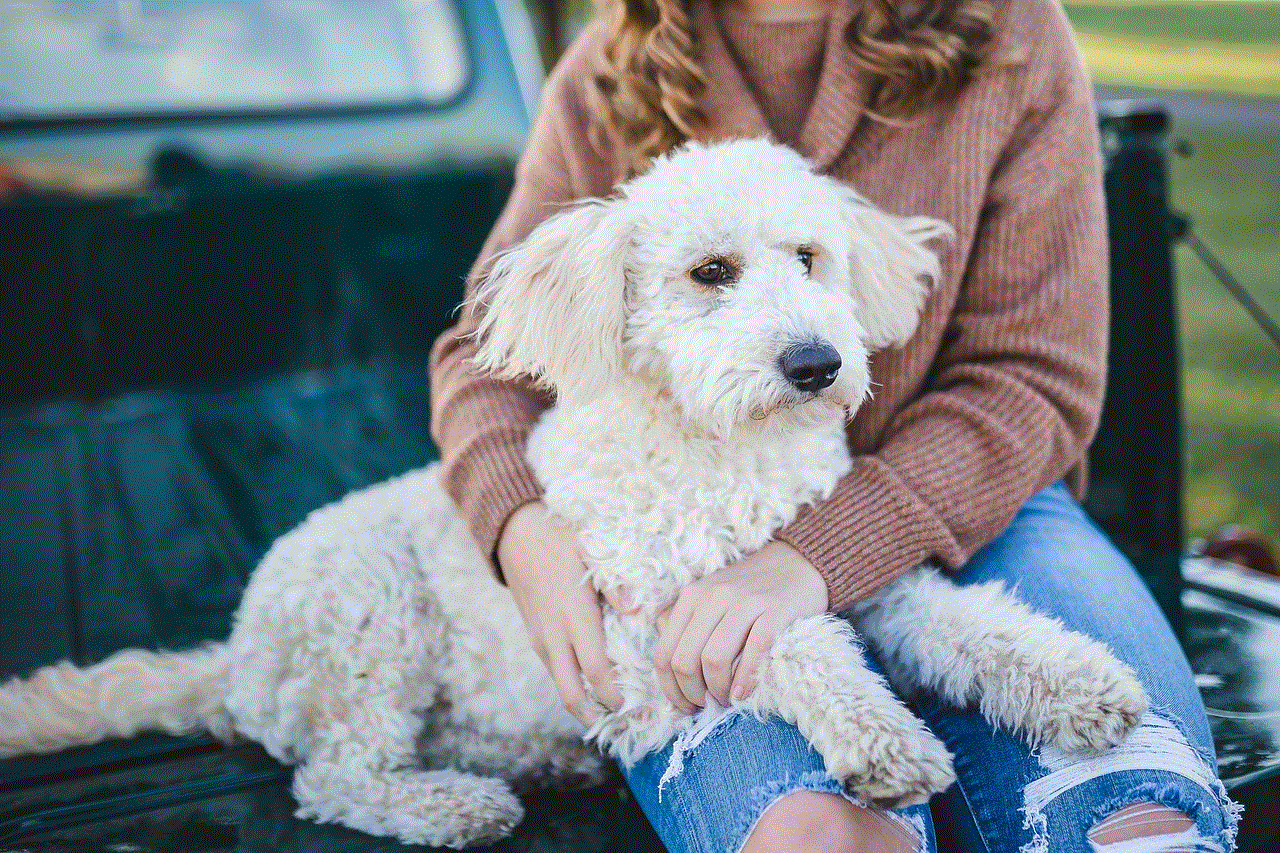
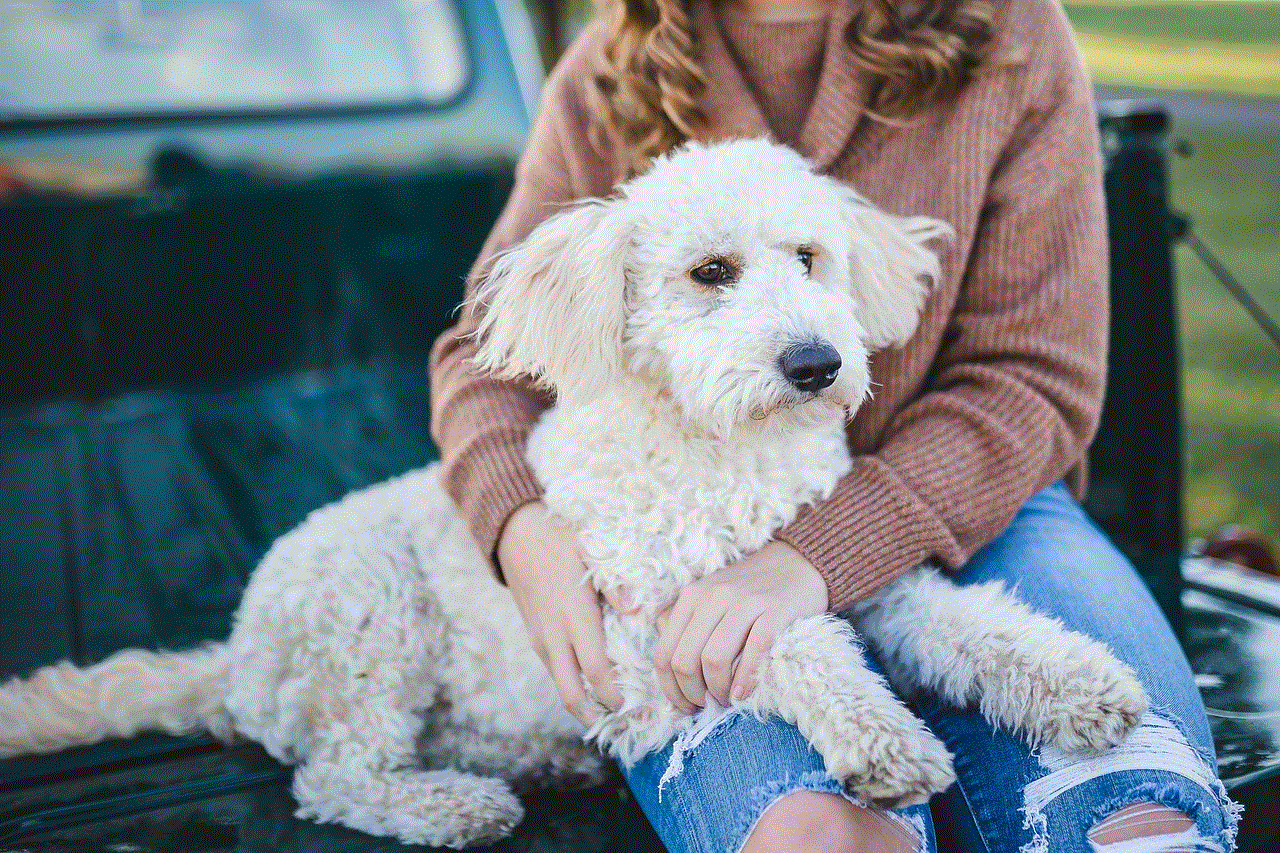
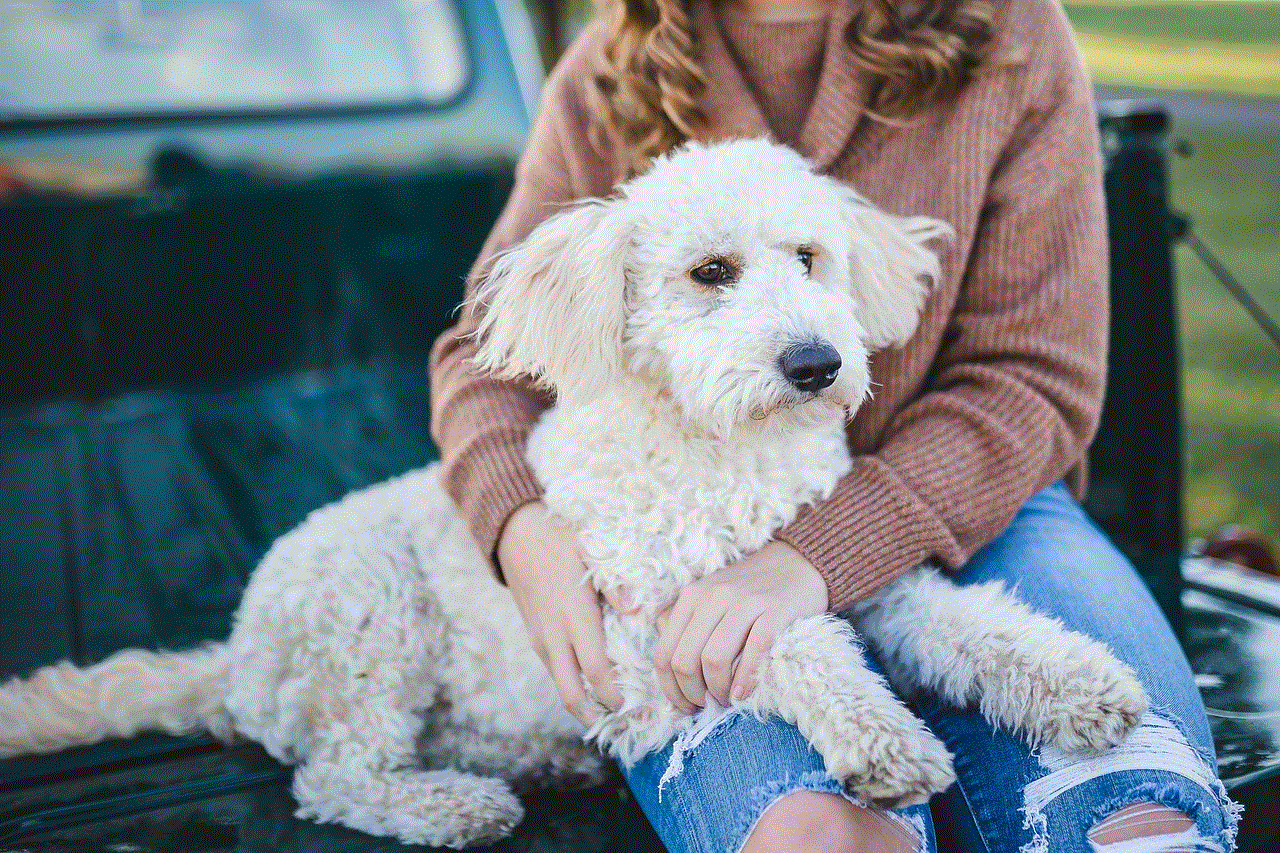
When it comes to the impact of reading on a child’s development, both the Kindle and print books have their advantages. The convenience and features of the Kindle can help improve a child’s reading skills, while the physical interaction and lack of distractions in print books can provide a more immersive reading experience. Therefore, it is important to strike a balance between the two.
In conclusion, the debate between Kindle vs print books for kids is not a matter of one being better than the other, but rather a matter of personal preference and finding the right balance. The Kindle offers convenience and technological features, while print books provide a more traditional and interactive reading experience. As parents, it is important to expose our children to both options and let them choose what works best for them. Ultimately, the most important thing is to instill a love for reading in our children and encourage them to explore the world of literature in whichever form they prefer.
