how to block video calls on instagram
Instagram is a popular social media platform that allows users to share photos, videos, and connect with friends and family. With the recent addition of the video call feature, users can now make face-to-face calls with their followers and other users on the app. While this feature can be fun and convenient for some, it can also be intrusive and unwanted for others. If you are someone who wants to limit or completely block video calls on Instagram , then you have come to the right place. In this article, we will discuss how to block video calls on Instagram and some other related tips and tricks.
What are Video Calls on Instagram?
Video calls on Instagram are a feature that allows users to make face-to-face calls with their followers or other users on the app. This feature was introduced in 2018 as a part of the Direct messaging feature on Instagram. It allows users to have a more personal and real-time conversation with their followers, rather than just sending messages or commenting on posts. The video call feature can be accessed through the Direct messaging section on the app, and it can be used for both one-on-one calls or group calls with up to four people.
Reasons to Block Video Calls on Instagram
While the video call feature on Instagram can be useful for some, there are several reasons why someone might want to block it. Firstly, it can be intrusive and disruptive, especially if you are busy or not in the mood for a video call. It can also be a privacy concern for some users, as anyone can initiate a video call with you, even if you are not following them or have no previous interaction with them. Moreover, some users may receive unwanted or inappropriate video calls, which can be uncomfortable and even traumatic for some individuals. In such cases, it is important to know how to block video calls on Instagram.
How to Block Video Calls on Instagram?
If you are someone who wants to block video calls on Instagram, there are a few ways to do so. The first option is to disable the video call feature completely. To do this, go to your profile, click on the three horizontal lines on the top right corner, and select “Settings.” From there, go to the “Privacy” section and click on “Calls.” Here, you can turn off the “Video Chat” option, which will prevent anyone from initiating a video call with you.
The second option is to block specific users from calling you. This can be useful if you only want to block certain individuals and not everyone. To do this, go to the Direct messaging section and open the chat with the user you want to block. Click on the “i” icon on the top right corner and select “Block.” This will prevent the user from calling you or sending you messages.
Another way to block video calls on Instagram is by using the “Restrict” feature. This feature allows you to limit interactions with a specific user without blocking them completely. It can be useful if you still want to receive messages from the user but not video calls. To restrict a user, go to their profile, click on the three dots on the top right corner, and select “Restrict.” This will limit the user’s interactions with you, including video calls.
Tips to Avoid Unwanted Video Calls on Instagram
Apart from blocking video calls, there are a few other tips that can help you avoid unwanted video calls on Instagram. Firstly, you can limit who can send you messages and call you on the app. To do this, go to the “Privacy” section in the settings and select “Messages.” From there, you can choose to receive messages from everyone, only people you follow, or no one. Similarly, in the “Calls” section, you can choose who can call you, either everyone, people you follow, or no one.
Another tip is to adjust your notification settings. If you receive a lot of video call requests, you can choose to turn off the notification for them. To do this, go to the “Notifications” section in the settings and select “Direct Messages.” From there, you can turn off the notification for video calls, so you don’t get disturbed by them.
Lastly, if you receive unwanted or inappropriate video calls on Instagram, you can report the user to the app. To do this, go to the user’s profile, click on the three dots on the top right corner, and select “Report.” From there, you can choose the reason for reporting and submit it to Instagram for further action.
In conclusion, video calls on Instagram can be a useful feature for some, but it can also be intrusive and unwanted for others. If you are someone who wants to limit or block video calls on Instagram, there are a few ways to do so. You can disable the feature completely, block specific users, use the “Restrict” feature, or adjust your notification and privacy settings. It is also important to know how to report any unwanted or inappropriate video calls to the app. By following these tips, you can have a more enjoyable and comfortable experience on Instagram without being disturbed by video calls.
deleted instagram photos
In this modern era of social media, Instagram has become one of the most popular platforms for sharing photos and connecting with people around the world. With its visually appealing layout and user-friendly features, it has attracted millions of users. However, there is one issue that has been a cause of concern for many – the deletion of Instagram photos. Whether it is intentional or accidental, the deletion of Instagram photos has become a major topic of discussion. In this article, we will delve deeper into the reasons behind deleted Instagram photos and the steps that can be taken to retrieve them.
First and foremost, it is important to understand that Instagram has strict community guidelines and policies that all users must adhere to. These guidelines cover various aspects such as nudity, violence, hate speech, and copyright infringement. If any of your photos violate these guidelines, Instagram has the right to delete them without any prior notice. This is to ensure a safe and positive environment for all users of the platform.
Another reason for deleted Instagram photos could be due to a violation of Instagram’s terms of use. This includes actions such as buying followers, using bots or third-party apps to increase engagement, and creating multiple accounts. If Instagram detects any of these activities, they may delete your photos and even suspend or disable your account. This is to maintain authenticity and fairness on the platform.
Accidental deletion is also a common cause for deleted Instagram photos. With the constant scrolling and tapping on the app, it is easy to accidentally tap on the “delete” button instead of “archive”. This can happen while viewing your own profile or when trying to delete a comment or tag on someone else’s post. It can also happen when managing your “Highlights” on your profile. However, there is no need to panic if this happens as there are ways to retrieve your deleted photos.
One way to retrieve deleted Instagram photos is through the “Recently Deleted” folder. This feature was introduced in February 2021 and allows users to recover their deleted photos within 30 days of deletion. To access this folder, go to your profile and click on the three lines on the top right corner. Then, click on “Settings” and then “Account”. Under “Data and History”, you will find the option for “Recently Deleted”. Here, you can select the photos you want to recover and click on “Restore”. However, do note that this feature is only available for personal accounts and not for business accounts.
If the “Recently Deleted” folder does not have your deleted photos, there are still other options to try. One option is to contact Instagram’s support team. You can do this by going to the “Help” section under “Settings” and then clicking on “Report a Problem”. Here, you can explain your situation and request for your photos to be restored. It may take some time for a response, but it is worth a try.
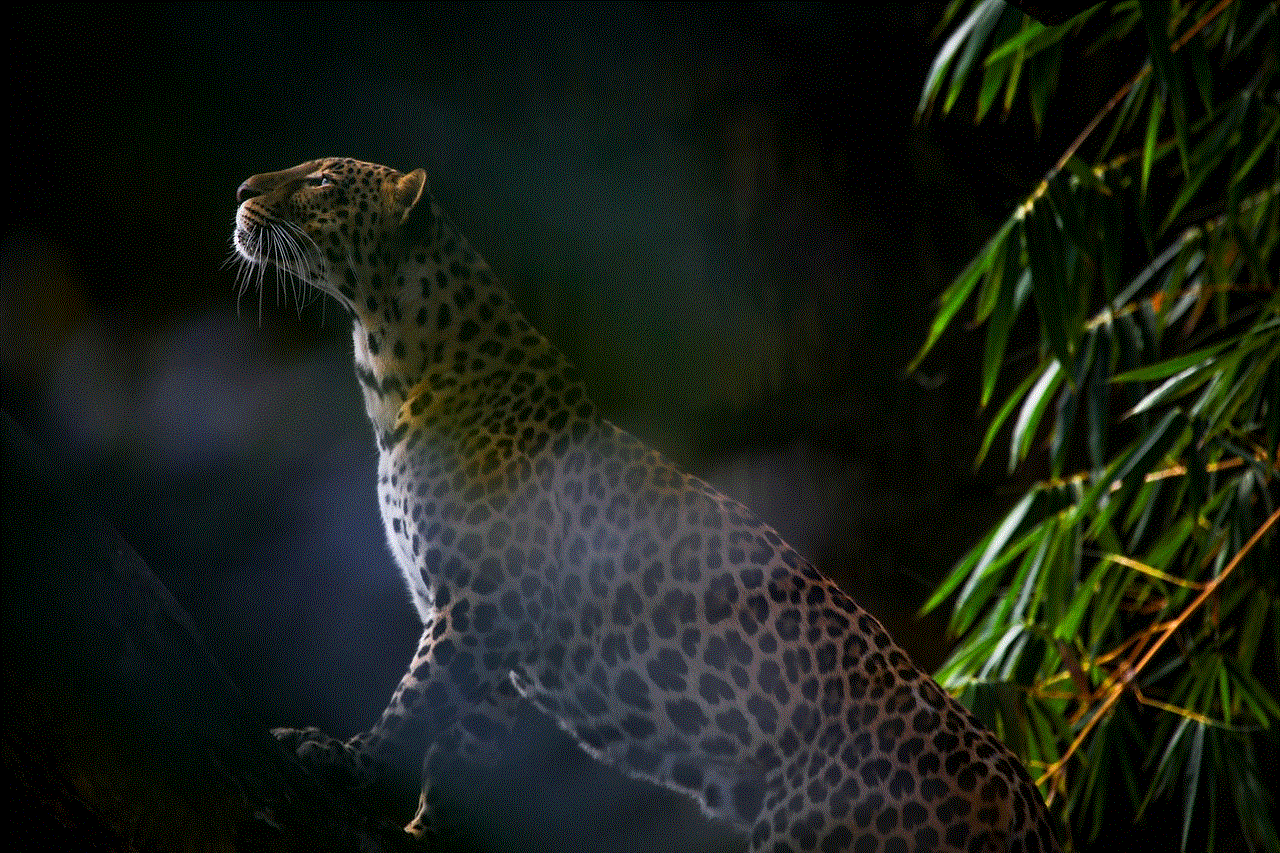
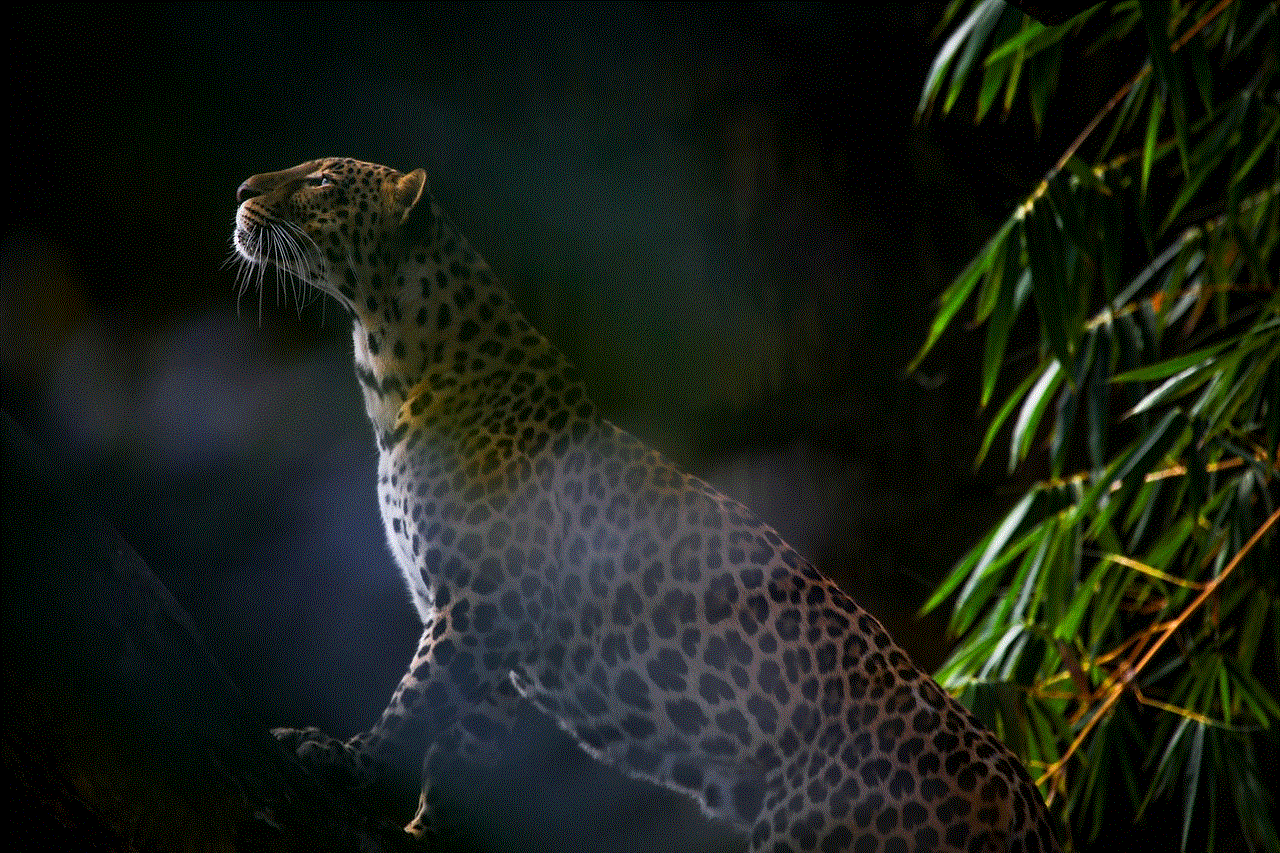
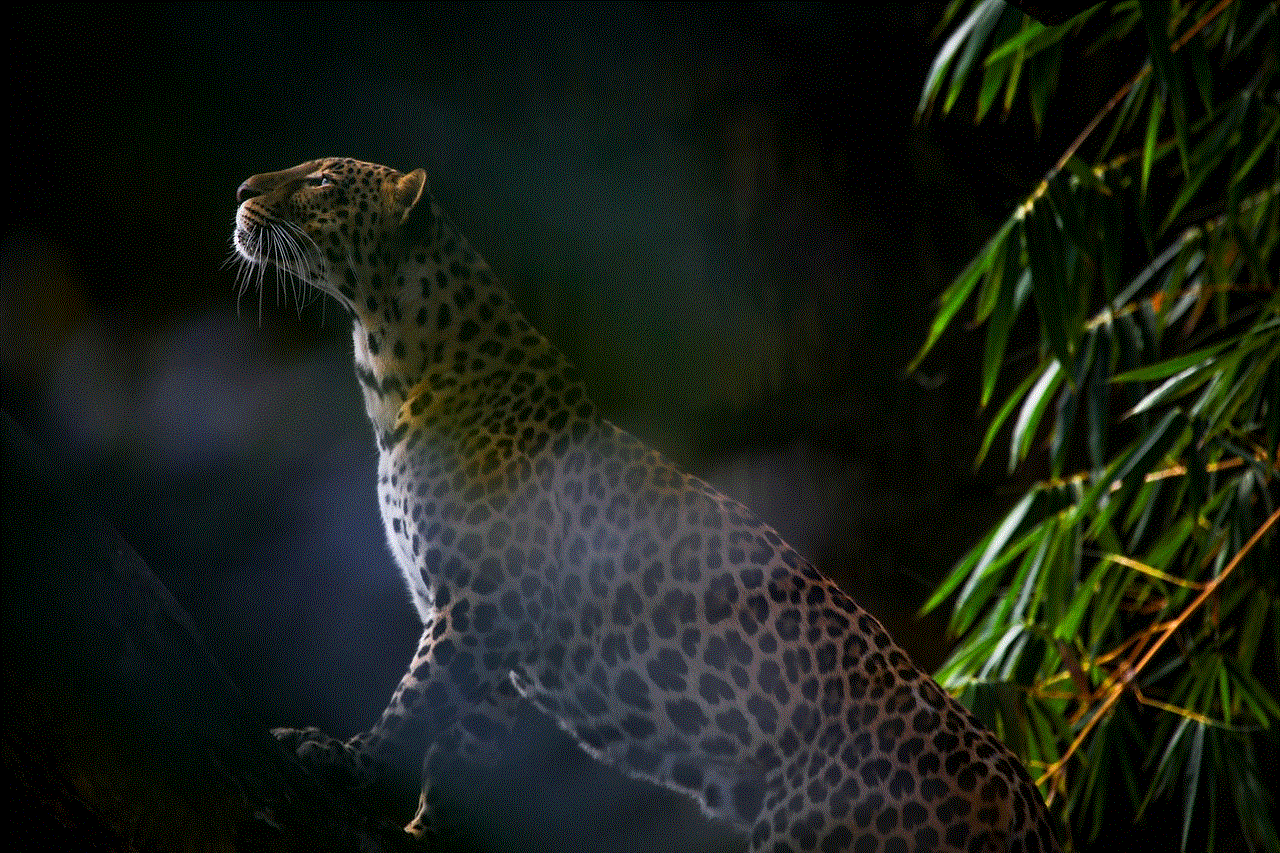
Another option is to use third-party recovery tools. These tools are specifically designed to retrieve deleted Instagram photos and can be found with a simple Google search. Some popular ones include EaseUS MobiSaver, FoneLab, and Disk Drill. However, do note that some of these tools may require payment for their services.
Prevention is always better than cure, and the same applies to deleted Instagram photos. To avoid any accidental deletion, you can turn on the “Archive” feature for your posts. This allows you to hide your posts from your profile without permanently deleting them. You can also enable the “Disable Account Deletion” option under “Privacy and Security” in the “Settings” to prevent any unauthorized access to your account.
In addition, it is important to regularly back up your photos and videos from Instagram. This can be done by downloading a copy of your data from the “Privacy and Security” section in the “Settings”. This way, if your photos do get deleted, you always have a backup to retrieve them from.
In conclusion, deleted Instagram photos can be a cause of frustration and disappointment for many users. However, it is important to understand the reasons behind their deletion and to take necessary precautions to avoid it. With the various options available to retrieve deleted photos, there is always a chance to get them back. So, keep calm and follow the steps mentioned above to retrieve your deleted Instagram photos.
how to see text messages online sprint
Text messaging has become an integral part of our daily lives. It is a quick and convenient way to communicate with our friends, family, and colleagues. With the advancement of technology, it is now possible to access text messages online, making it easier to keep track of our conversations. In this article, we will discuss how to see text messages online on Sprint, one of the leading mobile network operators in the United States.
Sprint is known for its reliable network and affordable plans, making it a popular choice among consumers. Apart from traditional phone services, Sprint also offers various online services, including the ability to view text messages online. This feature is particularly useful for those who have lost their phones or need to access their messages while away from their device. So, let’s dive into the details and learn how to see text messages online on Sprint.
1. Register for a Sprint online account
The first step to accessing your text messages online is to register for a Sprint online account. If you are an existing Sprint customer, you can use your phone number to register. However, if you are a new customer, you will have to provide your account number, which can be found on your billing statement. Once you have registered, you can log in to your account and access various online services, including text messages.
2. Download the Sprint Zone app
Sprint offers a convenient mobile app called the Sprint Zone, which allows customers to manage their accounts and access various services on the go. You can download this app from the App Store or Google Play Store, depending on your device. Once downloaded, log in to your account, and you will be able to view your text messages in the app.
3. Use the Sprint website



If you prefer to access your text messages through a web browser, you can do so by visiting the Sprint website. Log in to your account and navigate to the “My Sprint” section. Here, you will find the option to view your text messages. Click on it, and you will be able to see all your messages in one place.
4. Enable text message forwarding
Sprint also offers the option to forward your text messages to your email address. This feature can be useful for those who do not have access to their phone or need to save important messages for future reference. To enable this feature, log in to your account, go to “My Preferences,” and click on “Text Message Forwarding.” Follow the prompts to enter your email address, and you will start receiving your messages in your inbox.
5. Use a third-party app
Apart from the official Sprint services, there are also third-party apps available that allow you to view your text messages online. These apps usually require you to provide your Sprint login information and charge a small fee for their services. Some popular apps include MySMS, Pushbullet, and MightyText.
6. Check your phone bill
If you only need to see the time and date of your text messages, you can do so by checking your phone bill. Sprint provides a detailed breakdown of your calls and messages on your monthly bill. However, this method will not allow you to view the content of your messages.
7. Use a computer
In addition to the methods mentioned above, you can also use a computer to view your text messages online. You will need to install an Android emulator on your computer, such as Bluestacks or Nox Player, and then download the Sprint Zone app. Once installed, log in to your account, and you will be able to view your messages on a bigger screen.
8. Request for a paper bill
If you are not comfortable with accessing your text messages online, you can request for a paper bill from Sprint. This bill will contain a detailed breakdown of your calls and messages, including the time and date of each message. However, this option may not be suitable for those who need to view their messages immediately.
9. Enable call logs
Sprint also offers the option to view your call logs online. This feature will allow you to see the time and date of your incoming and outgoing calls, including missed calls. You can enable this feature by going to “My Preferences” and clicking on “Call Logs.” You can also choose to receive your call logs through email.
10. Contact Sprint customer service



If you are facing any issues accessing your text messages online, you can always reach out to Sprint customer service for assistance. They will be able to guide you through the process and help you resolve any technical difficulties.
In conclusion, Sprint offers various methods to access your text messages online, making it convenient for customers to keep track of their conversations. Whether you prefer to use the official Sprint services or third-party apps, you can easily view your messages on your phone, computer, or through your email. So, the next time you need to see your text messages online, you know exactly what to do.
