how to facetime
Facetime is a popular video calling application developed by Apple Inc. It allows users to make high-quality video and audio calls with other Apple device users, such as iPhone, iPad, and Mac, over a Wi-Fi or cellular network. Facetime has become an essential tool for staying connected with loved ones, especially during this time of social distancing. In this article, we will dive into the details of how to Facetime, its features, and some tips to enhance your Facetime experience.
Setting Up Facetime
To use Facetime, you need to have an Apple device with a front-facing camera, such as an iPhone, iPad, or Mac. Facetime is pre-installed on all Apple devices, and it is free to use. To set up Facetime, follow these simple steps:
1. Open the Facetime app on your device.
2. Sign in with your Apple ID and password.
3. If you are using an iPhone, go to Settings > Facetime and toggle the Switch to enable Facetime.
4. If you are using an iPad or Mac, go to Settings > FaceTime and toggle the switch to enable Facetime.
5. You can also add an email address to your Facetime account by going to Settings > FaceTime > Use your Apple ID for Facetime.
6. Once you have set up Facetime, you can make calls to other Apple device users who have Facetime enabled.
Making a Facetime Call
Now that you have set up Facetime, you can start making video and audio calls to your friends and family. Here’s how to Facetime someone:
1. Open the Facetime app on your device.
2. In the search bar, type the name, email address, or phone number of the person you want to call.
3. Tap on the person’s contact card when it appears.
4. You will see the options for video and audio call. Choose the one you want to make.
5. If the person is not in your contact list, you can still call them by entering their phone number or email address in the search bar.
Facetime Features
Facetime offers various features that make it a popular choice for video calling. Let’s take a look at some of its most notable features:
1. High-Quality Video and Audio: Facetime uses advanced compression technology to deliver high-quality video and audio calls. The video resolution is up to 1080p, and the audio is crystal clear, making it feel like you are in the same room as the person you are talking to.
2. Group Facetime: With the latest iOS and macOS updates, Facetime now supports group video and audio calls. You can make calls with up to 32 people at once, making it perfect for virtual gatherings and meetings.
3. Animoji and Memoji: Facetime allows you to spice up your video calls by using Animoji and Memoji. These are animated 3D emojis that mimic your facial expressions and voice. It adds a fun element to your calls and is especially popular among kids.
4. Screen Sharing: Facetime also has a screen sharing feature that allows you to share your screen with the person you are talking to. It is useful for giving presentations, sharing photos, or troubleshooting technical issues.
5. FaceTime Audio: Along with video calls, Facetime also offers the option of making audio calls. It is a great alternative to traditional phone calls, especially if you have a stable internet connection.
Tips for a Better Facetime Experience
To make the most out of your Facetime calls, here are some tips to enhance your experience:
1. Use a Stable Internet Connection: Facetime requires a stable internet connection for high-quality video and audio calls. Make sure you are connected to a Wi-Fi network or have a good cellular data plan to avoid any disruptions during your calls.
2. Position Yourself in Good Lighting: Lighting can make a significant difference in the quality of your video calls. Make sure you are in a well-lit area, preferably facing a natural light source, for the best video quality.
3. Use Headphones: If you are in a noisy environment, consider using headphones during your Facetime calls. It will help reduce background noise and make it easier for the other person to hear you.
4. Keep Your Device Steady: To avoid a shaky video during your calls, make sure your device is steady. You can use a tripod or prop your device against something to keep it stable.
5. Make Use of Filters: Facetime has a variety of filters that you can use to add some fun to your calls. You can choose from different effects, such as filters that change your appearance or add stickers and emojis to your face.
6. Switch Between Cameras: During a Facetime call, you can switch between the front and back cameras of your device. It is useful if you want to show something to the person you are talking to, or if you want to give them a 360-degree view of your surroundings.
7. Use Facetime on Multiple Devices: Facetime allows you to use the same Apple ID on multiple devices. It means you can start a call on your iPhone and continue it on your iPad or Mac, making it convenient if you need to switch devices during a call.
8. Use Facetime on Cellular Data: Facetime works seamlessly on cellular data, but it is essential to keep an eye on your data usage. Facetime uses about 3MB of data per minute for video calls, and about 1MB of data per minute for audio calls.
9. End a Call with a Tap: If you want to end a Facetime call, you can simply tap on the red phone icon on your screen. It will end the call for both parties, and you will be taken back to the Facetime app.
10. Explore Other Facetime Apps: Facetime also has a range of third-party apps, such as games and filters, that you can use during your calls. You can explore these apps by tapping on the App Store icon during a Facetime call.
Conclusion
In conclusion, Facetime is a convenient and user-friendly app for making video and audio calls on Apple devices. With its high-quality video and audio, group calling, and other fun features, it has become a go-to app for staying connected with loved ones. By following the tips mentioned in this article, you can enhance your Facetime experience and make the most out of this fantastic video calling app. So, go ahead and start Facetiming your friends and family today!
how can you tell if your blocked on instagram
Instagram has become one of the most popular social media platforms in the world, with over 1 billion active users. With its visually appealing interface and various features, it has captured the attention of people from all walks of life. However, like any other social media platform, Instagram also has its own set of rules and regulations, and if you violate them, you might end up getting blocked. If you are an active Instagram user, you might have come across the term “blocked” at some point. But how do you know if you have been blocked on Instagram? In this article, we will delve deeper into the topic and explore the various ways to tell if you have been blocked on Instagram.
Before we get into the details of how to know if you have been blocked on Instagram, let’s first understand what it means to be blocked on this platform. When someone blocks you on Instagram, it means that they have restricted your access to their profile. This means that you will not be able to see their posts, stories, or even their profile. Moreover, you will not be able to send them direct messages or tag them in your posts. Essentially, you are invisible to them on the platform. Now that we have a basic understanding of what being blocked on Instagram means, let’s look at some ways to tell if you have been blocked.
1. You can’t find their profile
One of the most obvious signs that you have been blocked on Instagram is that you will not be able to find the profile of the person who blocked you . If you try to search for their profile using their username or name, it will not show up in the search results. This is a clear indication that they have blocked you.
2. You can’t see their posts
Another way to tell if you have been blocked is by trying to view their posts. If you can’t see their posts, it could mean that they have blocked you. However, there could be other reasons as well, such as their account being set to private or them deleting their posts. So, it’s essential to rule out these possibilities before jumping to the conclusion that you have been blocked.
3. You can’t see their stories
Similar to posts, if you are unable to see someone’s stories, it could mean that they have blocked you. If you can’t see their posts or stories, it’s a strong indication that you have been blocked on Instagram.
4. You can’t send them direct messages
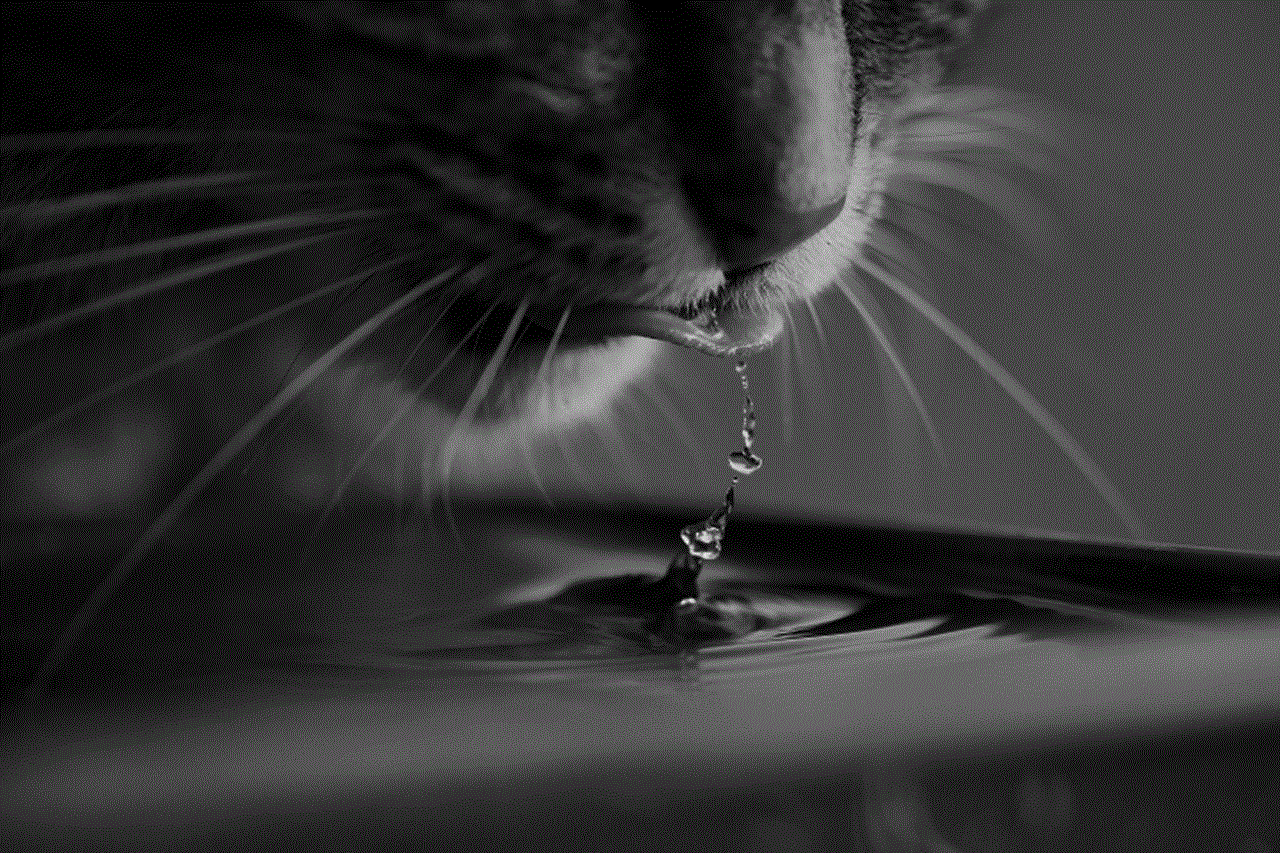
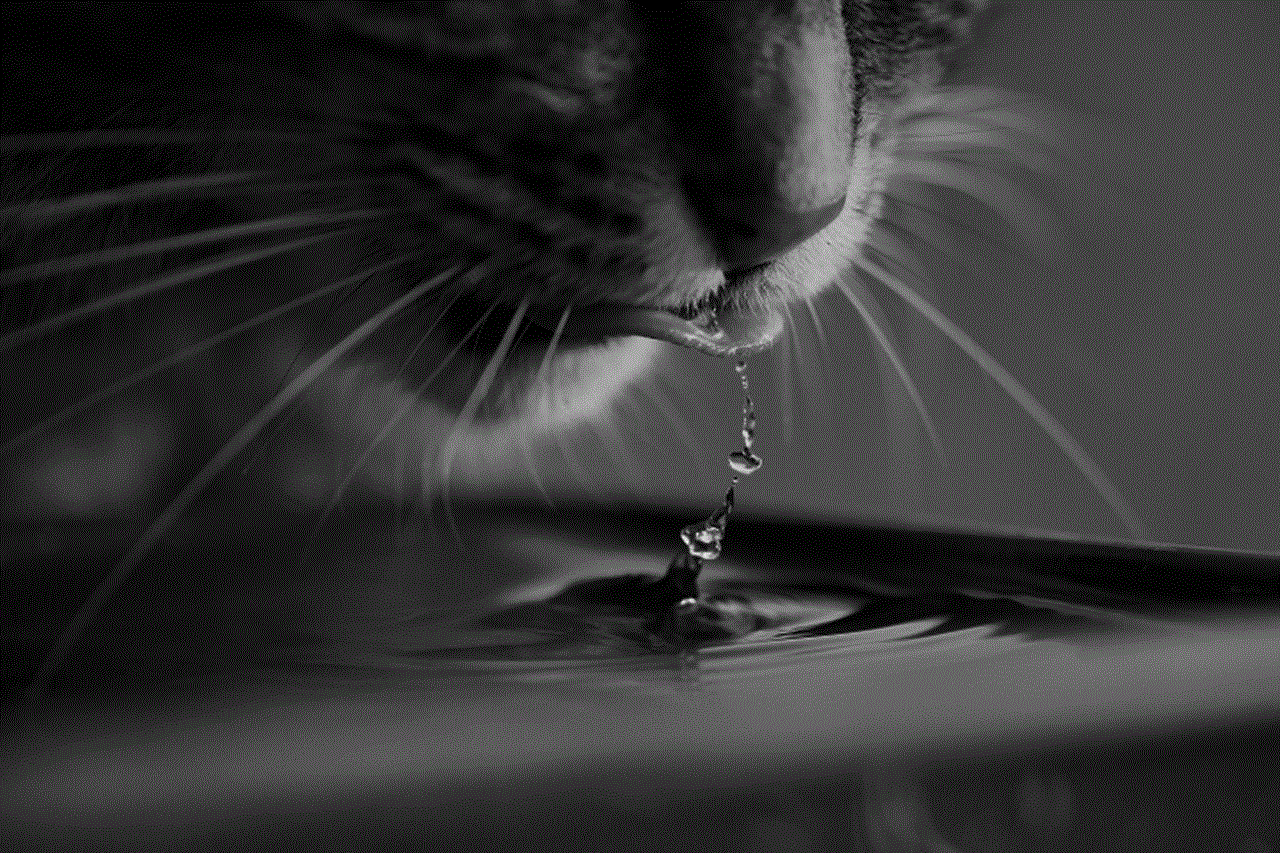
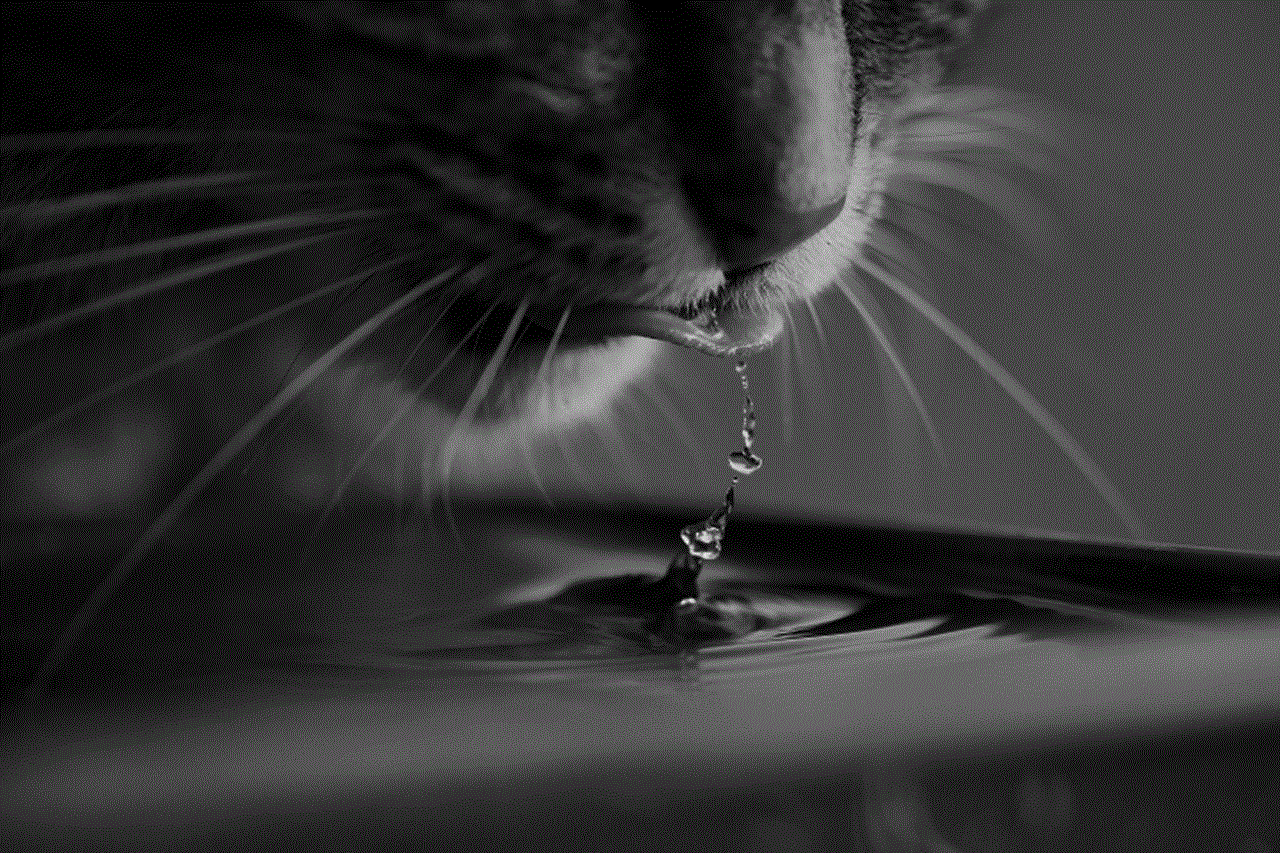
As mentioned earlier, when someone blocks you on Instagram, you will not be able to send them direct messages. So, if you try to send a message to someone, and it doesn’t go through, it could mean that they have blocked you.
5. Your comments and tags are not visible
If you have been blocked by someone, your comments and tags on their posts will not be visible to them. This is another clear sign that you have been blocked.
6. Mutual friends can’t tag you in their posts
If you have mutual friends with the person who has blocked you, they will not be able to tag you in their posts. This is because when someone blocks you, they also block your account from being tagged in posts by their friends.
7. You can’t view their followers or following list
If you try to view the followers or following list of the person who has blocked you, you will not be able to see it. This is because when someone blocks you, they remove you from their followers and following list.
8. You can’t view their comments on other posts
If you can’t view the comments of the person who has blocked you on other posts, it could mean that they have blocked you. However, it’s essential to check if they have commented on other posts as well, as they may have just stopped commenting in general.
9. You have been removed from group chats
If you were a part of any group chats with the person who has blocked you, you will be automatically removed from those chats. This is another way to tell if you have been blocked on Instagram.
10. You get an error message
When you try to view the profile of someone who has blocked you, you will get an error message that says “User not found”. This is a clear indicator that you have been blocked.
11. You have been blocked on facebook -parental-controls-guide”>Facebook as well
If you are friends with the person who has blocked you on Instagram on Facebook, you will also be blocked on Facebook. This is because Instagram and Facebook have integrated their blocking systems.
12. You have been previously blocked by the same person
If you have been blocked by the same person in the past, and you are unable to see their profile again, it could mean that they have blocked you again. This is a strong indication that you have been blocked.
13. Your posts are not visible to them
If you have been blocked by someone, your posts will not be visible to them. This is because Instagram’s algorithm automatically hides your posts from the accounts of people who have blocked you.
14. Your profile has been reported multiple times
If your profile has been reported multiple times by different users, Instagram might temporarily block your account. This could be another reason why you are unable to view someone’s profile.
15. You have been blocked by Instagram itself
Instagram has strict rules and regulations, and if you violate them, your account might get blocked by the platform itself. This could mean that you are unable to view someone’s profile because your account has been blocked by Instagram.
16. You have been shadowbanned
Shadowbanning is when Instagram restricts the visibility of your posts without notifying you. This could happen if you use hashtags or engage in suspicious activities. If you have been shadowbanned, your posts will not be visible to the person who has blocked you.
17. You have been blocked by mistake
Lastly, it’s essential to consider the possibility that you have been blocked by mistake. Sometimes, people accidentally block others, or they might have blocked you thinking it was someone else. So, it’s always best to reach out to the person and clarify the situation before jumping to conclusions.



In conclusion, being blocked on Instagram can be a frustrating experience, but it’s essential to understand that it’s not the end of the world. Sometimes, people block others for various reasons, and it’s best to respect their decision and move on. If you have been blocked, it’s best to take a step back and reflect on your actions that might have led to this. And if it was a mistake, reach out to the person and try to resolve the issue. Remember, there are plenty of other people to connect with on Instagram, and it’s not worth obsessing over someone who has blocked you.
