how to fix time on iphone
# How to Fix Time on iPhone: A Comprehensive Guide
Time management is an essential aspect of our modern lives, and having the correct time displayed on your devices, such as your iPhone, is a fundamental requirement. The iPhone, being one of the most widely used smartphones globally, plays a significant role in our day-to-day activities, from scheduling meetings to setting reminders. However, there can be instances when the time displayed on your iPhone is incorrect, leading to confusion and missed appointments. This article will provide a detailed guide on how to fix the time on your iPhone, ensuring that you are always on time.
## Understanding the Importance of Accurate Time
Before diving into how to fix the time on your iPhone, it’s essential to understand why accurate timekeeping is crucial. Time affects everything from alarms to calendar events, reminders, and notifications. An inaccurate time can lead to missed calls, late meetings, and disrupted schedules. Moreover, in an interconnected world where time zones vary significantly, having the correct time is vital for international communication and coordination.
## Common Reasons for Incorrect Time on Your iPhone
There are several reasons why your iPhone might display the wrong time. Understanding these reasons can help you troubleshoot the issue more effectively. Here are some common causes:
1. **Incorrect Time Zone Settings**: If your time zone is set incorrectly, your iPhone will display the wrong time, even if the time itself is correct.
2. **Network Issues**: The iPhone often relies on network time synchronization to keep its clock accurate. If there are network connectivity issues, your device may fail to update the time automatically.
3. **Software Glitches**: Occasionally, software bugs or glitches may cause the time display to malfunction, leading to discrepancies.
4. **Manual Changes**: Users sometimes manually set the time on their devices, which can lead to incorrect displays if they forget to adjust for time changes.
5. **Battery Issues**: Although less common, issues related to the device’s battery can affect the internal clock, leading to time discrepancies.
## How to Check and Adjust Time Settings on Your iPhone
### Step 1: Accessing Date & Time Settings
To begin fixing the time on your iPhone, you’ll first need to access the Date & Time settings. Here’s how to do it:
1. Open the **Settings** app on your iPhone.
2. Scroll down and tap on **General**.
3. From the General menu, find and tap on **Date & Time**.
### Step 2: Enabling Automatic Time Settings
The easiest way to ensure your iPhone displays the correct time is to enable automatic time settings. Here’s how:
1. In the Date & Time settings, you will see an option labeled **Set Automatically**.
2. Toggle this option to the **On** position (green). Your iPhone will now automatically set the time based on your current location and time zone.
### Step 3: Checking Your Time Zone
If your iPhone is still displaying the wrong time even after enabling automatic settings, you may need to check the time zone. Here’s how:
1. In the Date & Time settings, you’ll find an option for **Time Zone**.
2. Tap on this option and use the search bar to find your correct time zone. Ensure that it matches your current geographic location.
3. Once the correct time zone is selected, exit the settings. Your iPhone should now display the correct time.
## Manually Setting the Time
In some situations, you might prefer to set the time manually. Here’s how to do it:
1. Go back to the **Date & Time** settings.
2. Toggle off the **Set Automatically** option.
3. Below, you’ll see fields for **Date**, **Time**, and **Time Zone**. Adjust these fields as necessary to reflect the correct date and time.
4. Once you have entered the correct details, exit the settings.
### Troubleshooting Network Issues
If you find that your iPhone is still not displaying the correct time after checking the settings, network issues might be the culprit. Here are a few steps you can take to troubleshoot potential network problems:
1. **Check Your Cellular Signal**: Ensure you have a strong cellular signal. A weak signal may prevent your iPhone from syncing with the network time.
2. **Toggle Airplane Mode**: Enable Airplane Mode for a few seconds and then disable it. This action can refresh your network connection.
3. **Restart Your iPhone**: Sometimes, simply restarting your device can resolve connectivity issues.
4. **Update Carrier Settings**: Ensure your carrier settings are up to date. Go to **Settings > General > About**; if an update is available, you will see a prompt to update.
## Addressing Software Glitches
Software glitches can sometimes lead to time display issues. Here are a few steps to address potential software-related problems:
1. **Update iOS**: Make sure your iPhone’s software is up to date. Go to **Settings > General > Software Update** to check for available updates.
2. **Reset All Settings**: If updating doesn’t work, you can reset all settings on your iPhone. This action won’t erase your data but will reset system settings like Wi-Fi passwords and wallpaper. To do this, go to **Settings > General > Reset > Reset All Settings**.
3. **Factory Reset**: As a last resort, you can perform a factory reset. Be sure to back up your data before doing this, as it will erase all content from your device. Go to **Settings > General > Reset > Erase All Content and Settings** to initiate a factory reset.
## Additional Tips for Keeping Your iPhone Time Accurate
1. **Keep Your iPhone Charged**: A well-charged battery keeps your iPhone running smoothly, which can help prevent timekeeping issues.
2. **Regularly Check Your Time Settings**: Especially after traveling or making significant changes to your settings, take a moment to verify that your time and time zone are correct.
3. **Monitor for iOS Updates**: Apple often releases updates that can fix bugs and enhance performance. Regularly check for updates and install them promptly.
4. **Utilize Third-Party Apps**: If you frequently struggle with timekeeping, consider downloading a third-party clock or time management app that can help you track time more effectively.
5. **Contact Apple Support**: If all else fails, don’t hesitate to reach out to Apple Support for assistance. They can provide expert guidance and help resolve persistent issues.
## Conclusion
Having the correct time displayed on your iPhone is crucial for effective time management and ensuring that you stay on schedule. By following the steps outlined in this guide, you can easily fix any time-related issues you may encounter. Whether it’s adjusting your settings, troubleshooting network issues, or addressing software glitches, you now have the knowledge to ensure your iPhone displays the correct time. Remember, an accurate timekeeping system is not just about convenience; it’s about enhancing productivity and making the most of your day.
can you like a text message on android
In today’s fast-paced world, communication has become easier and more convenient thanks to the advancements in technology. One of the most popular means of communication is through text messaging, and with the majority of people owning smartphones, it has become the go-to method for staying in touch with friends, family, and colleagues. Android devices, in particular, have a large user base, and with its user-friendly interface and features, it has become a favorite among many. However, have you ever wondered if you can like a text message on Android ? In this article, we will explore this question and provide you with all the information you need to know about liking a text message on Android.
Before we dive into the details, let’s first understand what “liking” a text message means. In the world of social media, we are all familiar with the concept of “liking” a post or a comment, which is a way of showing approval or agreement with the content. Similarly, liking a text message means expressing your liking or agreement with the message or the sender. It is a way of acknowledging the message without having to respond with a full-blown text. This feature has become popular on various messaging apps, and users have been wondering if they can do the same on their Android devices.
The short answer is yes, you can like a text message on Android, but the process may vary depending on the messaging app you are using. Let’s take a closer look at some popular messaging apps and how to like a text message on each of them.
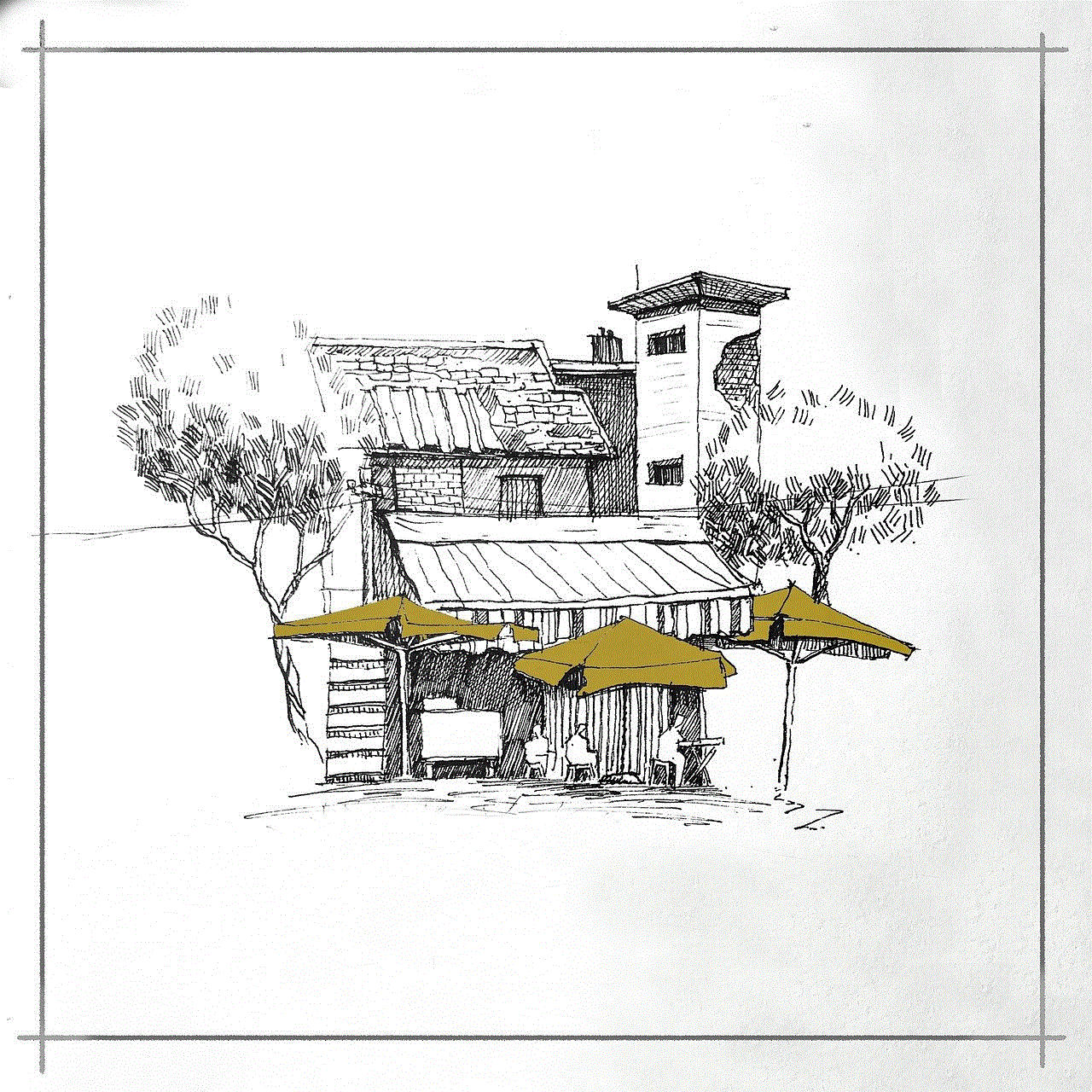
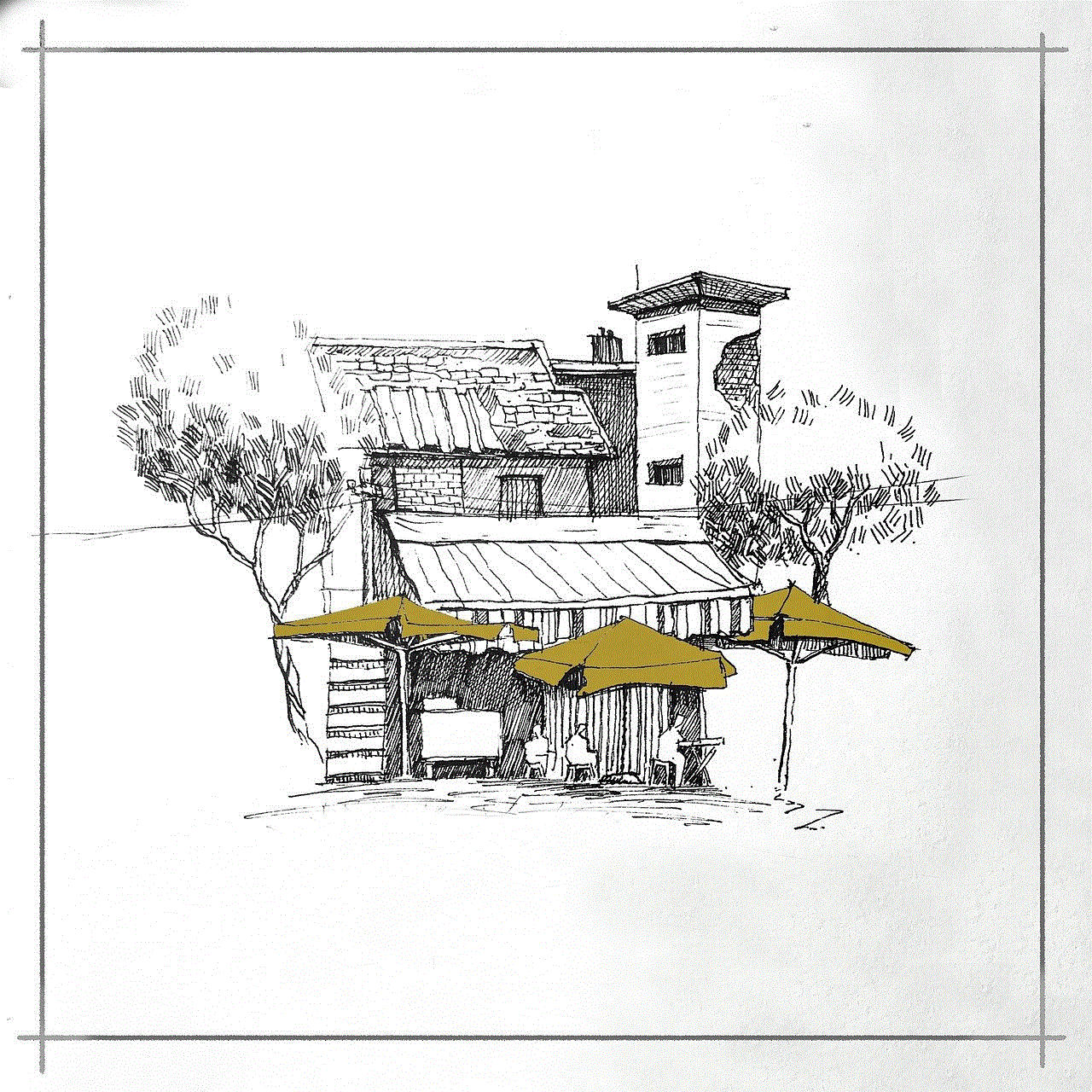
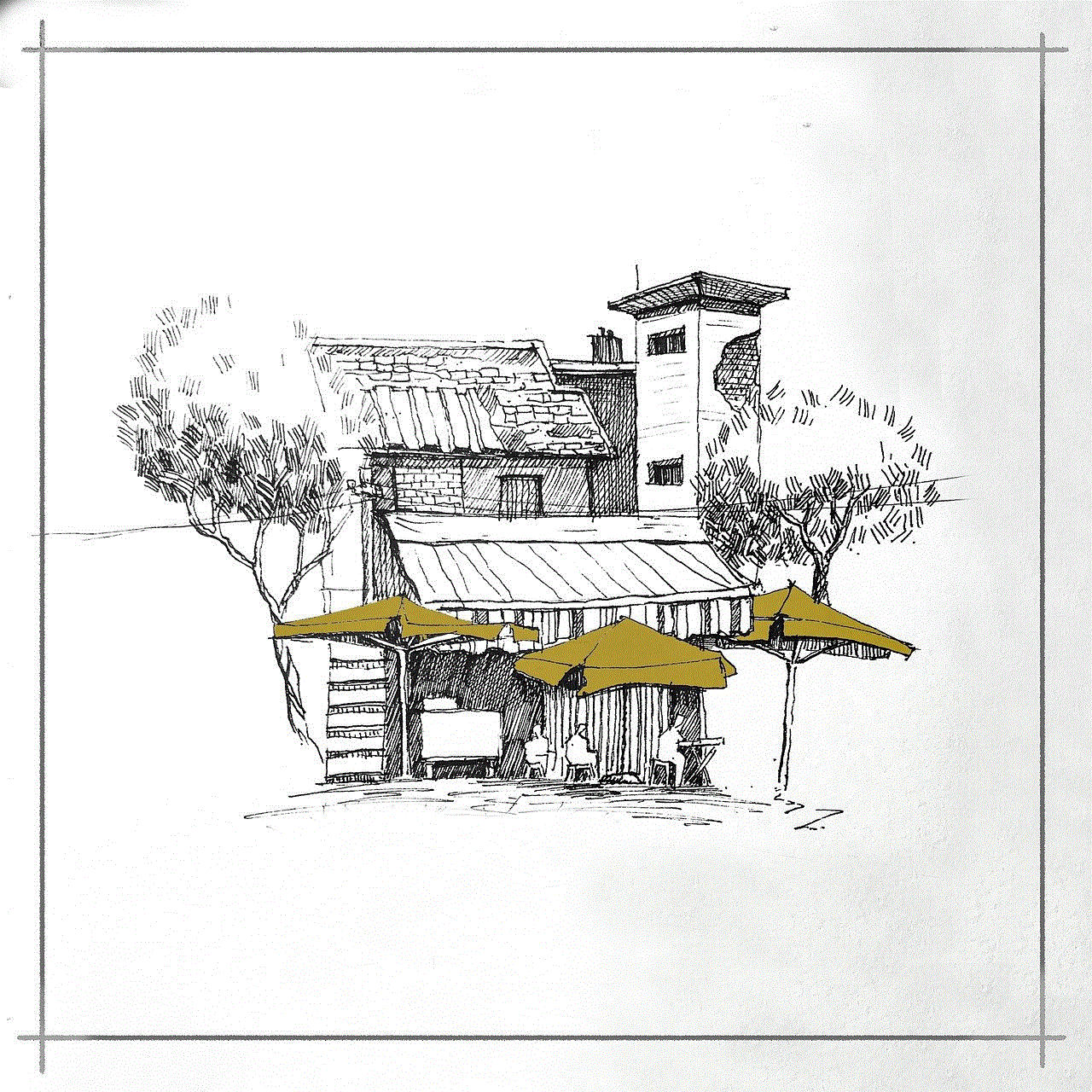
1. Google Messages
Google Messages is the default messaging app on most Android devices, and it offers a simple and clean interface for users to send and receive text messages. To like a text message on Google Messages, follow these steps:
– Open the message you want to like.
– Long-press on the message until a menu appears.
– Tap on the heart icon to like the message.
– You can also tap and hold on the heart icon to choose from other reactions such as laughing, crying, or celebrating.
2. WhatsApp
WhatsApp is one of the most widely used messaging apps globally, and it has a massive user base on Android devices. To like a text message on WhatsApp, follow these steps:
– Open the chat where the message is located.
– Long-press on the message until a menu appears.
– Tap on the heart icon to like the message.
– You can also tap and hold on the heart icon to choose from other reactions such as thumbs up, thumbs down, or anger.
3. facebook -parental-controls-guide”>Facebook Messenger
Facebook Messenger is another popular messaging app that allows users to like text messages. To like a text message on Facebook Messenger, follow these steps:
– Open the chat where the message is located.
– Long-press on the message until a menu appears.
– Tap on the heart icon to like the message.
– You can also tap and hold on the heart icon to choose from other reactions such as wow, sad, or angry.
4. Instagram Direct
Instagram Direct is the messaging feature of the popular photo-sharing app, Instagram. Users can also like text messages on this platform. To like a text message on Instagram Direct, follow these steps:
– Open the chat where the message is located.
– Double-tap on the message to like it.
– You can also swipe left on the message and select the heart icon to like it.
Now that we know how to like a text message on popular messaging apps, let’s explore some other features and benefits of this function.
1. Expressing Agreement or Approval
Sometimes, a simple “like” is all you need to express your agreement or approval with a text message. It saves time and effort, especially when responding to a group chat where multiple messages are being exchanged simultaneously. It is also a great way to show support or appreciation for a friend’s message without having to send a separate text.
2. Easily Convey Emotions
Liking a text message also allows you to convey emotions without having to type a lengthy response. For example, if a friend sends you a funny meme or a joke, you can simply like the message to show that it made you laugh. Similarly, if someone shares sad news, you can express your sympathy by liking the message.
3. Non-Intrusive Communication
Sometimes, we receive messages that do not require a response, but we still want to acknowledge them. Liking a message is a non-intrusive way of communicating without having to open the chat or reply to the message. It is also a great way to keep the conversation going without having to send a text every time.
4. Customization Options
Many messaging apps offer customization options for liking a text message. As mentioned earlier, you can choose from various reactions, such as love, laughter, or anger, to express your emotions accurately. This feature adds a personal touch to the conversation and makes it more engaging.
While liking a text message may seem like a simple and insignificant feature, it has become an essential part of our communication habits. It allows us to express ourselves easily and efficiently, saving us time and effort. However, there are some things to keep in mind when liking a text message on Android.
1. Misinterpretation
One of the potential risks of liking a text message is the possibility of it being misinterpreted. Unlike face-to-face communication where we can read body language and tone, text messages can be easily misinterpreted. A simple like can be perceived as sarcasm, indifference, or even mockery. Therefore, it is essential to use this feature with caution to avoid any misunderstandings.
2. Lack of Context
Liking a text message may not always provide the necessary context. For example, if someone sends a serious message that requires a response, simply liking it may not convey the right message. In such cases, it is always better to send a text to provide more context or clarity.
3. Overuse
Like any other feature, liking a text message can also be overused, leading to its devaluation. If you like every message in a conversation, it may lose its meaning and become meaningless. Therefore, it is essential to use this feature sparingly and only when necessary.



In conclusion, liking a text message on Android is possible and can be a helpful feature in our daily communication. It allows us to express our emotions, convey approval or agreement, and keep the conversation going without having to type a lengthy response. However, it is crucial to use this feature with caution to avoid any misinterpretations or overuse. With more messaging apps adding this feature, it is safe to say that liking a text message has become an integral part of modern communication.
