how to reset an app on samsung tv
# How to Reset an App on Samsung TV : A Comprehensive Guide
Samsung TVs are known for their high-quality displays and a plethora of apps that enhance the viewing experience. However, like any digital device, these apps can sometimes run into issues. Whether it’s a streaming app that refuses to load, freezes during playback, or simply behaves unexpectedly, resetting the app can often resolve the problem. In this comprehensive guide, we will explore various methods on how to reset an app on a Samsung TV, along with troubleshooting tips and best practices to ensure a seamless viewing experience.
## Understanding App Issues on Samsung TV
Before diving into the reset process, it’s essential to understand why apps might misbehave on your Samsung TV. Various factors can contribute to app issues, including:
1. **Software Bugs**: Like any software, apps can have bugs or glitches that affect their performance.
2. **Outdated Software**: Running outdated software on your TV or the app itself can lead to compatibility issues.
3. **Network Problems**: Many apps rely on internet connectivity, and poor network performance can disrupt app functionality.
4. **Corrupted Data**: Sometimes, the app’s cache or data can become corrupted, leading to operational issues.
Recognizing these potential problems is crucial for effective troubleshooting.
## Step 1: Basic Troubleshooting Steps
Before proceeding with a complete reset of the app, trying some basic troubleshooting steps can often resolve the issue quickly:
### 1. Restart Your TV
One of the simplest yet most effective solutions is to restart your Samsung TV. This can clear temporary glitches affecting the app.
– **How to Restart**:
1. Press and hold the power button on your remote until the TV turns off.
2. Wait for about 30 seconds.
3. Turn the TV back on and check if the app is functioning correctly.
### 2. Check Your Internet Connection
Since many apps require a stable internet connection, ensure that your TV is connected to Wi-Fi or Ethernet properly.
– **How to Check**:
1. Go to Settings > General > Network > Network Status.
2. Ensure that the connection is stable and the signal strength is strong.
### 3. Update the TV Software
Outdated software can lead to app issues. Regularly updating your TV’s firmware can help enhance performance.
– **How to Update**:
1. Go to Settings > Support > Software Update > Update Now.
2. Follow the prompts to install any available updates.
## Step 2: Resetting the App
If the basic troubleshooting steps did not resolve the issue, you can proceed to reset the app itself. Samsung TVs provide a way to reset individual apps, which can help eliminate any corrupted data or settings.
### 1. Accessing the App Settings
To reset a specific app, follow these steps:
1. **Navigate to the Home Screen**: Press the Home button on your remote.
2. **Go to Apps**: Select the Apps icon to open the app interface.
3. **Locate the App**: Scroll through the list of installed apps to find the one you want to reset.
4. **Access App Options**: Highlight the app, then press and hold the Enter button on your remote until a menu appears.
### 2. Clear Cache and Data
Once you access the app options, you may find options to clear the cache and data:
– **Clear Cache**: This removes temporary files without deleting your account information or settings.
– **Clear Data**: This option resets the app to its original state, removing all saved data, including login information and preferences.
### 3. Confirm the Reset
After selecting the appropriate options, confirm the reset process. This should help resolve any issues the app was experiencing.
## Step 3: Uninstalling and Reinstalling the App
If resetting the app does not yield results, uninstalling and reinstalling the app might be the next best option. This process ensures that you get the latest version of the app, free of any bugs or corrupted data.
### 1. Uninstalling the App
1. Go to the Home screen and select Apps.
2. Find the app you want to uninstall.
3. Press and hold the Enter button on your remote.
4. Select “Remove” or “Uninstall” from the menu that appears.
5. Confirm your choice.
### 2. Reinstalling the App
1. After uninstalling, go back to the Apps section.
2. Select the Samsung Apps Store (or Samsung Galaxy Store).
3. Search for the app you want to reinstall.
4. Highlight the app and select “Install.”
### 3. Launch the App
Once reinstalled, launch the app to see if the problems have been resolved. You may need to log in again and set preferences as needed.
## Step 4: Factory Resetting the TV
If none of the above steps work and multiple apps are malfunctioning, it might be time to consider a factory reset of your Samsung TV. A factory reset restores the TV to its original factory settings, erasing all custom settings and installed apps.
### 1. Backup Important Data
Before proceeding with a factory reset, ensure you backup any important data, such as account information or settings.
### 2. Perform the Factory Reset
1. Go to Settings > General > Reset.
2. Enter your PIN (default is usually 0000 if you haven’t changed it).
3. Confirm the reset process.
### 3. Set Up the TV Again
After the factory reset, you’ll need to set up your TV as if it were new. This includes reconnecting to Wi-Fi, signing into your Samsung account, and reinstalling any apps you need.
## Step 5: Contacting Samsung Support
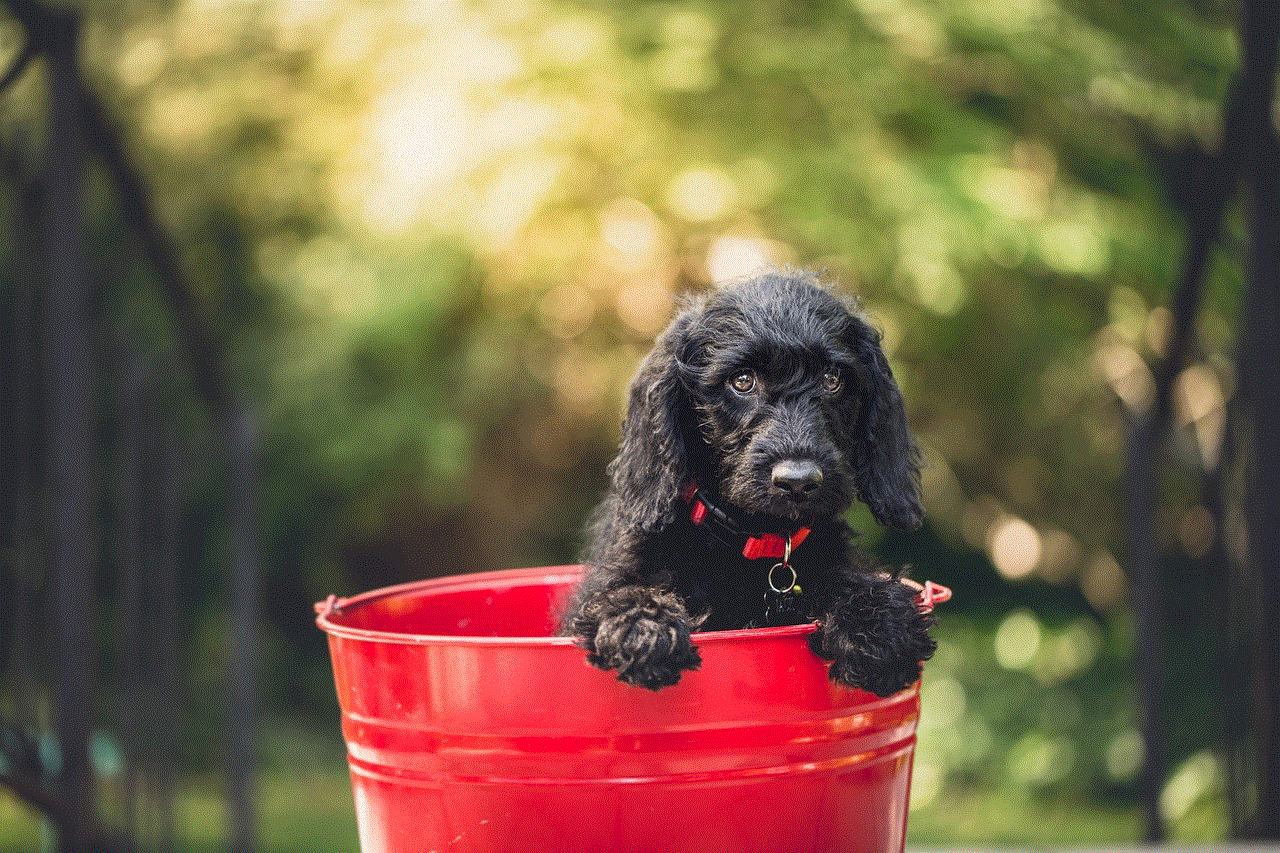
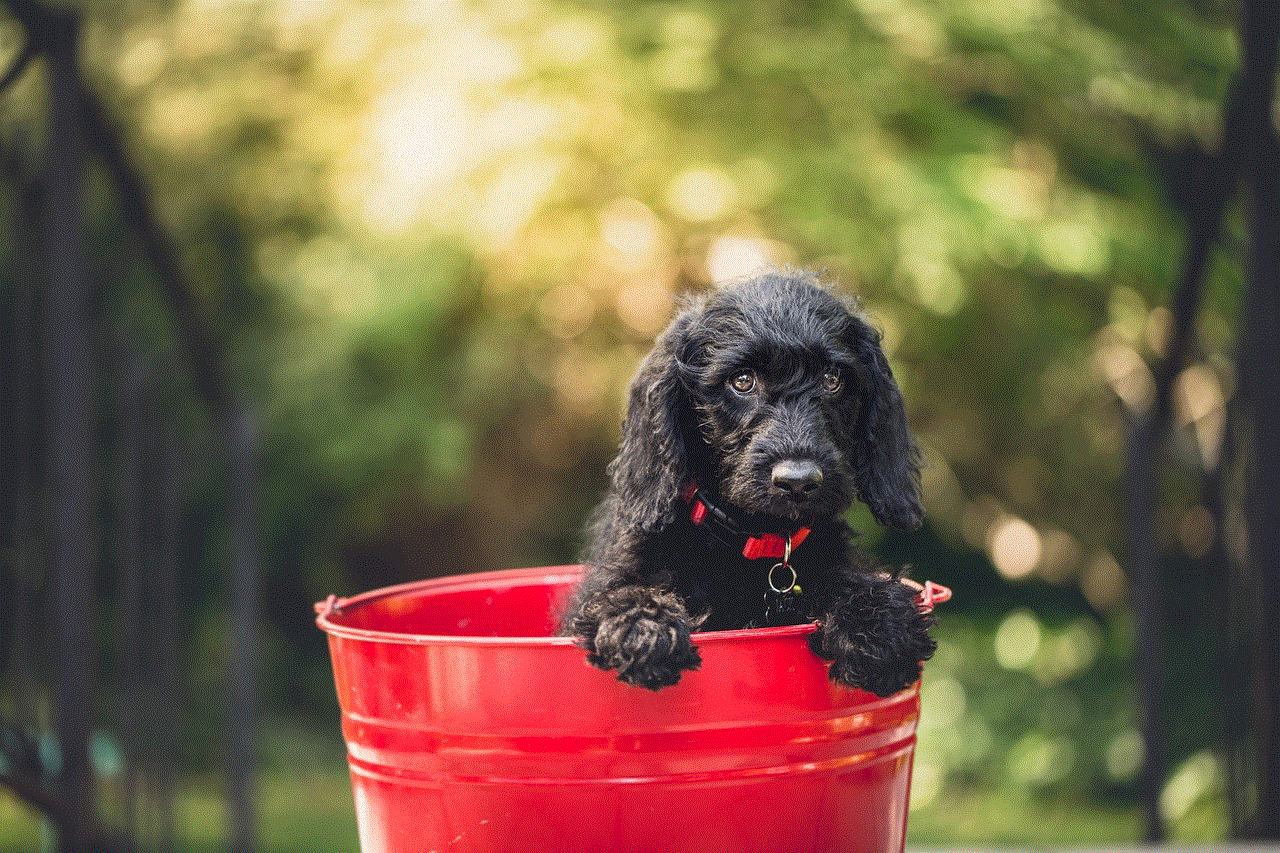
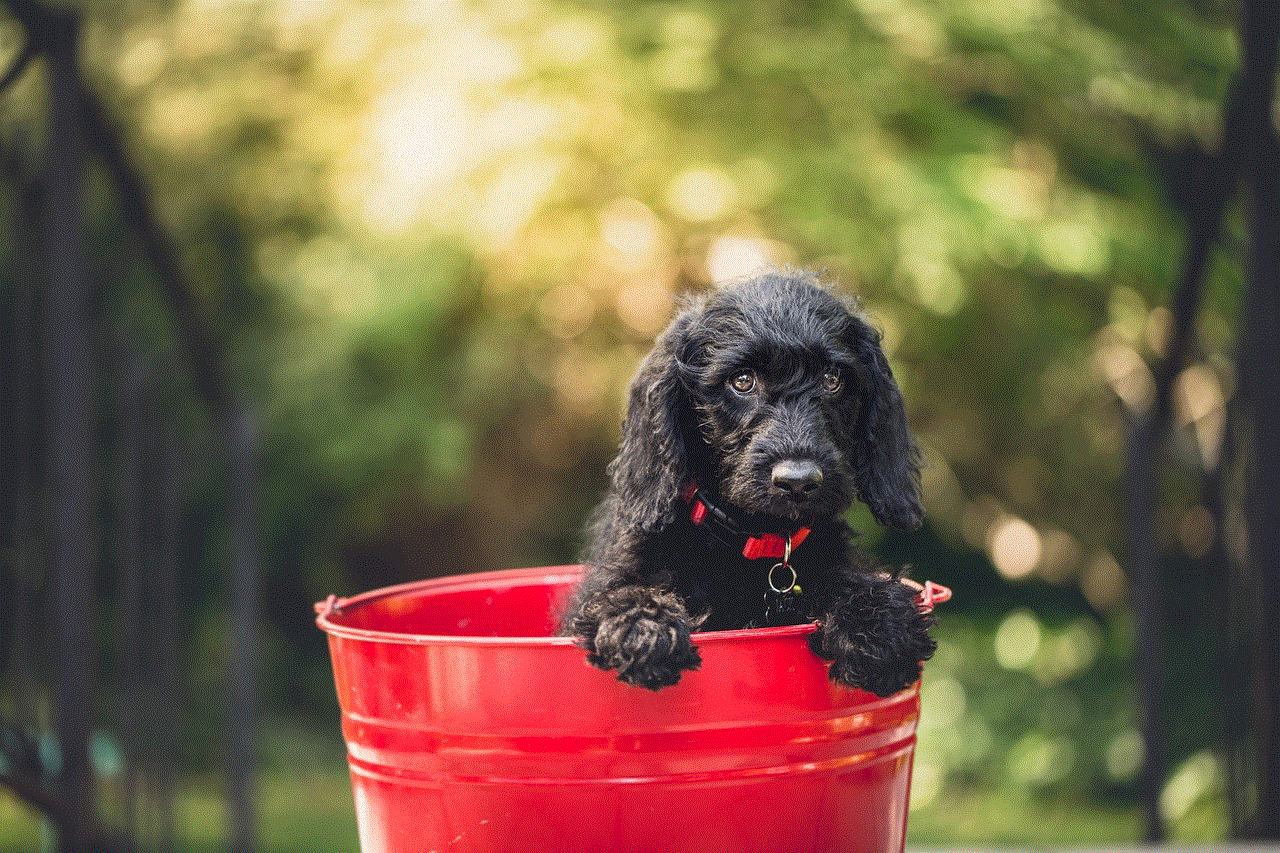
If you’ve tried all the above steps and are still facing issues with your apps, it may be time to contact Samsung support. They can provide specialized assistance based on your model and the specific problem you’re facing.
### 1. Gathering Information
Before contacting support, gather relevant information such as:
– Model number of your Samsung TV
– Software version
– Specific app names and the issues encountered
### 2. Reaching Out
You can contact Samsung support through various channels:
– **Phone Support**: Call the customer service number provided on Samsung’s official website.
– **Live Chat**: Use the live chat feature for quick assistance.
– **Community Forums**: Explore Samsung’s community forums for advice from other users.
## Best Practices for App Management on Samsung TV
To enhance your overall experience and minimize app issues, here are some best practices for managing apps on your Samsung TV:
1. **Regularly Update Apps**: Just like your TV’s firmware, keep your apps updated to avoid bugs and improve functionality.
2. **Clear Cache Periodically**: Clearing the cache of apps every few weeks can help maintain performance.
3. **Uninstall Unused Apps**: Removing apps you no longer use can free up space and reduce clutter.
4. **Monitor Internet Speed**: Ensure that your internet connection is stable and meets the requirements for streaming content.
5. **Use a VPN**: If you experience regional restrictions with certain apps, consider using a reputable VPN service.
6. **Limit Background Apps**: Close apps running in the background to free up memory and processing power, which can improve performance.
## Conclusion
Resetting an app on a Samsung TV can be a straightforward process if you follow the correct steps. Understanding the root causes of app issues can help you troubleshoot effectively. Whether you need to reset an individual app, uninstall and reinstall it, or even perform a factory reset of your TV, the methods outlined in this guide will help ensure that you can enjoy a seamless viewing experience.
By following best practices and staying proactive regarding updates and maintenance, you can minimize the likelihood of encountering app issues in the future. If problems persist, don’t hesitate to reach out to Samsung support for assistance. With the right approach, you can continue to enjoy all the features and functionalities your Samsung TV has to offer.
does life360 sell your data
In today’s digital age, privacy has become a major concern for many individuals. With the rise of social media and location-based services, companies are collecting vast amounts of personal data from their users. Life360 is one such company that has gained popularity for its location-tracking app. However, this has also raised concerns about the safety and privacy of its users. The question that many people are asking is, “Does Life360 sell your data?” In this article, we will delve deeper into the privacy policies of Life360 and explore the extent to which the company collects and shares its users’ data.
Life360 is a smartphone application that allows families and friends to stay connected by sharing their real-time location with each other. The app uses GPS tracking technology to provide real-time location updates of its users. It also offers features like crash detection, roadside assistance, and crime alerts, making it a popular choice for families with young children. However, this extensive tracking of its users’ location has raised concerns among privacy advocates and users alike.
To understand if Life360 sells its users’ data, we need to first look at the company’s privacy policy. According to Life360’s privacy policy, the company collects and stores information such as names, email addresses, and phone numbers of its users. It also collects data on the user’s device, including the IP address, device type, operating system, and browser information. Additionally, the app collects the user’s location data, including their current location and location history. This data is used to provide the services offered by the app, such as real-time location sharing and crash detection.
The privacy policy also states that Life360 may share its users’ information with third-party service providers, such as data storage, analytics, and marketing companies. This means that the company may share its users’ data with other companies for various purposes, such as targeted advertising and improving the app’s performance. However, the policy also states that Life360 does not sell its users’ data to third parties for their own marketing purposes. The company claims to only share data with third parties that are essential for providing its services.
Many users may find this statement reassuring, but the reality is that Life360’s privacy policy is quite broad and gives the company a lot of leeway in how it can use and share its users’ data. For instance, the app’s privacy policy states that Life360 may use the data it collects for “research and development purposes.” This means that the company can use its users’ data for developing new features, improving the app’s performance, and even creating new products. While this may seem harmless, it does raise concerns about how much control users have over their data.
Moreover, Life360’s privacy policy also states that the company may share its users’ data with “affiliates and subsidiaries.” This means that the company can share data with other companies that it owns or has a controlling interest in. This is concerning because it means that Life360 can share its users’ data with other companies without their knowledge or consent. This could potentially lead to data being shared with companies that have different privacy policies, putting users’ data at risk.
Another concerning aspect of Life360’s privacy policy is its use of third-party analytics and advertising services. The app uses third-party services like Google Analytics to analyze user data and display targeted ads. While the company claims that it does not sell its users’ data to these third parties, it is worth noting that these services have their own privacy policies, which may differ from Life360’s. This means that users’ data could be subject to the privacy policies of these third parties, which may not offer the same level of protection as Life360’s policy.
Despite the concerns raised by its privacy policy, Life360 maintains that it takes the privacy of its users seriously. The company claims to use industry-standard security measures to protect its users’ data from unauthorized access, use, or disclosure. It also states that it regularly reviews its privacy policy and makes updates to ensure that it is compliant with applicable laws and regulations. However, this does not change the fact that the company collects a vast amount of personal data from its users, which could potentially be shared with third parties.
In light of the recent data privacy scandals involving companies like facebook -parental-controls-guide”>Facebook and Google, it is essential for users to be aware of how their data is being collected and used. While Life360 may not sell its users’ data directly, the company’s privacy policy does leave room for data to be shared with third parties for various purposes. This lack of transparency and control over users’ data is concerning, especially for parents who may be using the app to track their children’s location.



In conclusion, the answer to the question, “Does Life360 sell your data?” is not a straightforward one. While the company claims to not sell its users’ data, its privacy policy allows for the sharing of data with third parties for various purposes. This lack of transparency and control over users’ data is a cause for concern, especially in today’s age of data breaches and privacy scandals. As users, it is essential to understand the privacy policies of the apps we use and take steps to protect our data from being shared without our knowledge or consent.
