how to see what you liked on instagram
# How to See What You Liked on Instagram : A Comprehensive Guide
Instagram is one of the most popular social media platforms today, boasting over a billion active users worldwide. It serves as a platform for sharing photos, videos, and stories, allowing users to engage with content from friends, family, and even brands. One of the key features of Instagram is the ability to ‘like’ posts, which serves as a way to show appreciation for content. However, as the number of accounts you follow and the amount of content you interact with grows, it can become challenging to keep track of the posts you’ve liked. In this article, we will delve into how to see what you have liked on Instagram, along with tips, tricks, and some interesting insights into this feature.
## Understanding Instagram’s Like Feature
Before diving into how to view your liked posts, it’s essential to understand what the ‘like’ feature on Instagram entails. When you tap the heart icon under a photo or video, it signifies your appreciation for that content. Liking a post not only adds it to your personal collection of liked content but also informs the content creator that their work is resonating with someone. This feedback mechanism is vital for users, especially influencers and brands, as it helps them gauge the effectiveness of their content.
## How to Access Your Liked Posts on Instagram
Instagram has made it relatively simple to view the posts you’ve liked, though the process can differ slightly depending on whether you’re using the mobile app or the desktop version.
### Using the Mobile App
1. **Open the Instagram App**: Start by launching the Instagram app on your smartphone.
2. **Profile Tab**: Tap on your profile picture or the profile icon in the bottom right corner of the screen to navigate to your profile.
3. **Menu Access**: Tap the three horizontal lines (menu icon) in the top right corner to open the side menu.
4. **Settings**: Scroll to the bottom and select ‘Settings.’
5. **Account**: In the Settings menu, tap on ‘Account.’
6. **Posts You’ve Liked**: Look for the option that says ‘Posts You’ve Liked.’ This will take you to a gallery view of all the posts you have liked in the past.
### Using the Desktop Version
1. **Log In**: Open your web browser and log into your Instagram account.
2. **Profile Icon**: Click on your profile icon located in the top right corner of the page.
3. **Access Settings**: Click on ‘Settings’ from the dropdown menu.
4. **View Liked Posts**: Unfortunately, as of the latest updates, Instagram does not provide a direct way to view your liked posts on the desktop version, so you will need to use the mobile app for this feature.
## Why Would You Want to See Your Liked Posts?
There are various reasons you might want to revisit the posts you’ve liked on Instagram:
1. **Nostalgia**: Social media is a digital scrapbook of your life. Revisiting posts you’ve liked can evoke fond memories.
2. **Content Inspiration**: If you’re a creator yourself, revisiting posts you’ve liked can provide inspiration for your own content.
3. **Engagement Reassessment**: Sometimes, you may want to see if you still resonate with the content or if your preferences have changed over time.
4. **Curating Feed**: If you are trying to curate a specific vibe for your feed, revisiting your liked posts can help you determine what kind of content you prefer.
5. **Finding Brands or Influencers**: If you liked posts from certain brands or influencers and want to revisit them for potential collaboration or inspiration, this feature becomes particularly useful.
## Limitations of the ‘Likes’ Feature
While the ability to see your liked posts is a valuable feature, it does come with its limitations:
1. **No Search Functionality**: Instagram does not provide a search option for liked posts. If you’ve liked hundreds or thousands of posts, finding a specific one can be cumbersome.
2. **No Sorting Options**: You cannot sort your liked posts by date or category, which can make it challenging to find posts that fit specific themes.
3. **Privacy Concerns**: Liked posts are visible to others if they have a public account. If you’re concerned about privacy, reconsider the posts you like.
4. **Unliking Posts**: If you decide to unlike a post, it will be removed from your liked posts. There’s no way to retrieve it unless you remember the account and post details.
## How to Unliking Posts
If you’ve gone through your liked posts and found some that no longer resonate with you, unliking them is a straightforward process:
1. **Find the Post**: Navigate to the post you wish to unlike by visiting the account’s profile.
2. **Tap the Heart Icon**: Tap on the heart icon again, and it will turn from red to grey, indicating that you have unliked the post.
3. **Confirmation**: You won’t receive a confirmation message, but the heart icon should change back, confirming the action.
## The Impact of Likes on Instagram’s Algorithm
Instagram’s algorithm plays a crucial role in determining what content appears in your feed. Likes are one of the many engagement signals that the algorithm considers. When you like a post, the algorithm takes note and may show you more content from that user or similar content in the future. This personalization makes your Instagram experience more tailored to your interests, but it can also lead to a ‘echo chamber’ effect, where you only see content that aligns with your past interactions.
### The Social Aspect of Likes
The social implications of liking posts on Instagram are also worth noting. Likes can be seen as a form of social validation. Users may feel pressure to like posts to maintain relationships or to be part of a community. Conversely, a lack of likes can lead to feelings of inadequacy for content creators, particularly influencers who rely on engagement for their livelihood.
## The Role of Likes in Influencer Marketing
In the realm of influencer marketing, likes serve as a metric for success. Brands often look at the number of likes a post receives when evaluating an influencer’s effectiveness. High engagement rates can lead to better partnerships and more lucrative opportunities for influencers. However, the focus on likes has led to concerns about authenticity. Some influencers may resort to purchasing likes or using bots to artificially inflate their engagement metrics.
## Alternative Ways to Bookmark Content
If you find yourself frequently returning to specific posts for inspiration or reference, Instagram offers other features that may better suit your needs:
1. **Save Feature**: You can save posts to a private collection that only you can see. To do this, tap the three dots on the top right corner of a post, and select ‘Save.’ You can organize saved posts into different collections for easy access.
2. **Shared Collections**: Instagram allows you to create collections that can be shared with friends. This is a great way to curate content together for projects or inspiration.
3. **Screenshots**: For immediate reference, taking a screenshot of a post can be a quick way to bookmark it, although this method is less organized.
## Conclusion



Being able to see what you’ve liked on Instagram is a useful feature that can enhance your experience on the platform. Whether for nostalgia, inspiration, or social interaction, revisiting your liked posts allows you to reflect on your preferences and engage with content that matters to you. However, it’s crucial to be aware of the limitations and implications of this feature, especially in terms of privacy and social pressures.
By understanding how to navigate this feature effectively, you can make the most out of your Instagram experience, fostering connections with content that resonates with you while also being mindful of the social dynamics at play. As Instagram evolves, it will be interesting to see how the platform continues to shape the way we interact with content and each other in the digital space.
can’t refresh feed on instagram
# Can’t Refresh Feed on Instagram: Troubleshooting Tips and Insights
Instagram has evolved from a simple photo-sharing app into a multifaceted platform that connects users with friends, influencers, and brands across the globe. However, even the most popular social media platforms are not immune to technical difficulties. One of the most common issues users face is the inability to refresh their feeds. If you find yourself in this predicament, don’t fret! This comprehensive article will explore the reasons behind the “can’t refresh feed” issue on Instagram, how to troubleshoot it, and ways to ensure a seamless experience on the platform.
## Understanding the Issue
When you open Instagram, you expect to see a continuous stream of photos, videos, and stories from the accounts you follow. However, if you encounter the message “Can’t Refresh Feed,” it can be frustrating. This issue typically arises when the app fails to load new content. Understanding the underlying causes can help you identify the best solution.
### Possible Causes of the Issue
1. **Internet Connection Problems**: One of the most common reasons for the inability to refresh your Instagram feed is a poor or unstable internet connection. A slow Wi-Fi connection or weak cellular signal can prevent the app from loading new content.
2. **App Glitches**: Like any software, Instagram can experience bugs and temporary glitches. These may manifest as issues with refreshing the feed, logging in, or accessing certain features.
3. **Outdated App Version**: Instagram regularly updates its app to introduce new features and fix bugs. Using an outdated version of the app can lead to compatibility issues, including the inability to refresh the feed.
4. **Server Issues**: Sometimes, the problem isn’t on your end. Instagram’s servers may experience downtime or technical difficulties, which can impact users’ ability to refresh their feeds.
5. **Cache and Data Overload**: Over time, the app can accumulate cache and data, which may slow down its performance. Clearing this cache can often resolve issues related to refreshing the feed.
6. **Device Compatibility**: Certain older devices may struggle to run newer app updates effectively, leading to performance issues, including feed refresh failures.
### The Importance of Keeping the App Updated
Keeping your Instagram app updated is crucial for several reasons. First, updates often include bug fixes that resolve existing issues, such as the “can’t refresh feed” problem. Additionally, updates can introduce new features that enhance user experience and improve overall performance.
To ensure your app is up to date, regularly check the App Store (for iOS users) or Google Play Store (for Android users) for available updates. If an update is available, download and install it to enhance your Instagram experience.
## Troubleshooting Steps
Now that we understand some of the potential causes of the “can’t refresh feed” issue, let’s delve into specific troubleshooting steps you can take to resolve the problem.
### Step 1: Check Your Internet Connection
The first step in troubleshooting any connectivity issue is to check your internet connection. Here’s how:
– **Wi-Fi**: Ensure you are connected to a stable Wi-Fi network. You can test your connection by opening other apps or websites. If they also load slowly or not at all, the issue may be with your internet service.
– **Cellular Data**: If you are using cellular data, ensure that you have sufficient data available and that you are within a good coverage area. You can try toggling Airplane Mode on and off to reset your connection.
### Step 2: Restart the App
Sometimes, simply restarting the app can resolve minor glitches. Close the Instagram app completely and then reopen it. This action refreshes the app’s connection to the server and may fix the feed refresh issue.
### Step 3: Clear Cache and Data
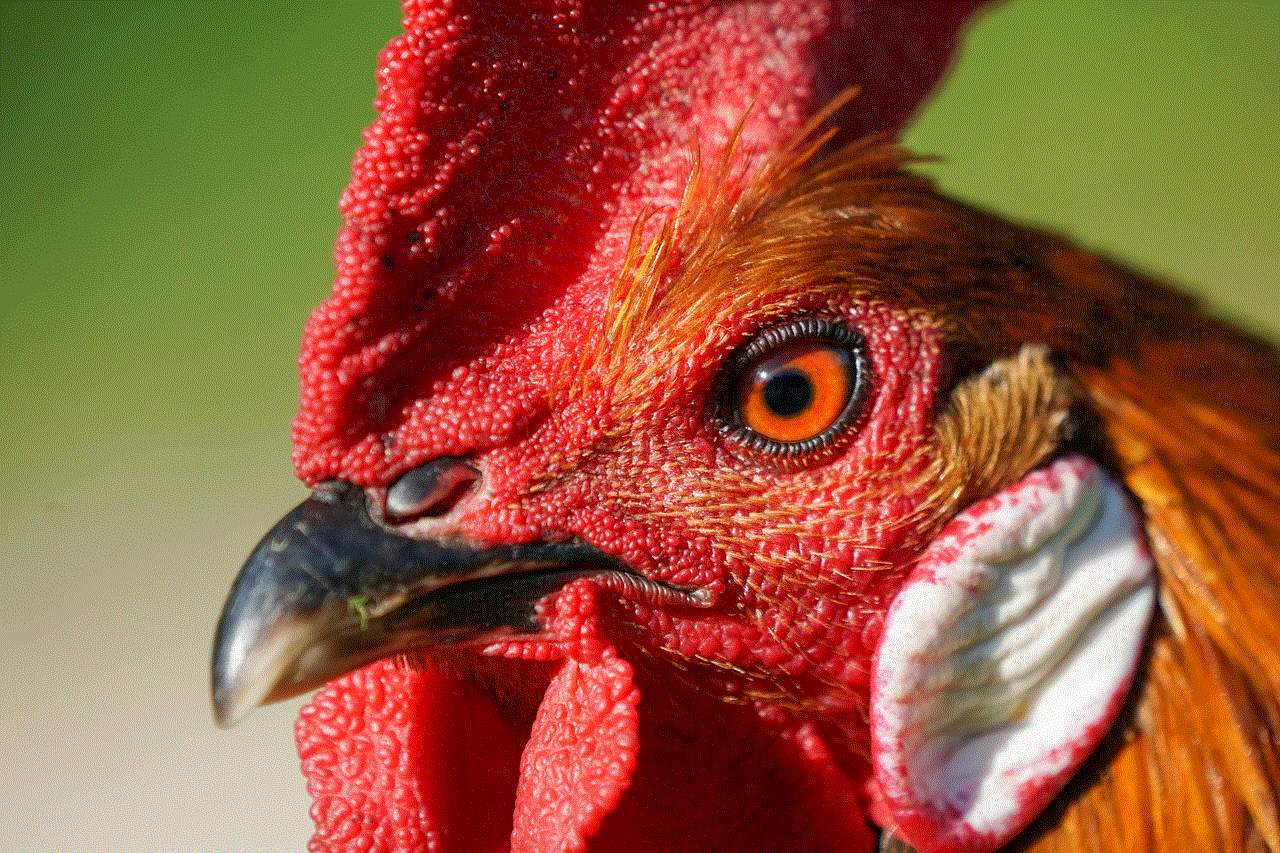
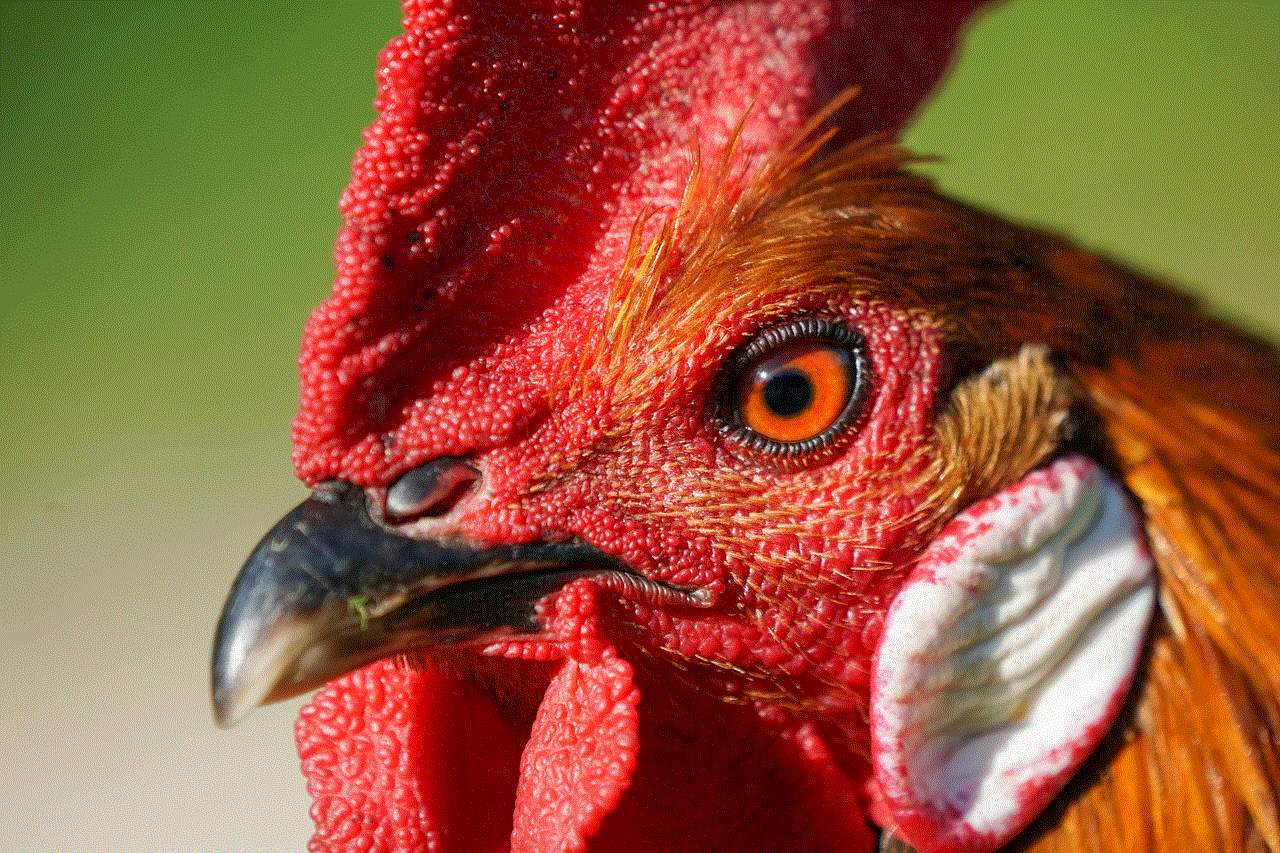
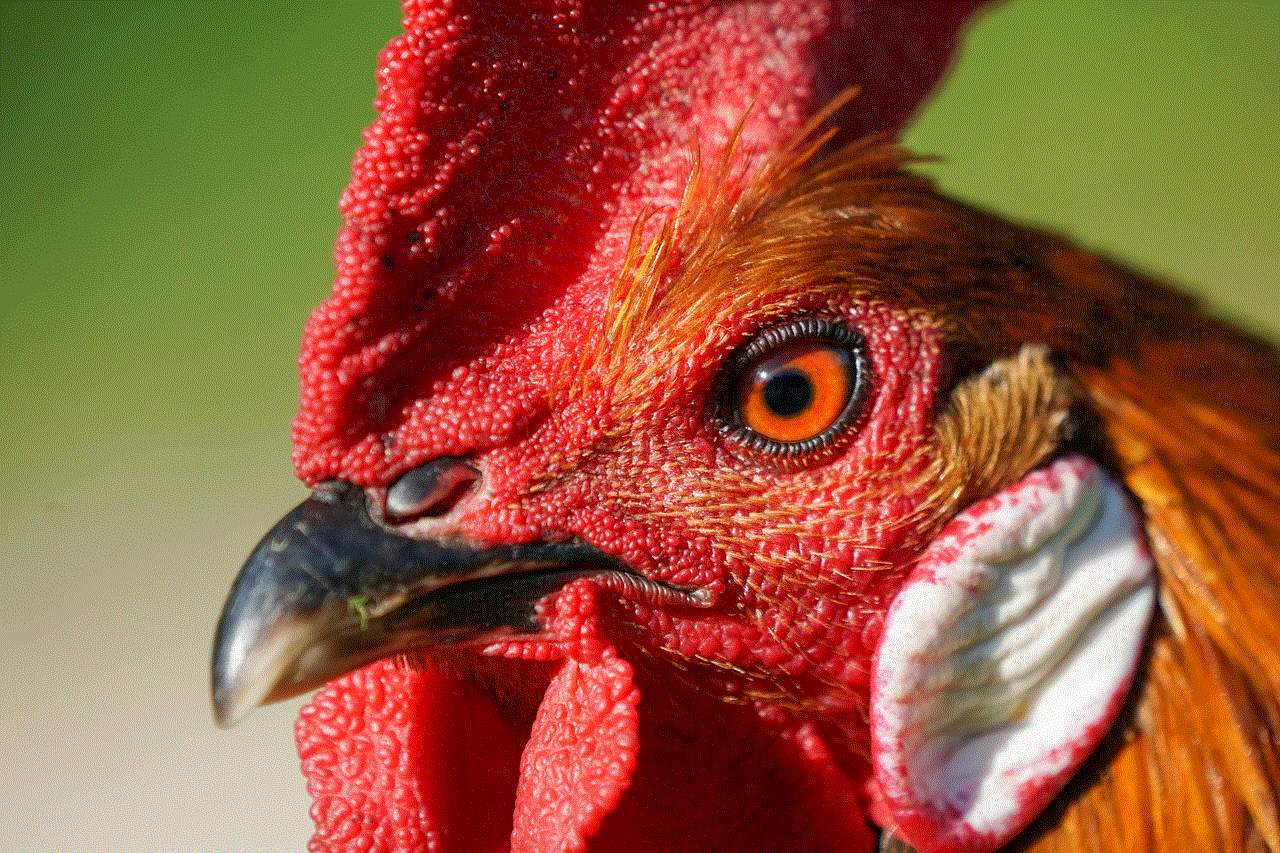
If you’re still having trouble, clearing the app’s cache and data can help. Here’s how to do it based on your device:
– **Android**: Go to **Settings** > **Apps** > **Instagram** > **Storage** > **Clear Cache**. You may also choose to clear data, but this will log you out of the app.
– **iOS**: iOS does not have a direct option to clear cache. Instead, you can delete the app and reinstall it to achieve a similar effect.
### Step 4: Update the App
As mentioned earlier, ensure that you have the latest version of Instagram. Go to your device’s app store, search for Instagram, and check if an update is available. If so, download and install it.
### Step 5: Restart Your Device
If none of the above steps work, try restarting your device. A simple reboot can solve many technical issues by refreshing the device’s system processes.
### Step 6: Check Instagram’s Server Status
If you are still unable to refresh your feed, the issue may lie with Instagram’s servers. You can check the server status through various online platforms, like Downdetector, which provides real-time status updates on popular websites and apps.
### Step 7: Reinstall the App
If all else fails, consider uninstalling the app and then reinstalling it. This action can resolve deeper issues related to corrupted files or settings that might be causing the feed refresh problem.
## Preventive Measures for a Better Instagram Experience
Once you’ve resolved the “can’t refresh feed” issue, you’ll want to take steps to prevent it from happening again. Here are some preventive measures:
### 1. Monitor Your Internet Connection
Regularly check the stability of your internet connection. If you’re frequently experiencing connectivity issues, consider upgrading your internet plan or contacting your service provider.
### 2. Regularly Update the App
Make it a habit to check for app updates regularly. Enabling automatic updates can save you the hassle of manually updating the app and ensure you always have the latest features and bug fixes.
### 3. Manage Storage on Your Device
Apps can take up considerable storage space. Regularly check your device’s storage and delete unnecessary files or apps. This action can help improve the performance of your device and the Instagram app.
### 4. Use Instagram on a Compatible Device
Ensure that your device meets the minimum requirements for running the Instagram app. If you have an older device, consider upgrading to a newer model to enhance your experience.
### 5. Avoid Excessive Use of Third-Party Apps
Using third-party apps to manage your Instagram account can lead to security issues and may cause conflicts with the official app. Stick to Instagram’s official application to ensure optimal performance.
## Conclusion
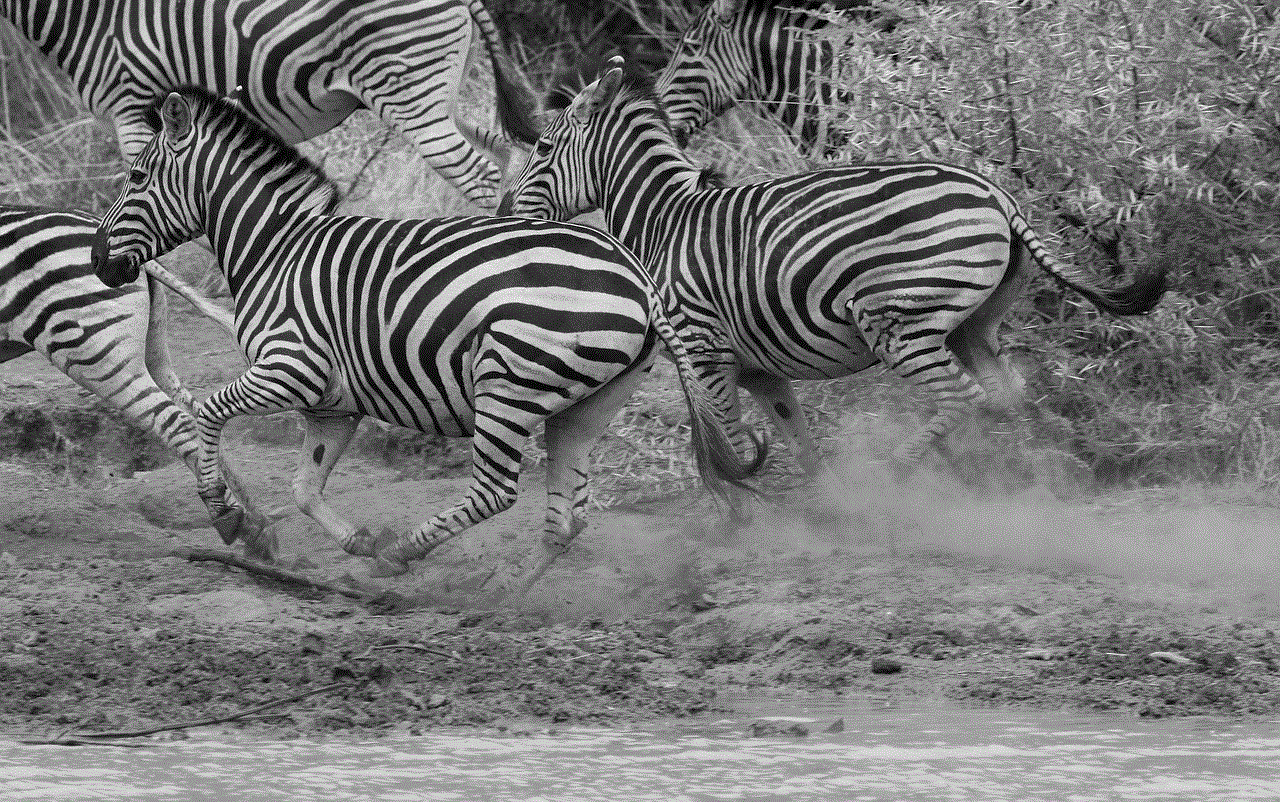
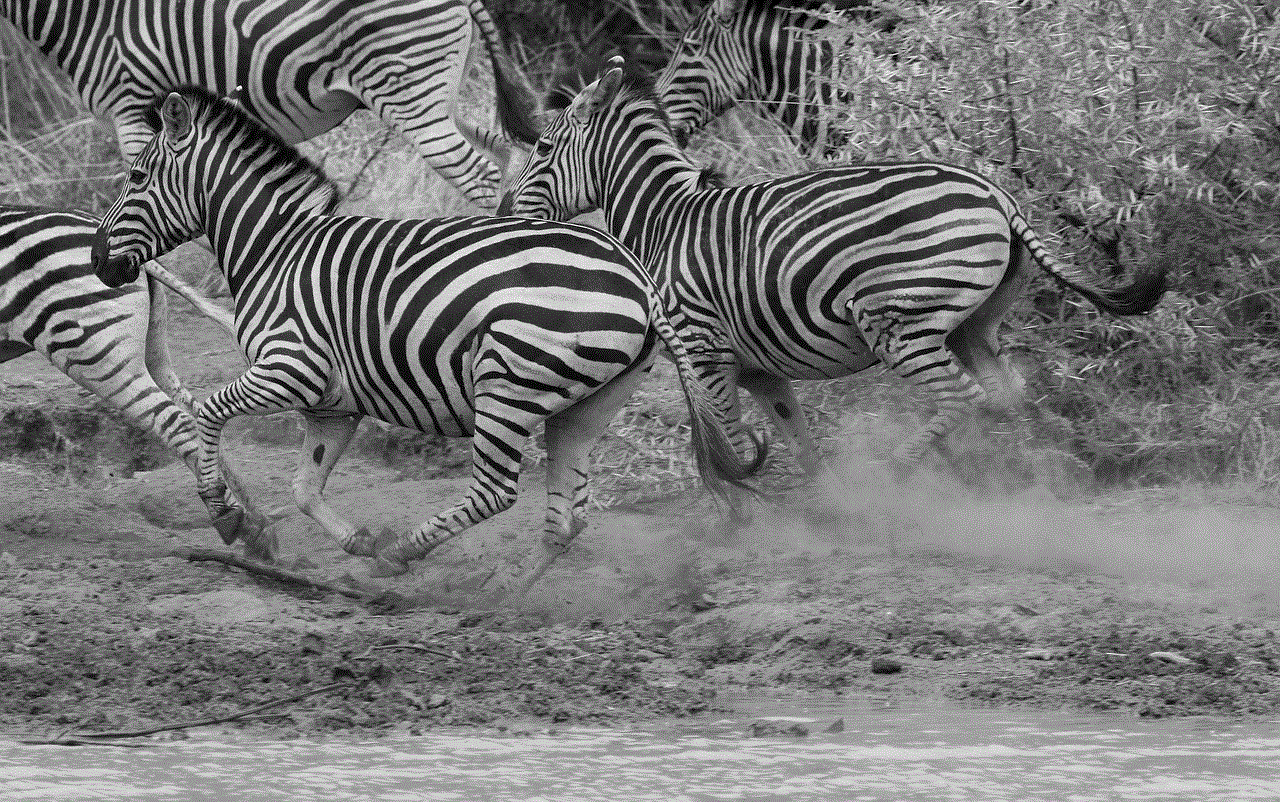
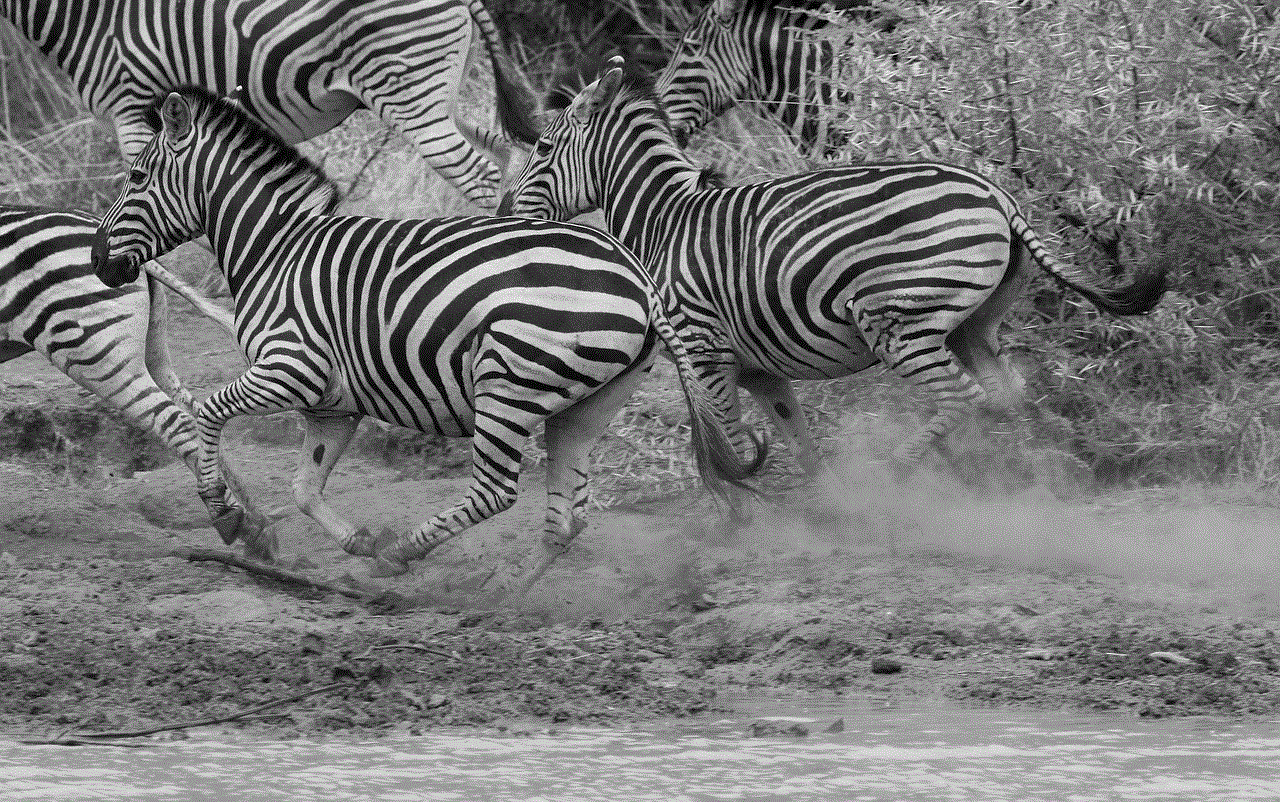
Experiencing issues with refreshing your Instagram feed can be frustrating, but understanding the problem and following the troubleshooting steps outlined in this article can help you quickly resolve the issue. Always remember to keep your app updated, monitor your internet connection, and take preventive measures to ensure a smooth experience on the platform.
With these tips in hand, you can get back to enjoying the vibrant world of Instagram, connecting with friends, and discovering new content without interruption. Whether you’re a casual user or a content creator, maintaining a well-functioning Instagram app is crucial to staying engaged in the digital landscape. Happy scrolling!
