how to set up a child apple id
Setting up a Child Apple ID: A Comprehensive Guide
In today’s digital age, it’s important for parents to ensure their children’s safety and privacy online. One way to do this is by setting up a Child Apple ID. This allows parents to have control over their child’s Apple devices and the content they can access. In this comprehensive guide, we will walk you through the process of setting up a Child Apple ID, step by step.
Before we dive into the details, let’s first understand what exactly a Child Apple ID is and why it’s important. A Child Apple ID is a special type of account designed for children under the age of 13. It allows parents to create an Apple ID for their child and manage their access to various Apple services such as iCloud, the App Store, and Apple Music.
By setting up a Child Apple ID, parents can ensure that their child’s online activities are appropriate and safe. They can also limit the amount of time their child spends on their devices and control the content they can access. Additionally, parents can use the Family Sharing feature to share purchases and subscriptions with their child, making it easier to manage expenses and track their child’s digital footprint.
Now that we understand the importance of setting up a Child Apple ID, let’s move on to the step-by-step process.
Step 1: Check the Eligibility Criteria
Before you start setting up a Child Apple ID, make sure that your child meets the eligibility criteria. Apple requires that the child is under the age of 13 and resides in a country or region where Apple services are available.
Step 2: Create a New Apple ID for Your Child
To create a Child Apple ID, you will need to have an existing Apple ID. If you don’t have one, you can easily create a new one by visiting the Apple ID account page. Once you have an Apple ID, you can proceed to create a Child Apple ID for your child.
Step 3: Set Up Family Sharing
Family Sharing is an essential feature that allows you to link your child’s Apple ID to your own. This enables you to manage and control their device usage, purchases, and content access. To set up Family Sharing, go to your device’s settings, tap on your Apple ID, and select “Set Up Family Sharing.”
Step 4: Add Your Child to Family Sharing
Once you have set up Family Sharing, it’s time to add your child to the family group. To do this, go to your device’s settings, tap on your Apple ID, and select “Add Family Member.” Enter your child’s Apple ID and follow the on-screen instructions to complete the process.
Step 5: Set Up Ask to Buy
Ask to Buy is a feature that allows parents to control their child’s purchases. When your child tries to make a purchase, you will receive a notification and have the option to approve or decline it. To enable Ask to Buy, go to your device’s settings, tap on your child’s name, and select “Ask to Buy.”
Step 6: Manage Screen Time
With the Screen Time feature, you can set limits on your child’s device usage, schedule downtime, and restrict access to certain apps and content. To manage Screen Time, go to your device’s settings, tap on your child’s name, and select “Screen Time.”
Step 7: Customize Content Restrictions
To ensure that your child only has access to age-appropriate content, you can customize content restrictions. This includes blocking explicit content, preventing access to certain websites, and restricting app downloads. To customize content restrictions, go to your device’s settings, tap on your child’s name, and select “Content & Privacy Restrictions.”
Step 8: Enable Location Sharing
For added safety and peace of mind, you can enable location sharing with your child’s device. This allows you to keep track of their whereabouts and ensure their safety. To enable location sharing, go to your device’s settings, tap on your child’s name, and select “Find My.”
Step 9: Set Up Apple Cash
If you want to allow your child to make purchases using Apple Cash, you can set up a separate Apple Cash account for them. Apple Cash is a convenient way to make payments and manage money within the Apple ecosystem. To set up Apple Cash, go to your device’s settings, tap on your child’s name, and select “Apple Cash.”
Step 10: Communicate and Educate
While setting up a Child Apple ID provides numerous safety and privacy features, it’s important to communicate and educate your child about responsible digital behavior. Talk to them about the importance of privacy, appropriate content consumption, and online safety. Regularly check in with them to ensure they are using their devices responsibly.
In conclusion, setting up a Child Apple ID is a crucial step in ensuring your child’s safety and privacy online. By following the step-by-step process outlined in this guide, you can create a Child Apple ID, manage their device usage, control their content access, and foster responsible digital behavior. Remember to communicate with your child and educate them about online safety to create a positive and secure digital environment.
removing porn from computer
Title: The Ultimate Guide to Removing Pornographic Content from Your computer
Introduction:
In today’s digital age, it has become increasingly important to maintain a clean and safe online environment. One area that often poses a threat is the presence of pornographic content on computer s. Whether accidentally stumbled upon or intentionally downloaded, it is essential to promptly remove such materials to protect your privacy, security, and overall well-being. This comprehensive guide will walk you through various methods, tools, and steps to effectively remove pornographic content from your computer.
1. Understand the Risks:
The presence of pornographic content on your computer can lead to numerous undesirable consequences. These may include compromised privacy, increased risk of malware, potential legal issues, and damage to personal and professional relationships. Acknowledging these risks is crucial in motivating you to take action and remove such content from your computer.
2. Manual Deletion:
The simplest method to remove pornographic content is to manually delete it from your computer. Start by searching for folders, files, or applications containing explicit content. Ensure you check hidden folders and temporary files. Once identified, select and delete them permanently by using the “Shift + Delete” command or by emptying the Recycle Bin.
3. Utilize parental control software :
If you are concerned about the presence of pornographic content on your computer, especially if you share it with family members or children, consider installing parental control software. These tools restrict access to explicit content, block inappropriate websites, and provide additional safeguards to ensure a safer online experience for everyone.
4. Run Antivirus and Anti-Malware Scans:
Pornographic websites and downloaded content are often associated with malware and viruses. To remove any potential threats, run a thorough antivirus and anti-malware scan on your computer. Popular options include Malwarebytes, Avast, and Norton. Regularly updating these programs will enhance their effectiveness in detecting and removing such content.
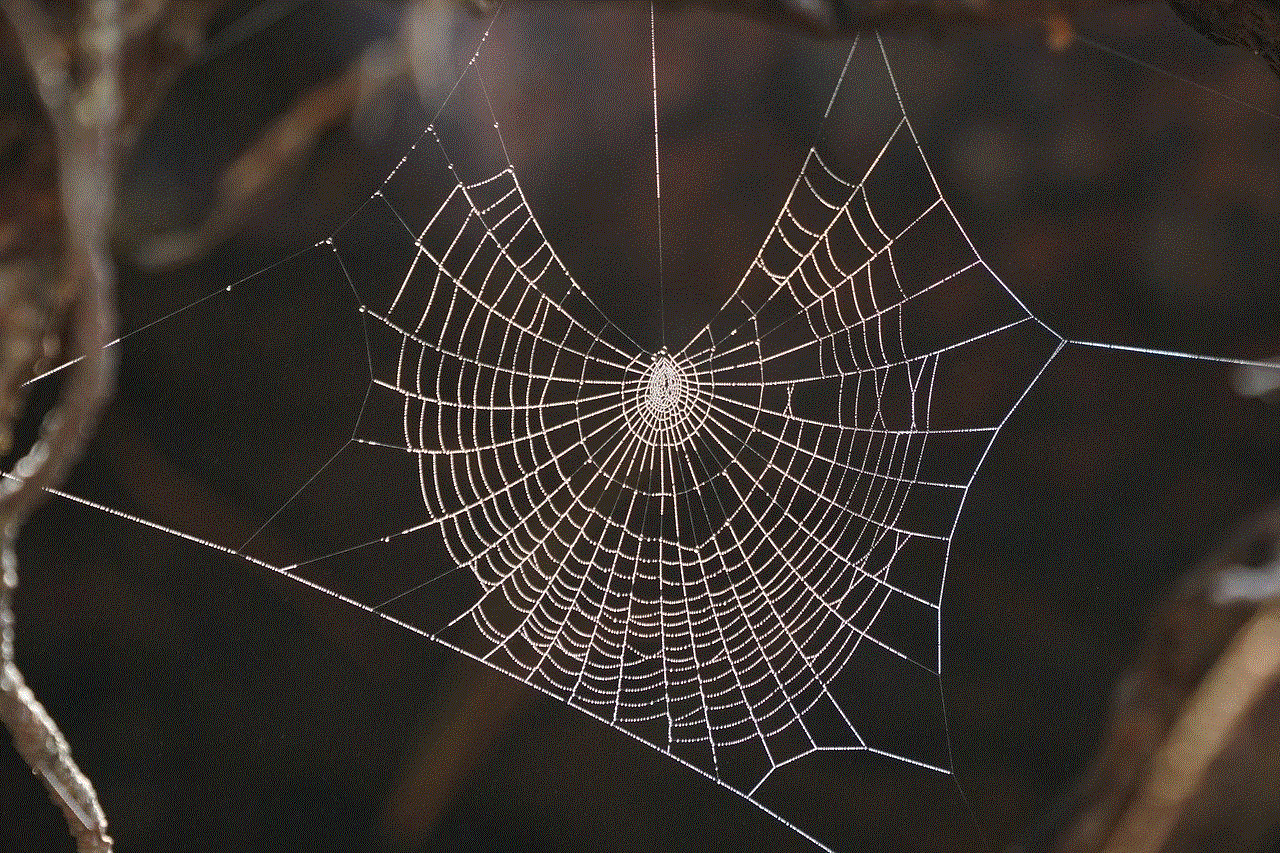
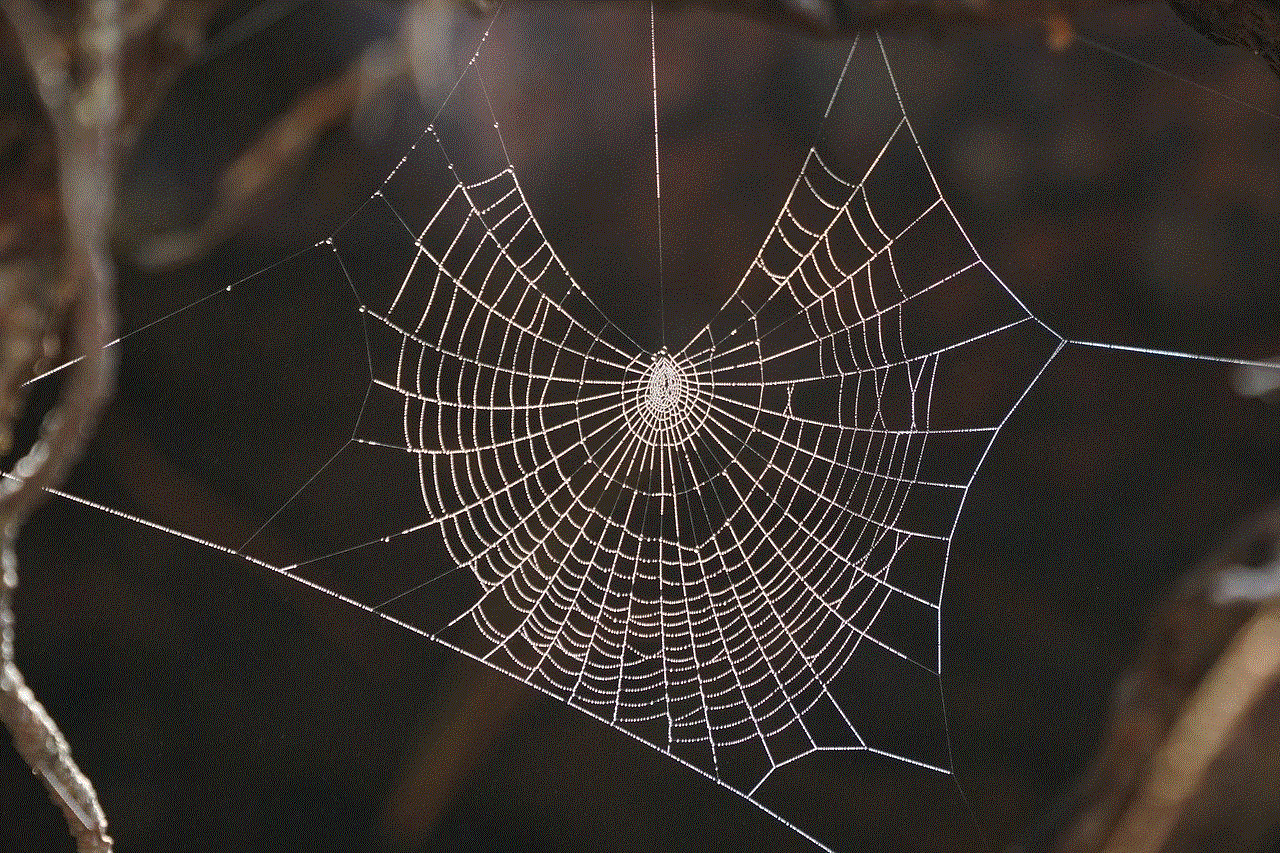
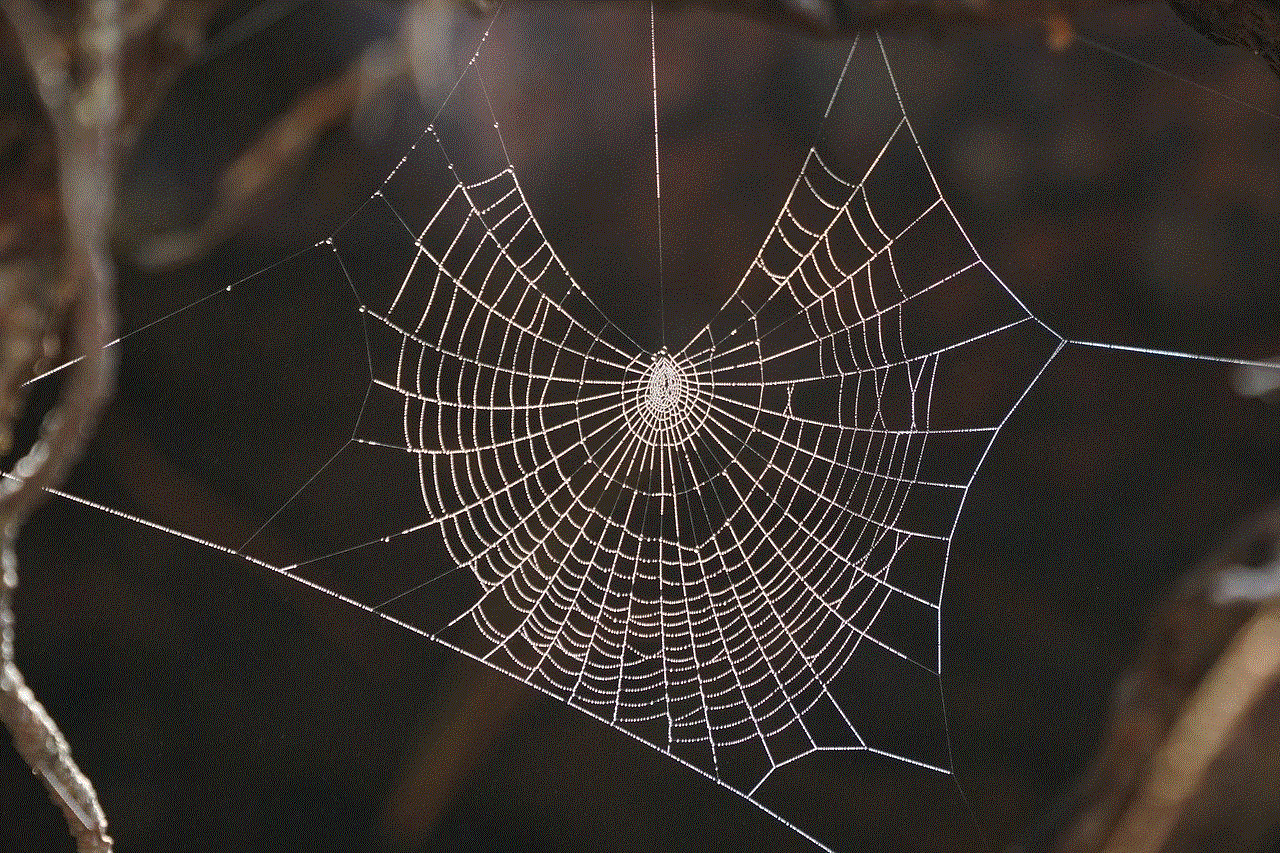
5. Clear Browsing History and Cache:
Web browsers store information about visited websites, including URLs, cookies, and cached files. This data can inadvertently reveal your browsing habits, including visits to explicit websites. To remove this evidence, clear your browsing history, cookies, and cache regularly. Instructions for doing this differ across browsers, so consult the browser’s settings or help section for specific steps.
6. Disable or Remove Browser Extensions:
Certain browser extensions may facilitate access to pornographic content or display explicit ads. Review the extensions installed on your browser and remove any suspicious or unwanted ones. Alternatively, consider using an ad-blocker to minimize exposure to inappropriate content.
7. Secure Your Network:
If you suspect that someone else is accessing explicit content on your computer, securing your network is essential. Change the Wi-Fi password, enable MAC filtering, and ensure that only authorized devices can connect to your network. This step will prevent unauthorized users from accessing inappropriate material on your computer.
8. Seek Professional Assistance:
If you are struggling to remove pornographic content or face technical difficulties, do not hesitate to seek professional help. Computer technicians or IT specialists can assist in identifying and removing such content effectively. Additionally, they can provide guidance on implementing stronger security measures to prevent future incidents.
9. Establish Healthy Online Habits:
Prevention is always better than cure. Establishing healthy online habits can significantly reduce the likelihood of encountering pornographic content. Educate yourself and your family members about safe browsing practices, the risks associated with explicit material, and the importance of maintaining a clean digital environment.
10. Seek Support:
If you or someone you know is struggling with a pornographic addiction, seeking support is crucial. Many organizations and support groups offer confidential guidance and counseling to help individuals overcome these challenges. Remember, there is no shame in seeking help, and a supportive community can provide the necessary resources to promote recovery and well-being.
Conclusion:
Removing pornographic content from your computer is a vital step towards maintaining a safe and secure digital environment. By utilizing the methods discussed in this guide, such as manual deletion, parental control software, antivirus scans, and establishing healthy online habits, you can effectively remove explicit material while minimizing the associated risks. Remember, prevention is key, so remain vigilant and proactive in protecting yourself and your loved ones from the potential harm caused by pornographic content.
pokemon go plus driving
Title: Pokémon Go Plus: The Ultimate Companion for Safe and Enjoyable Driving Experience
Introduction:
Pokémon Go, the popular augmented reality mobile game, took the world by storm upon its release in 2016. Players were thrilled to explore the real world in search of virtual Pokémon creatures. However, the game’s popularity raised concerns about distracted driving and pedestrian safety. In response to these concerns, Niantic , the developer of Pokémon Go, introduced the Pokémon Go Plus device, designed to enhance the gaming experience while ensuring player safety. In this article, we will explore the benefits of using Pokémon Go Plus while driving and how it promotes safe and enjoyable gameplay.
1. Understanding Pokémon Go Plus:
Pokémon Go Plus is a wearable device that connects to a player’s smartphone via Bluetooth. It allows players to interact with the game without constantly looking at their phone screen. This small device vibrates and flashes LED lights to notify players about nearby Pokémon, PokéStops, and other in-game activities.
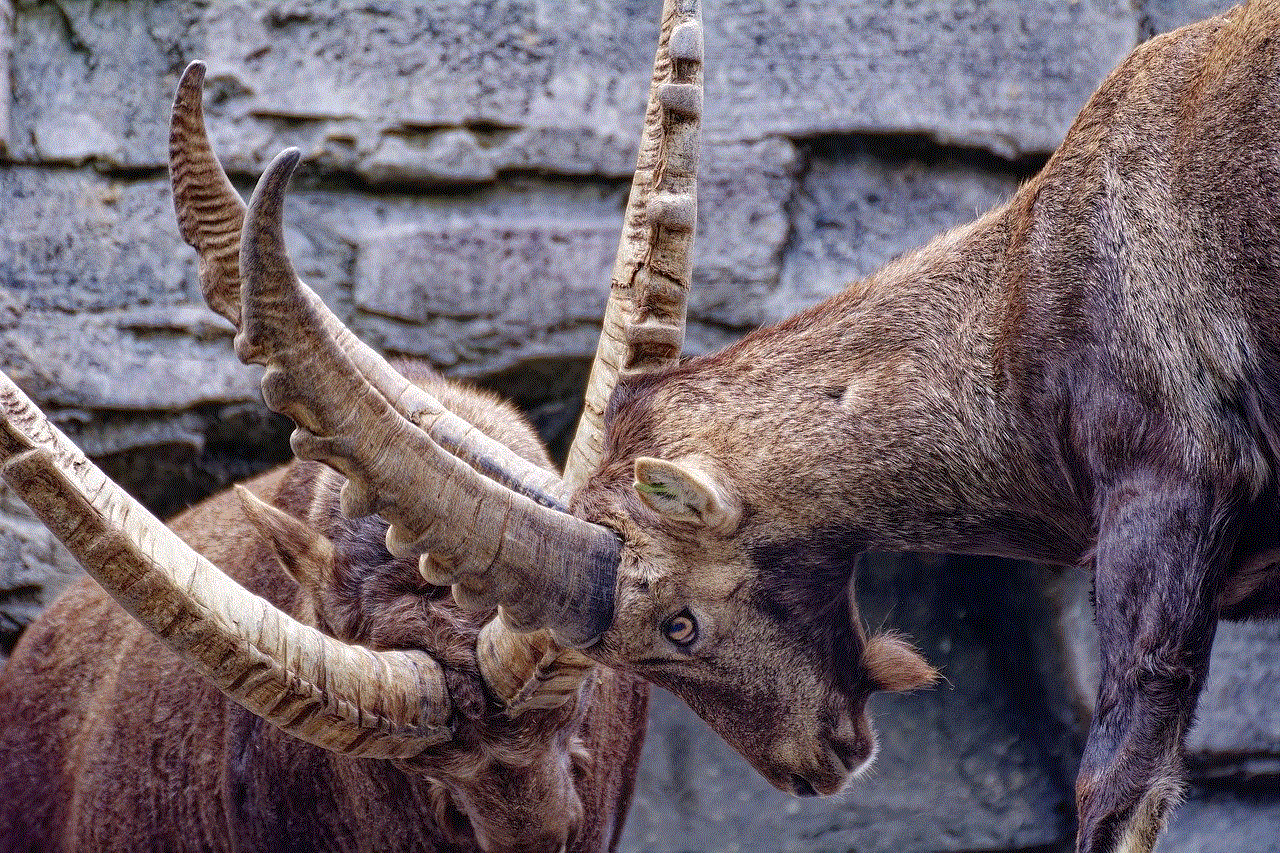
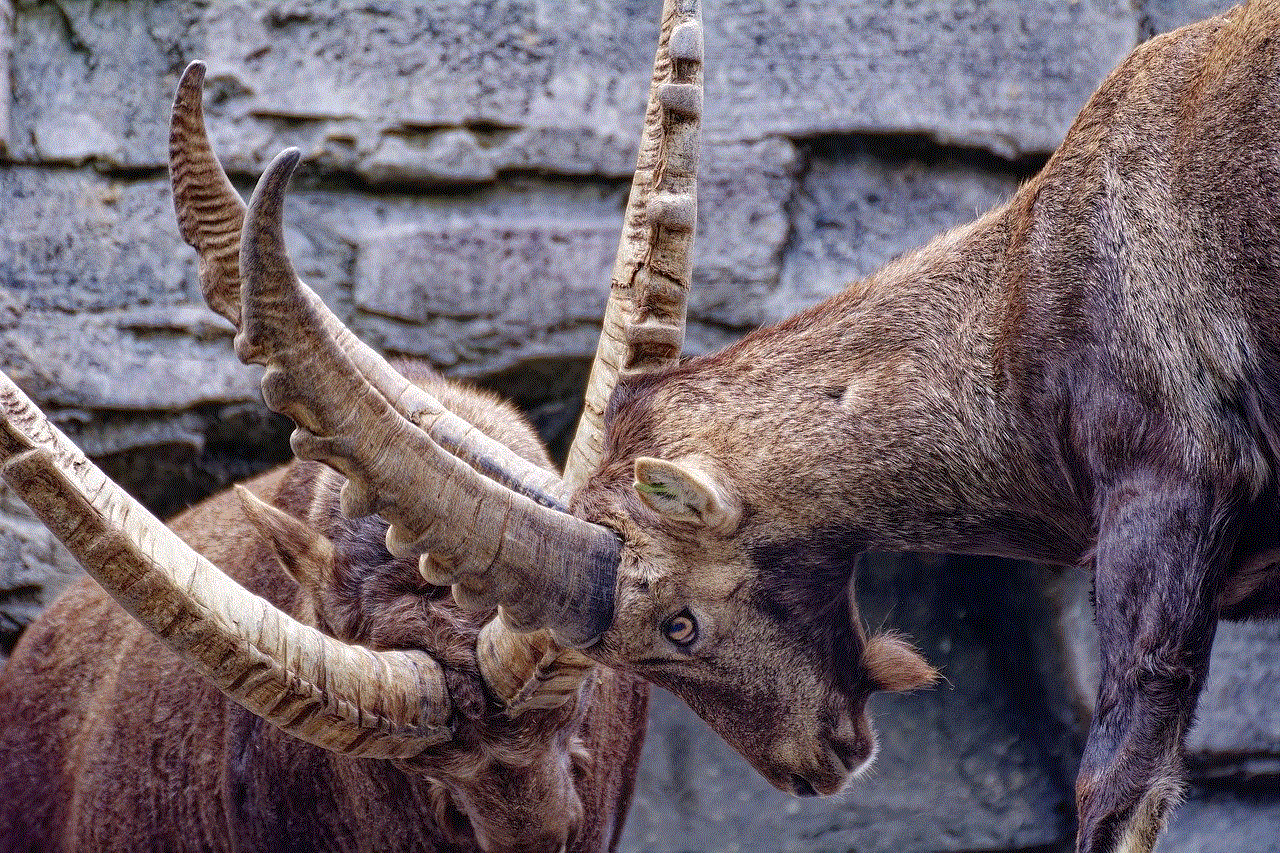
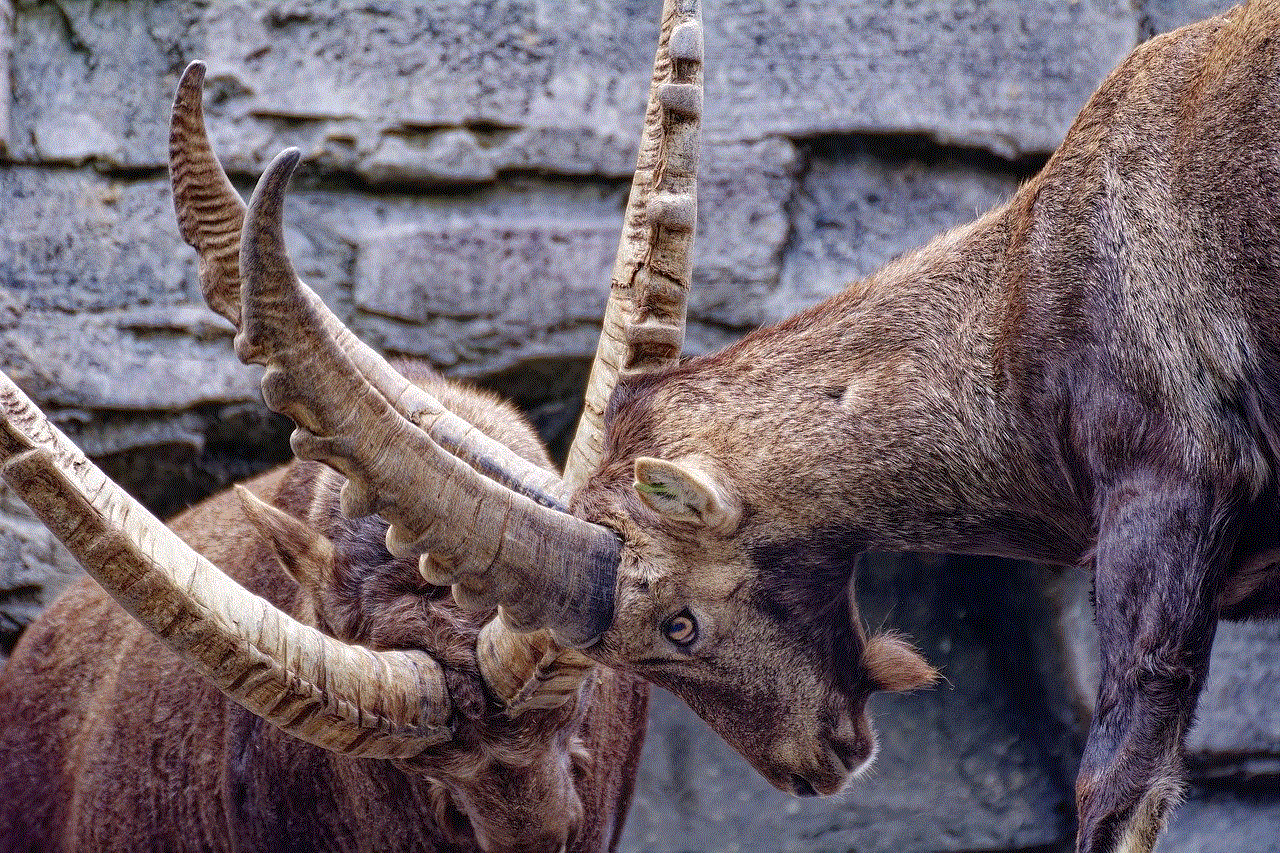
2. Promoting Safe Driving:
The primary objective of Pokémon Go Plus is to discourage distracted driving and promote road safety. By using this device, players can focus on the road while receiving alerts about nearby Pokémon and PokéStops. The discreet vibration and LED notifications ensure that players are aware of important in-game events without compromising their attention to the road.
3. Hands-Free Gameplay:
Pokémon Go Plus provides a hands-free gaming experience, allowing players to enjoy the game while keeping both hands on the steering wheel. Players can simply press the button on the device to attempt to catch a Pokémon or collect items from PokéStops. This reduces the need to constantly interact with the smartphone screen, minimizing distractions and improving overall driving safety.
4. Increased Awareness:
Pokémon Go Plus enhances a player’s situational awareness while driving. The device notifies players about Pokémon in their vicinity, allowing them to plan their gameplay strategy in advance. As a result, players can make informed decisions about whether it is safe to pull over and catch a Pokémon or continue driving without compromising their safety or the safety of others on the road.
5. Improved Efficiency:
By using Pokémon Go Plus, players can save valuable time while driving. The device automatically attempts to catch Pokémon or collect items from PokéStops, reducing the need for players to manually engage with their smartphones. This feature allows players to enjoy the game during their daily commute without dedicating excessive time and attention to it.
6. Minimizing Distractions:
One of the biggest concerns surrounding Pokémon Go’s popularity was the potential for distracted driving accidents. Pokémon Go Plus addresses this issue by minimizing distractions. Rather than constantly checking their phone screens for Pokémon or PokéStops, players can rely on the device’s discreet notifications. This reduces the temptation to engage with the game while driving, ensuring a safer and more focused driving experience.
7. Enhanced Battery Life:
Using Pokémon Go on a smartphone can drain battery life quickly, especially when the screen is continuously active. Pokémon Go Plus helps conserve smartphone battery by allowing players to keep their screens off while driving. The device handles most of the gameplay functions, leaving the smartphone free for essential navigation and communication purposes.
8. Adapting to Traffic Conditions:
Pokémon Go Plus is designed to adapt to traffic conditions and player preferences. The device can be customized to prioritize certain Pokémon or PokéStops based on the player’s preferences. This ensures that players receive notifications only for relevant in-game activities, reducing distractions and allowing for a smoother driving experience.
9. Supporting Responsible Gameplay:
Niantic emphasizes responsible gameplay and discourages using Pokémon Go while driving. Pokémon Go Plus is a testament to this commitment, as it encourages players to prioritize road safety while still enjoying the game. By providing a safe and convenient way to play, Pokémon Go Plus aligns with Niantic’s vision of responsible gaming and promotes a positive gaming culture.
10. Future Developments:
As technology evolves, Pokémon Go Plus is likely to continue improving, offering even more features to enhance the driving experience. Potential developments may include voice-activated commands, improved connectivity, and additional safety features to further minimize distractions and promote responsible gameplay while driving.
Conclusion:
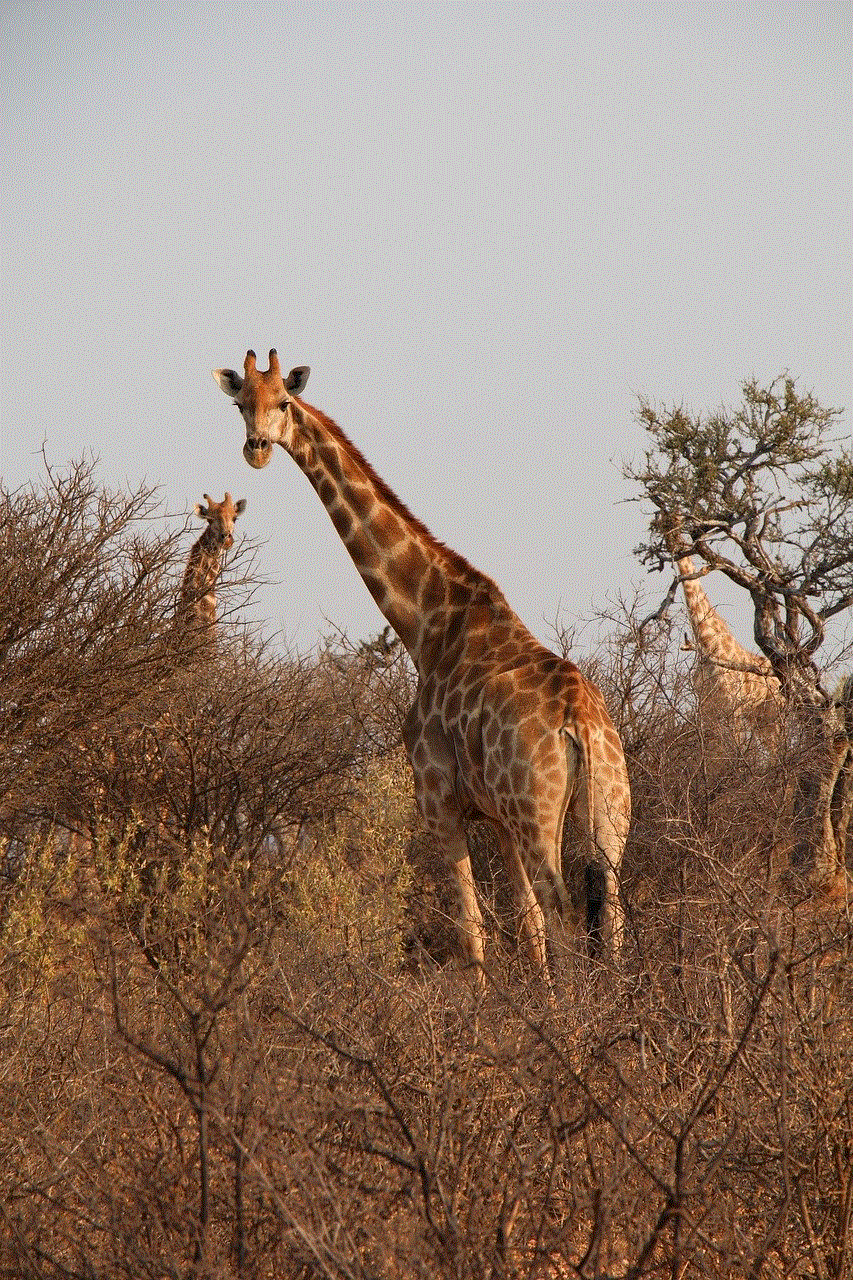
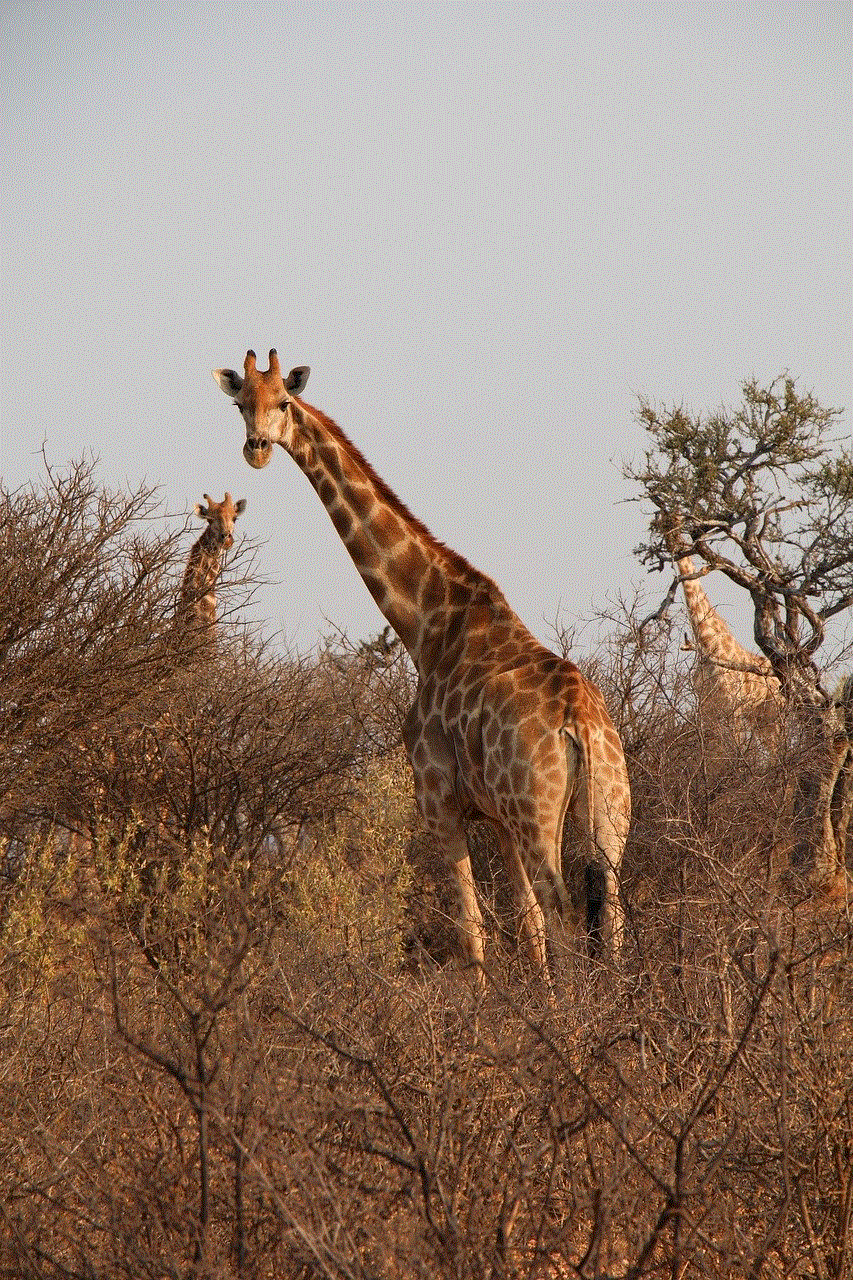
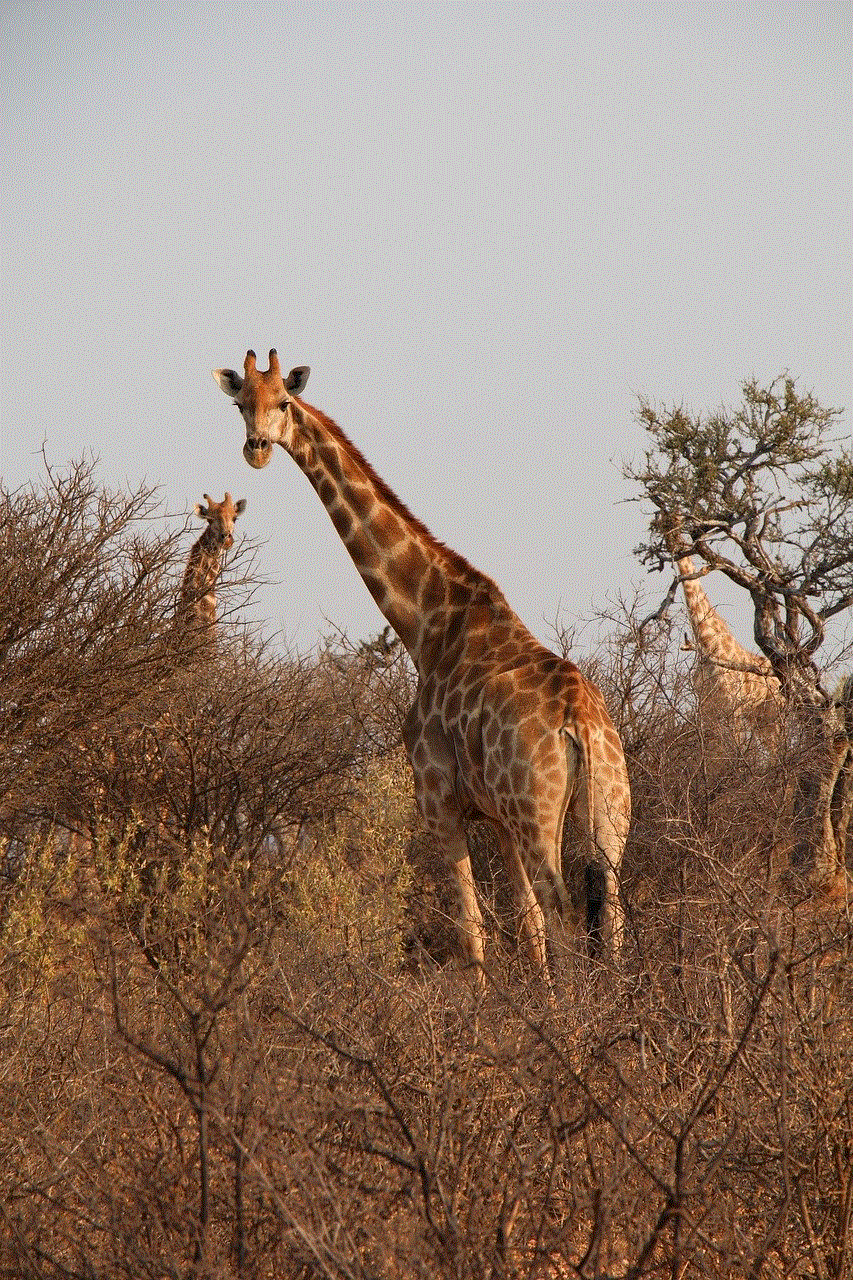
Pokémon Go Plus is a game-changing device that offers Pokémon Go players a safe and enjoyable driving experience. By providing discreet notifications and hands-free gameplay, this wearable device helps minimize distractions and improve situational awareness. Pokémon Go Plus encourages responsible gameplay and aligns with Niantic’s commitment to promoting road safety. As technology continues to advance, we can expect further developments in Pokémon Go Plus and similar devices, ensuring an even safer and more immersive gaming experience while on the road.
